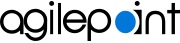Microsoft Excel
Microsoft Excel is a spreadsheet software application from Microsoft.
Integrations and Connectors
AgilePoint NX integrates in these ways with Microsoft Excel:
- Activities in Process Builder
- Lookups in eForm Builder
- Data source for process-based apps
- Data source for form-based apps
- Import and export entities in Data Entities
- Export entity model in Data Entities
- Import and export picklists and picklist items in Data Entities
- Import data to a Data Grid form control at runtime
- Import data to a subform at runtime
- Export data from an eForm at runtime (CSV format)
- Export tasks in Work Center (CSV format)
- Export processes in Work Center (CSV format)
- Export shared variables in Manage Center (CSV format)
- Export session data in Manage Center (CSV format)
Activities in Process Builder
You can use out-of-the-box activities for Microsoft Excel to execute actions in process-based apps.
An activity is a functional unit, or task, in a process-based app. Activities that integrate with a third-party system provide access to the API functionality for that system in a simple, point-and-click, form-entry format. This means that you can easily leverage APIs without writing code.
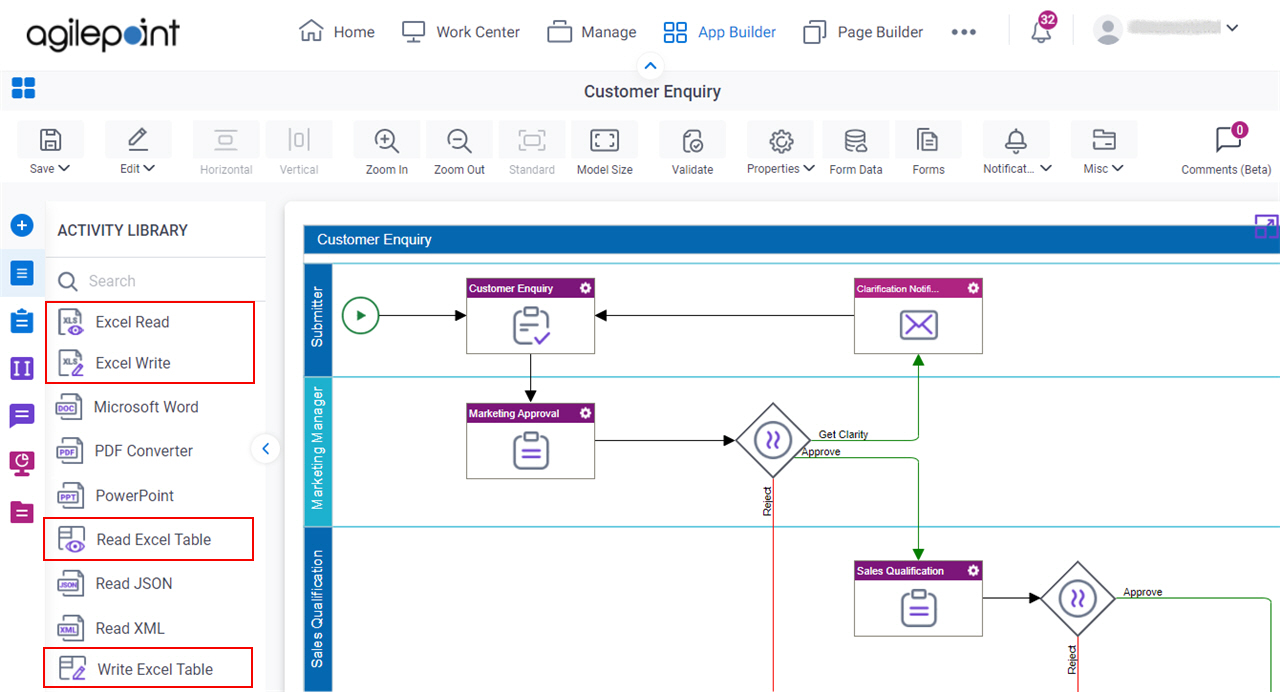
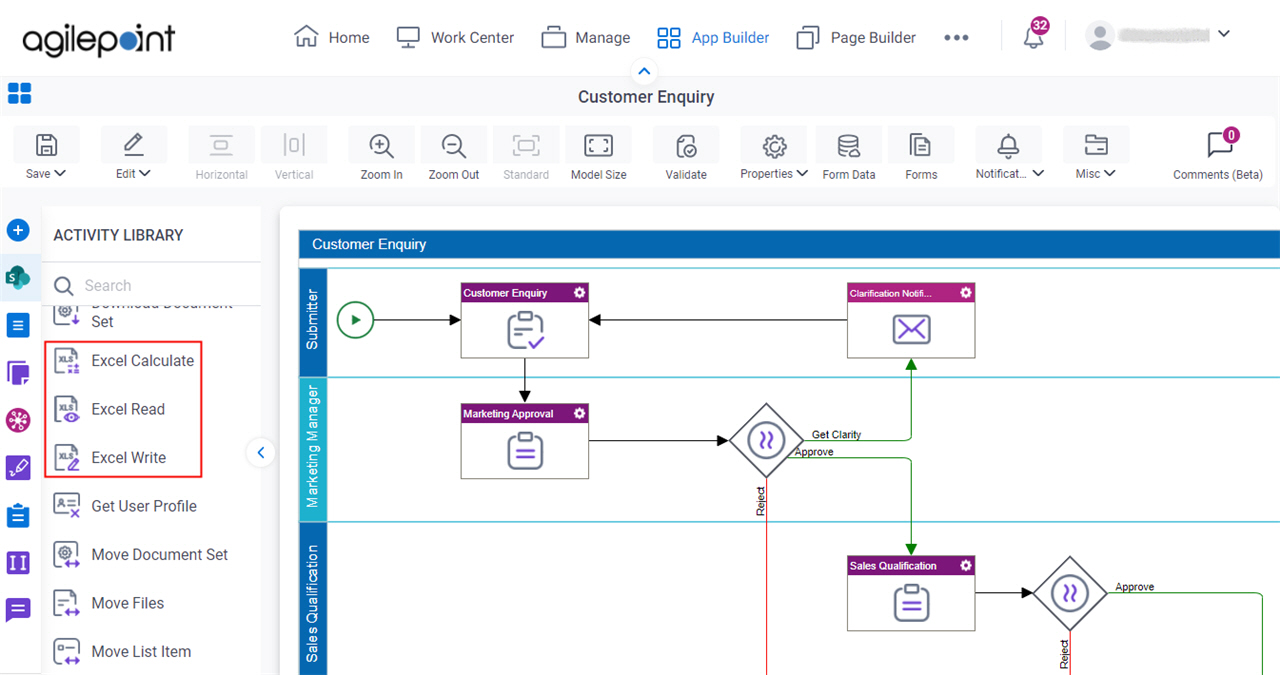
The following activities are available for Microsoft Excel.
- Excel Read (Document tab)
- Excel Write (Document tab)
- Read Excel Table (Document tab)
- Write Excel Table (Document tab)
- Excel Calculate (SharePoint tab)
- Excel Read (SharePoint tab)
- Excel Write (SharePoint tab)
Lookups in eForm Builder
You can create lookups for Microsoft Excel in eForm Builder and form-based apps.
A lookup is an automated procedure that retrieves data from an external data source, such as a database or third-party service, to display runtime. For example, you can use a lookup to populate the options in a list on an eForm.
For more information, refer to Microsoft Excel Auto-Lookup configuration.
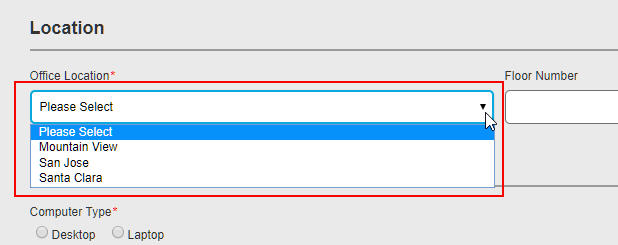
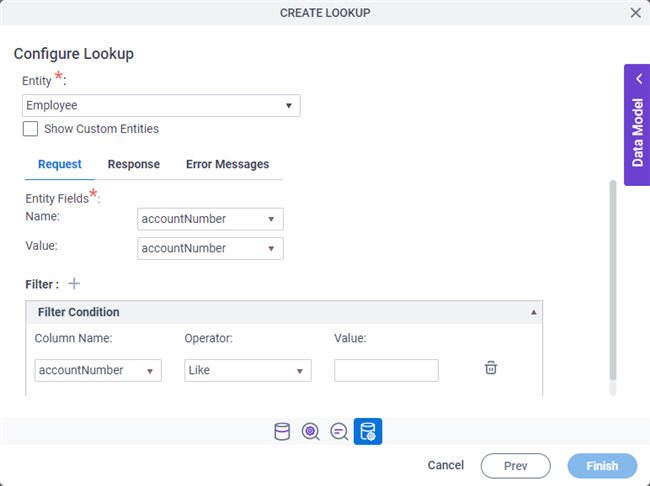
This image is only one example configuration screen from the Auto-Lookup form control. It does not show all the configuration options, and lookups can be configured and executed in multiple ways. The Auto-Lookup control can perform a lookup for eForms or other controls. However, many other form controls have built-in lookup capabilities — for example, the Drop-Down List form control. For information about how to configure lookups, refer to eForm Controls.
Data Source for Process-Based Apps
You can use Microsoft Excel as a primary data source for your process-based app. A primary data source provides a default data model for your app.
For more information, refer to Process-based app data source.
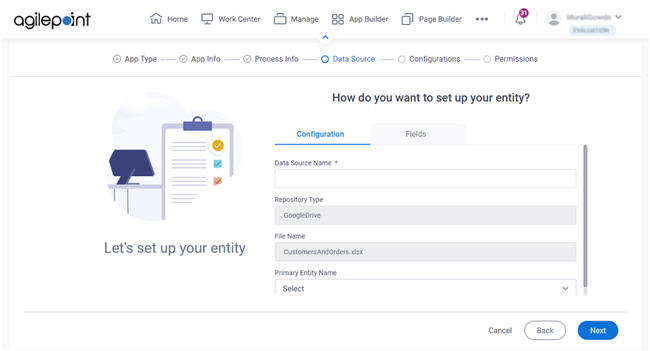
Data Source for Form-Based Apps
You can use Microsoft Excel as a primary data source for your form-based app. A primary data source provides a default data model for your app.
For more information, refer to Form-based app data source.
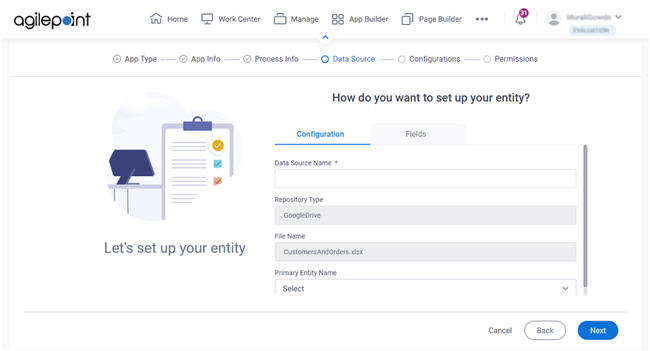
Import and Export Entities or Entities in Data Entities
You can use a Microsoft Excel file to import records to or export records from an existing entity in Data Entities. This function can be used to create a new entity, update an existing entity, or export the data and metadata for an existing entity.
For more information, refer to:Export Entity Model in Data Entities
You can use a Microsoft Excel file to download an entity model, which is is the metadata for an entity, from Data Entities.
For more information, refer to Export Template screen.
Import and Export Picklists and Picklist Items in Data Entities
You can import or export picklists or picklist items in Data Entities as an Microsoft Excel file.
For more information, refer to:
Import Data to a Data Grid Form Control at Runtime
You can import the data from a Microsoft Excel or CSV file to a Data Grid form control at runtime.
For more information, refer to Data Grid form control.
Import Data to a Subform at Runtime
You can import the data from a Microsoft Excel or CSV file to a subform at runtime.
For more information, refer to Subform form control.
Export Data from an eForm at Runtime (CSV Format)
You can export the data from an eForm as a CSV file at runtime.
For more information, refer to:
Export Tasks In Work Center (CSV Format)
You can export tasks as a CSV file from Work Center.
For more information, refer to Tasks screen.
Export Processes In Work Center (CSV Format)
You can export processes as a CSV file from Work Center.
For more information, refer to Processes screen.
Export Session Data In Manage Center (CSV Format)
You can export user sessions as a CSV file from Manage Center.
For more information, refer to Export Session Management screen.
Related Topics
- Excel Calculate (SharePoint) activity
- Excel Read (SharePoint) activity
- Excel Write (SharePoint) activity
- Excel Write (Document) activity
- Excel Read (Document) activity
- Read Excel Table activity
- Write Excel Table activity
- Process-Based App with Microsoft Excel as the Data Source (Modern)
- Form-Based App with Microsoft Excel as the Data Source (Modern)
- Microsoft Excel Auto-Lookup configuration
- Import Data screen
- Export Data screen
- Import Template screen
- Export Template screen
- Import Picklist screen
- Import Picklist Items screen
- Export Records from an Entity
- Export a Picklist
- Rules for Using Microsoft Excel Files with AgilePoint NX
Microsoft Excel Documentation
Use these links to find third-party vendor documentation for Microsoft Excel:
About This Page
This page is a navigational feature that can help you find the most important information about this topic from one location. It centralizes access to information about the concept that may be found in different parts of the documentation, provides any videos that may be available for this topic, and facilitates search using synonyms or related terms. Use the links on this page to find the information that is the most relevant to your needs.
Keywords
Microsoft Excel, Excel document, Excel file, Excel spreadsheet, spreadsheet, Excel integration, MS Excel, MS-Excel, Excel, Excel doc