Export Picklist screen
Downloads a picklist as an XML file, a JSON file, or a Microsoft Excel file to your local machine.

Prerequisites
- AgilePoint NX OnDemand (public cloud), or AgilePoint NX PrivateCloud or AgilePoint NX OnPremises v7.0 or higher.
How to Start
- Click Data Entities.

- On the Data Entities Home screen,
click Picklists
 .
.
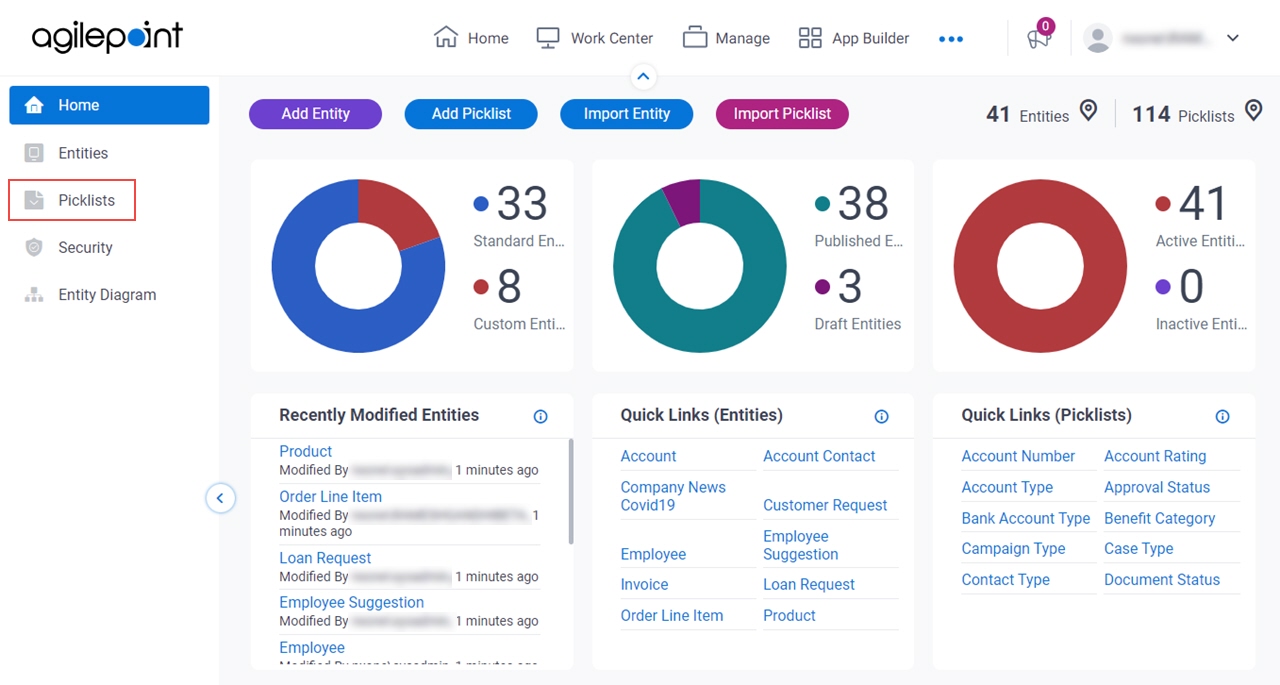
- On the
Picklists screen,
click a picklist.
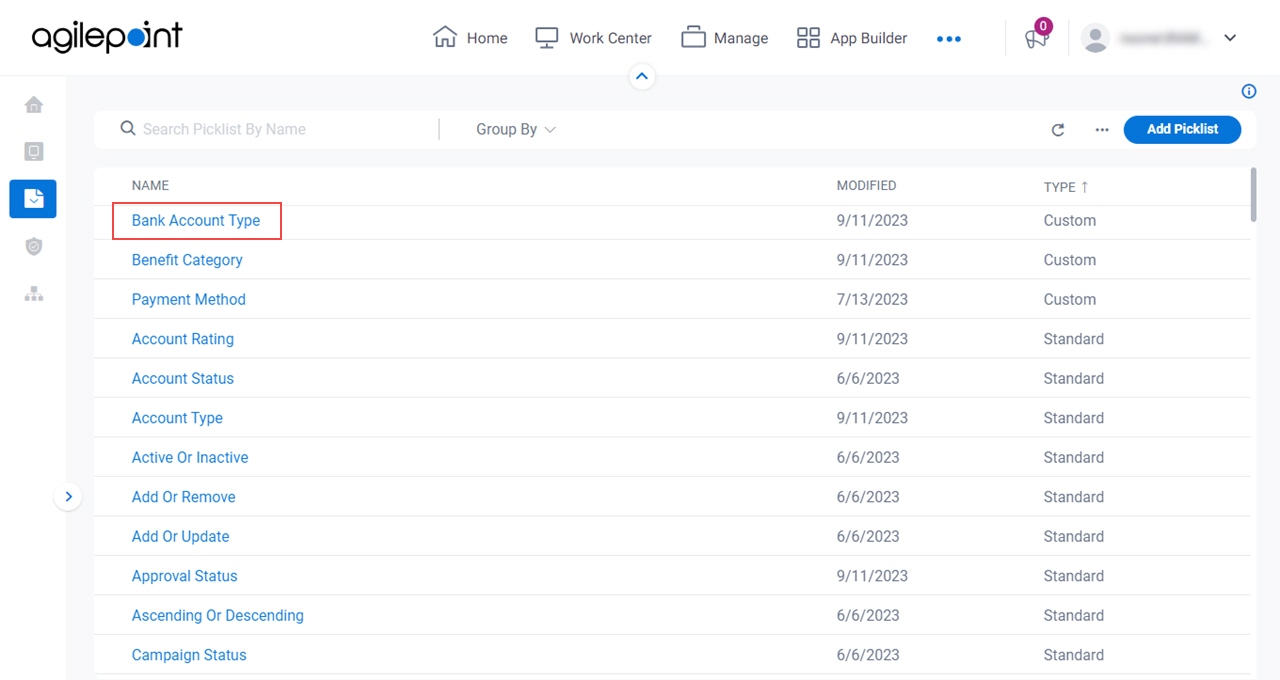
- On the Picklist Itemsscreen, click Ellipses (...) > Export Picklist.
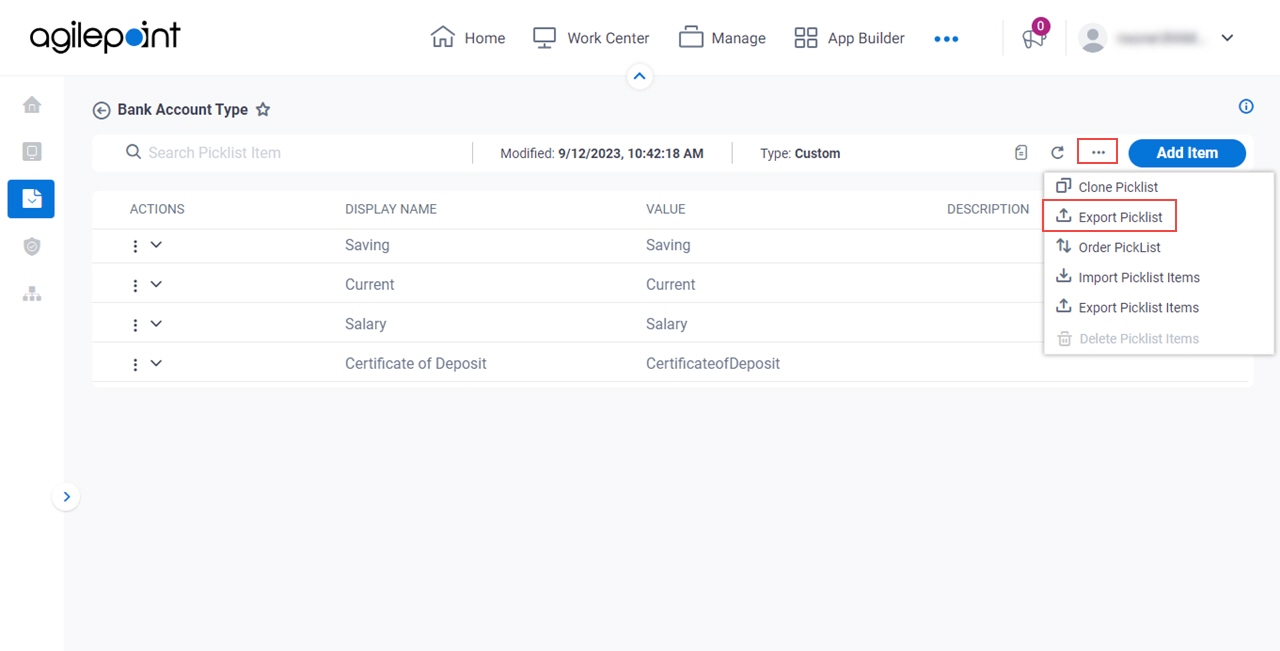
Fields
| Field Name | Definition |
|---|---|
Picklist Name |
|
Cancel |
|
Export As Excel |
|
Export As JSON | |
Export As XML |


