Excel Read (Document) activity
An activity that reads data from a Microsoft Excel template, and then stores the values in variables that can be used in the process.
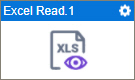
Configure the Excel Read activity
To configure the Excel Read activity, do the procedure in this topic.
Examples
Good to Know
- In most text fields, you can use process data variables as an alternative to literal data values.
- Excel Read (SharePoint) activity.
- You can configure whether this activity waits for other activities before it runs.
For more information, refer to How Do I Configure an Activity to Wait for Other Incoming Activities?
- This section shows the configuration settings on the configuration screens for this activity. Other configuration settings apply to system activities. For more information, refer to:
How to Start
- Open Process Builder.
For information about how to open this screen, refer to Process Builder.

- In Process Builder, in the Activity Library,
open the Document tab.
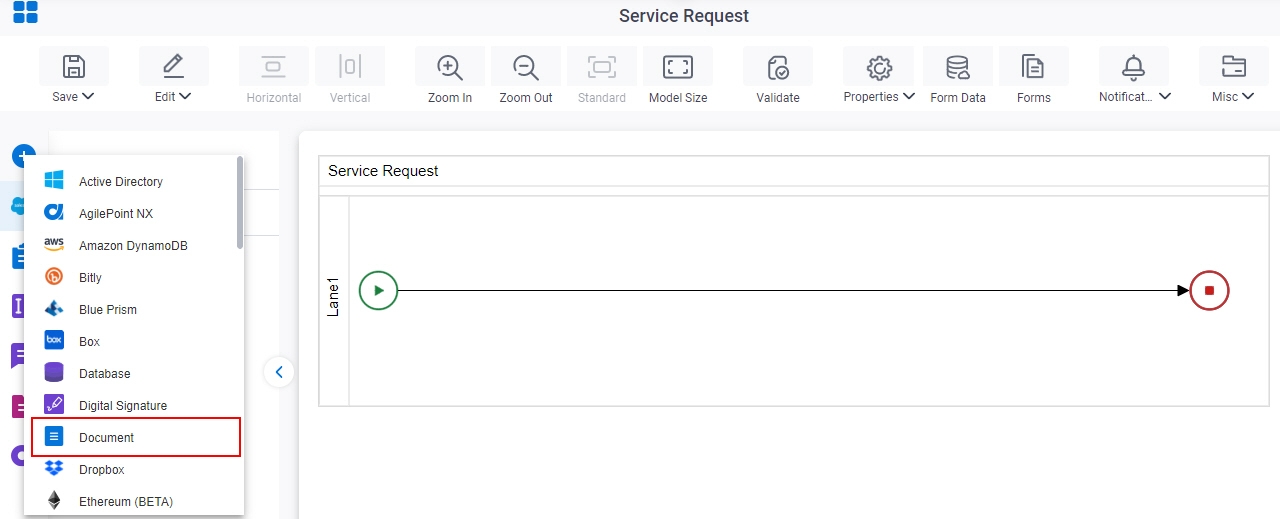
- On the Document
tab,
drag the Excel Read
activity onto your process.
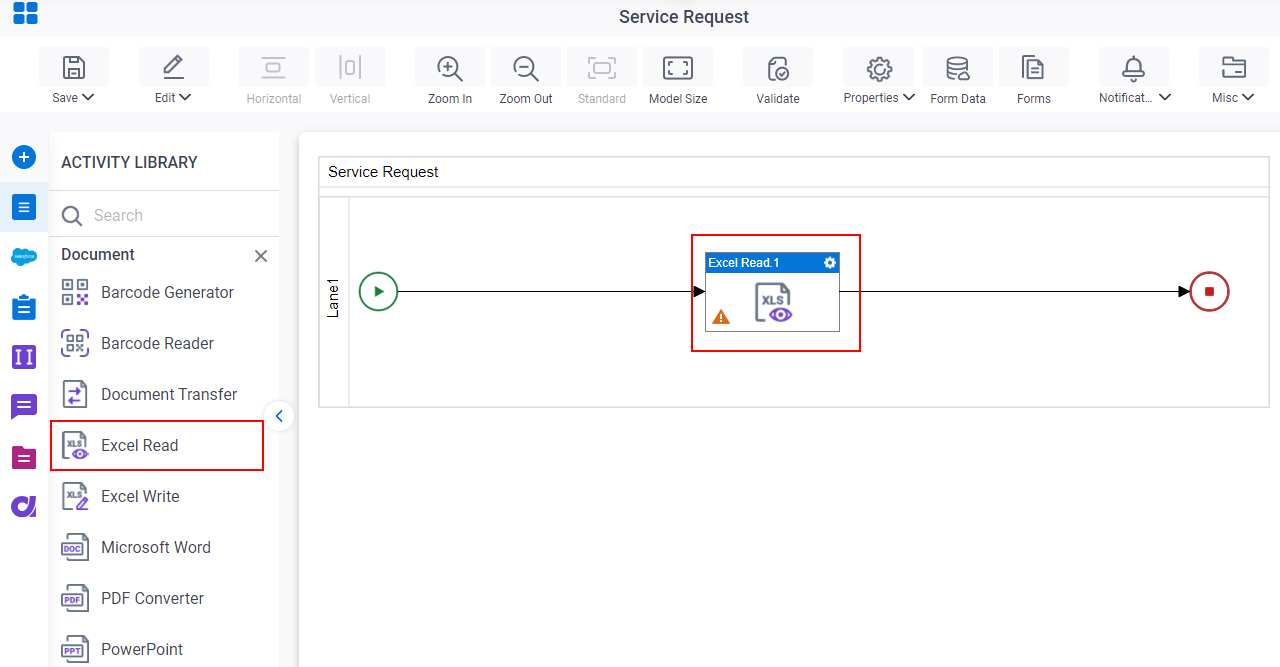
Procedure
- Complete the fields on the General Configuration screen.
- Click Design Time Repository
 .
. - On the Source Repository screen, select the data source for your design time template.
- Click Run Time Repository
 .
. - On the Runtime Repository screen, select the data source for your runtime template.
- Click Excel Read Configuration
 .
. - Configure the Excel Read activity options on the Excel Read Configuration screen.
- (Optional) Click Advanced
 >
Email Notifications
>
Email Notifications  .
.
For more information, refer to Email Notifications screen (Process Activities).
General Configuration
Specifies the basic settings for the Excel Read activity.
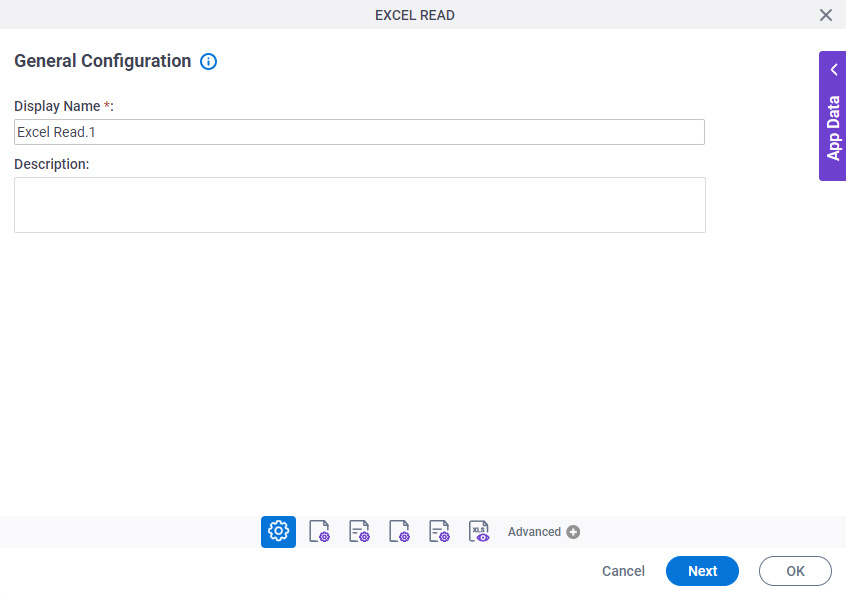
Good to Know
- Documentation for this screen is provided for completeness. The fields are mostly self-explanatory.
Fields
| Field Name | Definition |
|---|---|
|
Display Name |
|
|
Description |
|
Source Repository
Specifies the data source for your design time template.
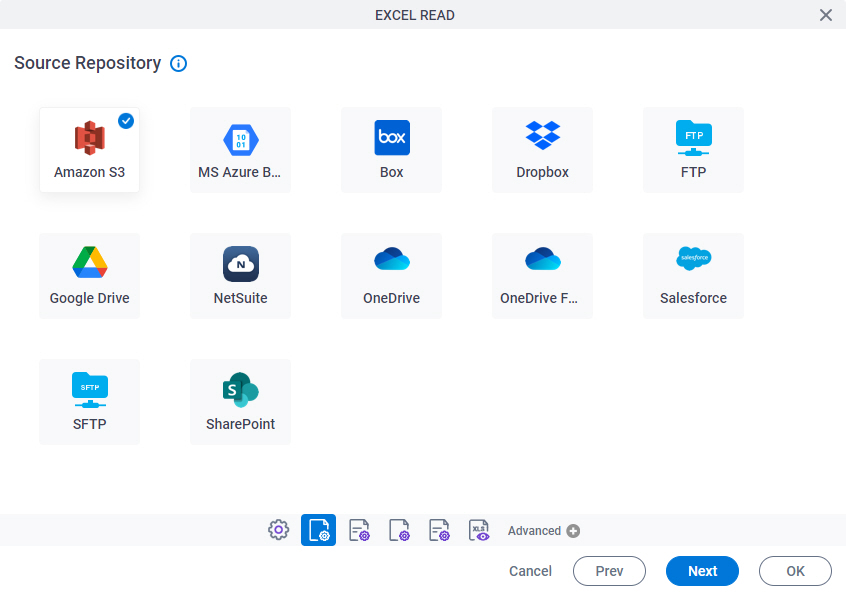
Fields
| Field Name | Definition |
|---|---|
|
Source Repository |
|
Runtime Repository
Specifies the data source for your runtime template.
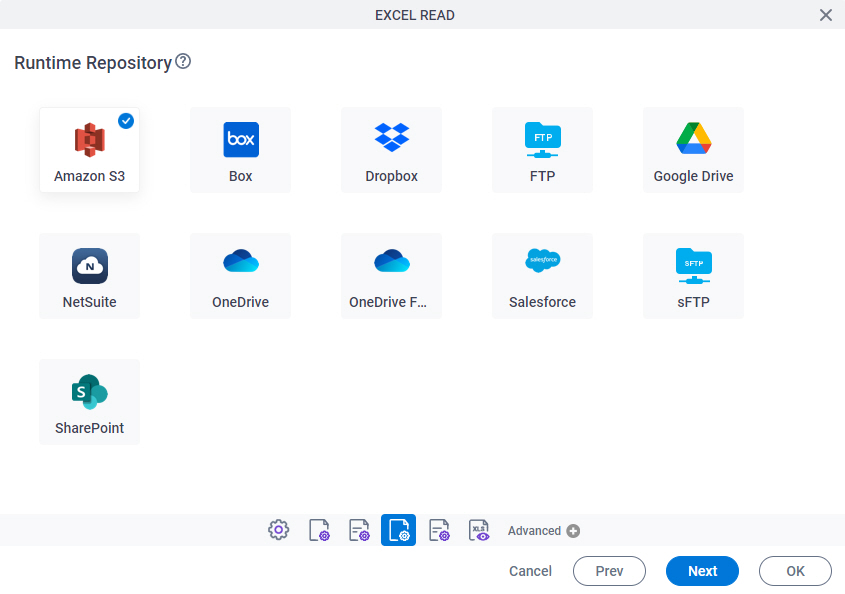
Fields
| Field Name | Definition |
|---|---|
|
Runtime Repository |
|
Read Excel Document Configuration
Specifies an operation to read and store data from a Microsoft Excel file.
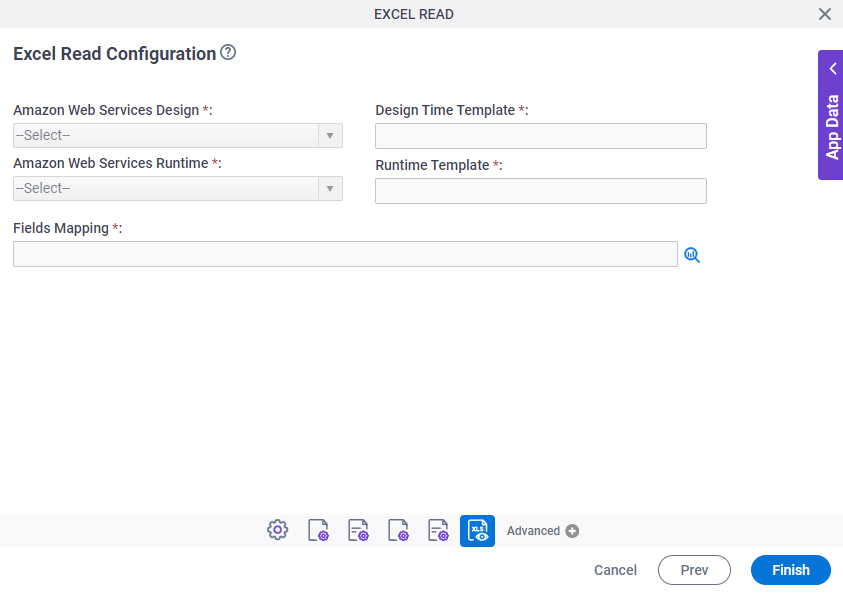
Fields
| Field Name | Definition |
|---|---|
|
Repository Name - Design |
|
|
Design Time Template |
|
|
Repository Name - Runtime |
|
|
Runtime Template |
|
|
Field Mapping |
|



