Import Template screen
Uploads an entity that uses an exported entity template from your local machine, and adds it to AgilePoint NX Data Entities.
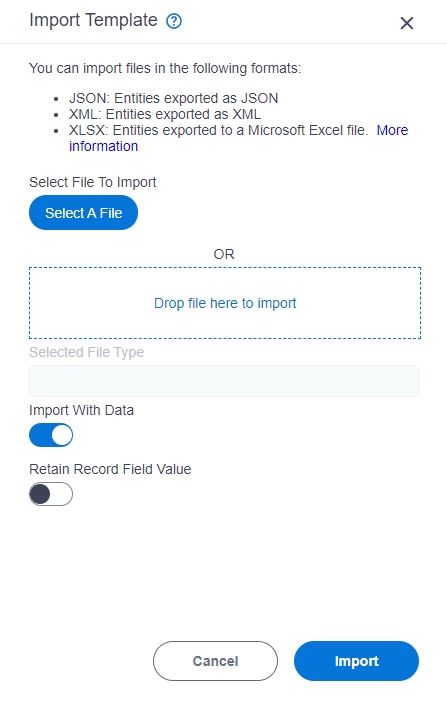
Video: Build Your First Data Entity
Video: Process-Based App (Modern)
Prerequisites
- On the New Entity screen or Entity screen > Details tab, turn on Allow Entity Model Import.
- Download an entity template.
For more information, refer to Export an Entity Template from AgilePoint NX Data Entity.
- AgilePoint NX OnDemand (public cloud), or AgilePoint NX PrivateCloud or AgilePoint NX OnPremises v7.0 or higher.
Good to Know
- When you import an entity from a Microsoft Excel file, the column names for the entity are the values of the first row of the first Excel sheet in the workbook.
- When you import an entity from a Microsoft Excel file, the entity name is the name of the first Excel sheet in the workbook.
How to Start
- Click Data Entities.

- On the Data Entities Home screen,
click Entities
 .
.
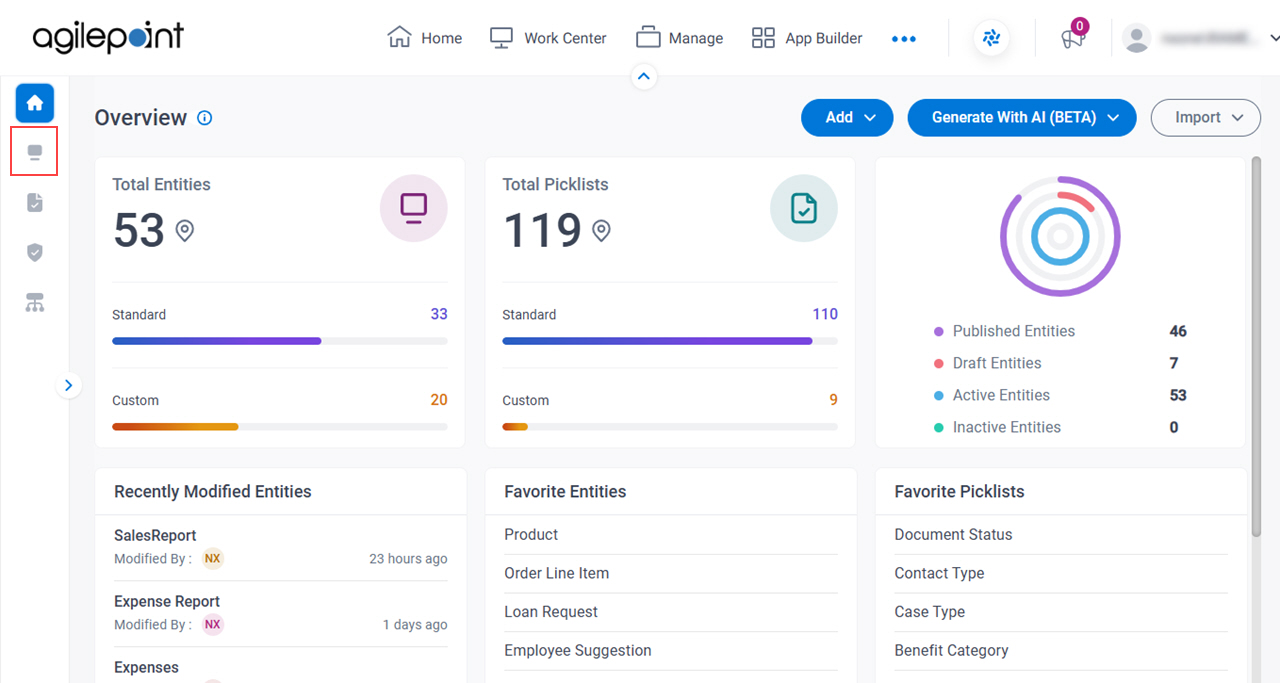
- On the Entities screen,
on the right side of the screen, click
Ellipses (...) > Import Template.
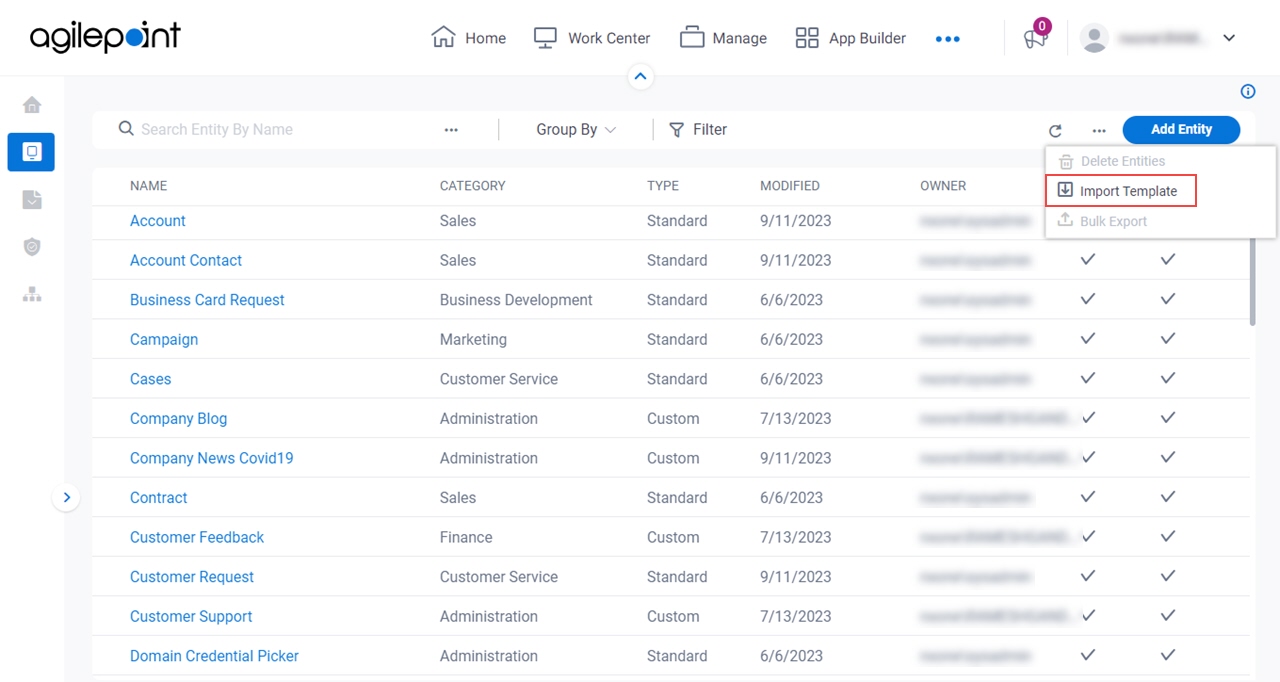
Fields
| Field Name | Definition |
|---|---|
Select File To Import |
|
Selected File Type |
|
|
Import With Data |
|
|
Retain Record Field Value |
|
|
Import |
|


