Read Excel Table activity
An activity that reads data from a Microsoft Excel table, and then stores the values in variables that can be used in the process.
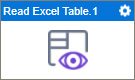
Configure the Read Excel Table activity
To configure the Read Excel Table activity, do the procedure in this topic.
Prerequisites
- AgilePoint NX OnDemand (public cloud), or AgilePoint NX PrivateCloud or AgilePoint NX OnPremises v7.0 Software Update 2 or higher.
Good to Know
- To send an email notification, click
Advanced
 >
Email Notifications
>
Email Notifications  .
. For more information, refer to Email Notifications screen (Process Activities).
- In most text fields, you can use process data variables as an alternative to literal data values.
- You can configure whether this activity waits for other activities before it runs.
For more information, refer to How Do I Configure an Activity to Wait for Other Incoming Activities?
- This section shows the configuration settings on the configuration screens for this activity. Other configuration settings apply to system activities. For more information, refer to:
How to Start
- Open Process Builder.
For information about how to open this screen, refer to Process Builder.

- In Process Builder, in the Activity Library,
open the Document tab.
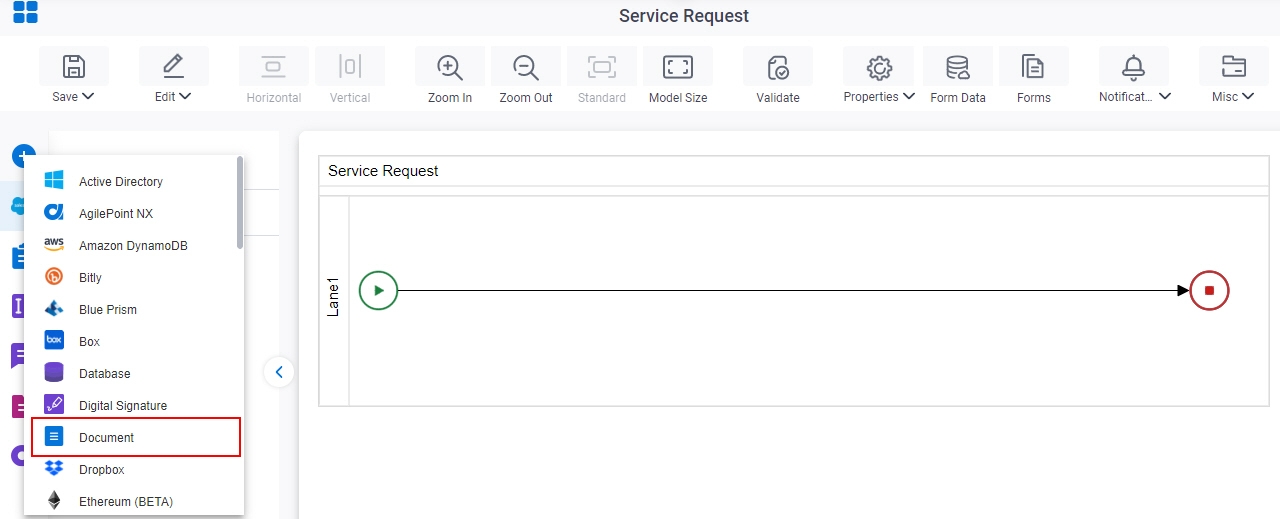
- On the Document
tab,
drag the Read Excel Table
activity onto your process.
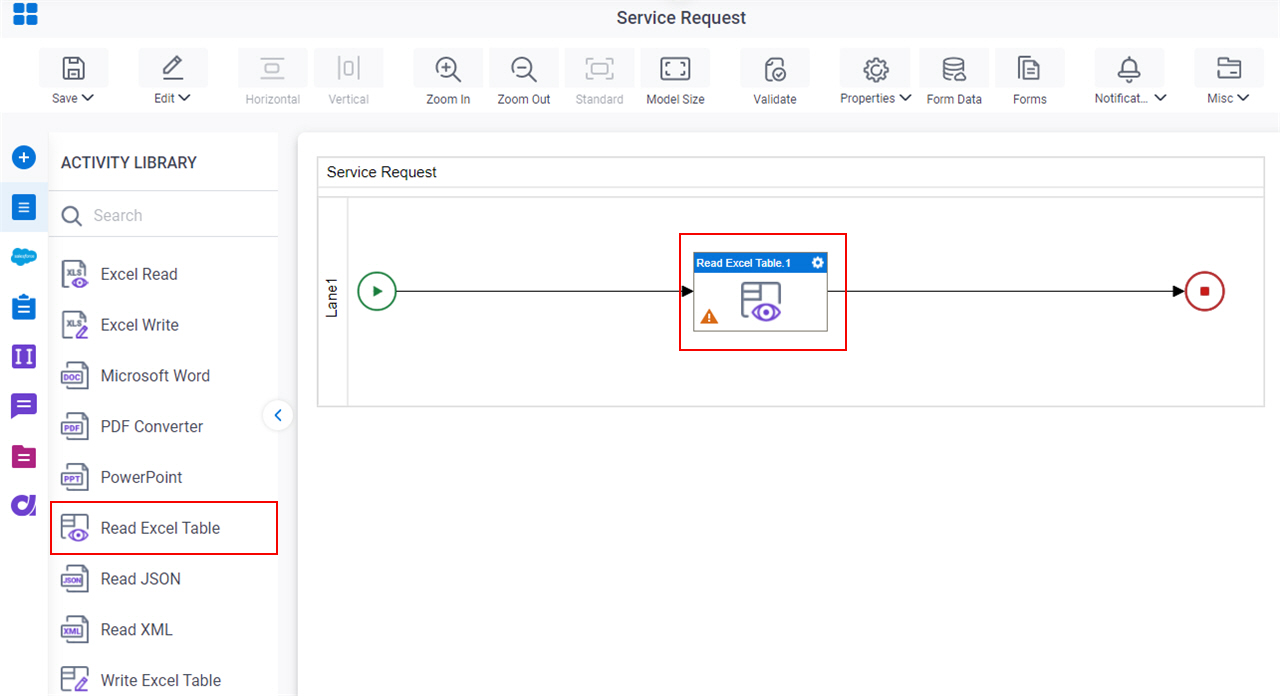
General Configuration
Specifies the basic settings for the Read Excel Table activity.
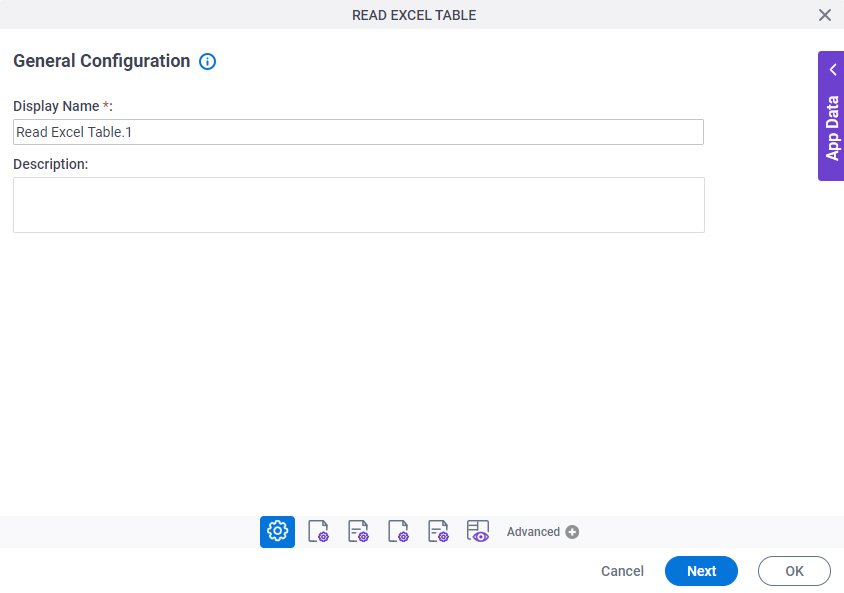
Good to Know
- Documentation for this screen is provided for completeness. The fields are mostly self-explanatory.
Fields
| Field Name | Definition |
|---|---|
|
Display Name |
|
|
Description |
|
Source Repository
Specifies the data source for your design time template.
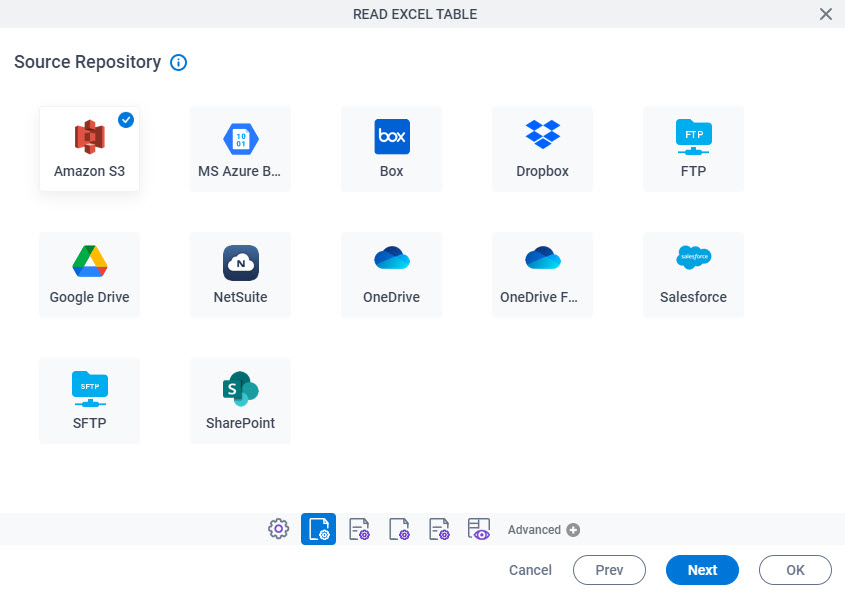
Fields
| Field Name | Definition |
|---|---|
|
Source Repository |
|
Runtime Repository
Specifies the data source for your runtime template.
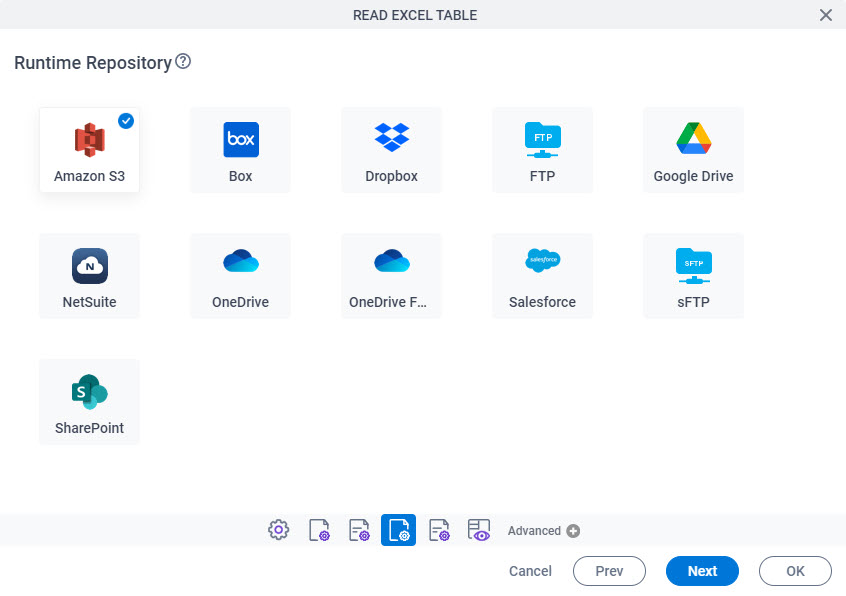
Fields
| Field Name | Definition |
|---|---|
|
Runtime Repository |
|
Read Excel Table Configuration
Specifies an operation to read and store data from a Microsoft Excel table.
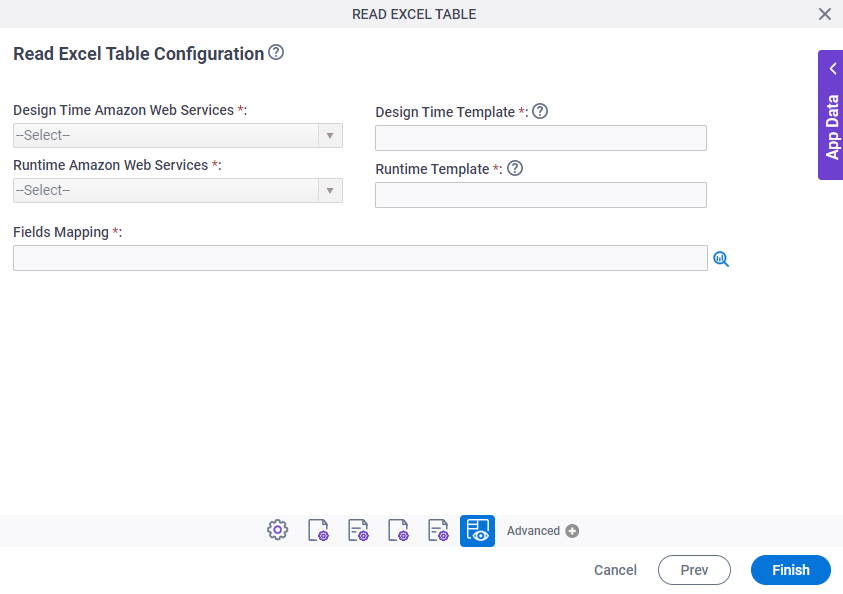
Fields
| Field Name | Definition |
|---|---|
|
Design time - Repository Name |
|
|
Design Time Template |
|
|
Runtime - Repository Name |
|
|
Runtime Template |
|
|
Field Mapping |
|



