Write Excel Table activity
An activity that lets you create or change data in a Microsoft Excel table with information from an AgilePoint NX app.
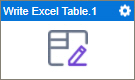
Configure the Write Excel Table activity
To configure the Write Excel Table activity, do the procedure in this topic.
Prerequisites
- AgilePoint NX OnDemand (public cloud), or AgilePoint NX PrivateCloud or AgilePoint NX OnPremises v7.0 Software Update 2 or higher.
Good to Know
- To send an email notification, click
Advanced
 >
Email Notifications
>
Email Notifications  .
. For more information, refer to Email Notifications screen (Process Activities).
- In most text fields, you can use process data variables as an alternative to literal data values.
- You can configure whether this activity waits for other activities before it runs.
For more information, refer to How Do I Configure an Activity to Wait for Other Incoming Activities?
- This section shows the configuration settings on the configuration screens for this activity. Other configuration settings apply to system activities. For more information, refer to:
How to Start
- Open Process Builder.
For information about how to open this screen, refer to Process Builder.

- In Process Builder, in the Activity Library,
open the Document tab.
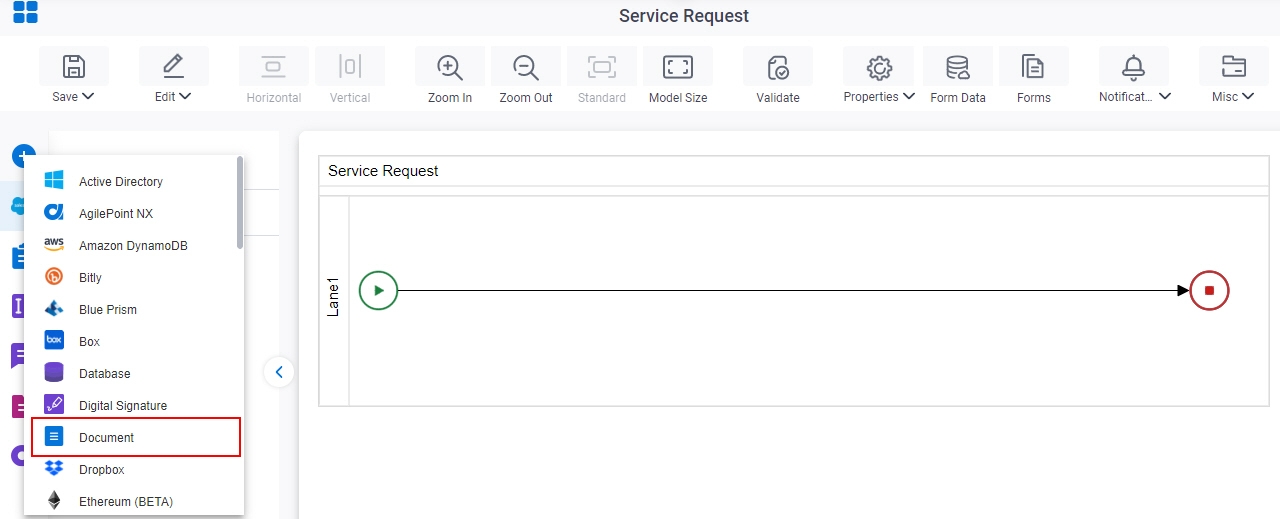
- On the Document
tab,
drag the Write Excel Table
activity onto your process.
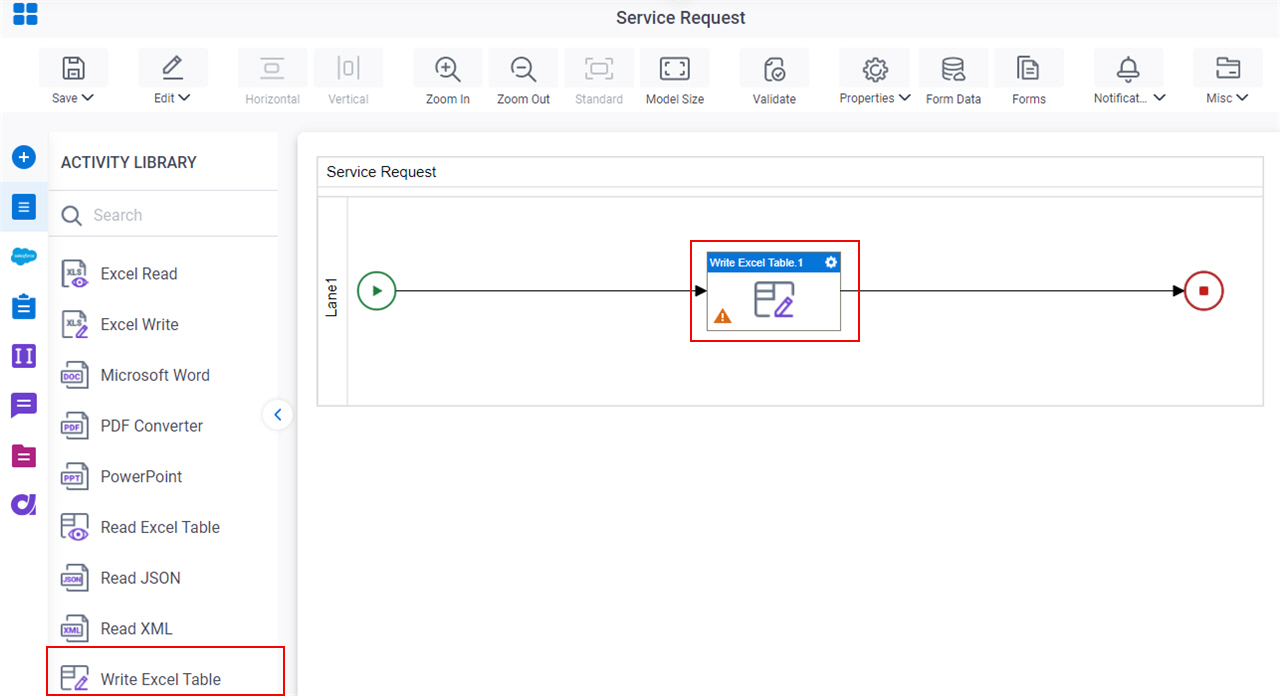
General Configuration
Specifies the basic settings for the Write Excel Table activity.
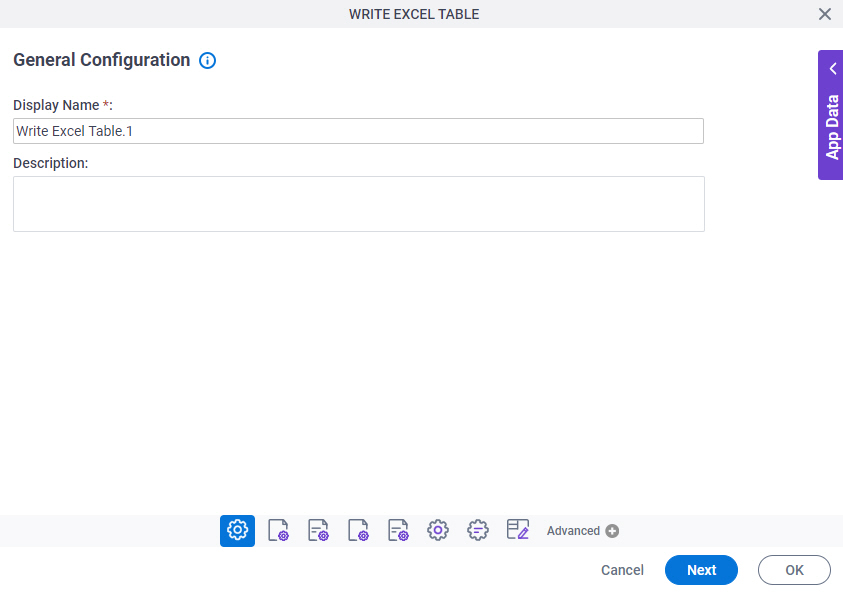
Good to Know
- Documentation for this screen is provided for completeness. The fields are mostly self-explanatory.
Fields
| Field Name | Definition |
|---|---|
|
Display Name |
|
|
Description |
|
Source Repository
Specifies the data source for your design time template.
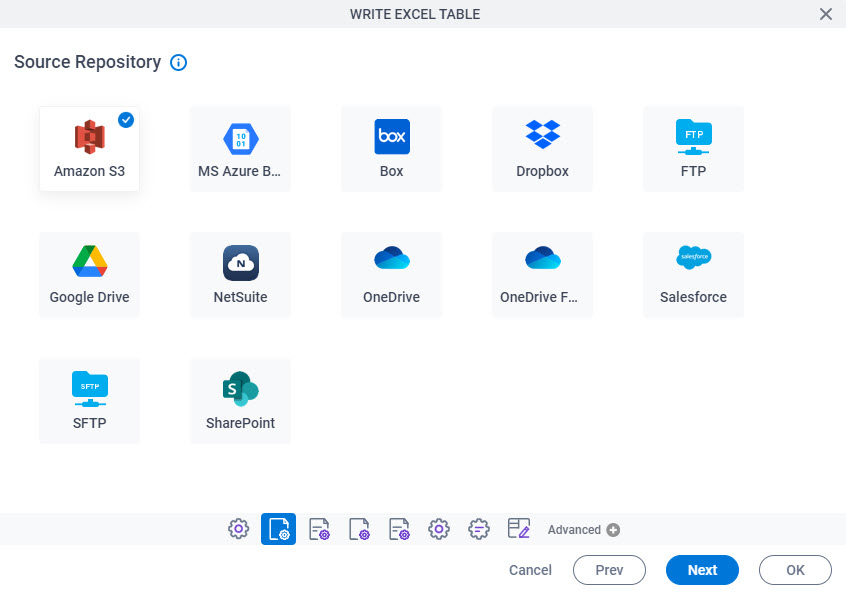
Fields
| Field Name | Definition |
|---|---|
|
Source Repository |
|
Runtime Repository
Specifies the data source for your runtime template.
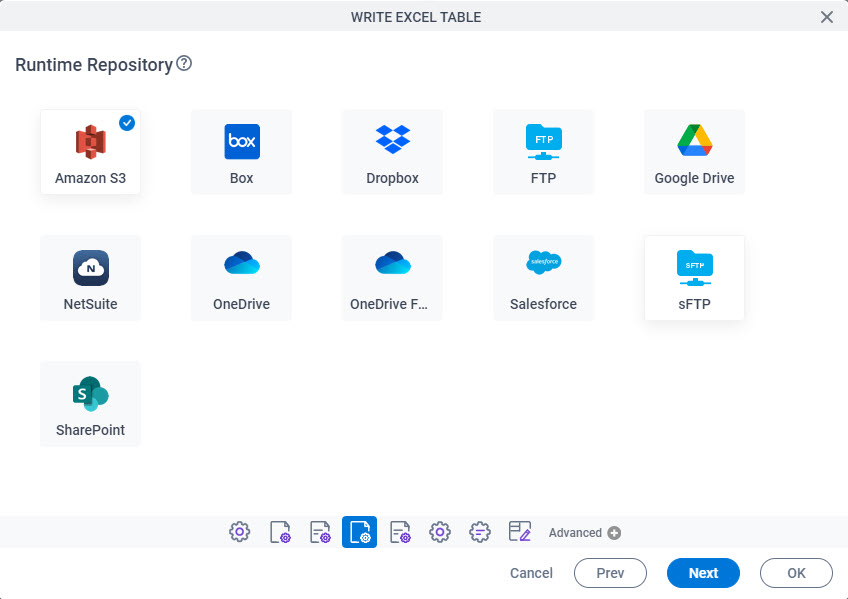
Fields
| Field Name | Definition |
|---|---|
|
Runtime Repository |
|
Target Repository
Selects the target storage repository type for your files.
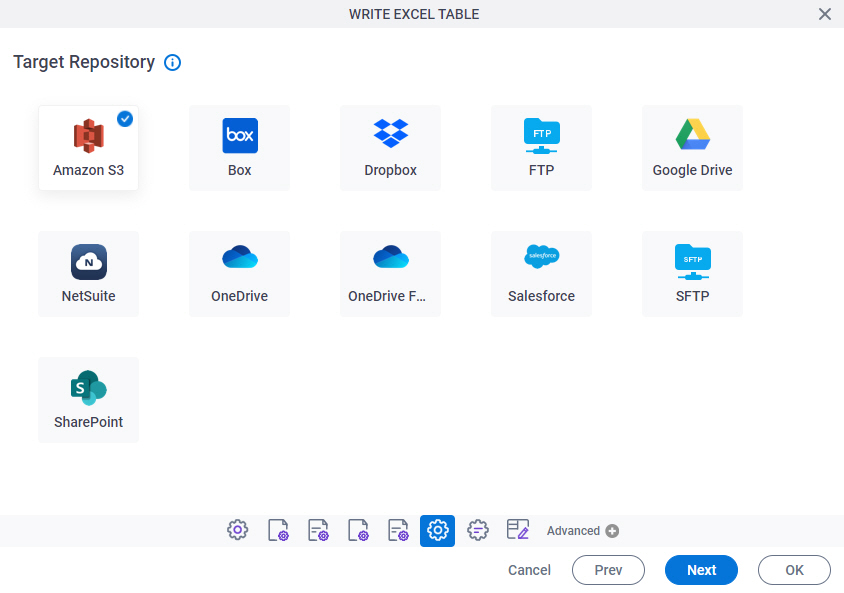
Fields
| Field Name | Definition |
|---|---|
|
Target Repository |
|
Write Excel Table Configuration
Configures an operation to create a Microsoft Excel file.
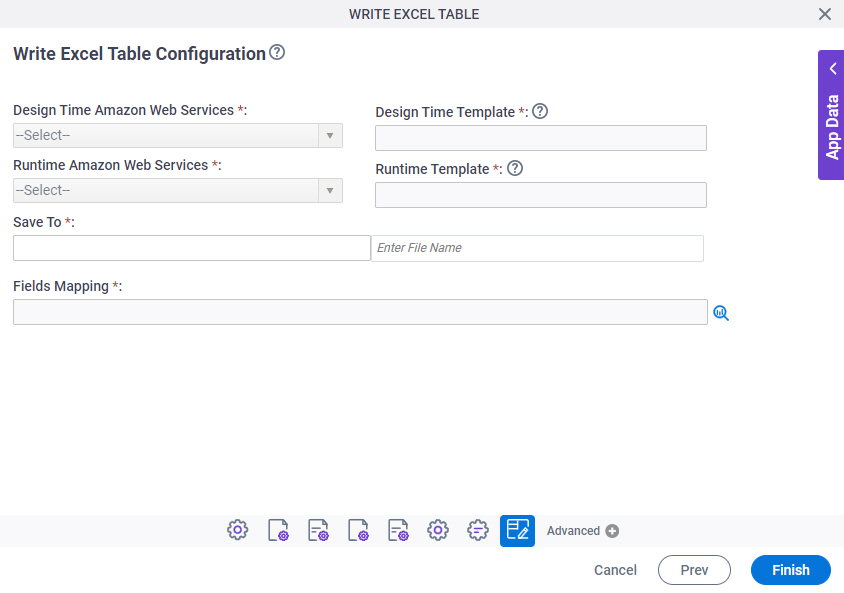
Fields
| Field Name | Definition |
|---|---|
|
Design time - Repository Name |
|
|
Design Time Template |
|
|
Runtime - Repository Name |
|
|
Runtime Template |
|
|
Save To |
|
|
File Name |
|
|
Field Mapping |
|



