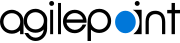SharePoint Integration
Integrations and Connectors
AgilePoint NX integrates in these ways with SharePoint on-premises:
- AgilePoint Dashboard
- Activities in Process Builder
- Tasks in List Forms
- Lookups in eForm Builder
- Data source for process-based apps
- Data source for form-based apps
- Document repository for process-based apps
- Document repository for eForms
- Access tokens
AgilePoint Dashboard
The Dashboard is a SharePoint App Part that lets you use the AgilePoint Work Center (Classic) in SharePoint. AgilePoint NX SharePoint Dashboard lets you manage your AgilePoint tasks and processes, from the convenience of on-premises SharePoint.
For more information, refer to AgilePoint NX Dashboard.
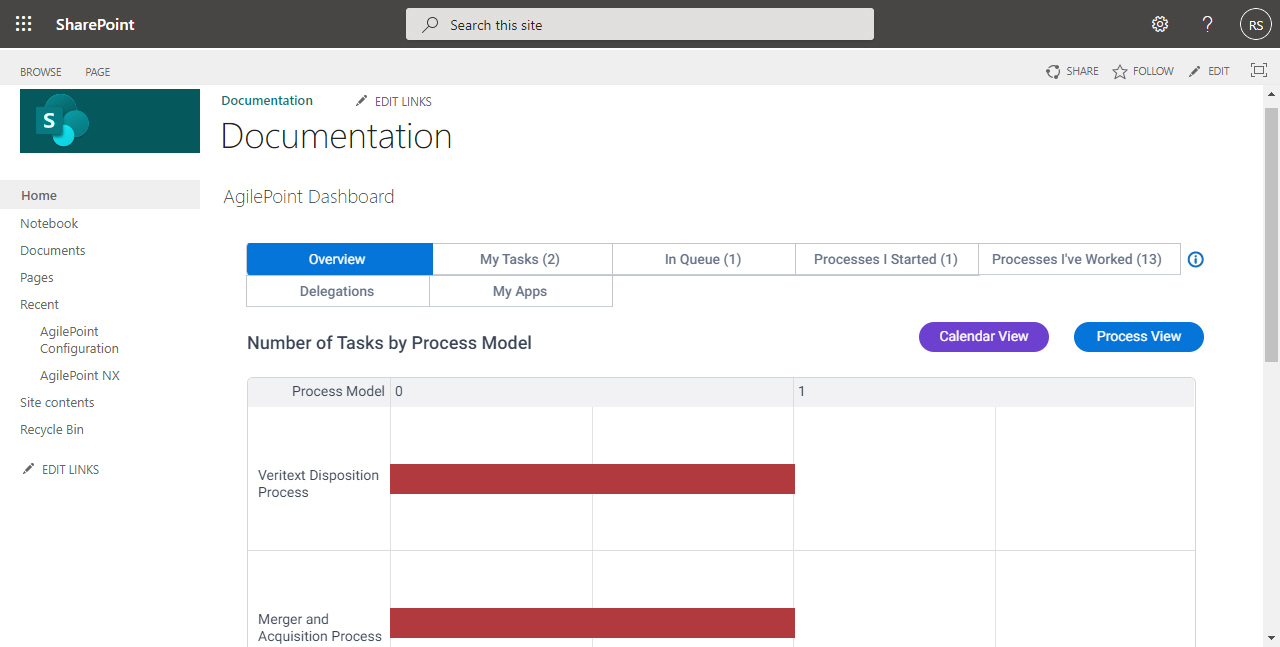
Activities in Process Builder
You can use out-of-the-box activities for SharePoint to execute actions in process-based apps.
An activity is a functional unit, or task, in a process-based app. Activities that integrate with a third-party system provide access to the API functionality for that system in a simple, point-and-click, form-entry format. This means that you can easily leverage APIs without writing code.
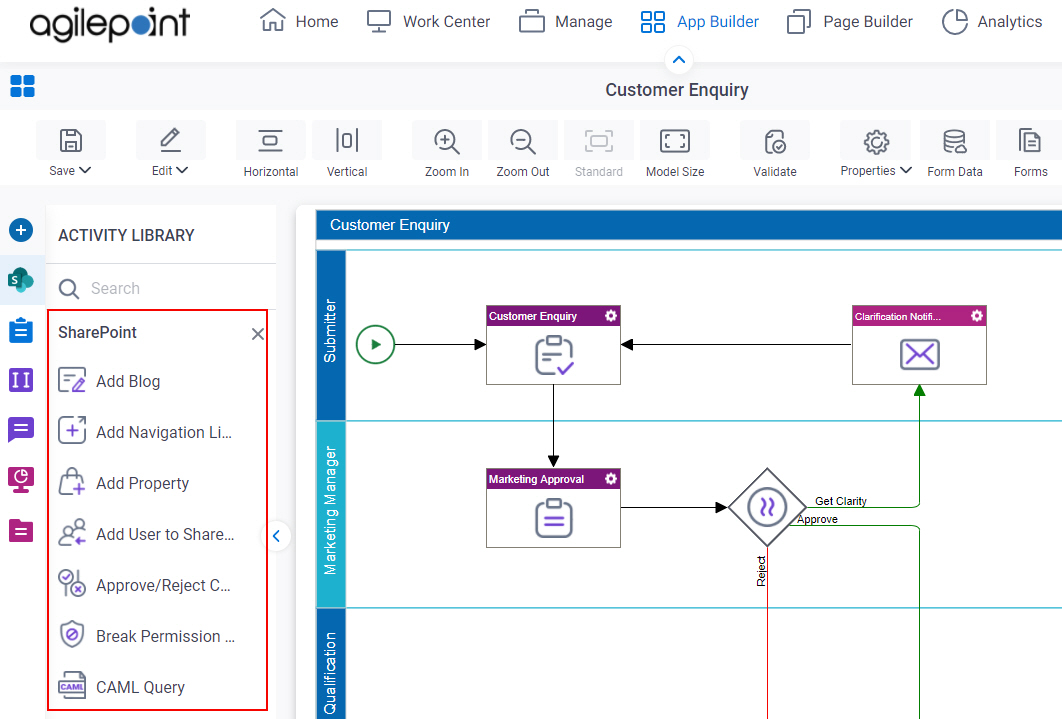
The following activities are available for SharePoint:
- Add Blog
- Add Navigation Link
- Add Property
- Add User to SharePoint Group
- Approve/Reject Content
- Break Permission Inheritance
- CAML Query
- Change Item Ownership
- Check In File
- Check Out File
- Check Property
- Copy Document Set
- Copy Files
- Copy List Item
- Create Document Set
- Create List Item
- Create Multiple List Items
- Create Permission Level
- Create SharePoint List
- Create SharePoint Group
- Delete Document Set
- Delete Draft Version
- Delete Files
- Delete Folder
- Delete List Item
- Delete Navigation Link
- Delete Particular File Version
- Delete Permission Level
- Delete Property
- Delete SharePoint List
- Download Document Set
- Excel Read
- Excel Write
- Excel Calculate
- Get User Profile
- List Form Start Task
- List Form Standard Task
- Move Document Set
- Move Files
- Move List Item
- New Folder
- New Form Library
- New Library
- New Site
- New Site Collection
- Portal Listing
- Publish Content
- Remove Permission
- Remove SharePoint Group
- Remove User From SharePoint Group
- Restore File Version
- Restore Permission Inheritance
- Retrieve List Item
- Retrieve Property
- Set Permission
- Set User Profile
- SharePoint PowerShell Command
- Submit File to Record Center
- Subprocess With InfoPath
- Undo Check Out File
- Update InfoPath
- Update Metadata
- Update Navigation Link
- Update Permission Level
- Update Property
- Update SharePoint Group
- Upload Document Set
- Write To Workflow History List
For more information, refer to the process activities for SharePoint in Process Builder.
Tasks in List Forms
You can use SharePoint list forms to complete tasks in a process-based app.
Lookups in eForm Builder
You can create lookups for SharePoint in eForm Builder and form-based apps.
A lookup is an automated procedure that retrieves data from an external data source, such as a database or third-party service, to display runtime. For example, you can use a lookup to populate the options in a list on an eForm.
For more information, refer to SharePoint lookup configuration screens.
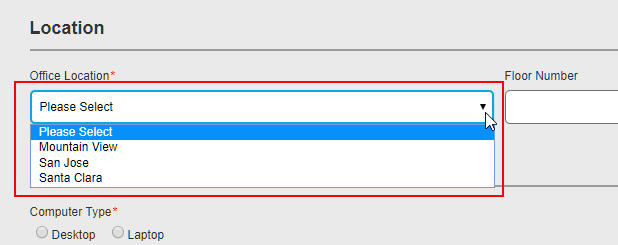
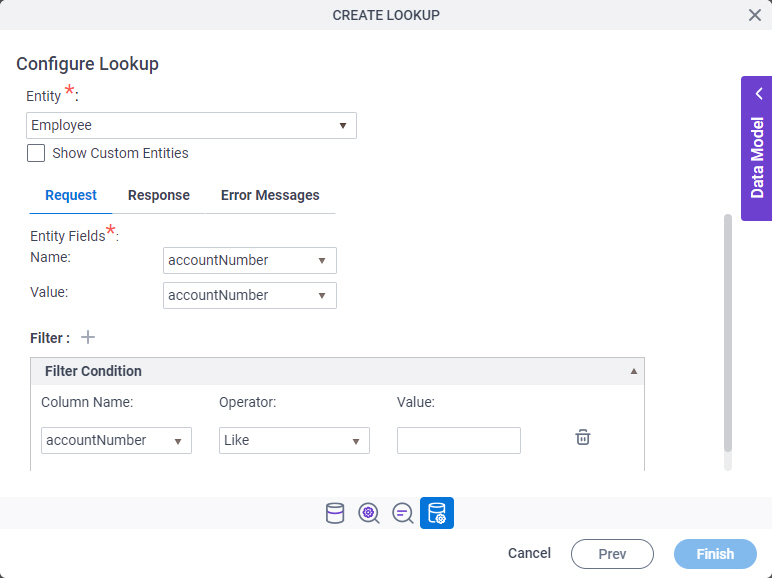
This image is only one example configuration screen from the Auto-Lookup form control. It does not show all the configuration options, and lookups can be configured and executed in multiple ways. The Auto-Lookup control can perform a lookup for eForms or other controls. However, many other form controls have built-in lookup capabilities — for example, the Drop-Down List form control. For information about how to configure lookups, refer to eForm Controls.
Data Source for Process-Based Apps
You can use SharePoint as a primary data source for your process-based app. A primary data source provides a default data model for your app.
For more information, refer to SharePoint Data Source Configuration (New Process Model).

Data Source for Form-Based App
You can use SharePoint as a primary data source for your form-based app. A primary data source provides a default data model for your app.
For more information, refer to Form-based app data source.

Document Repository for Process-Based Apps
SharePoint can be as a file document repository in a process-based app. There are many activities that let you upload and download files from various third-party repositories.
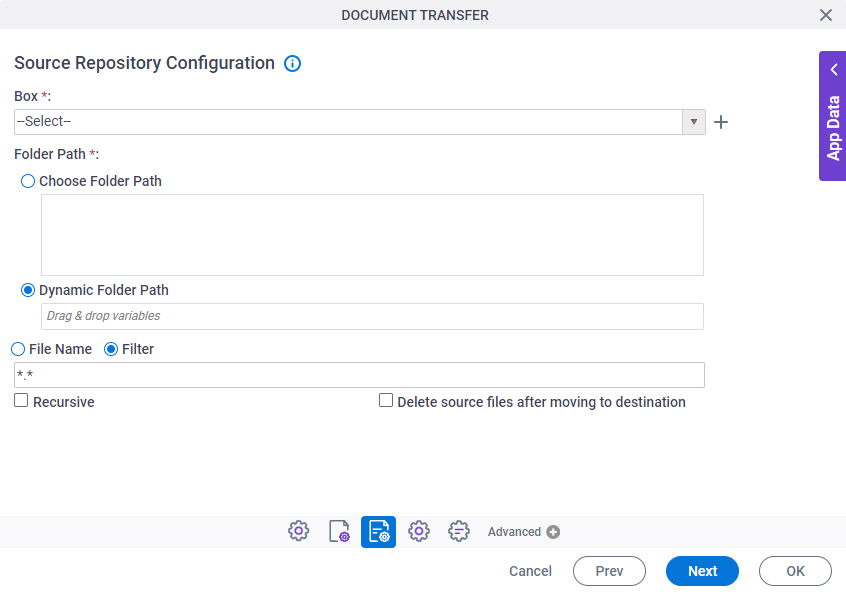
- Document repositories are used for these
process activities.
- Add Attachment (Salesforce) activity
- Adobe Sign Create Agreement activity
- Adobe Sign Agreement Document Download activity
- Analyze Image activity
- Create Ticket activity
- Create Ticket Comment activity
- Create User (Zendesk) activity
- Document Transfer activity
- DocuSign eSign Request activity
- DocuSign eSign Document Download activity
- Download Attachment activity
- Excel Read (Document) activity
- Excel Write (Document) activity
- Export App activity
- Face Recognition activity
- Generate a Barcode Image
- Generate Thumbnail from Image activity
- Import App activity
- Microsoft PowerPoint activity
- Microsoft Word activity
- PDF Converter activity
- Read a Barcode Image
- Read Excel Table activity
- Read Handwritten Text from Image activity
- Read JSON activity
- Read Text in Image activity
- Read XML activity
- Sertifi eSign Request activity
- Sertifi eSign Document Download activity
- Update User (Zendesk) activity
- Write Excel Table activity
Document Repository for eForms
SharePoint can be as a document repository to upload and download files in eForms. In an eForm or form-based app, file transfer is handled with the File Upload form control.
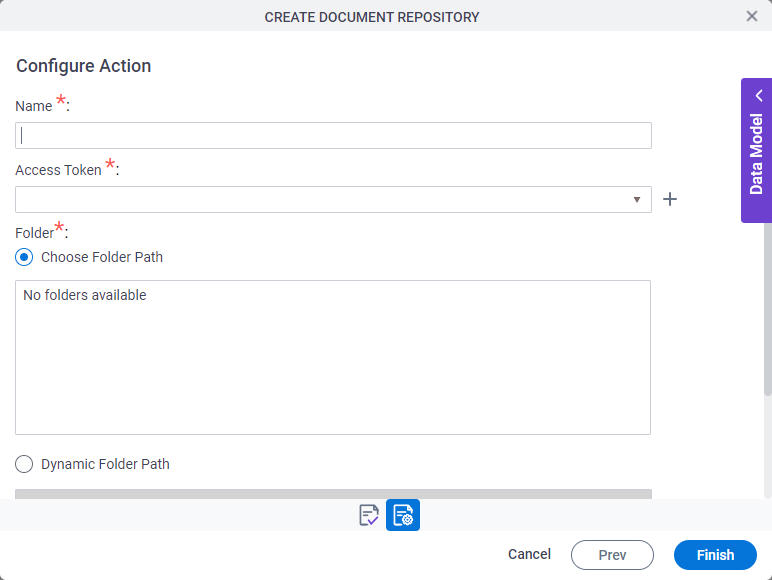
Access Tokens
You can create access tokens for SharePoint.
An access token is a secure object that stores an endpoint (usually a URL) and authentication credentials to connect to a service or technology. Often this is an external or third-party service, like Salesforce or SharePoint, but access tokens can also connect to an AgilePoint NX enviornment, local database, or other types of technologies. Once an access token is created, app designers can simply select and reuse it, rather than entering the credentials each time they are needed.
For more information, refer to Access Token for SharePoint.
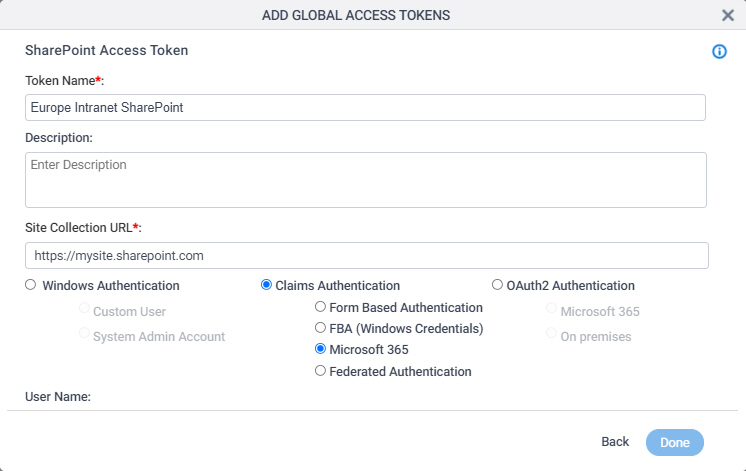
Related Topics
- Install AgilePoint SharePoint Integration On Premises
- SharePoint tab - Process activities
- Access Token for SharePoint
- SharePoint Type screen
- On-Premises SharePoint Integration
- Associate an AgilePoint Process with a SharePoint List (Microsoft 365)
- Create a process-based app with SharePoint as the data source.
- SharePoint Dashboard Procedures
- I Need Help with SharePoint Integration - Troubleshooting
- Create a Form-Based App with a SharePoint List (Classic)
- Create an eForm for a SharePoint Form-Based App
- Associate an AgilePoint eForm with a SharePoint List (Microsoft 365)
- Associate an AgilePoint eForm with a SharePoint List (On-Premises)
Examples
- (Example) Create a Loop to Repeat an Action and Store the Information in a SharePoint List
- (Example) Create a SharePoint Access Token
- Examples - Step-by-step use case examples, information about what types of examples are provided in the AgilePoint NX Product Documentation, and other resources where you can find more examples.
Video: Getting Started with SharePoint List Forms
Video: Introduction to eForms
Video: eForms with SharePoint - Part 1
Video: eForms with SharePoint - Part 2
Video: eForms with SharePoint - Part 3
Video: eForms with SharePoint - Part 4
Video: eForms with SharePoint - Part 5
Video: eForms with SharePoint - Part 6
Video: Use AgilePoint NX with Microsoft 365 and SharePoint
About This Page
This page is a navigational feature that can help you find the most important information about this topic from one location. It centralizes access to information about the concept that may be found in different parts of the documentation, provides any videos that may be available for this topic, and facilitates search using synonyms or related terms. Use the links on this page to find the information that is the most relevant to your needs.
Keywords
SharePoint Integration, SharePoint on-premises, SharePoint on-prem, SharePoint on prem, SharePoint on premise, SharePoint on-premise, Integration for SharePoint, on-premises SharePoint, on-prem SharePoint, on prem SharePoint, on premise SharePoint, on-premise SharePoint