PowerPoint activity
An activity that creates a Microsoft PowerPoint file from a PowerPoint template.
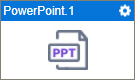
Configure the PowerPoint activity
To configure the PowerPoint activity, do the procedure in this topic.
Prerequisites
Good to Know
- In most text fields, you can use process data variables as an alternative to literal data values.
- You can configure whether this activity waits for other activities before it runs.
For more information, refer to How Do I Configure an Activity to Wait for Other Incoming Activities?
- This section shows the configuration settings on the configuration screens for this activity. Other configuration settings apply to system activities. For more information, refer to:
- Some information about third-party integrations is outside the scope of the AgilePoint NX Product Documentation. It is the responsibility of the vendors who create and maintain these technologies to provide this information. This includes specific business use cases and examples; explanations for third-party concepts; details about the data models and input and output data formats for third-party technologies; and various types of IDs, URL patterns, connection string formats, or other technical information that is specific to the third-party technologies. For more information, refer to Where Can I Find Information and Examples for Third-Party Integrations?
How to Start
- Open Process Builder.
For information about how to open this screen, refer to Process Builder.

- In Process Builder, in the Activity Library,
open the Document tab.
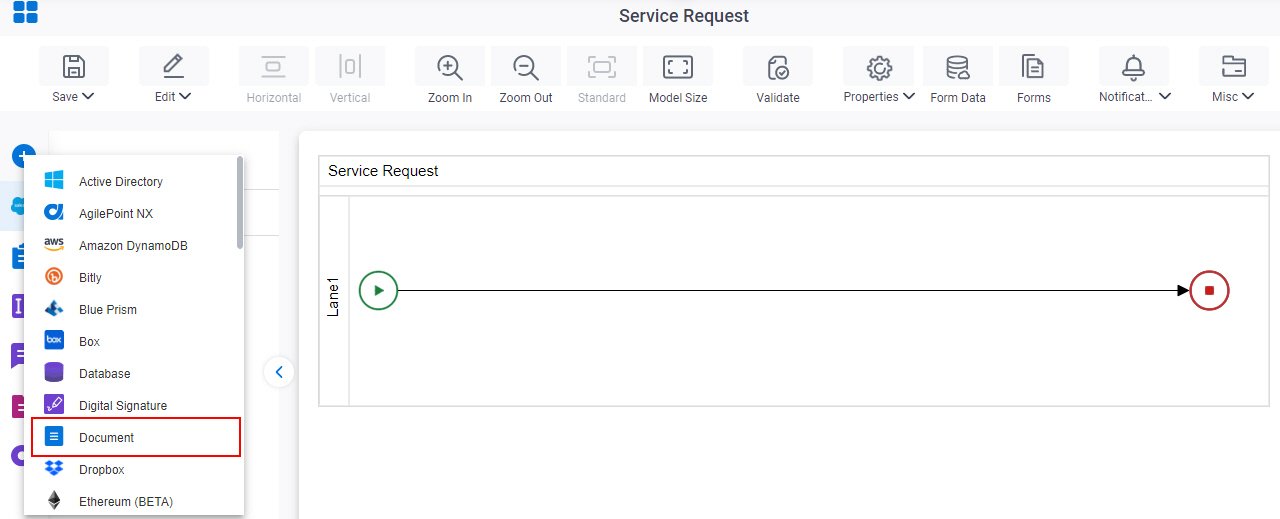
- On the Document
tab,
drag the PowerPoint
activity onto your process.
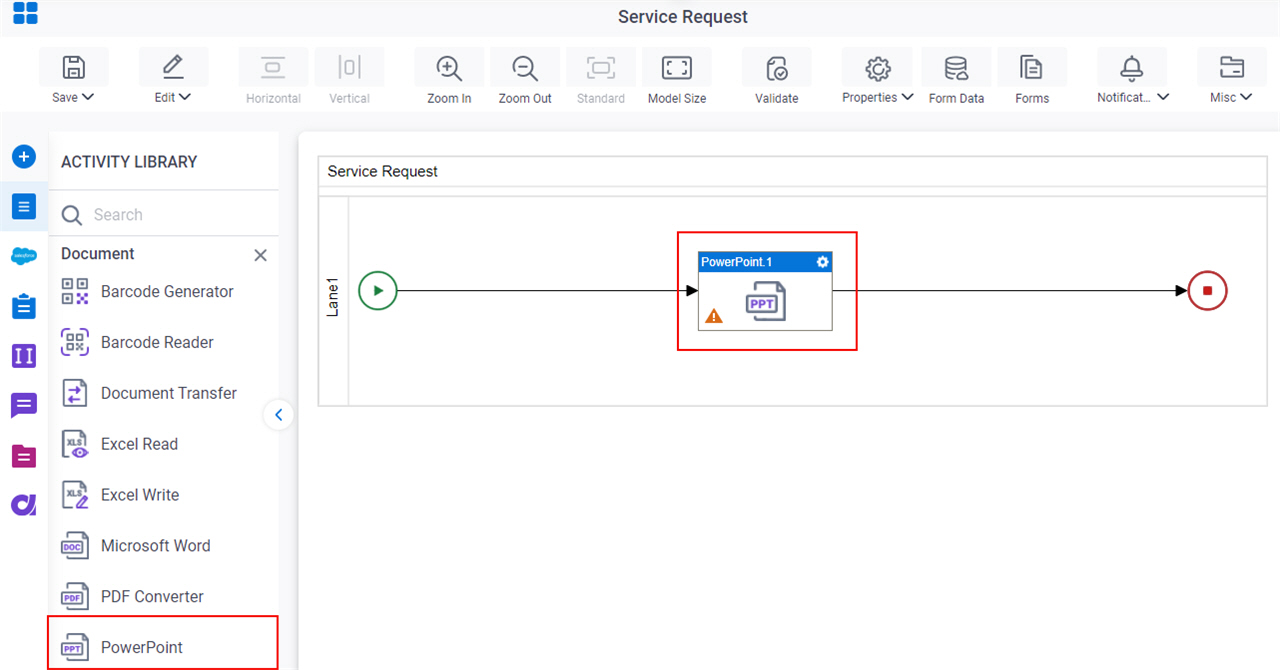
Procedure
- Complete the fields on the General Configuration screen.
- Click Source Configuration
 .
. - On the Source Repository screen, select the source location of your PowerPoint template file.
- Click Target Configuration
 .
. - On the Target Repository screen, select the target location for your output Microsoft PowerPoint file.
- Click PowerPoint Configuration
 .
. - Complete the fields on the
PowerPoint Configuration screen.
For more information, refer to Create a Microsoft PowerPoint File.
- (Optional) Click Advanced
 >
Email Notifications
>
Email Notifications  .
.
For more information, refer to Email Notifications screen (Process Activities).
General Configuration
Specifies the basic settings for the PowerPoint activity.
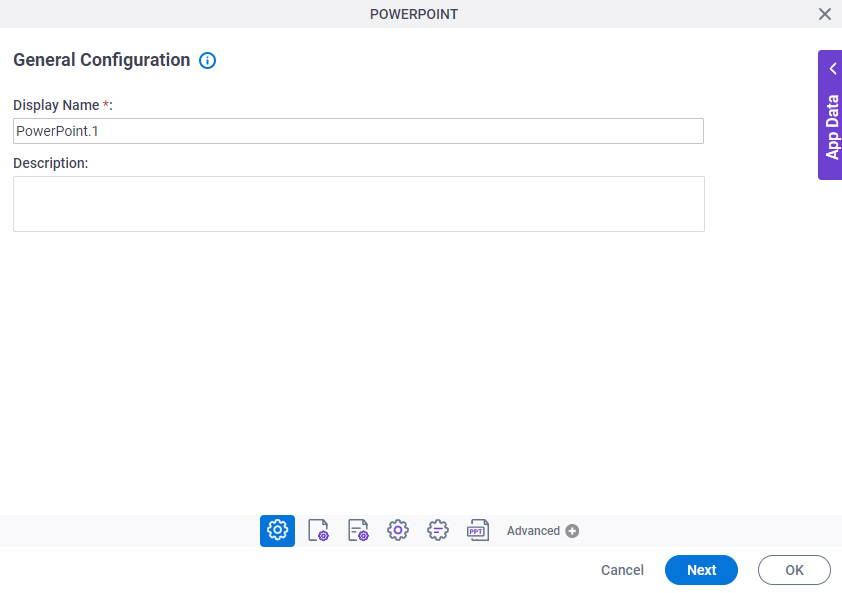
Good to Know
- Documentation for this screen is provided for completeness. The fields are mostly self-explanatory.
Fields
| Field Name | Definition |
|---|---|
|
Display Name |
|
|
Description |
|
Source Repository
Specifies the source location of your Microsoft PowerPoint template file.
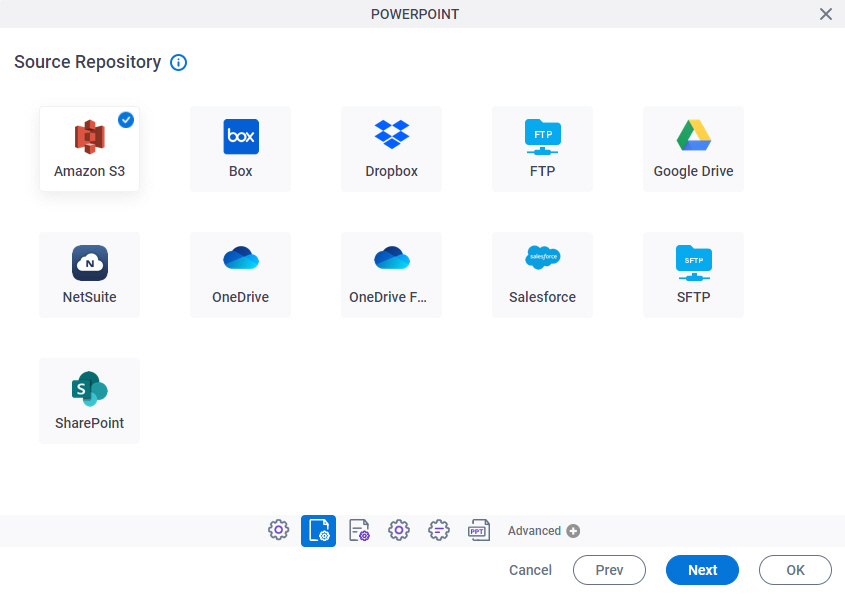
Fields
| Field Name | Definition |
|---|---|
|
Amazon S3 |
|
|
Box |
|
|
Dropbox |
|
|
File System |
|
|
FTP |
|
|
Google Drive |
|
|
NetSuite |
|
|
OneDrive |
|
|
OneDrive for Business |
|
|
Salesforce |
|
|
SFTP |
|
|
SharePoint |
|
Target Repository
Specifies the target location for your output Microsoft PowerPoint file.
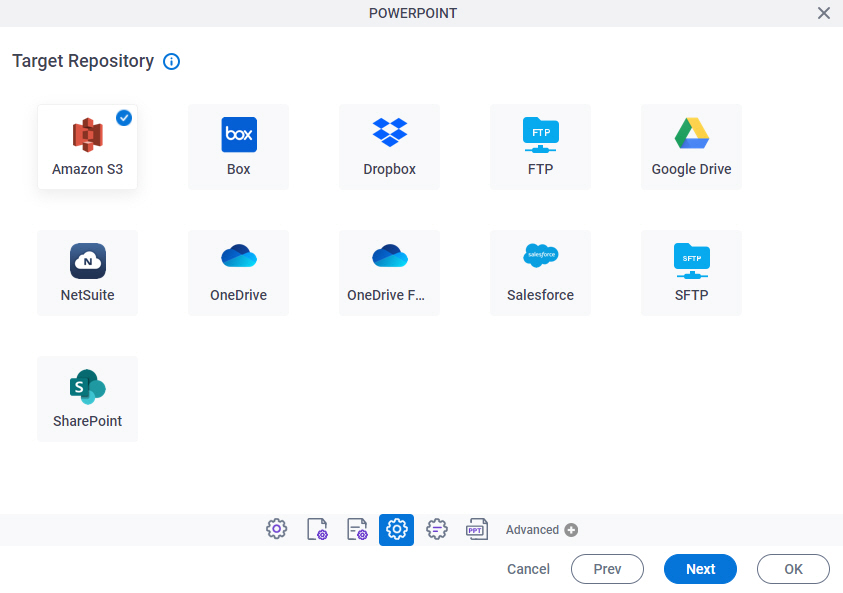
Fields
| Field Name | Definition |
|---|---|
|
Amazon S3 |
|
|
Box |
|
|
Dropbox |
|
|
File System |
|
|
FTP |
|
|
Google Drive |
|
|
NetSuite |
|
|
OneDrive |
|
|
OneDrive for Business |
|
|
Salesforce |
|
|
SFTP |
|
|
SharePoint |
|
PowerPoint Configuration screen
Specifies your settings for making a Microsoft PowerPoint file from a PowerPoint template.
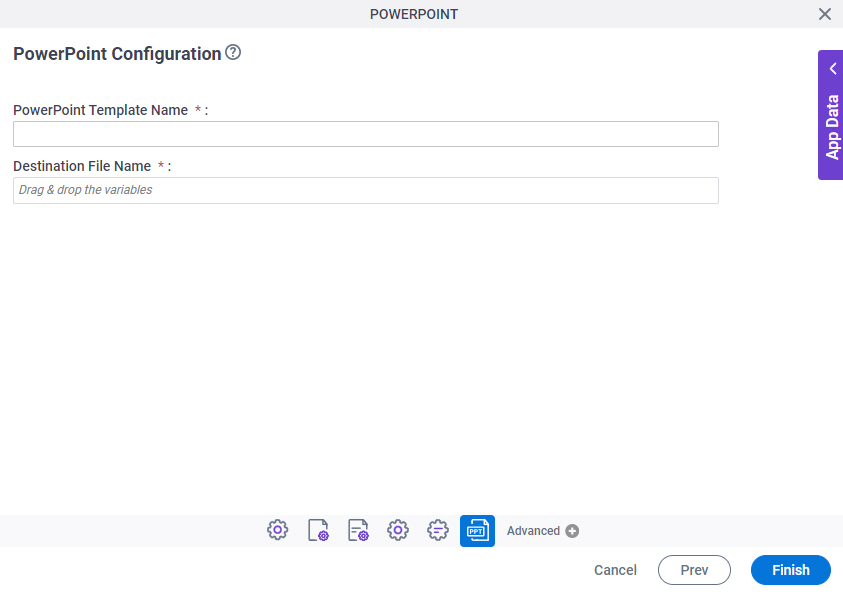
Fields
| Field Name | Definition |
|---|---|
|
PowerPoint Template Name |
|
|
Destination File Name |
|











