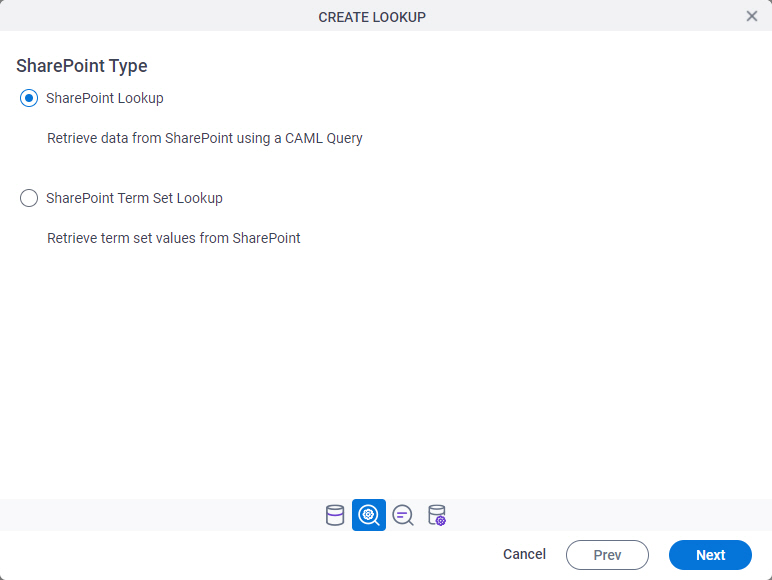Auto-Lookup > SharePoint > SharePoint (CAML) > Name/Value
Background and Setup
Examples
Good to Know
- There is more than one path to configure a lookup. Make sure you use the document that shows the path for your lookup.
- Some information about third-party integrations is outside the scope of the AgilePoint NX Product Documentation. It is the responsibility of the vendors who create and maintain these technologies to provide this information. This includes specific business use cases and examples; explanations for third-party concepts; details about the data models and input and output data formats for third-party technologies; and various types of IDs, URL patterns, connection string formats, or other technical information that is specific to the third-party technologies. For more information, refer to Where Can I Find Information and Examples for Third-Party Integrations?
How to Start
- On the Auto-Lookup form control configuration screen, on the Configure tab,
click Add Lookup.
For information about how to open this screen, refer to Auto-Lookup form control.
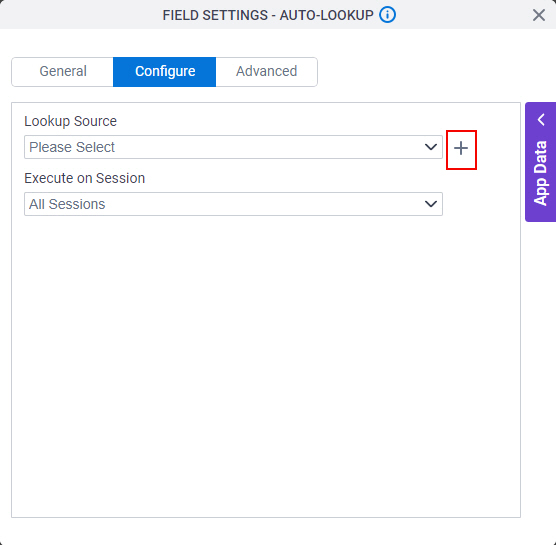
- On the Select Data Source Type screen,
select
SharePoint.
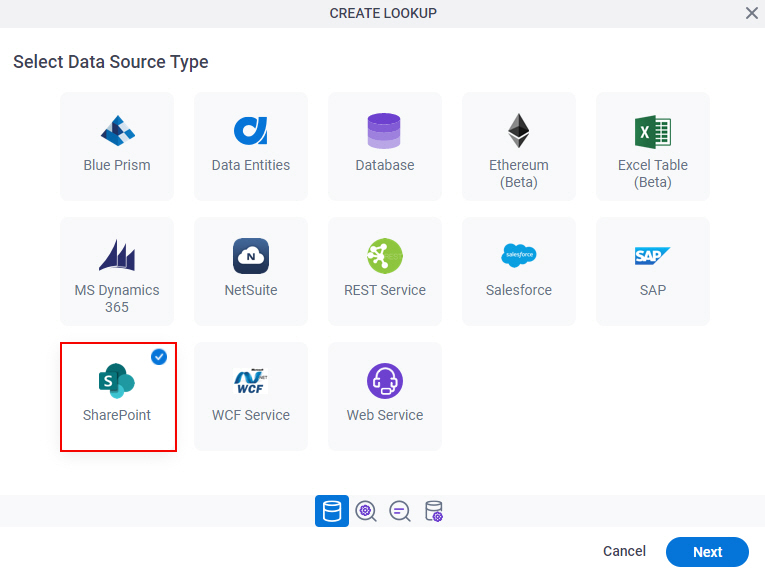
- Click Next.
SharePoint Type
Lookup Details
Specifies the basic configuration for a lookup.
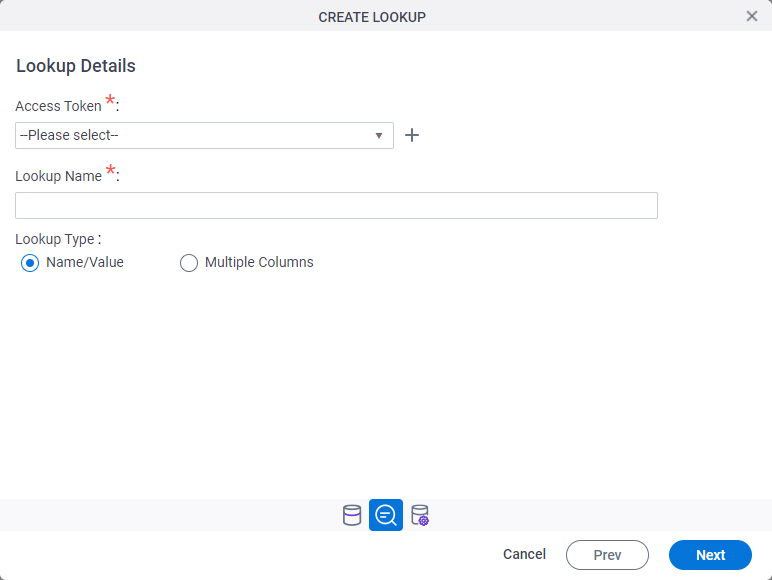
Good to Know
- There is more than one path to configure a lookup. Make sure you use the document that shows the path for your lookup.
Fields
| Field Name | Definition |
|---|---|
Access Token |
|
Add New |
|
Lookup Name |
|
Lookup Type |
|
Configure Lookup > View Fields tab
Configures a lookup to create a view from the available fields, or columns, in a SharePoint list.
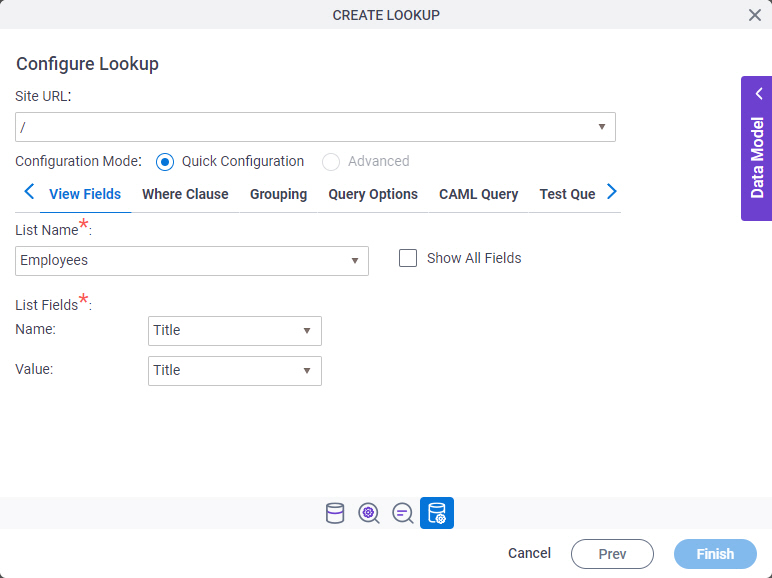
Fields
| Field Name | Definition |
|---|---|
Site URL |
|
Configuration Mode |
|
List Name |
|
Name |
|
Value |
|
Show All Fields |
|
Configure Lookup > Where Clause tab
Configures a Where clause to filter the results of a CAML query.
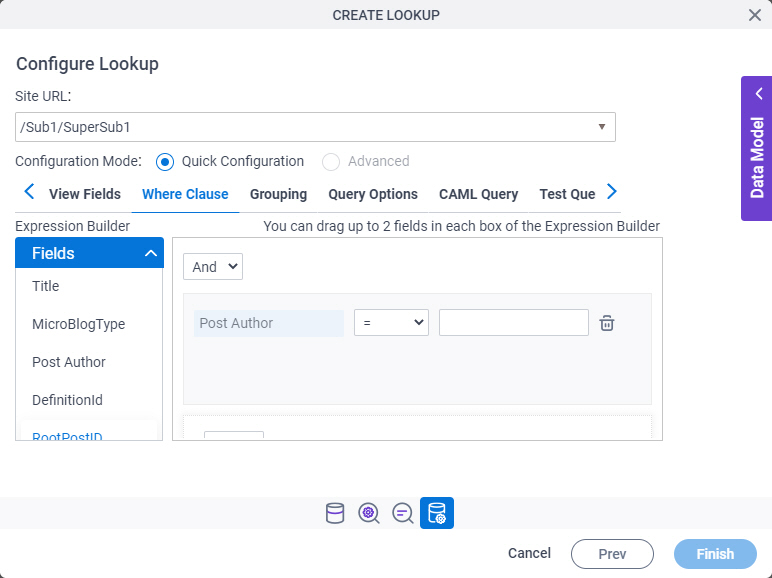
Fields
| Field Name | Definition |
|---|---|
Site URL |
|
Configuration Mode |
|
|
Fields |
|
|
Add Condition |
|
|
Select Nest Type |
|
|
Column |
|
|
Comparer |
|
|
Value |
|
|
Delete |
|
Configure Lookup > Grouping tab
Groups SharePoint list data by a specified column name, either in ascending or descending order
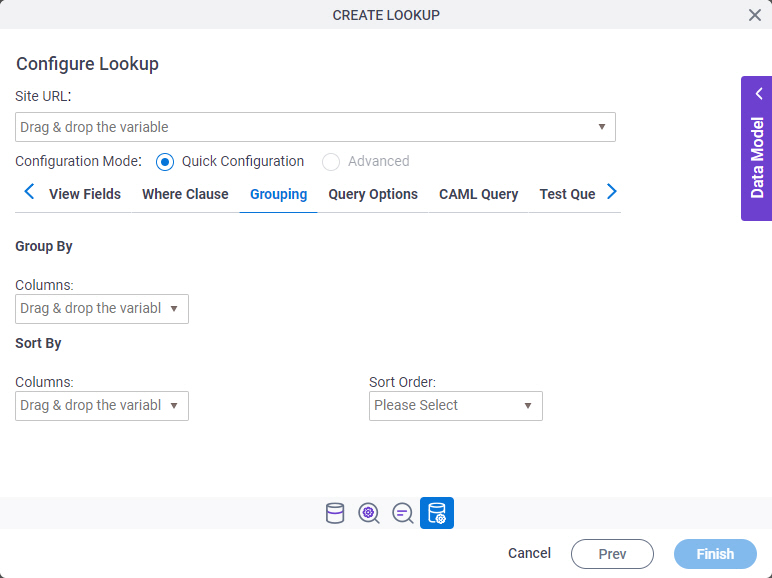
Fields
| Field Name | Definition |
|---|---|
Site URL |
|
Configuration Mode |
|
|
Group By - Columns |
|
|
Order By - Columns |
|
|
Sort By |
|
Configure Lookup > Query Options tab
Specifies how and where CAML query operations are performed in the SharePoint list.
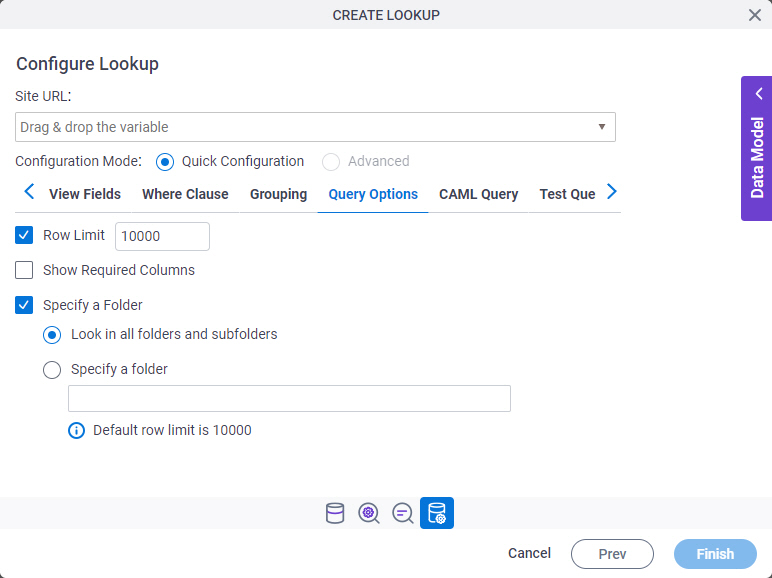
Fields
| Field Name | Definition |
|---|---|
Site URL |
|
Configuration Mode |
|
|
Row Limit |
|
Show Required Columns |
|
Specify A Folder |
|
Configure Lookup > CAML Query tab
Shows the code snippet that is generated from the WHERE clause.
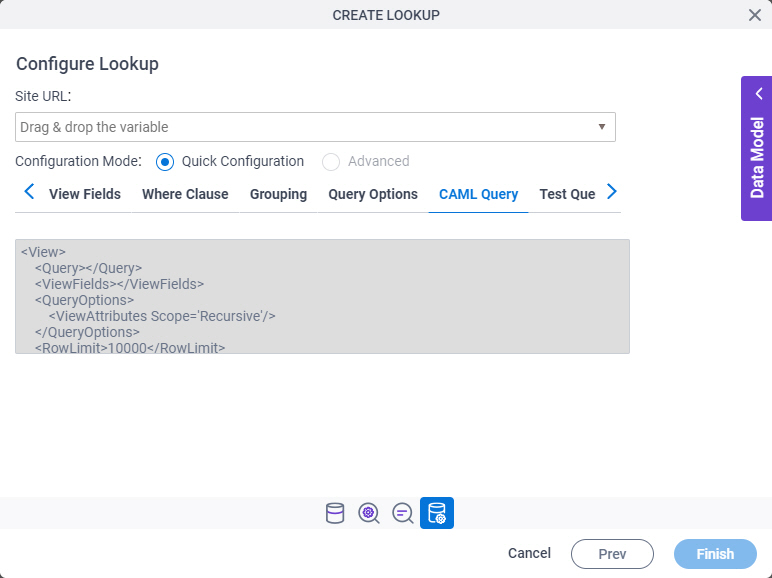
Fields
| Field Name | Definition |
|---|---|
Site URL |
|
Configuration Mode |
|
CAML Query - Code Snippet |
|
Configure Lookup > Test Query tab
Makes sure the specified CAML query is correct.
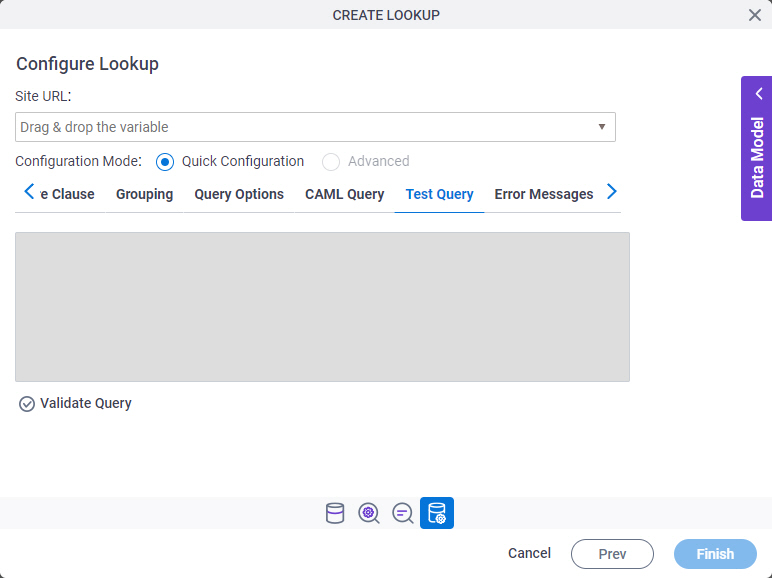
Fields
| Field Name | Definition |
|---|---|
Site URL |
|
Configuration Mode |
|
|
Test Query |
|
Configure Lookup > Error Messages tab
Configures the message to show if the lookup does not return any data.
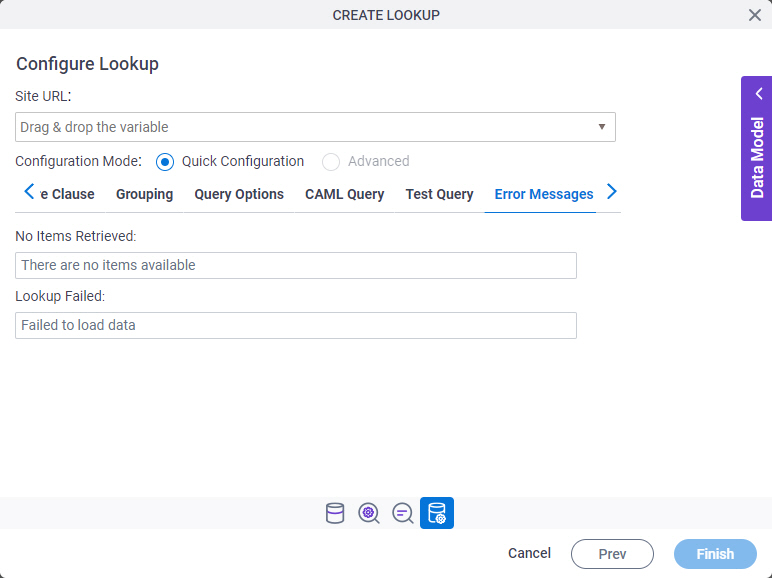
Fields
| Field Name | Definition |
|---|---|
Site URL |
|
Configuration Mode |
|
No Items Retrieved |
|
Lookup Failed |
|