(Example) Create a SharePoint Access Token
To create a access token to connect to a SharePoint site, do the procedure in this topic.
Video: Manage Your Organization
How to Start
- Click Manage.
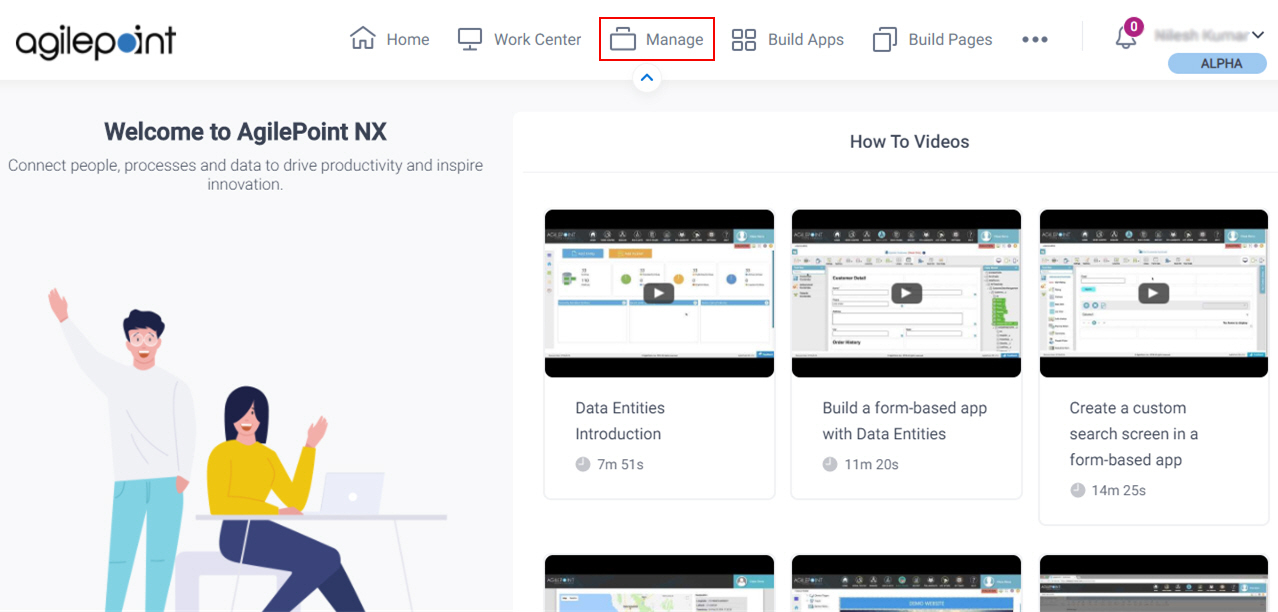
- On the Global Access Tokens screen, click Add Token

- On the Add Global Access Tokens screen, select SharePoint.
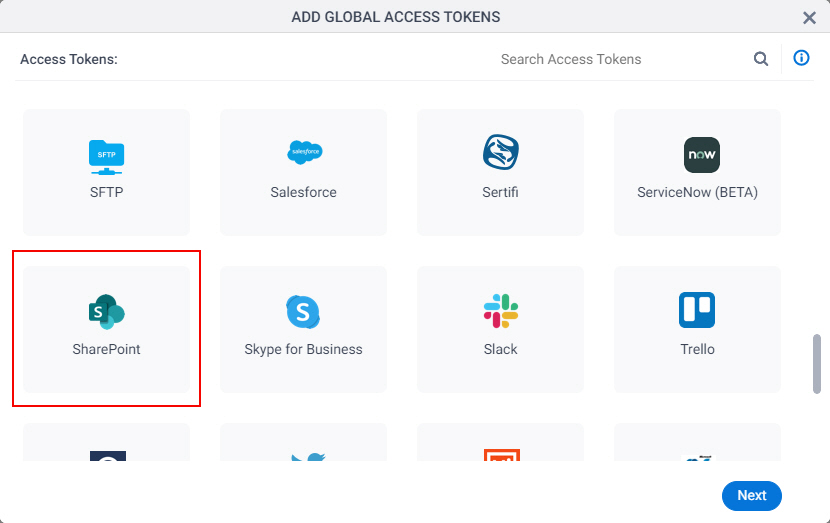
- Click Next.
Procedure
- On the Add Global Access Token screen, in the Token Name field, enter SharePoint List Item Access Token.
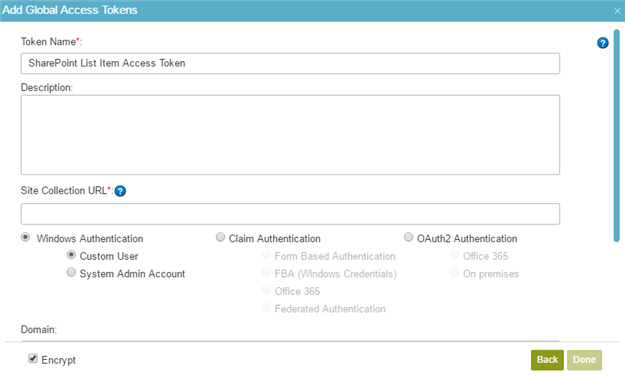
- In the Site Collection URL, enter the URL of your SharePoint site collection such as
https://local485.sharepoint.com.
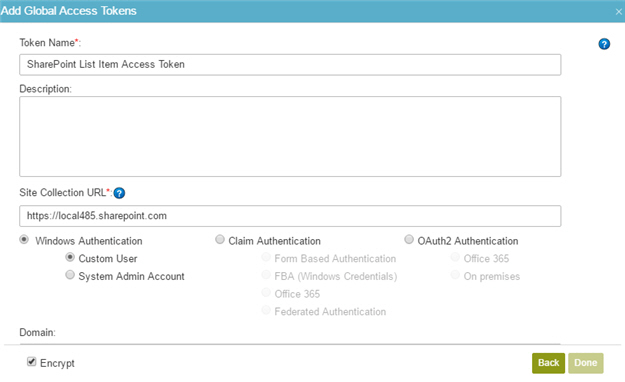
- Select your authentication types to connect to your SharePoint such as Claim Authentication > Microsoft 365.
For more information, refer to Access Token for SharePoint.
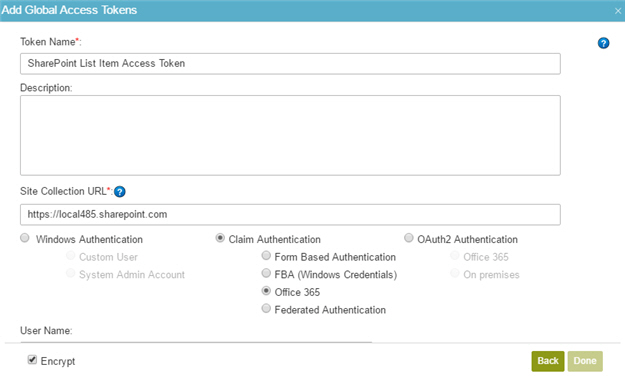
- In the User Name field, enter the user name for SharePoint authentication such as admin@local485.onmicrosoft.com.
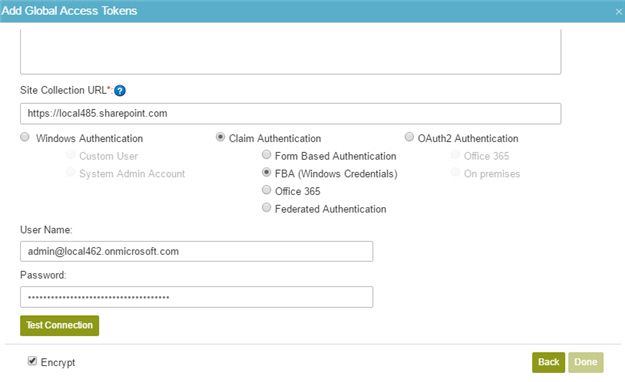
- In the Password field, enter the password for your SharePoint authentication account.
- Click Test Connection to make sure the SharePoint account is correct.
- Click Encrypt.
- Click Done.


