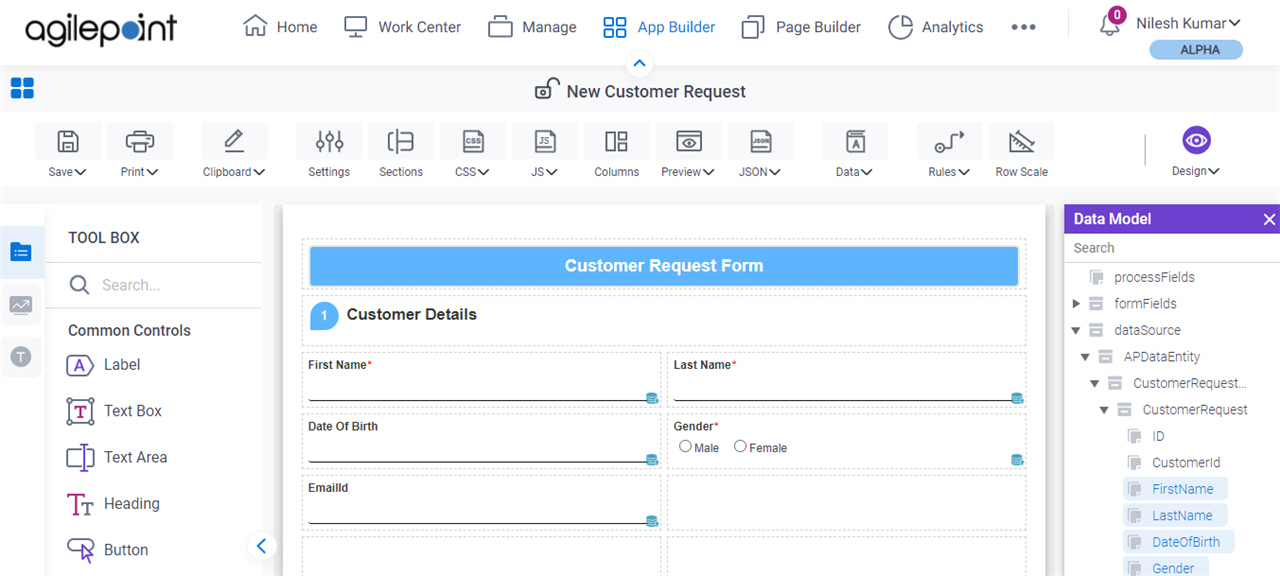Create an eForm for a SharePoint Form-Based App
To create an eForm for a form-based app that uses SharePoint, do the procedure in this topic.
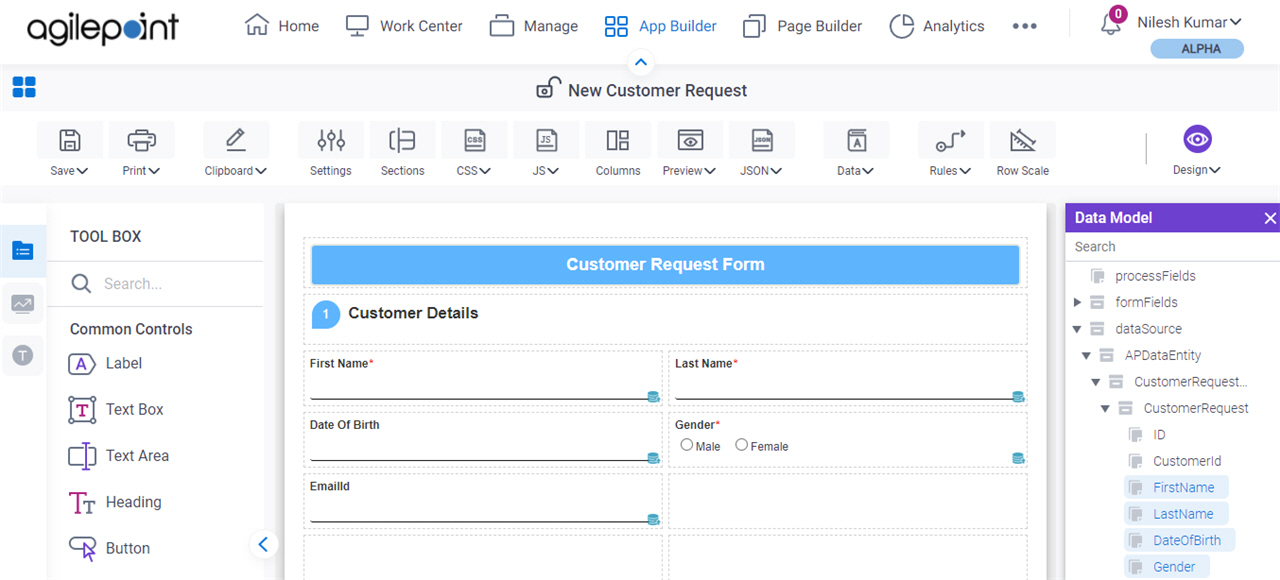
Examples
- (External) Form Based Apps – SharePoint Data Source
- Examples - Step-by-step use case examples, information about what types of examples are provided in the AgilePoint NX Product Documentation, and other resources where you can find more examples.
Prerequisites
- AgilePoint NX OnDemand (public cloud), or AgilePoint NX Private Cloud or AgilePoint NX OnPremises v7.0 Software Update 1 or higher.
Good to Know
- The app that uses SharePoint as a data source can only be accessed through the SharePoint Dashboard app or a SharePoint list. When you create a new list item, SharePoint uses the form-based app, instead of the default SharePoint list form.
- SharePoint does not have a date-only data type. If you configure a
field in SharePoint to show the date only, it is stored in SharePoint
as date-time in UTC format. The regional settings of the SharePoint
site where this value is stored can result in data changes based on the
time zone.
If you want to use time zone conversion for a date-only value in SharePoint, AgilePoint recommends you use a field that is not data-bound. If a SharePoint date-time field is configured to show the date only, a data-bound field will always send an absolute date.
- These time zones are not supported for SharePoint data-bound date-only
fields. If the regional settings for your SharePoint site is
configured to use one of these time zones, you might see a
different date in the SharePoint UI.
- UTC – 11:00 Coordinated Universal Time-11
- UTC – 12:00 International Date Line West
- By default, the Person or Group column from a SharePoint list is mapped to a People Picker form control, and you can select individual users only. If you want to select both users and groups, you must either change the form control type or create a lookup for the People Picker form control.
- A New form for SharePoint form-based app does not support attachments. You can add attachments with an Edit form after a list item is created. This is a limitation for new list items in SharePoint.
- A forms-based app that uses a SharePoint data source supports SharePoint lists only. It does not support SharePoint document libraries. If you want a form-based app to upload data to a SharePoint document library, use form controls, such as the File Upload control, to upload documents the document library.
- The Standard List Form activity and Start List Form activity can not be used on the lists where forms-based app is created. The List Form activities are only for legacy apps.
- Data binding from eForm controls to a SharePoint list occurs only if a process starts from an app that uses SharePoint as its primary data source. If an eForm is part of a process that starts from SharePoint, it can not use data binding.
- After you create a form-based app, you cannot change the app to use a different data source. For example, you can not change a form-based app to use a different entity or SharePoint list than the one specified when the app was created. This limitation also applies to cloned apps. That is, you cannot clone a form-based app, and then change the data source in the cloned app.
How to Start
- Click App Builder.

- Do one of these:
- Create a Form-Based App with a SharePoint List (Classic).
- Open a form-based app.
For more information, refer to (Example) Open and Check Out a Form-Based App.
- On the App Explorer screen, on the My App pane, under your form-based app, click App Model & Resources > Forms > New Form.
Procedure
- In the right pane, double-click your form name.
- On the eForm Builder screen, on the Data Model pane, drag a SharePoint field onto your eForm.
- Configure form control as necessary.
For more information, refer to eForm Controls.