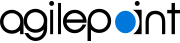Associate an AgilePoint Process with a SharePoint List (Microsoft 365)
To associate an AgilePoint process-based app with a SharePoint for Microsoft 365 list or library, do the procedure in this topic.
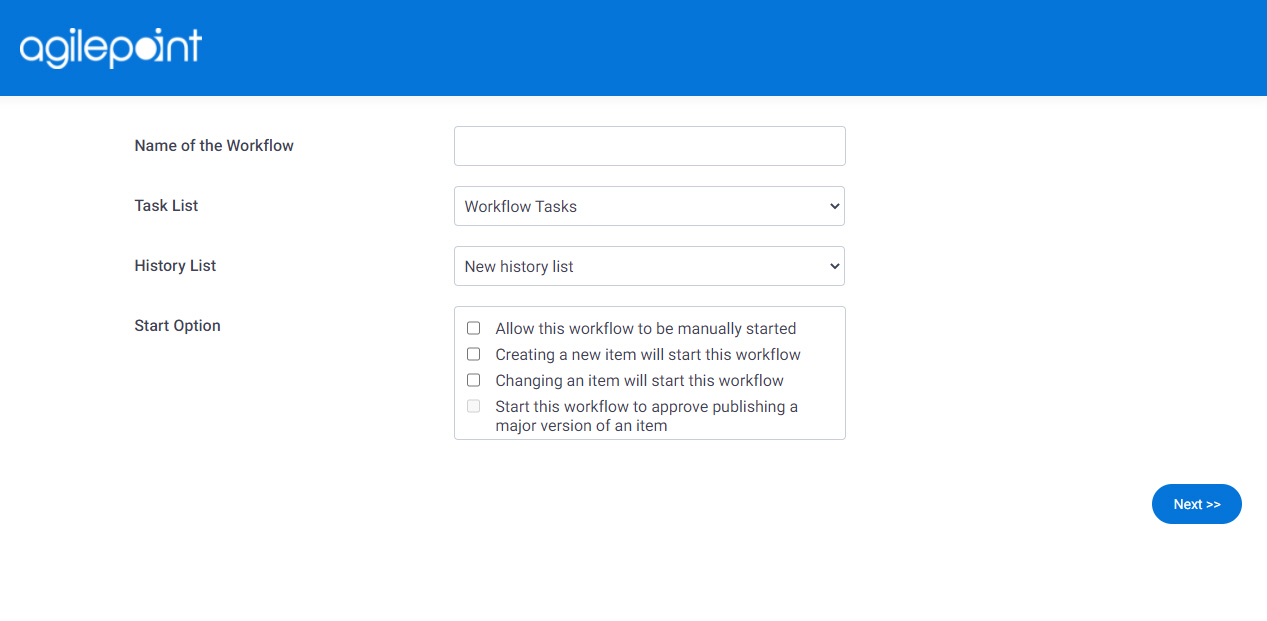
Prerequisites
- SharePoint for Microsoft 365.
For SharePoint on-premises, refer to AgilePoint NX Dashboard.
- To complete this procedure, you must have one of these permissions on the SharePoint list or library.
- Design
- Full Control
How to Start
- In SharePoint for Microsoft 365, open AgilePoint Dashboard.
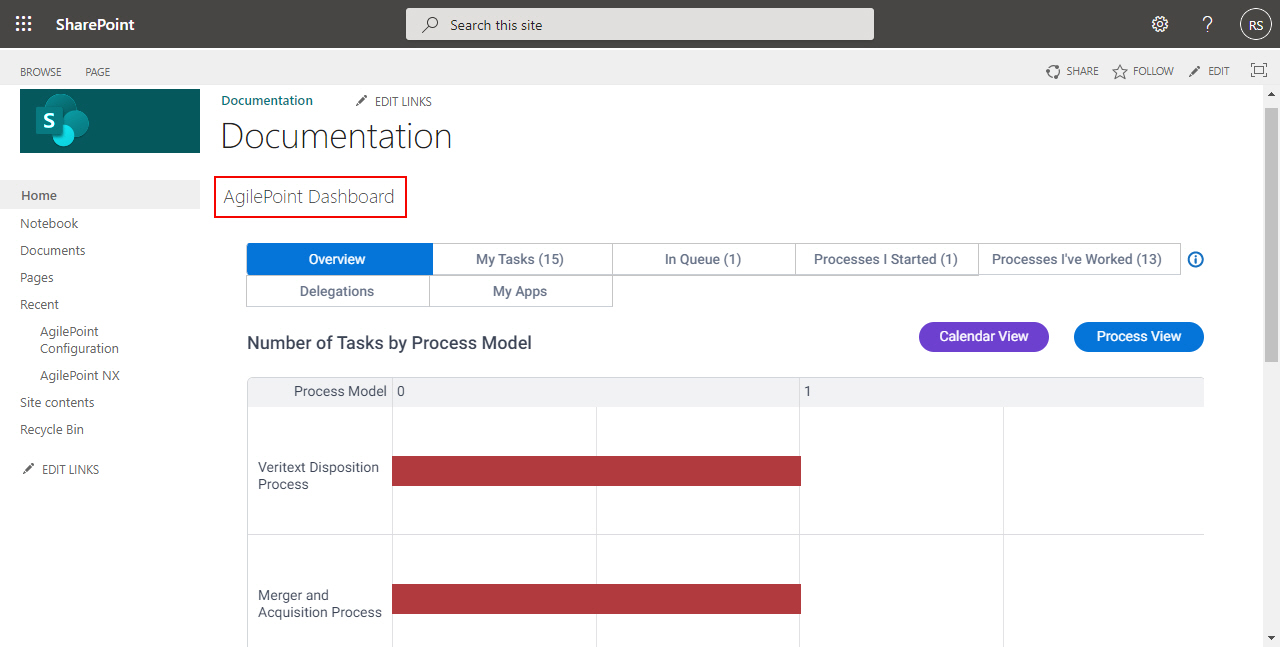
- On the AgilePoint Dashboard screen, in the left pane, click Documents tab.
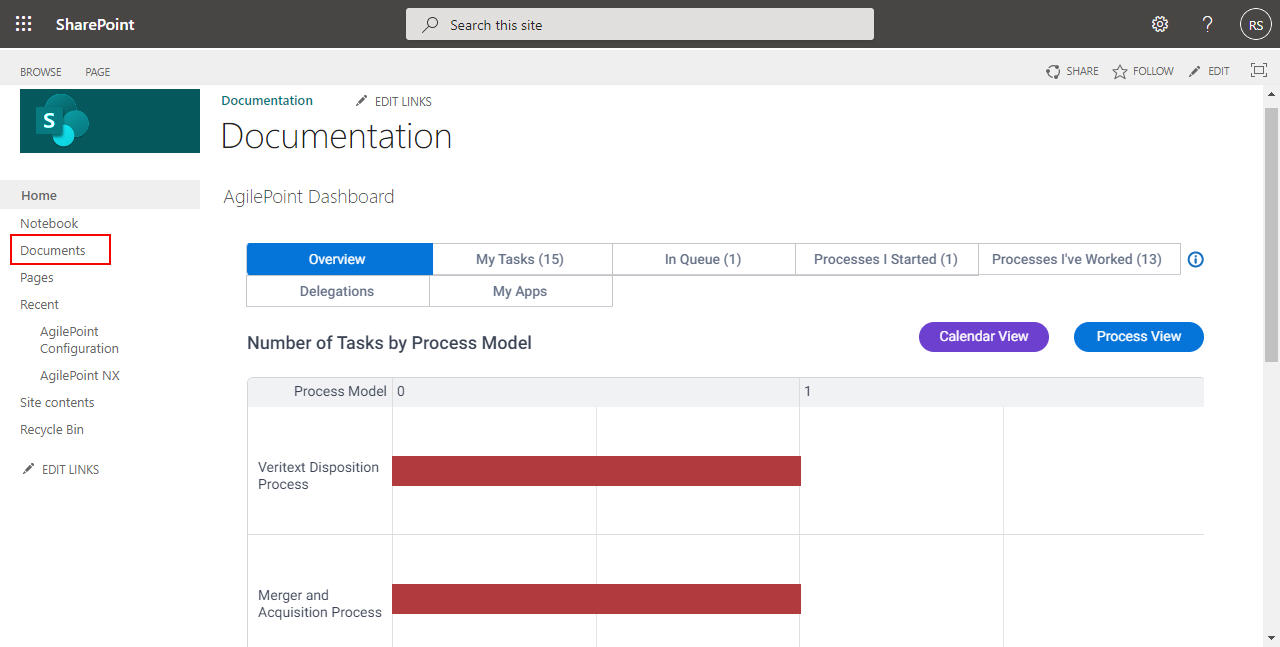
- On the Documents tab, click AgilePoint WorkFlow.
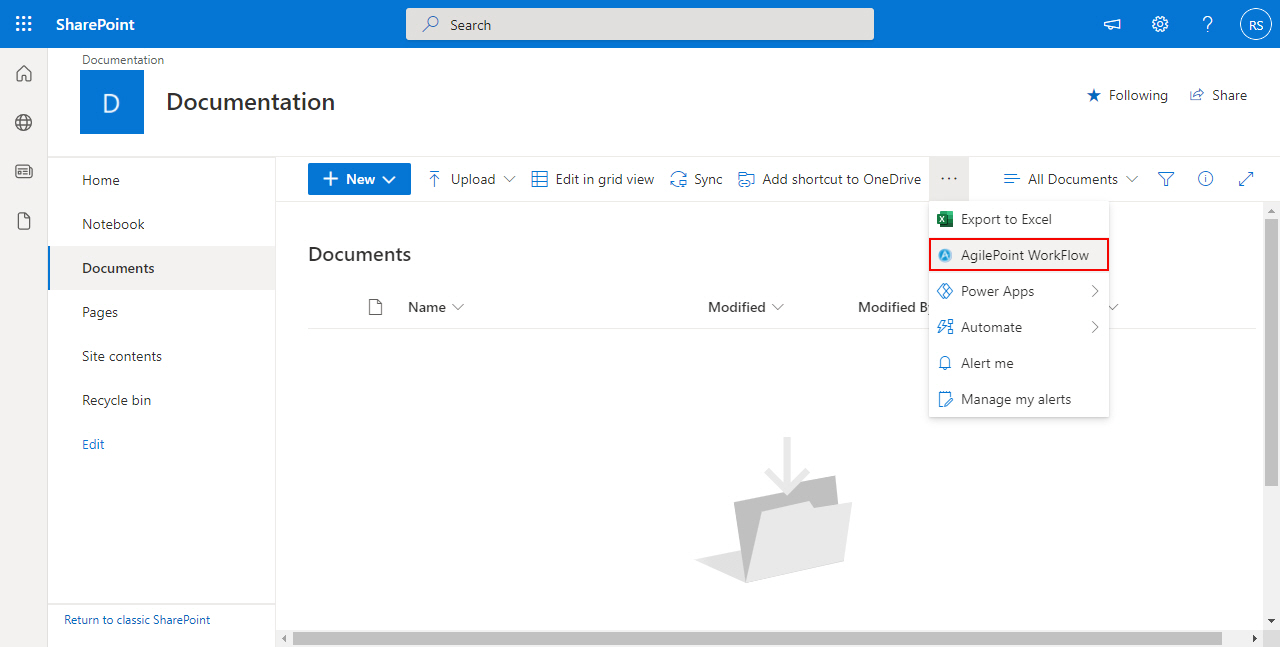
- On the Association Type screen, click Workflow Association.
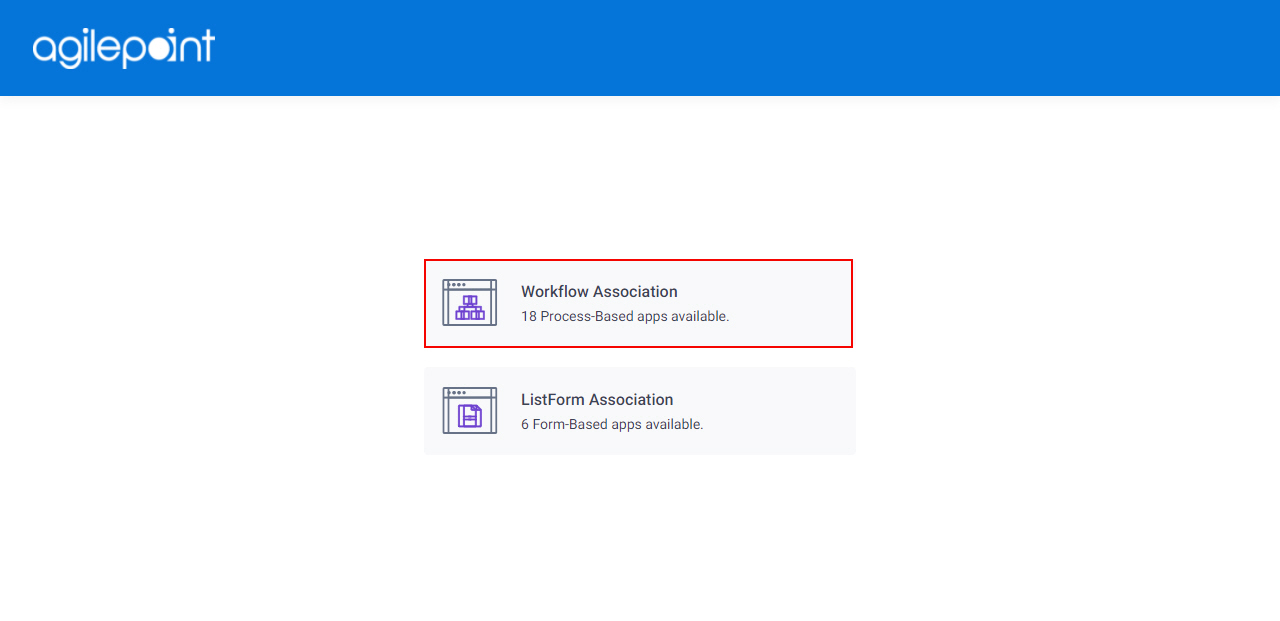
Procedure
- On the AgilePoint WorkFlow Association screen, in the Name of the Workflow field, enter the name of your SharePoint workflow. .
- Complete these fields
as necessary.
Field Name Definition Task List
- Function:
- Specifies where the workflow tasks are added. This task list is the standard SharePoint task list. Users can view, change, and complete a task using the SharePoint workflow task list.
- Accepted Values:
- Workflow Tasks - Adds the workflow tasks to the current SharePoint workflow task list.
- New Task List - Creates a SharePoint task list to add the workflow tasks.
- Default Value:
- Workflow Tasks
History List
- Function:
- Specifies the history list to use with the workflow. A history list contains all the history from the workflows used on the site.
- Accepted Values:
- Workflow History
- New History List
- Default Value:
- Workflow History
Start Option
- Function:
- Specifies the event that starts the AgilePoint process.
- Accepted Values:
- Allow this workflow to be manually started - Lets an authenticated user with edit permissions start the workflow.
- Creating a new item will start this workflow - Starts the workflow when a new list item is added.
- Changing an item will start this workflow - Starts the workflow when a list item changes.
- Start this workflow to approve publishing a major version of an item - Starts the workflow when the major version number of an item changes.
- Default Value:
- None
- Click Next.
- On the AgilePoint WorkFlow Association Screen > Select Process screen complete these fields
as necessary.
Field Name Definition Select Process Model
- Function:
- Specifies the AgilePoint process to associate with the SharePoint workflow.
- Accepted Values:
- A valid and published AgilePoint process that can start with a SharePoint event. This list only shows processes that meet this condition.
- Default Value:
- None
Select Process Model Version
- Function:
- Specifies the version of the AgilePoint process to associate with the SharePoint workflow.
- Accepted Values:
-
- A valid version of the AgilePoint process.
- Latest - Lets you associate the workflow with the latest version of the process available in the AgilePoint system.
- Default Value:
- None