Import App activity
An activity that imports an app from an external data source to AgilePoint NX.
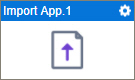
Configure the Import App activity
To configure the Import App activity, do the procedure in this topic.
Good to Know
- To send an email notification, click
Advanced
 >
Email Notifications
>
Email Notifications  .
. For more information, refer to Email Notifications screen (Process Activities).
- In most text fields, you can use process data variables as an alternative to literal data values.
- This activity does the same action as Import an App in App Builder.
- You can configure whether this activity waits for other activities before it runs.
For more information, refer to How Do I Configure an Activity to Wait for Other Incoming Activities?
- This section shows the configuration settings on the configuration screens for this activity. Other configuration settings apply to system activities. For more information, refer to:
- Some information about third-party integrations is outside the scope of the AgilePoint NX Product Documentation. It is the responsibility of the vendors who create and maintain these technologies to provide this information. This includes specific business use cases and examples; explanations for third-party concepts; details about the data models and input and output data formats for third-party technologies; and various types of IDs, URL patterns, connection string formats, or other technical information that is specific to the third-party technologies. For more information, refer to Where Can I Find Information and Examples for Third-Party Integrations?
How to Start
- Open Process Builder.
For information about how to open this screen, refer to Process Builder.

- In Process Builder, in the Activity Library,
open the AgilePoint NX tab.
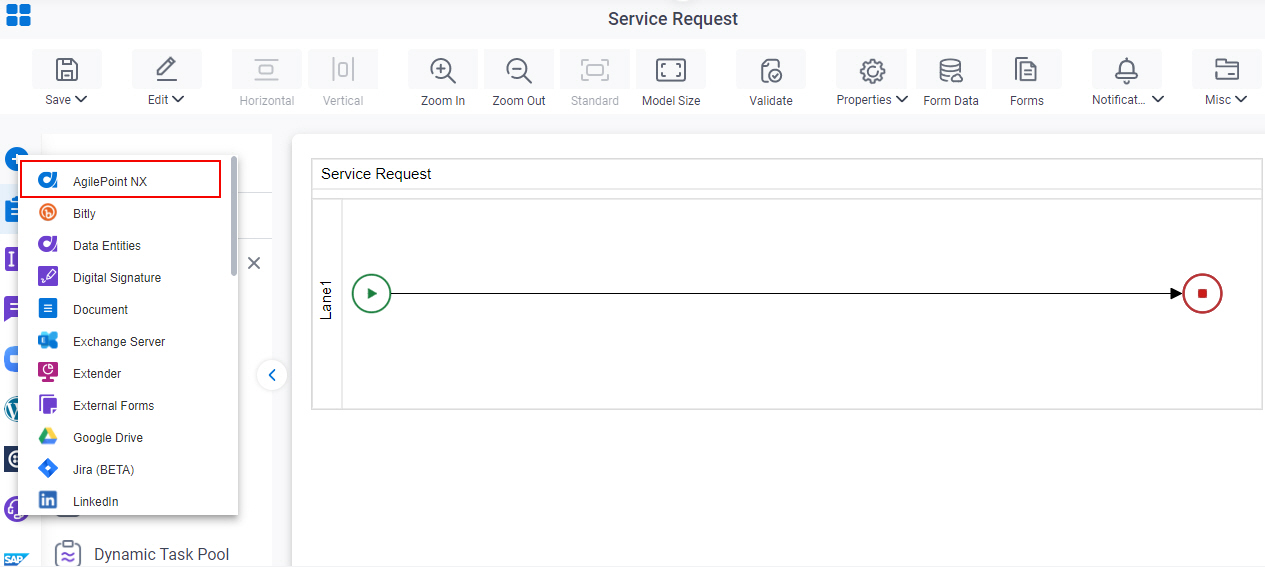
- On the AgilePoint NX
tab,
drag the Import App
activity onto your process.
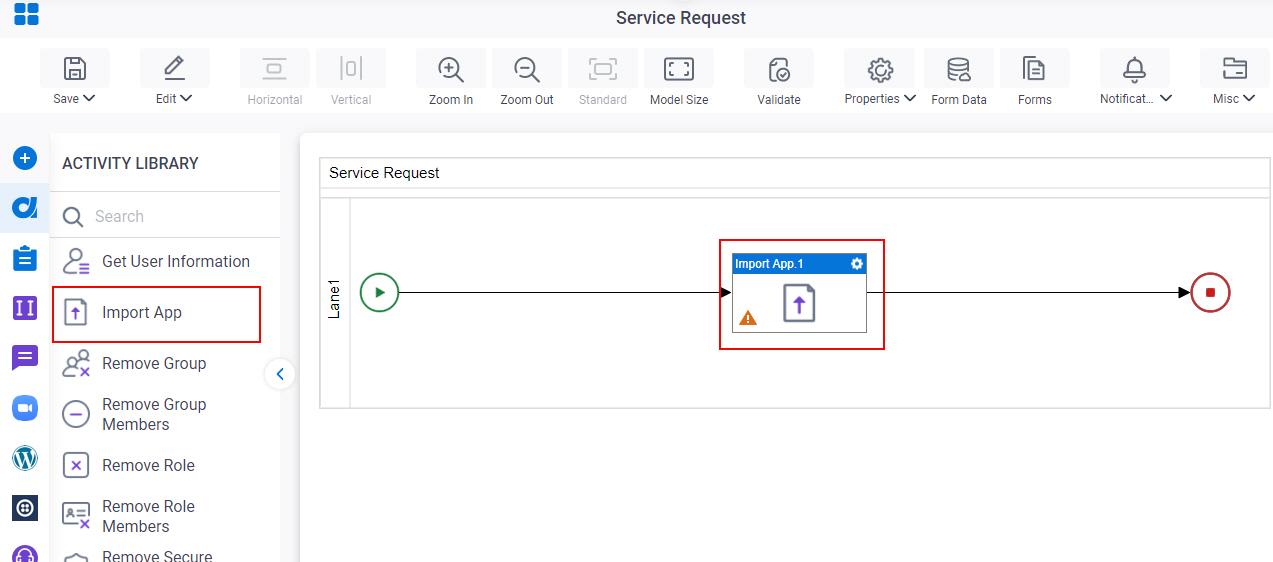
General Configuration
Specifies the basic settings for the Import App activity.
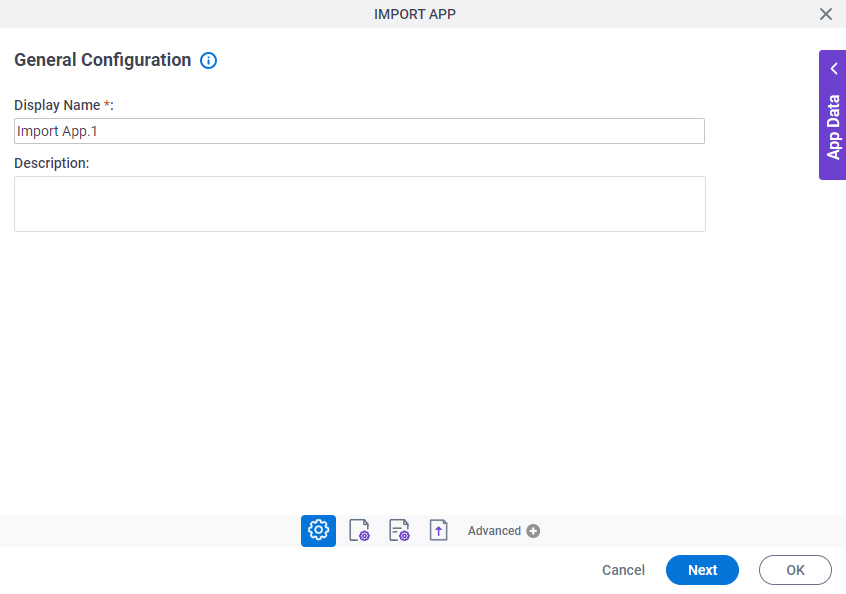
Good to Know
- Documentation for this screen is provided for completeness. The fields are mostly self-explanatory.
Fields
| Field Name | Definition |
|---|---|
|
Display Name |
|
|
Description |
|
Source Repository
Specifies the original, or source, location type for your files.
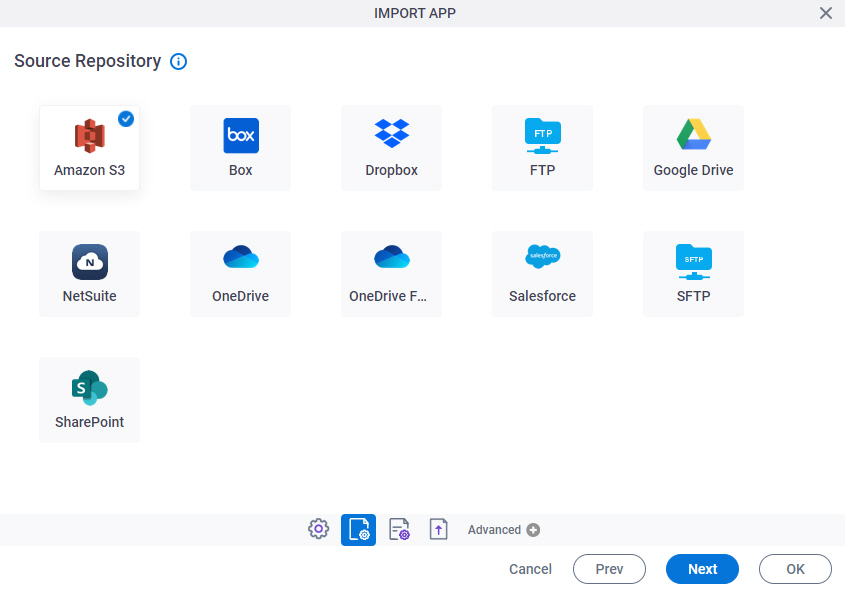
Fields
| Field Name | Definition |
|---|---|
|
Amazon S3 |
|
|
Box |
|
|
Dropbox |
|
|
File System |
|
|
FTP |
|
|
Google Drive |
|
|
NetSuite |
|
|
OneDrive |
|
|
OneDrive for Business |
|
|
Salesforce |
|
|
SFTP |
|
|
SharePoint |
|
Import App Configuration > App
Specifies the configuration to import an app in AgilePoint NX.
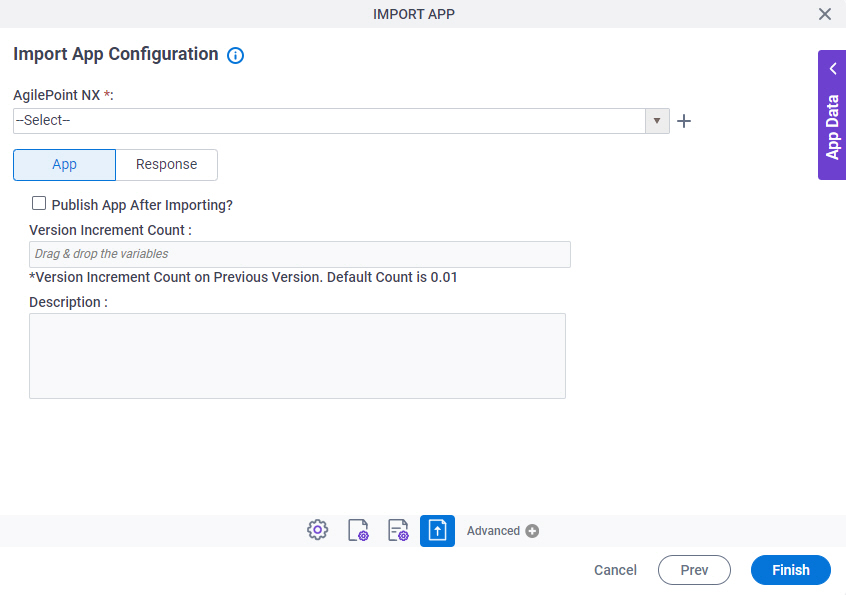
Fields
| Field Name | Definition |
|---|---|
|
AgilePoint NX |
|
|
Create |
|
|
Publish App After Importing? |
|
|
Version Increment Count |
|
|
Description |
|
Import App Configuration > Response
Specifies the configuration to get the details of the app and store the information in process data variables.
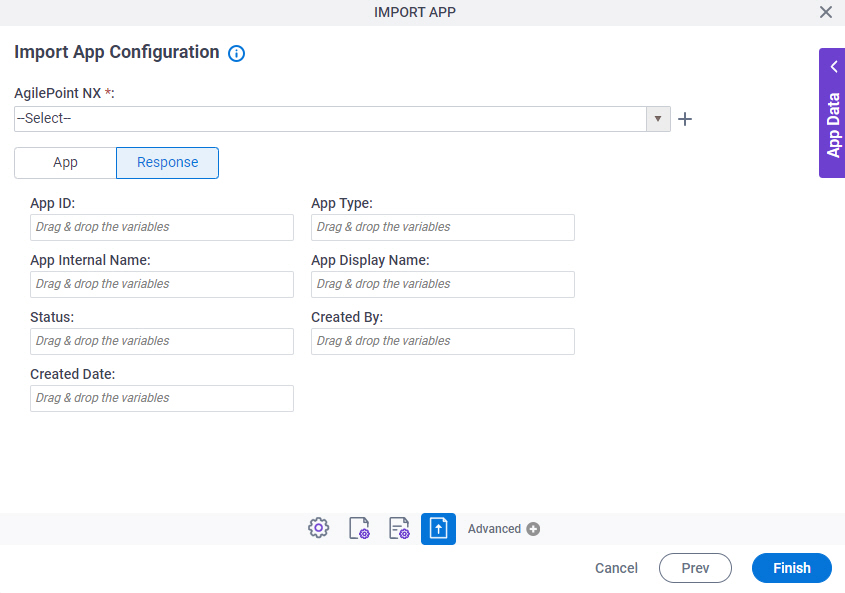
Fields
| Field Name | Definition |
|---|---|
|
AgilePoint NX |
|
|
Create |
|
|
App ID |
|
|
App Type |
|
|
App Internal Name |
|
|
App Display Name |
|
|
Status |
|
|
Created By |
|
|
Created Date |
|












