Adobe Sign Create Agreement activity
An activity that creates an agreement in Adobe Sign.
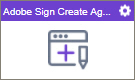
Configure the Adobe Sign Create Agreement activity
To configure the Adobe Sign Create Agreement activity, do the procedure in this topic.
Prerequisites
- AgilePoint NX OnDemand (public cloud), or AgilePoint NX Private Cloud or AgilePoint NX OnPremises v7.0 Software Update 1 or higher.
Good to Know
- To send an email notification, click
Advanced
 >
Email Notifications
>
Email Notifications  .
. For more information, refer to Email Notifications screen (Process Activities).
- In most text fields, you can use process data variables as an alternative to literal data values.
- You can configure whether this activity waits for other activities before it runs.
For more information, refer to How Do I Configure an Activity to Wait for Other Incoming Activities?
- This section shows the configuration settings on the configuration screens for this activity. Other configuration settings apply to system activities. For more information, refer to:
- Some information about third-party integrations is outside the scope of the AgilePoint NX Product Documentation. It is the responsibility of the vendors who create and maintain these technologies to provide this information. This includes specific business use cases and examples; explanations for third-party concepts; details about the data models and input and output data formats for third-party technologies; and various types of IDs, URL patterns, connection string formats, or other technical information that is specific to the third-party technologies. For more information, refer to Where Can I Find Information and Examples for Third-Party Integrations?
How to Start
- Open Process Builder.
For information about how to open this screen, refer to Process Builder.

- In Process Builder, in the Activity Library,
open the Digital Signature tab.
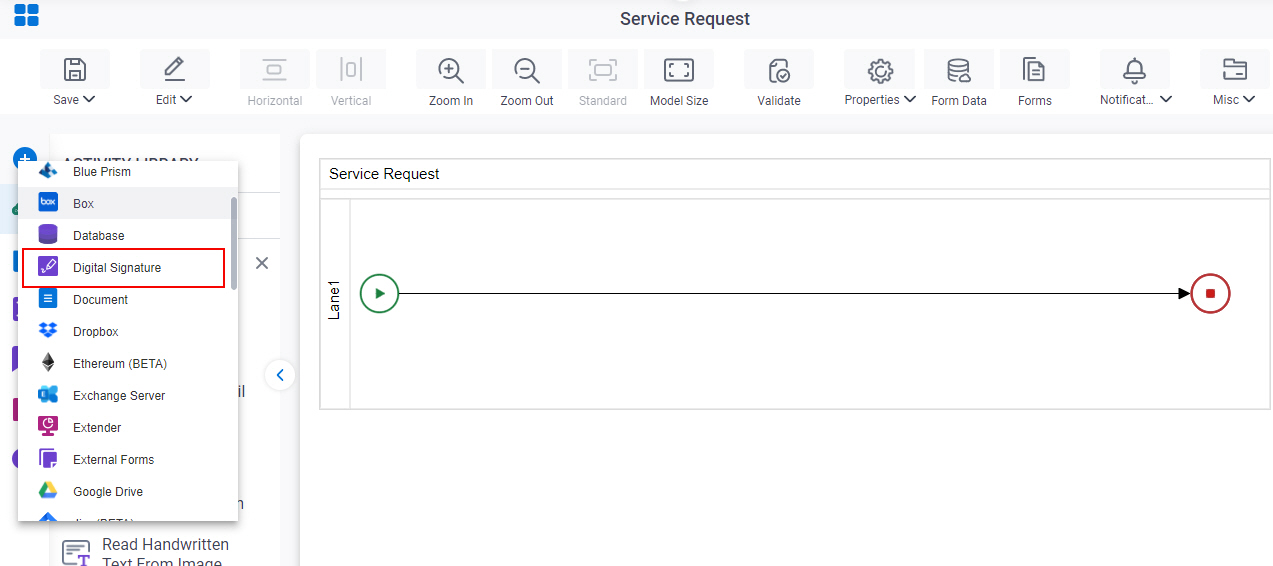
- On the Digital Signature tab,
drag the Adobe Sign Create Agreement
activity onto your process.
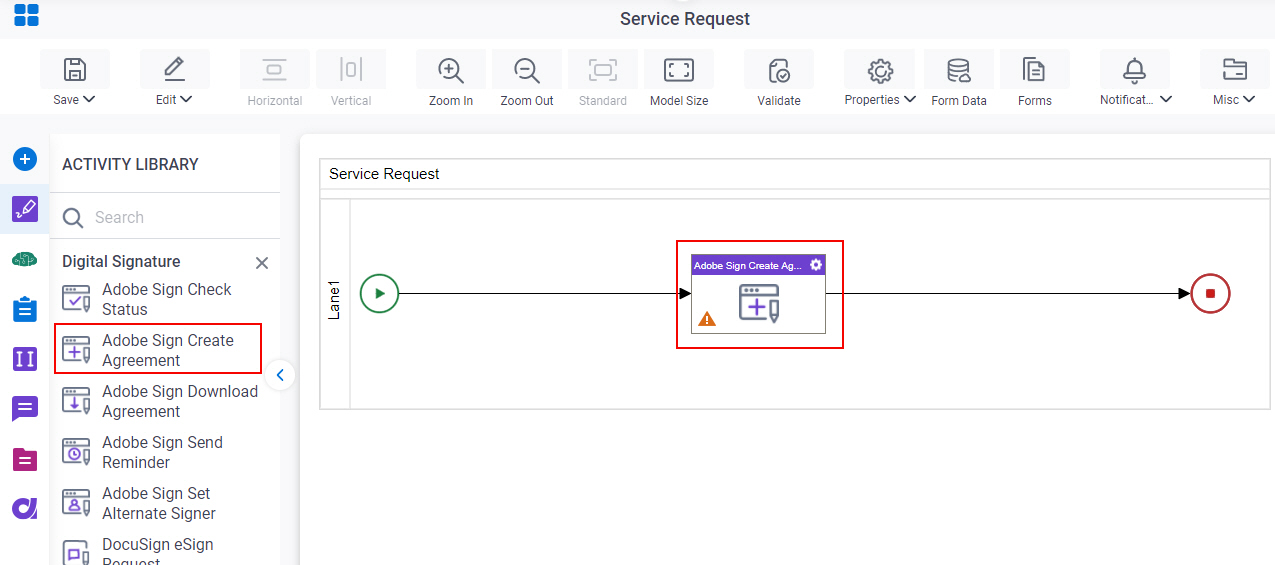
General Configuration
Specifies the basic settings for the Adobe Sign Create Agreement activity.
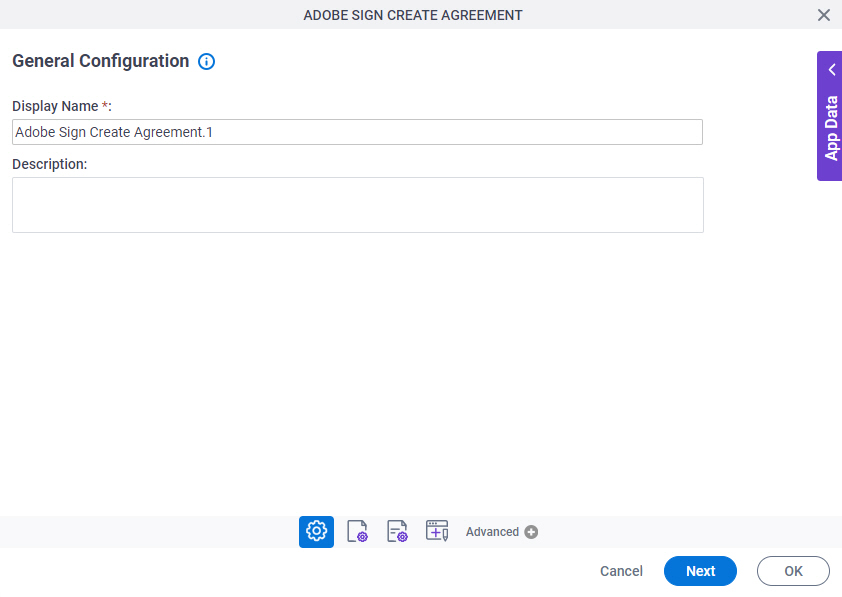
Good to Know
- Documentation for this screen is provided for completeness. The fields are mostly self-explanatory.
Fields
| Field Name | Definition |
|---|---|
|
Display Name |
|
|
Description |
|
Source Repository
Specifies the original, or source, location type for your agreement.
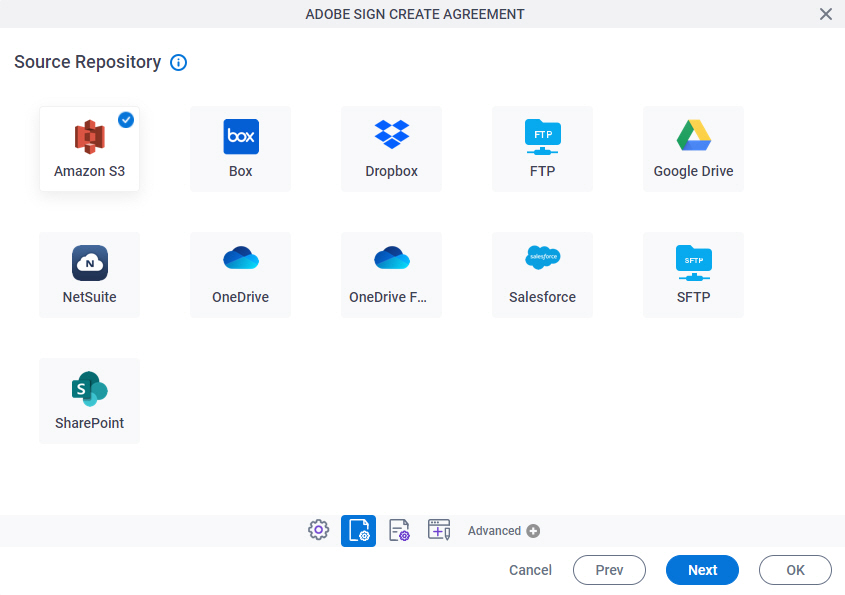
Fields
| Field Name | Definition |
|---|---|
|
Amazon S3 |
|
|
Box |
|
|
Dropbox |
|
|
File System |
|
|
FTP |
|
|
Google Drive |
|
|
NetSuite |
|
|
OneDrive |
|
|
OneDrive for Business |
|
|
Salesforce |
|
|
SFTP |
|
|
SharePoint |
|
Adobe Sign Create Agreement Configuration > Connection tab
Specifies the agreement to sign.
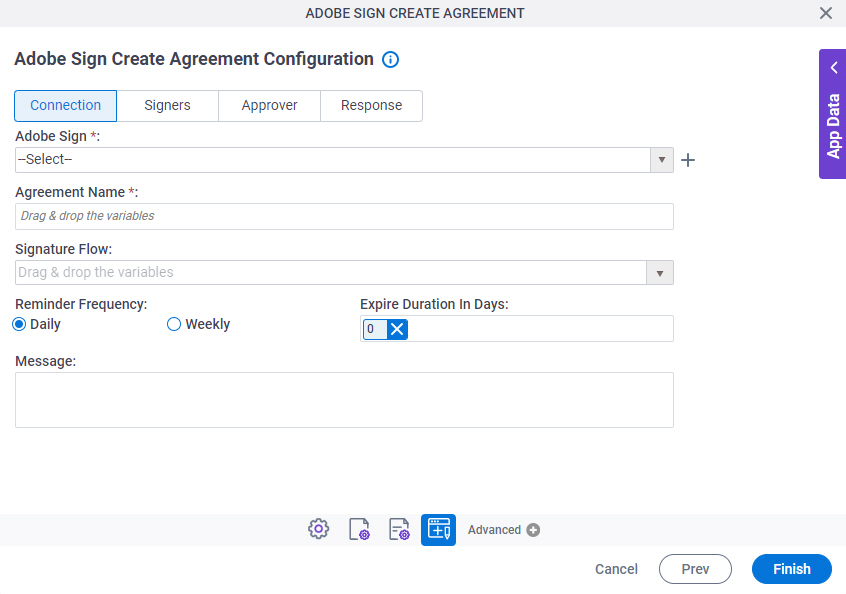
Fields
| Field Name | Definition |
|---|---|
|
Adobe Sign |
|
|
Create |
|
|
Agreement Name |
|
|
Signature Flow |
|
|
Reminder Frequency |
|
|
Expire Duration In Days |
|
|
Message |
|
Adobe Sign Create Agreement Configuration > Signer tab
Specifies the signers for the agreement.
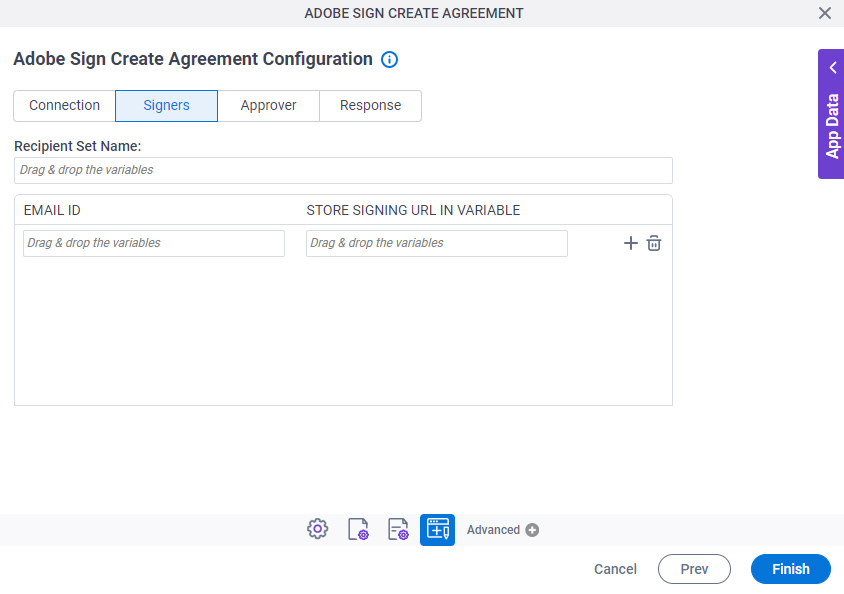
Fields
| Field Name | Definition |
|---|---|
|
Recipient Set Name |
|
|
Email ID |
|
|
Store Signing URL in Variable |
|
|
Add |
|
|
Delete |
|
Adobe Sign Create Agreement Configuration > Approver tab
Specifies the approvers for an agreement.
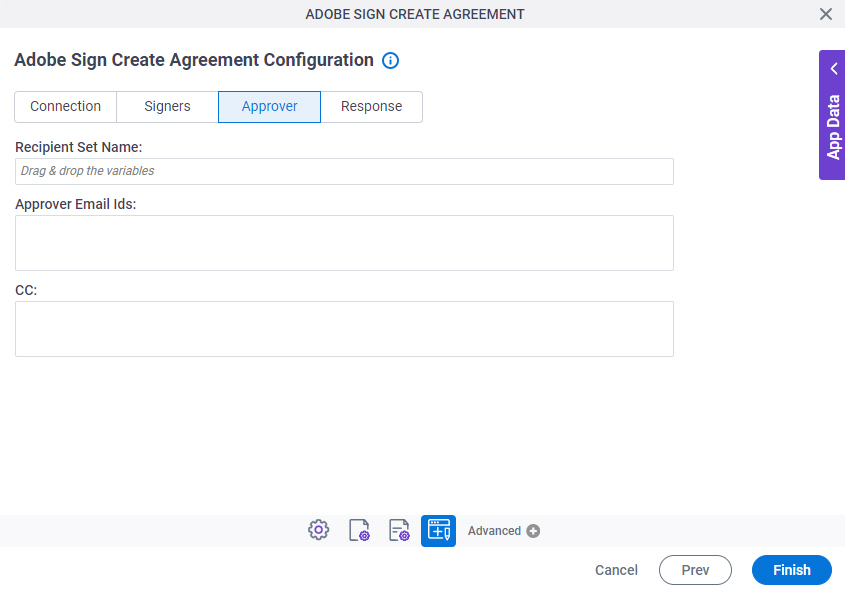
Fields
| Field Name | Definition |
|---|---|
|
Recipient Set Name |
|
|
Approver Email Ids |
|
CC |
|
Adobe Sign Create Agreement Configuration > Response tab
Specifies a process data variable that store the agreement ID from Adobe Sign.
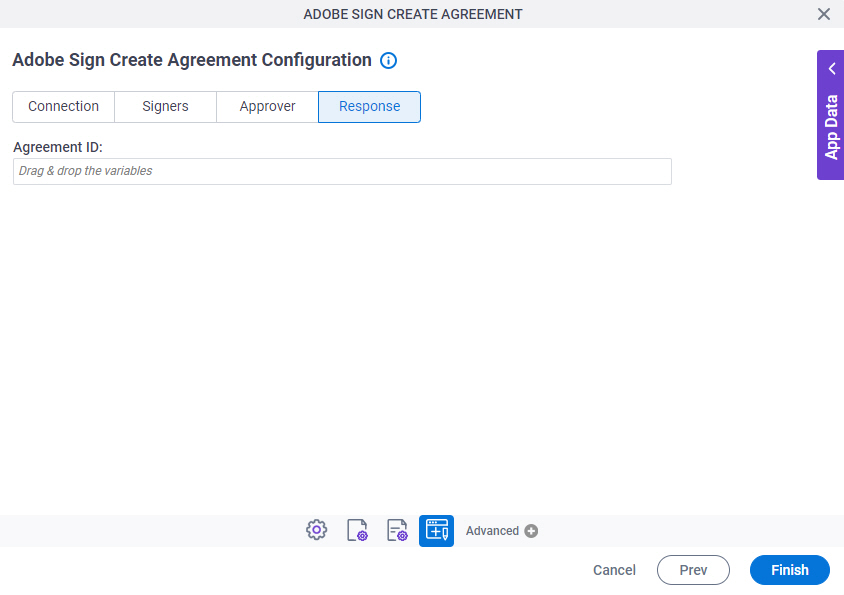
Fields
| Field Name | Definition |
|---|---|
|
Agreement ID |
|












