Sertifi eSign Request activity
An activity that requests a new digital signature for a specified document.
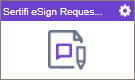
Configure the eSign Request activity
To configure the eSign Request activity, do the procedure in this topic.
Good to Know
- To send an email notification, click
Advanced
 >
Email Notifications
>
Email Notifications  .
. For more information, refer to Email Notifications screen (Process Activities).
- In most text fields, you can use process data variables as an alternative to literal data values.
- You can configure whether this activity waits for other activities before it runs.
For more information, refer to How Do I Configure an Activity to Wait for Other Incoming Activities?
- This section shows the configuration settings on the configuration screens for this activity. Other configuration settings apply to system activities. For more information, refer to:
- Some information about third-party integrations is outside the scope of the AgilePoint NX Product Documentation. It is the responsibility of the vendors who create and maintain these technologies to provide this information. This includes specific business use cases and examples; explanations for third-party concepts; details about the data models and input and output data formats for third-party technologies; and various types of IDs, URL patterns, connection string formats, or other technical information that is specific to the third-party technologies. For more information, refer to Where Can I Find Information and Examples for Third-Party Integrations?
How to Start
- Open Process Builder.
For information about how to open this screen, refer to Process Builder.

- In Process Builder, in the Activity Library,
open the Digital Signature tab.
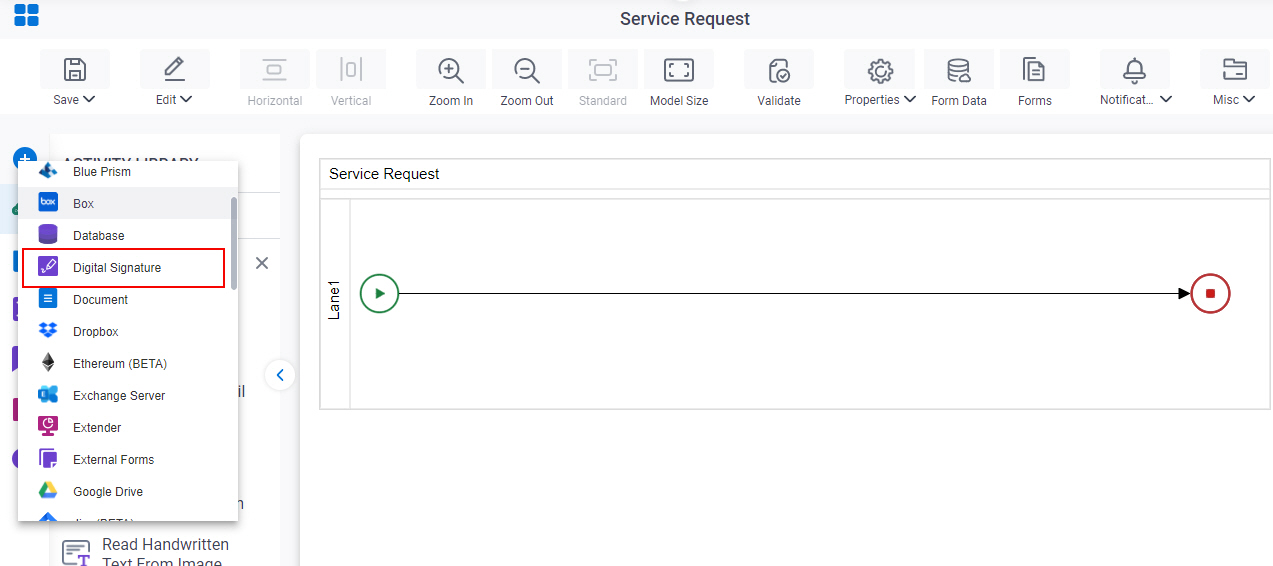
- On the Digital Signature tab,
drag the Sertifi eSign Request
activity onto your process.

General Configuration
Specifies the basic settings for the Sertifi eSign Request activity.
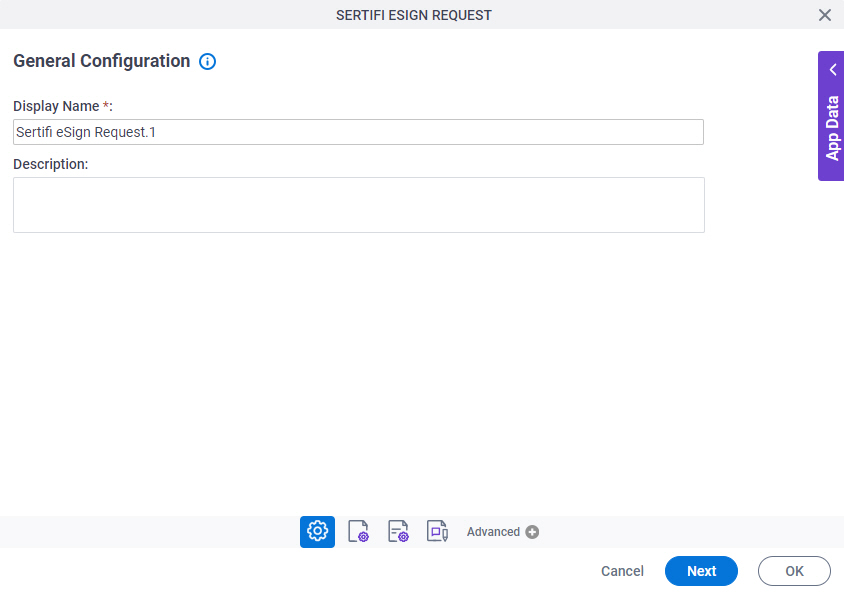
Good to Know
- Documentation for this screen is provided for completeness. The fields are mostly self-explanatory.
Fields
| Field Name | Definition |
|---|---|
|
Display Name |
|
|
Description |
|
Source Repository
Specifies the original, or source, location type for your files.
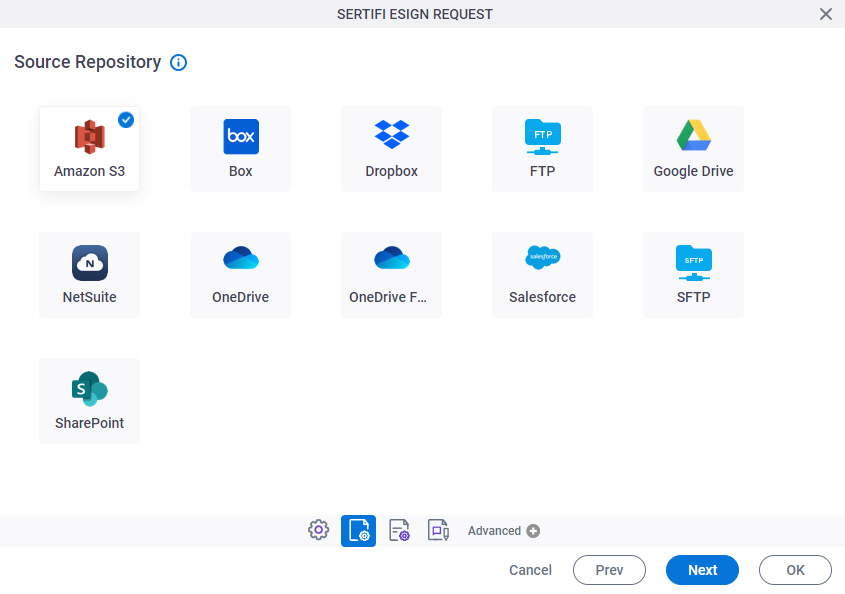
Fields
| Field Name | Definition |
|---|---|
|
Amazon S3 |
|
|
Box |
|
|
Dropbox |
|
|
File System |
|
|
FTP |
|
|
Google Drive |
|
|
NetSuite |
|
|
OneDrive |
|
|
OneDrive for Business |
|
|
Salesforce |
|
|
SFTP |
|
|
SharePoint |
|
Sertifi eSign Request Configuration > API tab
Specifies the document to which e-Signature is requested.
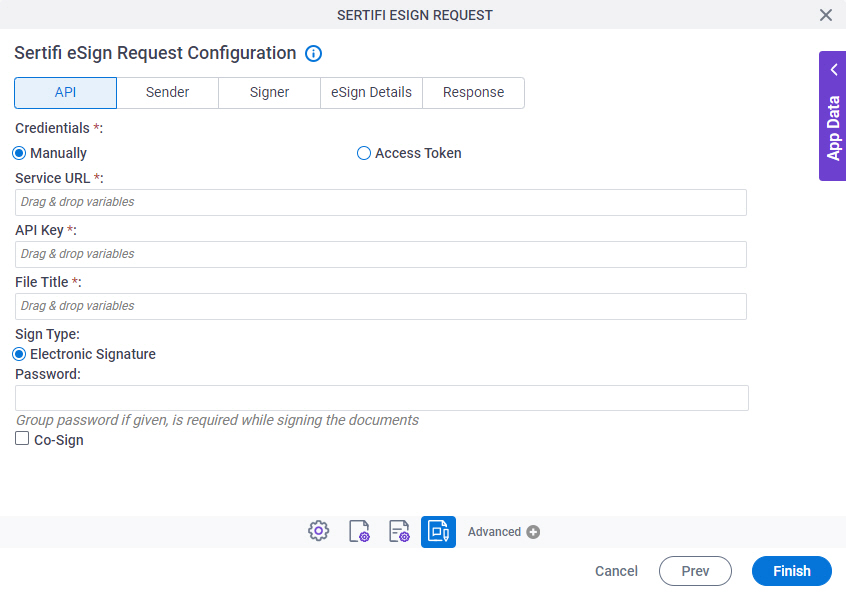
Fields
| Field Name | Definition |
|---|---|
|
Credentials |
|
|
Service URL |
|
|
API Key | |
|
Sertifi eSign |
|
|
Create |
|
|
File Title |
|
|
Sign Type |
|
| Password |
|
|
Co-Sign |
|
Sertifi eSign Request Configuration > Sender tab
Specifies the details of sender who requests a digital signature.
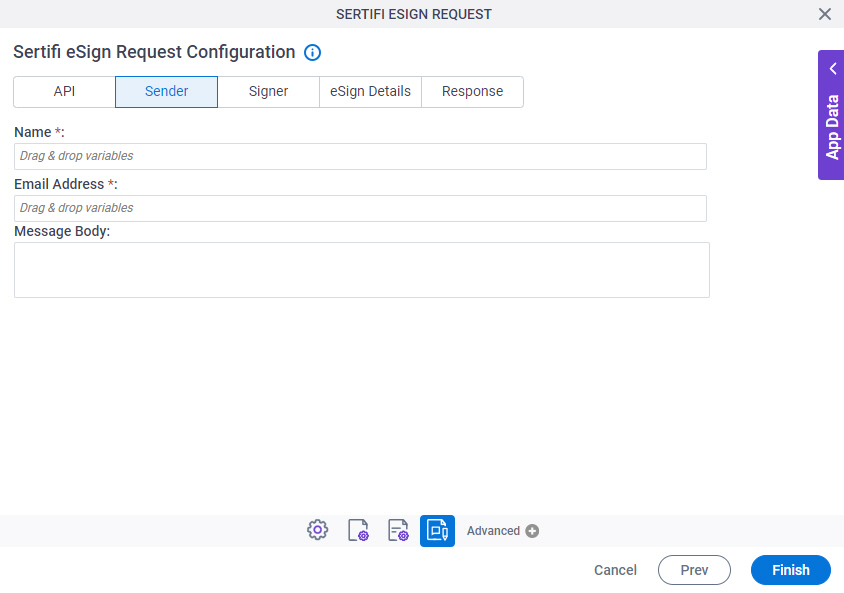
Fields
| Field Name | Definition |
|---|---|
|
Name |
|
|
Email Address |
|
|
Message Body |
|
Sertifi eSign Request Configuration > Signer tab
Specifies the recipients of the digital signature request.
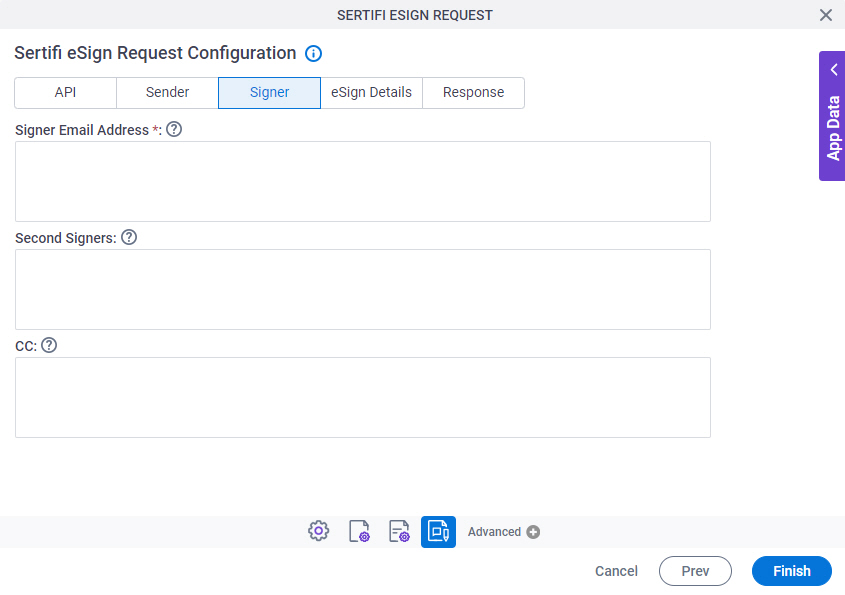
Fields
| Field Name | Definition |
|---|---|
|
Signer Email Addresses |
|
|
Second Signers |
|
CC |
|
Sertifi eSign Request Configuration > eSign Details tab
Specifies more information about the signer.
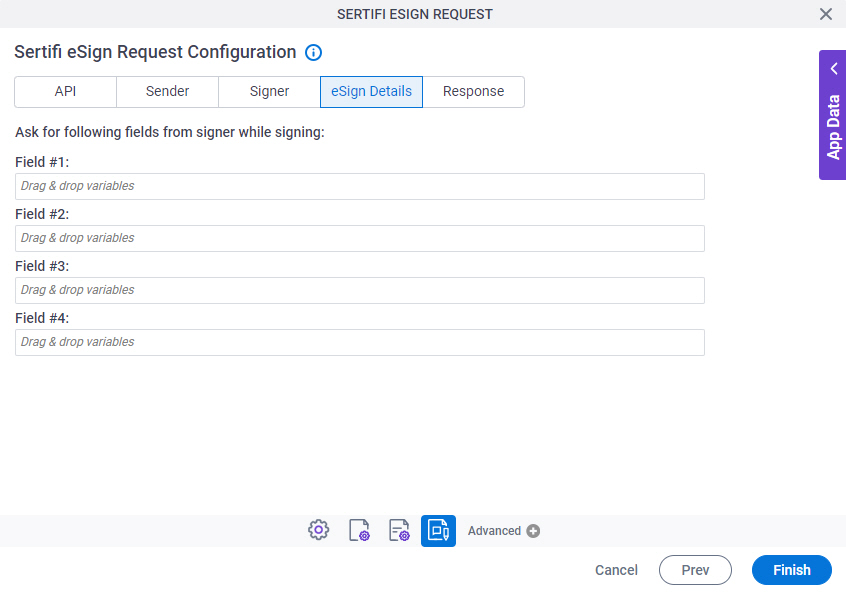
Fields
| Field Name | Definition |
|---|---|
|
Field #1, Field #2, Field #3, Field #4 |
|
Sertifi eSign Request Configuration > Response tab
Specifies the response by the signer for the digital signature request.
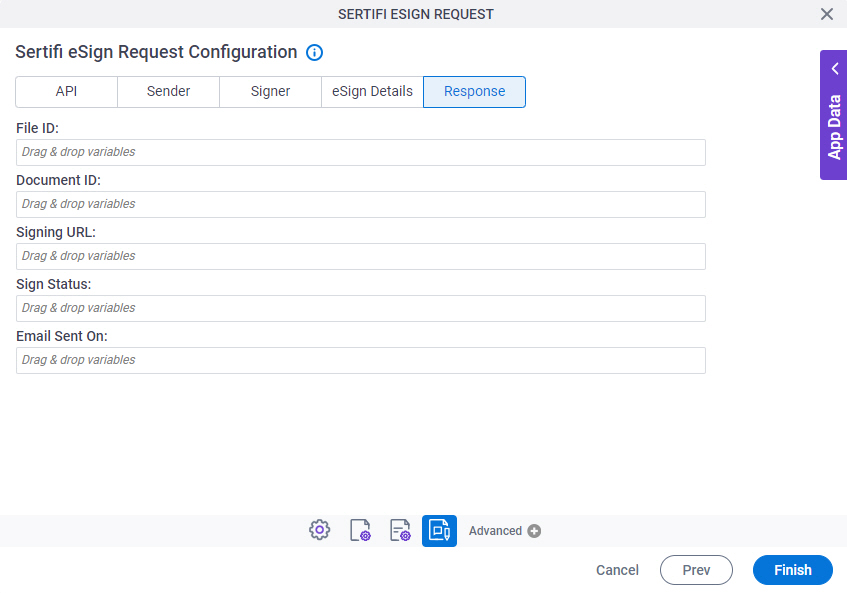
Fields
| Field Name | Definition |
|---|---|
|
File ID |
|
|
Document ID |
|
|
Signing URL |
|
|
Sign Status |
|
|
Email Sent On |
|












