Form-Based App with Salesforce as the Data Source
This topic explains how to create a form-based app with Salesforce data source in the Modern Add an App Experience.
Background and Setup
Prerequisites
- AgilePoint NX OnDemand (public cloud), or AgilePoint NX PrivateCloud or AgilePoint NX OnPremises v8.0 or higher.
Good to Know
- After you create a form-based app, you cannot change the app to use a different data source. For example, you can not change a form-based app to use a different entity or SharePoint list than the one specified when the app was created. This limitation also applies to cloned apps. That is, you cannot clone a form-based app, and then change the data source in the cloned app.
- Once configured, the primary data source in a data source bound app cannot be deleted. Deleting the primary data source can lead to unexpected behavior or errors in your app because it is the main source of data for the app.
- When you create a form-based app, these forms are created:
- New form
- Update form
- 3 types of View form:
- All Records - Shows all the records created for the form-based app.
- Recently Created Records - Shows the records created for the form-based app in the last 7 days.
- Recently Modified Records - Shows the records changed for the form-based app in the last 7 days.
A lookup is created for each view form.
How to Start
- Click App Builder.

- On the App Builder Home screen, click Add App.
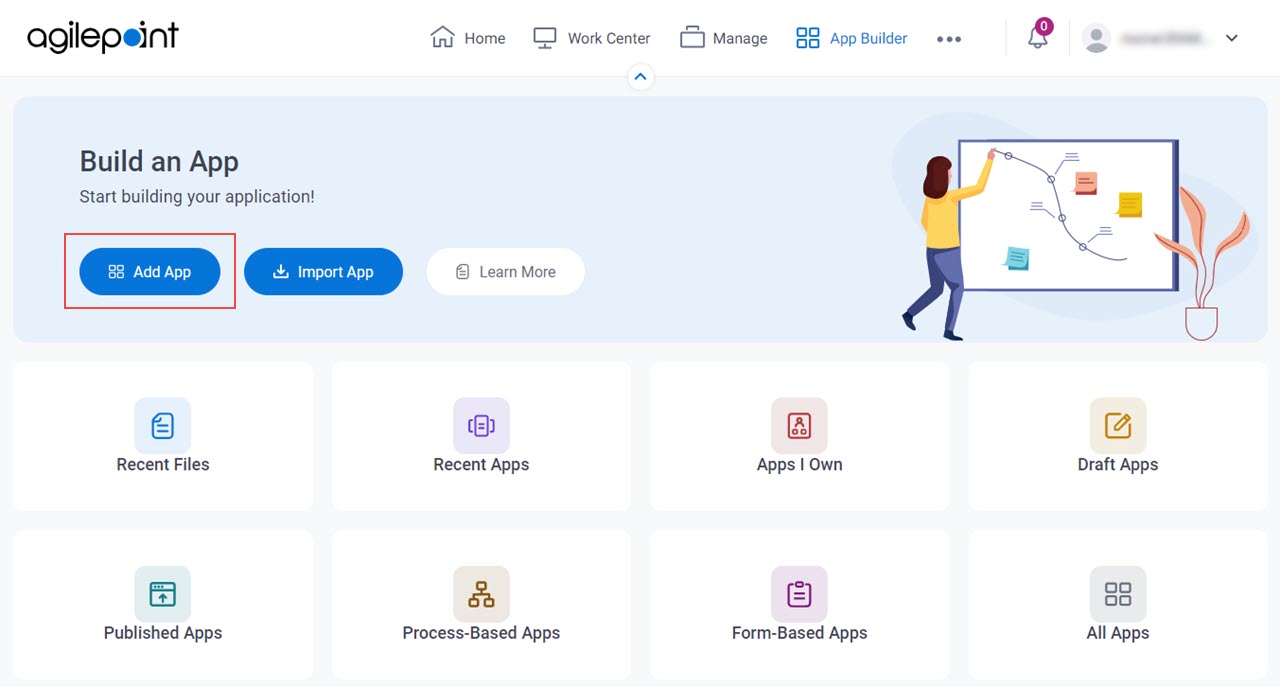
- On the What type of app would you like to build? screen, click Form-Based App.
What type of app would you like to build? screen
Configures the type of app to create.
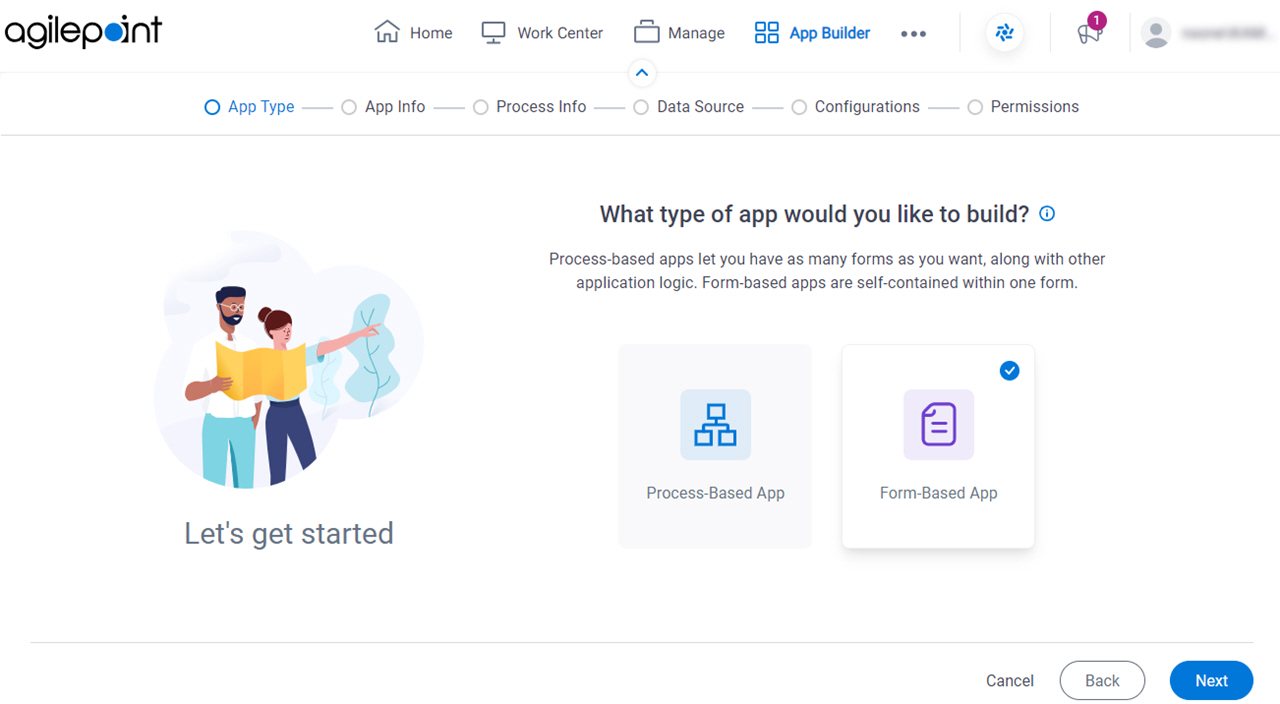
Fields
| Field Name | Definition |
|---|---|
|
App Type |
|
How will people identify your app? screen
Configures the basic information for your app.
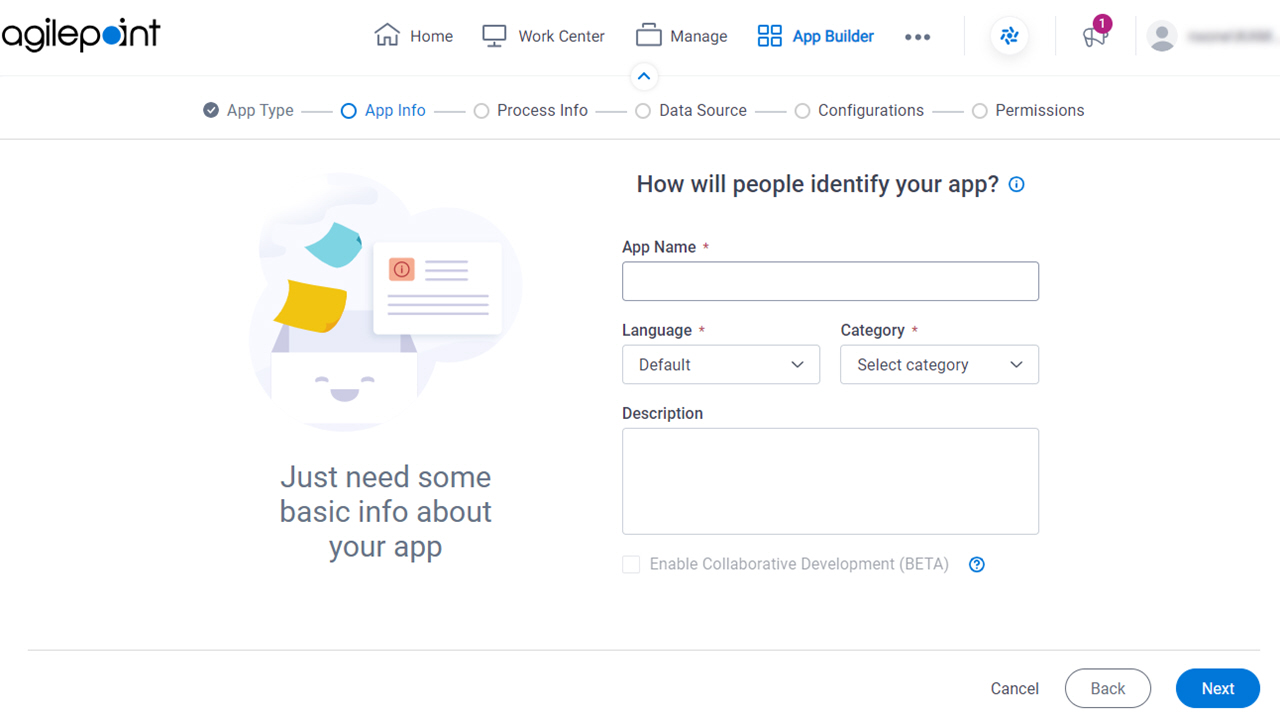
Fields
| Field Name | Definition |
|---|---|
|
App Name |
|
|
Language |
|
Category |
|
|
Description |
|
|
Enable Collaborative Development |
|
Do you want create widget form (not typical) screen
Specifies whether to create a widget form.
Good to Know
- Widget forms are not supported for GenAI.
Procedure
- On the Do you want create widget form (not typical) screen, click Not Required.
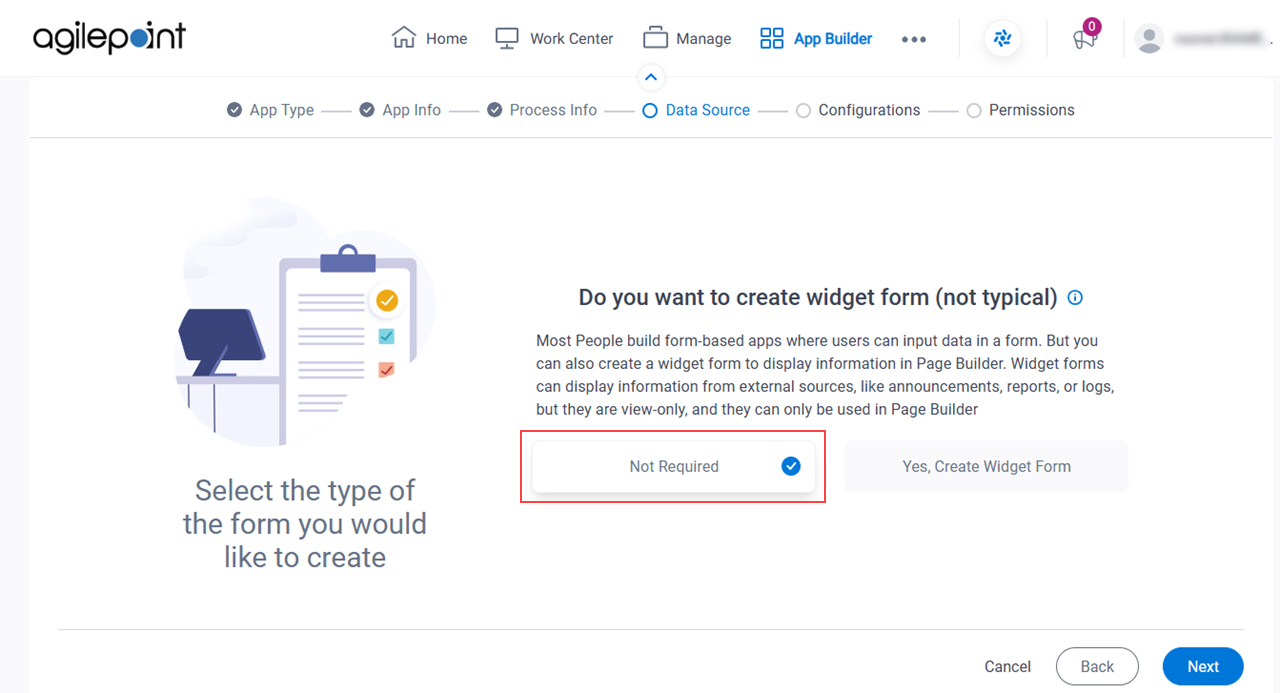
- Click Next.
Do you want AI to create your form? screen
Specifies how to create the eForm.
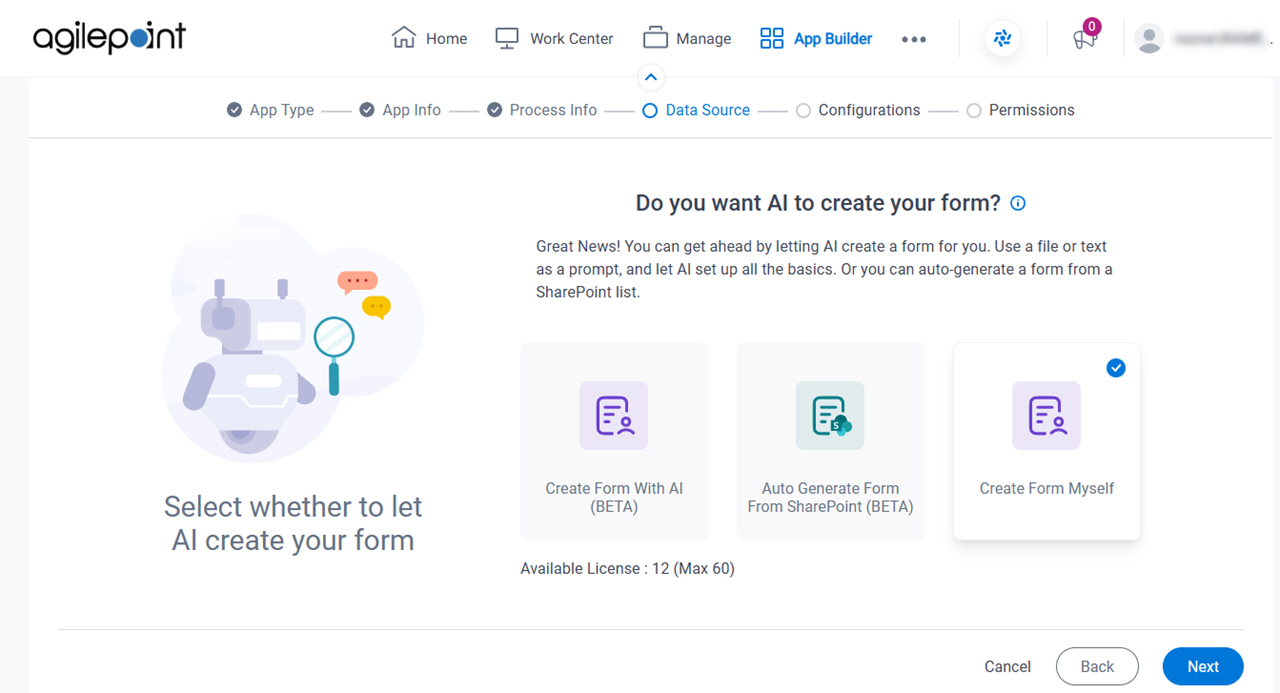
Prerequisites
- AgilePoint NX OnDemand (public cloud), AgilePoint NX PrivateCloud, or AgilePoint NX OnPremises v9.0 Software Update 1 or higher.
Fields
| Field Name | Definition |
|---|---|
|
Create Form With AI / Auto Generate Form From SharePoint / Create Form Myself |
|
Where do you want to store the data for your app? screen
Specifies to store and retrieve the data from the data source for your form-based app.
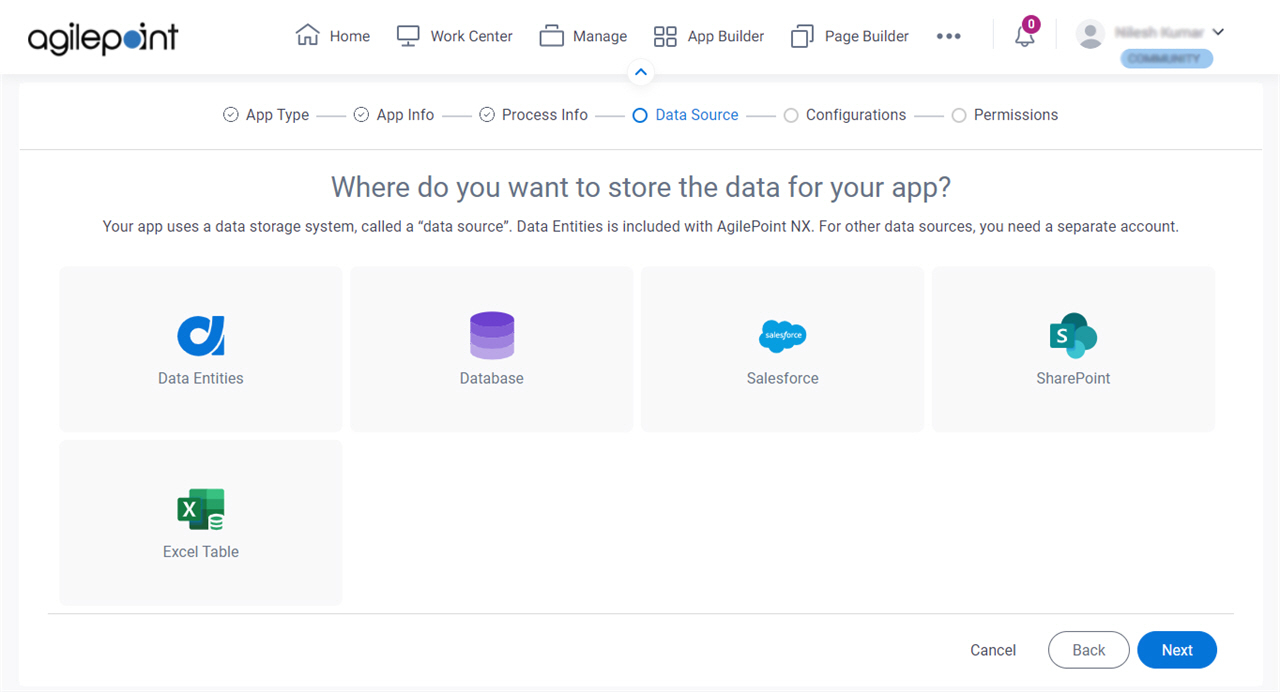
Fields
| Field Name | Definition |
|---|---|
Select Data Source |
|
How do you want to set up your entity? > Configuration tab
Configures how to send and receive data from Salesforce for your eForm..
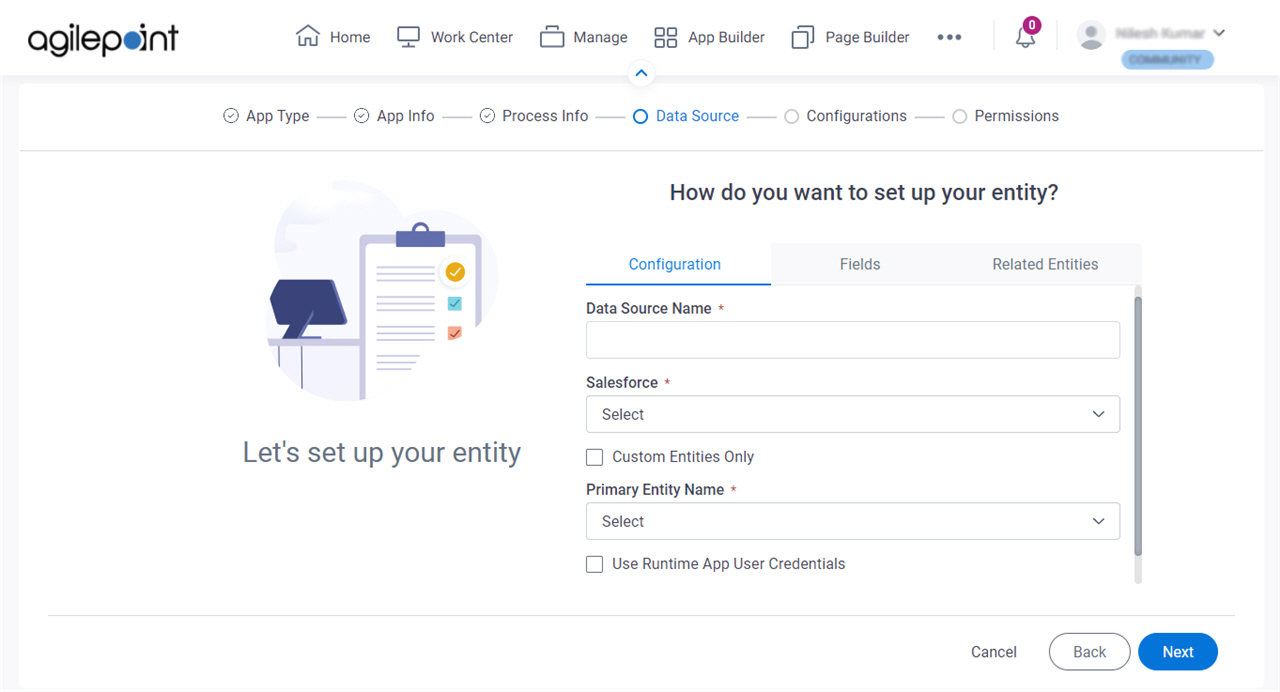
Fields
| Field Name | Definition |
|---|---|
|
Data Source Name |
|
|
Salesforce |
|
|
Custom Entities Only |
|
|
Primary Entity Name |
|
Use Runtime App User Credentials |
|
How do you want to set up your entity? > Fields tab
Specifies the fields from your Salesforce entity to use in your form-based app.
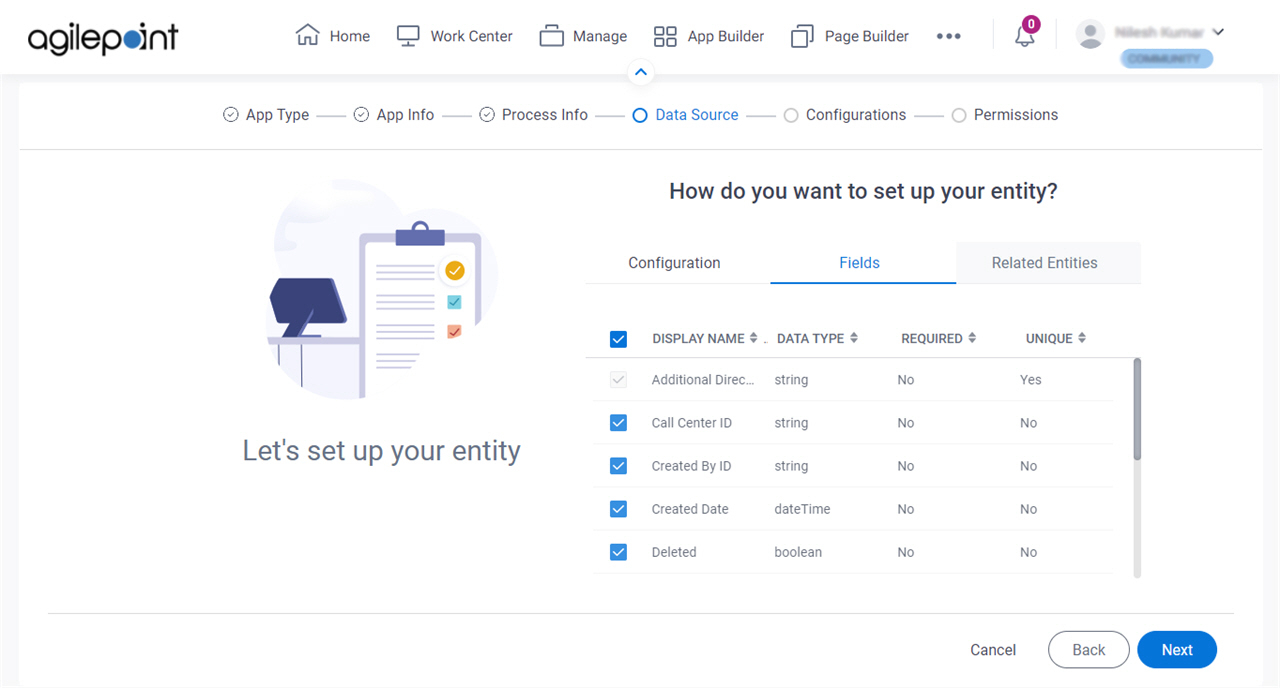
Prerequisites
Fields
| Field Name | Definition |
|---|---|
|
Check box |
|
|
Display Name | |
|
Data Type | |
|
Required |
|
|
Unique |
|
How do you want to set up your entity? > Related Entities tab
Specifies related entity to use on your form for Salesforce.
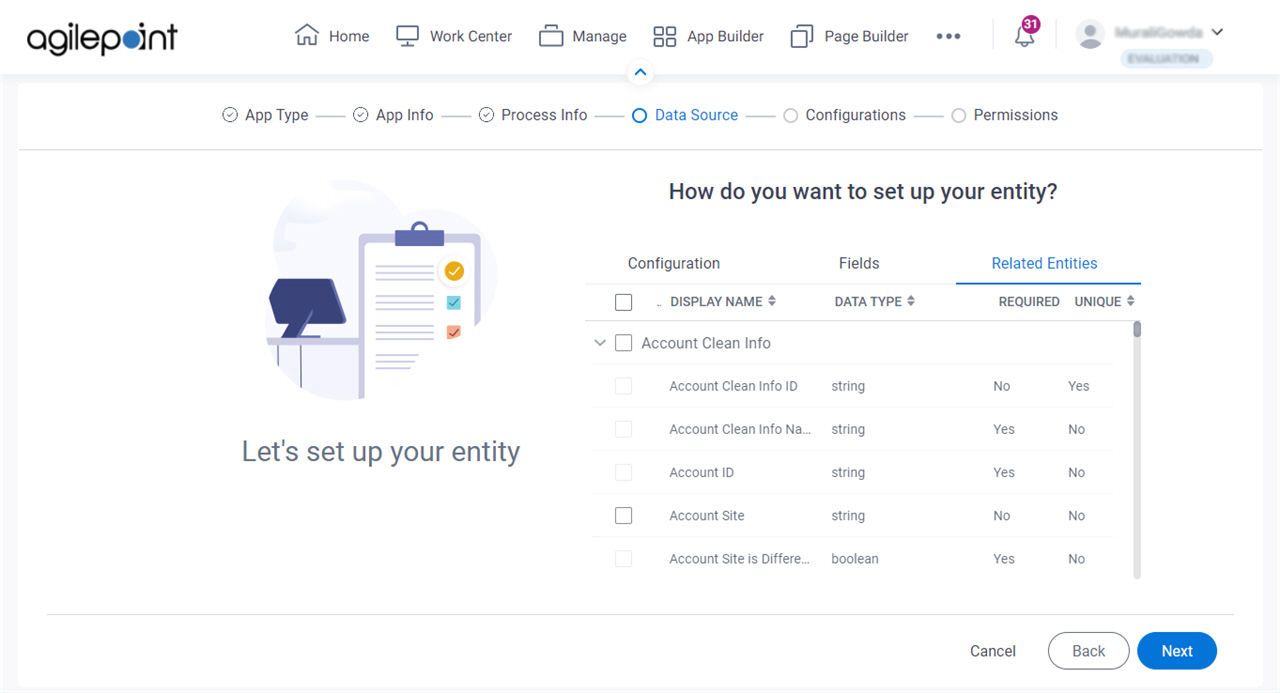
Prerequisites
- Complete the How do you want to set up your entity? > Configuration tab.
- The Related Entity tab is available if the primary entity has a related entity.
Good to Know
- The word entity on this screen refers to a container within your data model. For Data Entities or Salesforce, this container is called an entity. For a database, entity refers to a database table. For SharePoint Integration, entity refers to a SharePoint list. For Microsoft Excel, entity refers to an Excel table.
Fields
| Field Name | Definition |
|---|---|
|
Checkbox |
|
|
Display Name |
|
|
Data Type | |
|
Required |
|
|
Unique |
|
Anything else right now? screen
Configures the optional features for your form-based app.
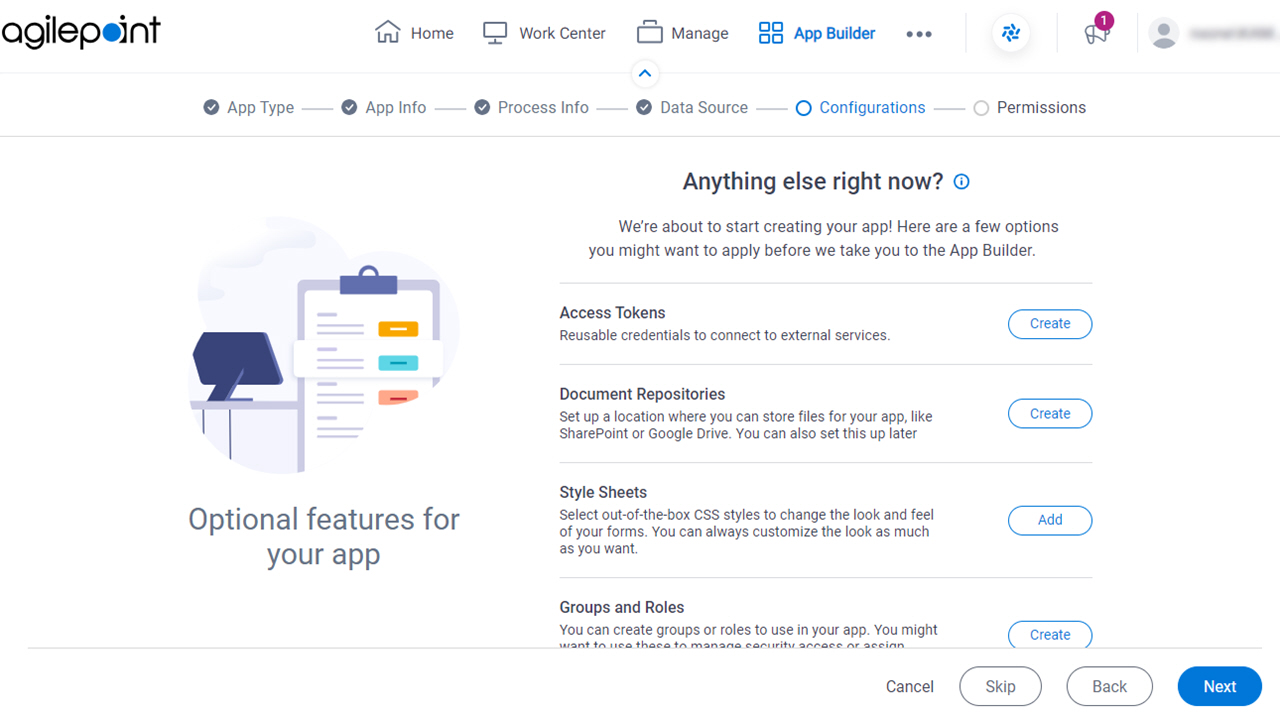
Fields
| Field Name | Definition |
|---|---|
|
Access Tokens |
|
|
Document Repositories |
|
|
Style Sheets | |
|
Groups and Roles |
|
|
Images |
|
|
JavaScript |
|
Who can access your app? screen
Configures the permission groups for an app.
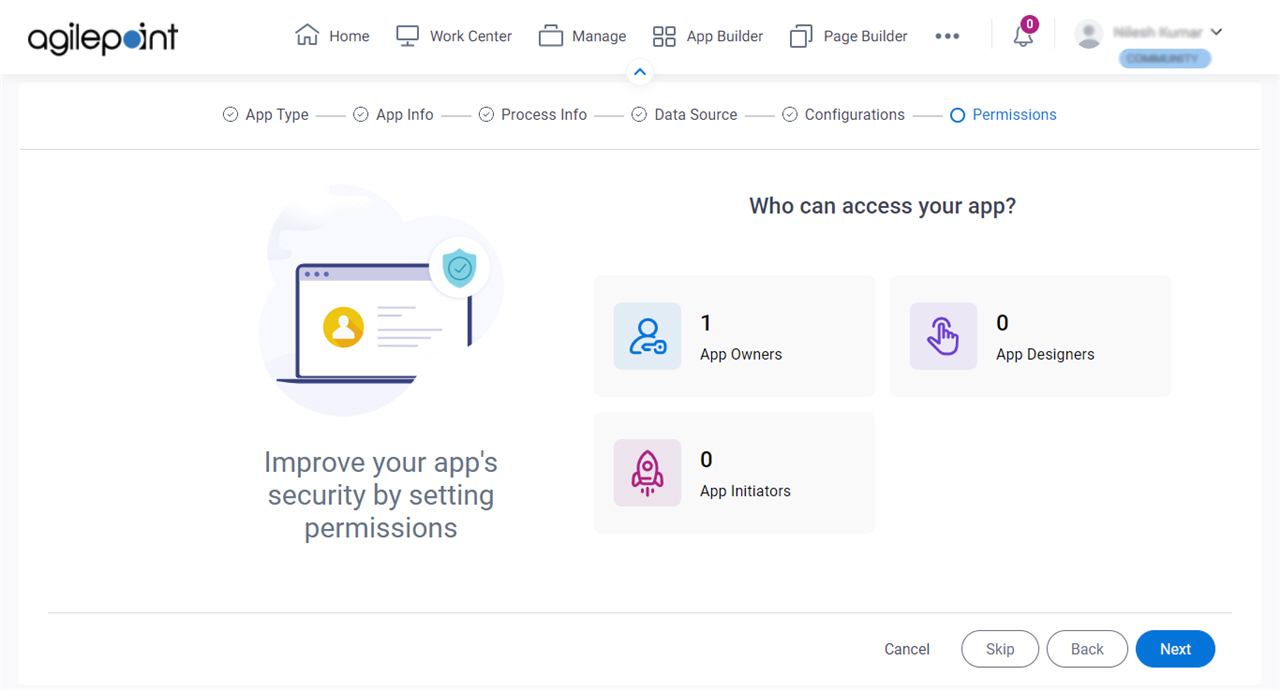
Fields
| Field Name | Definition |
|---|---|
|
App Owners |
|
|
App Designers |
|
|
App Initiators |
|


