Rename Data Source screen
Changes the name of a data source.
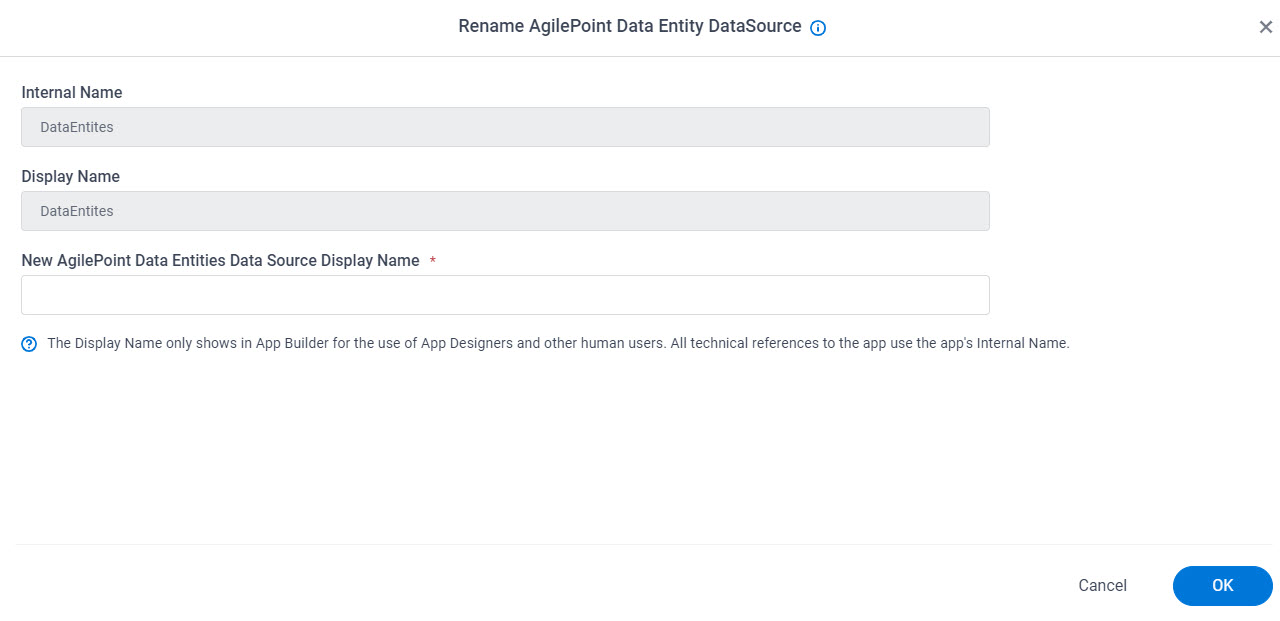
How to Start
- Click App Builder.

- On the App Builder Home screen, click All Apps.

- On the All Apps screen, on an app,
click Edit
 .
.

- On the App Details screen,
hover over the data source, and click Rename
 .
.
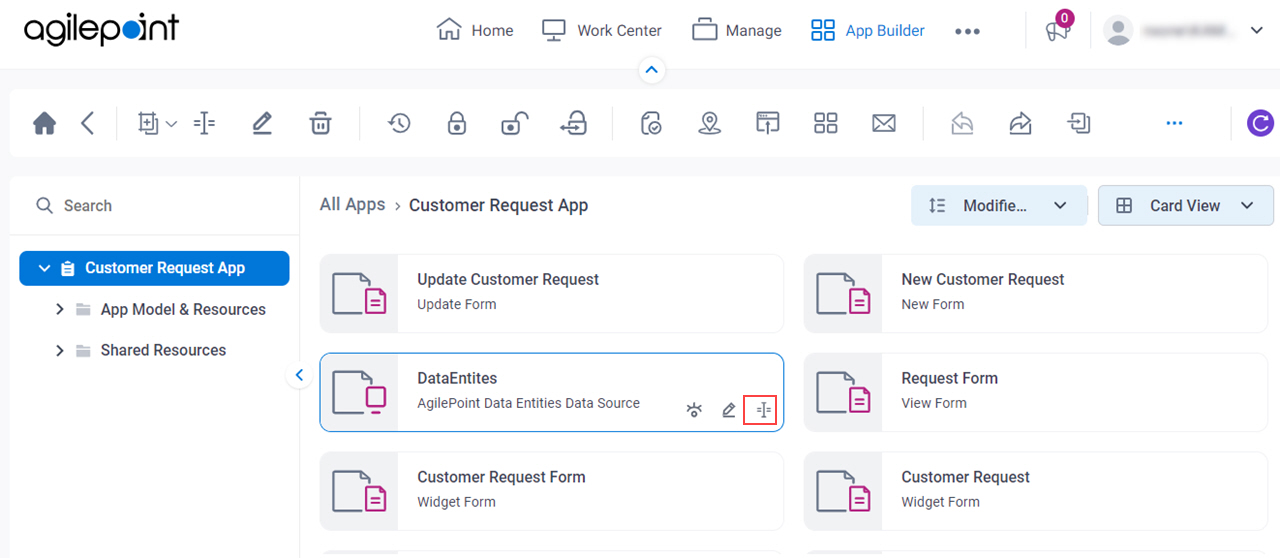
Fields
| Field Name | Definition |
|---|---|
|
Internal Name |
|
|
Display Name |
|
|
New Data Source Display Name |
|


