New Task Form screen
Background and Setup
Prerequisites
- A process-based app.
- AgilePoint NX OnDemand (public cloud), AgilePoint NX PrivateCloud, or AgilePoint NX OnPremises v9.0 or higher.
Good to Know
- When you complete this procedure, the eForm Builder screen opens to configure the eForm.
For more information, refer to Create a Human Task with eForms.
How to Start
- Click App Builder.

- On the App Builder Home screen, click All Apps.

- On the All Apps screen, on an app,
click Edit
 .
.

- On the App Details screen,
click Add New
 > Task Forms.
> Task Forms.
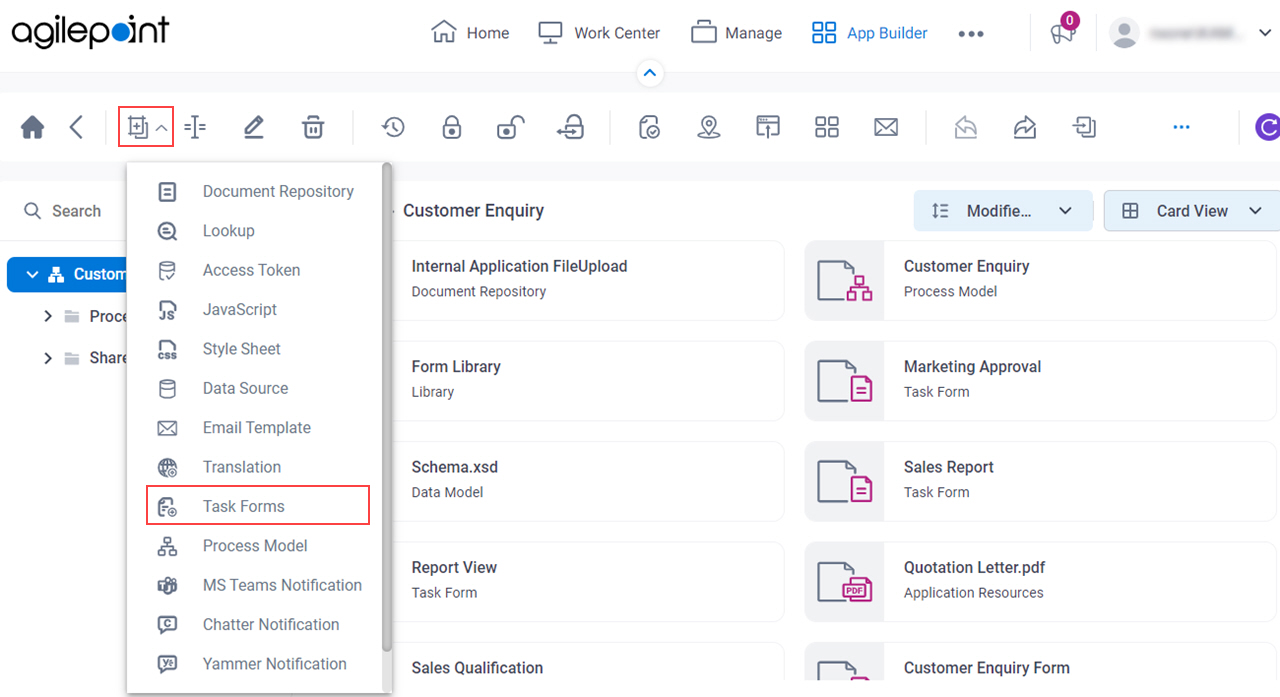
Form Details screen
Configures an eForm to use as a human task form.
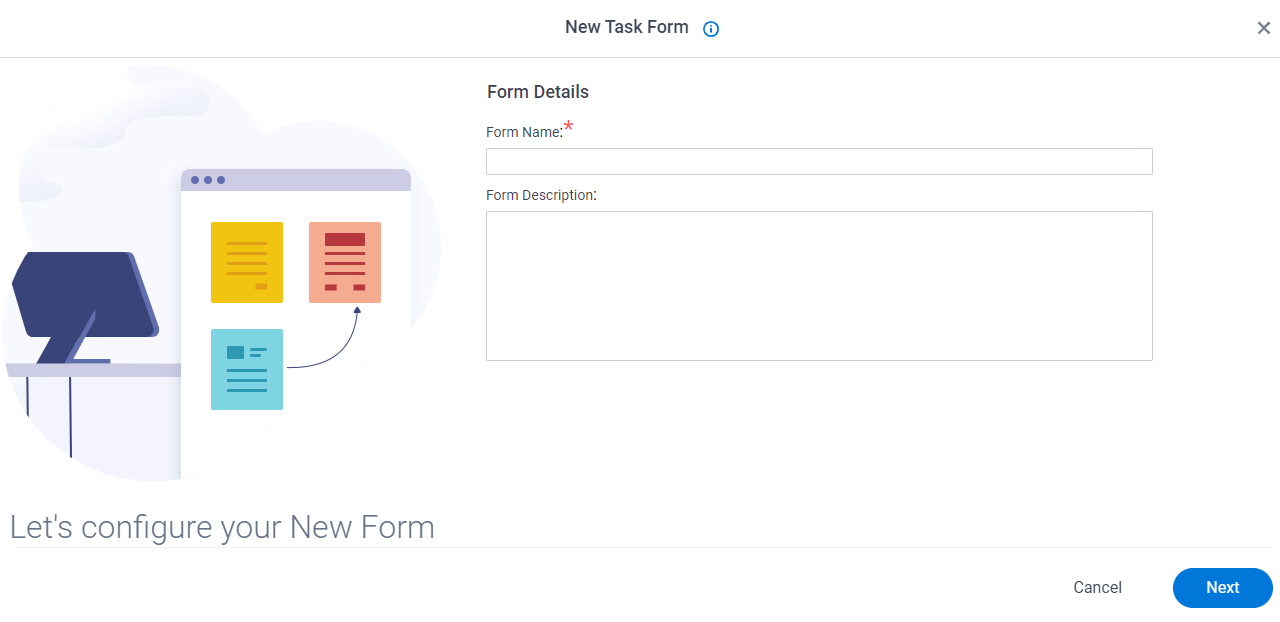
Fields
| Field Name | Definition |
|---|---|
|
Form Name |
|
|
Form Description |
|
|
Next |
|
Choose Form Layout screen
Lets you choose the layout for the form.
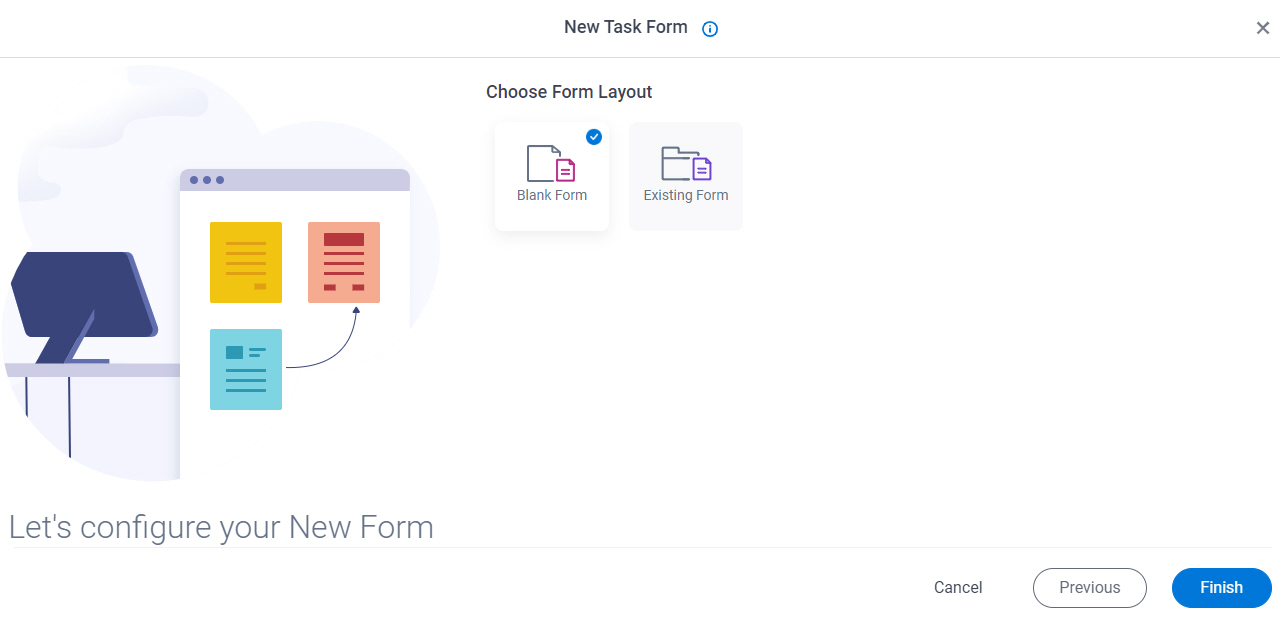
Fields
| Field Name | Definition |
|---|---|
|
Form Layouts |
|


