Import App screen
This topic shows how to import an app in AgilePoint NX.
Background and Setup
Video: Create a Backup of an AgilePoint NX App
Video: Move an App to a Different AgilePoint NX Environment
Prerequisites
- An app in .Zip format saved on your local machine.
Good to Know
- When you import an application that already exists in AgilePoint NX, it replaces all application resource files in an application that exists and deletes all files which are not available in an application that you import.
For more information, refer to What Data Is Deleted When I Delete an App or Application Resource?.
- When you import an application that already exists in AgilePoint NX,
an app level access token also gets imported if the application does not have an access token.
If the application that exists in AgilePoint NX has an access token, then it does not have any effect on access tokens. This includes both global access tokens and app level access tokens.
For more information, refer to What Data Is Deleted When I Delete an App or Application Resource?.
- When you import an app to AgilePoint NX environment, AgilePoint Server validates the app you import and shows a list of shared resources on the App Dependencies screen. By default, this screen shows a list of shared resources that do not exist in an NX environment. You can also have an option to view a list of shared resources that the app uses. This screen shows only when you import an app that is exported from AgilePoint NX v8.0 or higher.
How to Start
- Click App Builder.

- On the App Builder Home screen, click Import App.
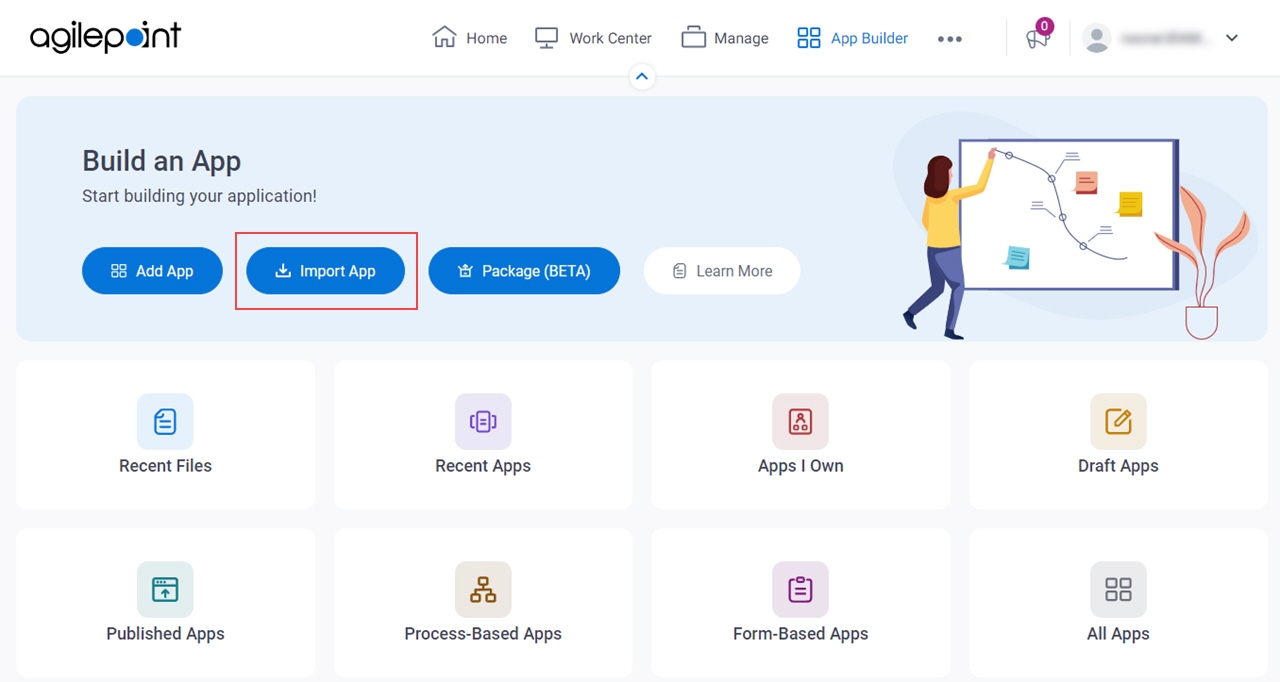
Import App screen
Uploads an exported app from your local file system to AgilePoint NX.
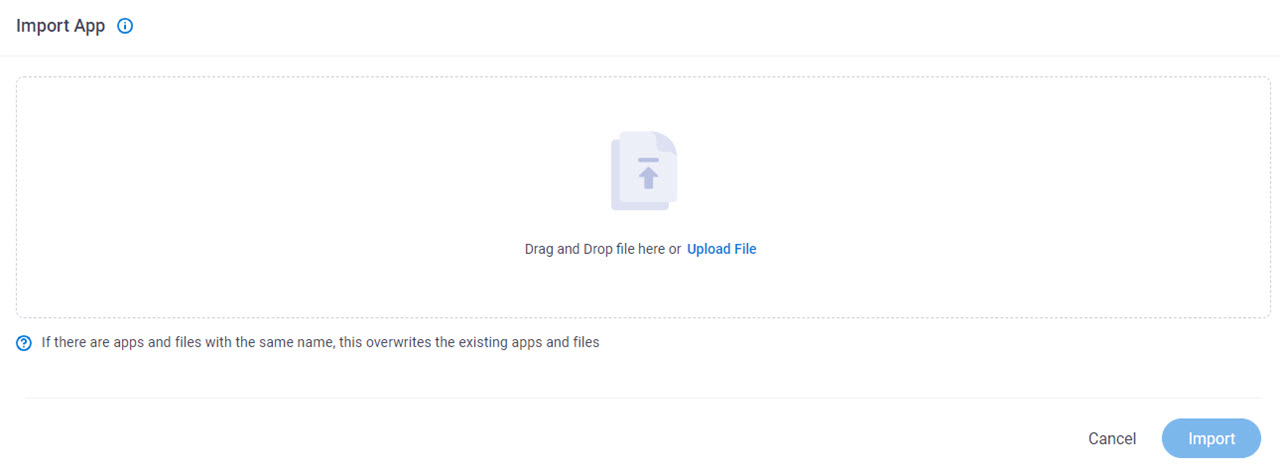
Fields
| Field Name | Definition |
|---|---|
Upload File |
|
App Dependencies screen
Shows the list of shared resources that do not exist in AgilePoint NX when you import an app. A shared resource may not exist in an NX environment because it was either exported from a different NX environment where the shared resource exists, or the shared resource was deleted from the NX environment after the app was exported.
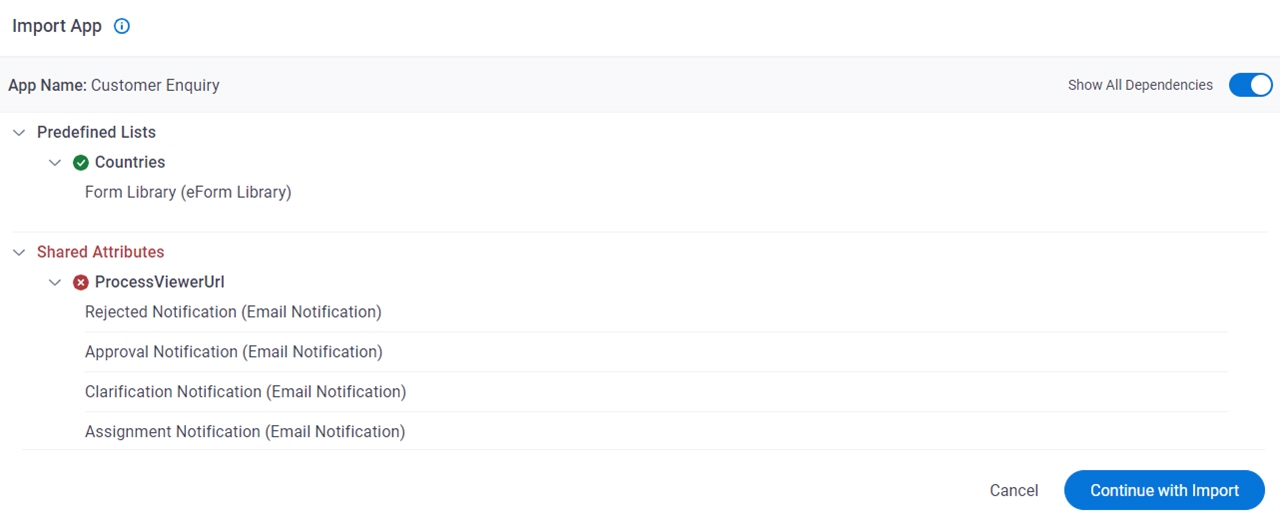
Good to Know
- To view the list of shared resources that are used in the app you import, click Show All Dependencies.
Fields
| Field Name | Definition |
|---|---|
Shared Resources |
|
Show All Dependencies |
|
Continue with Import |
|


