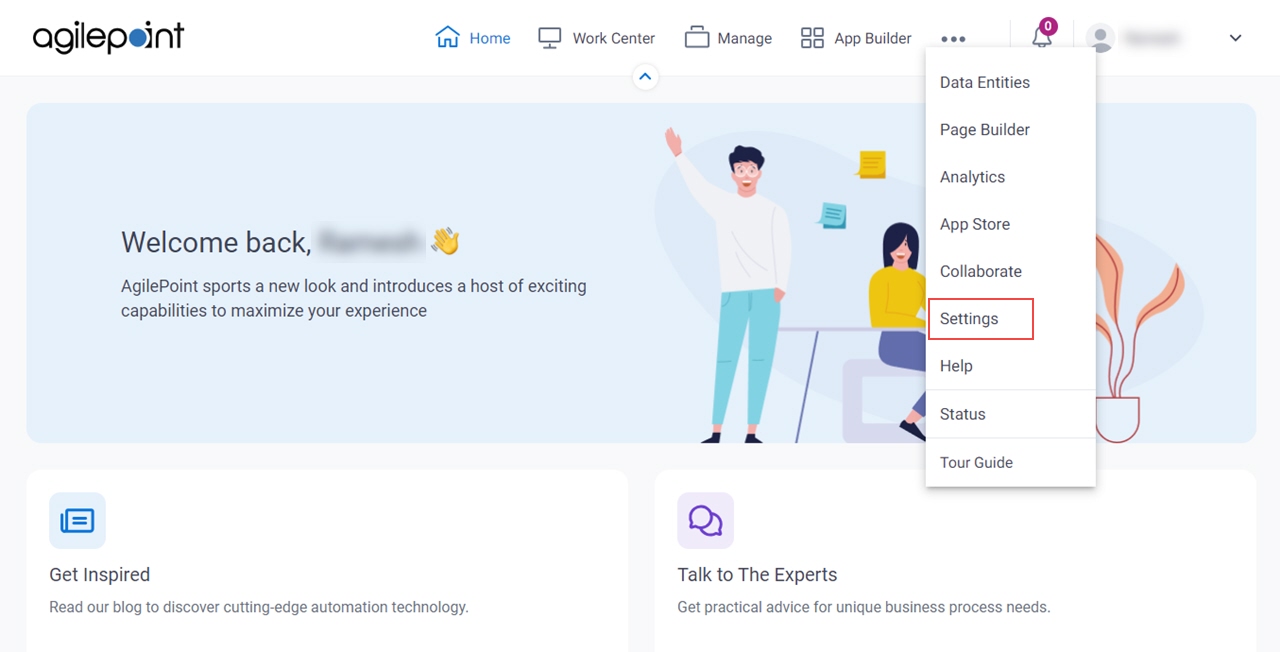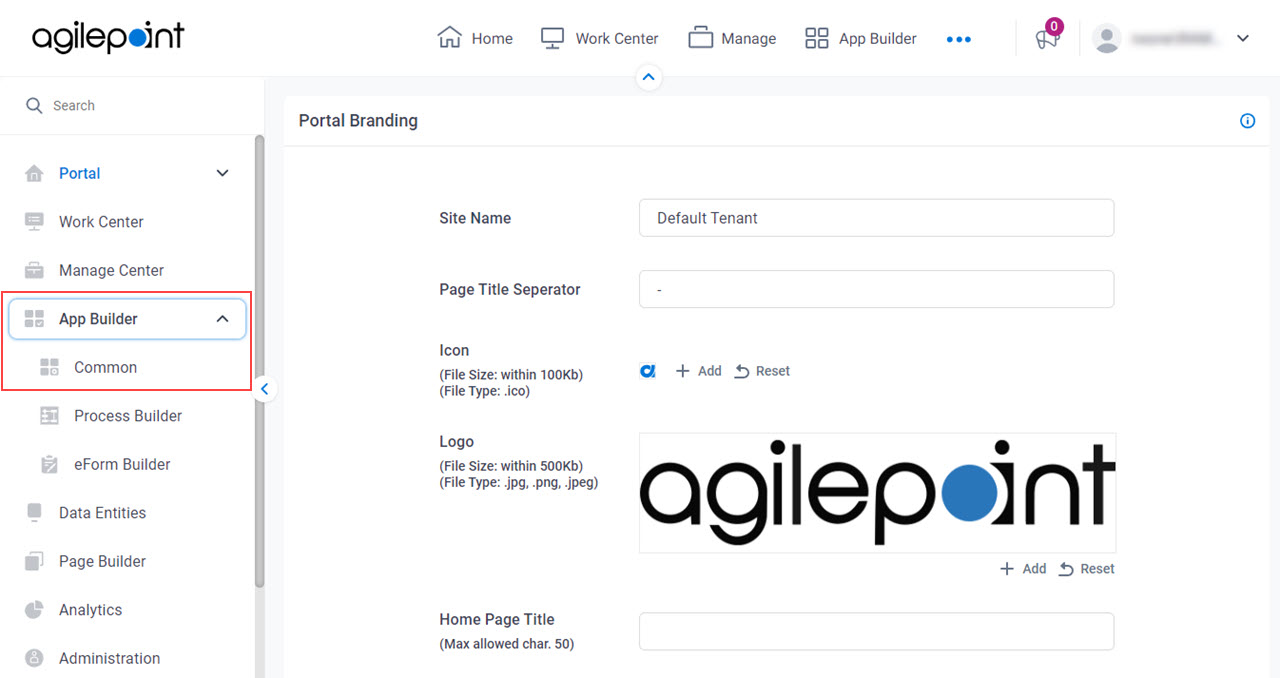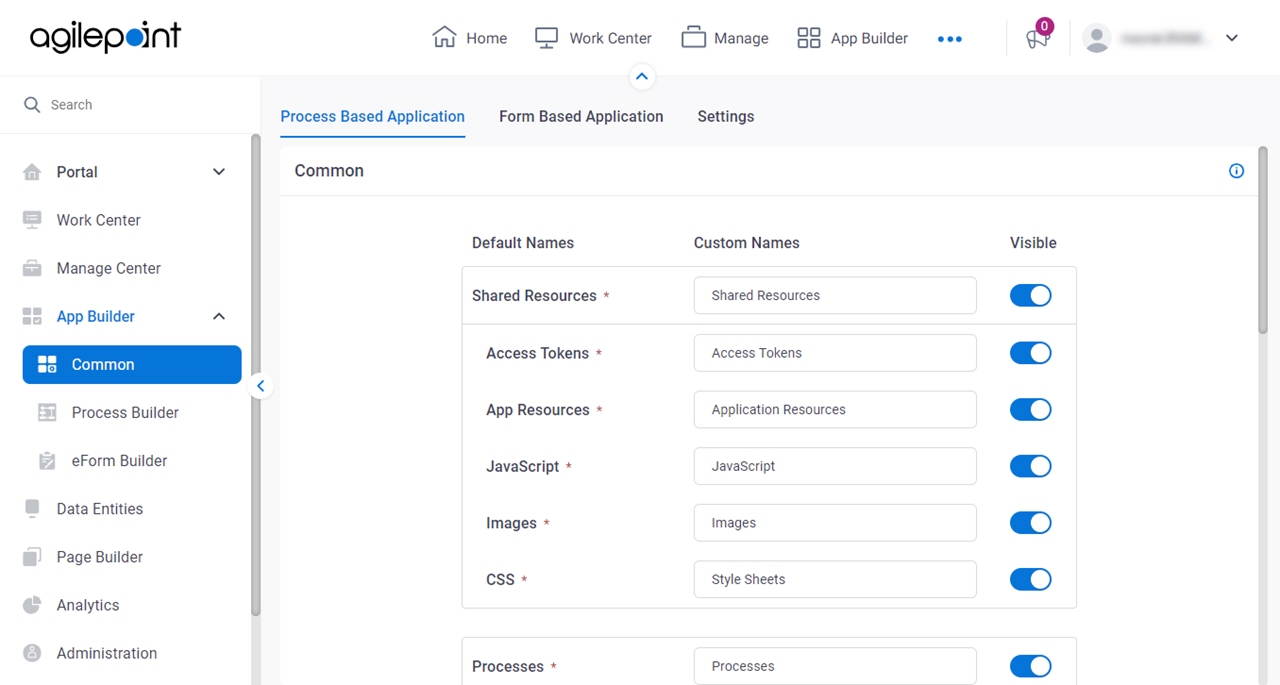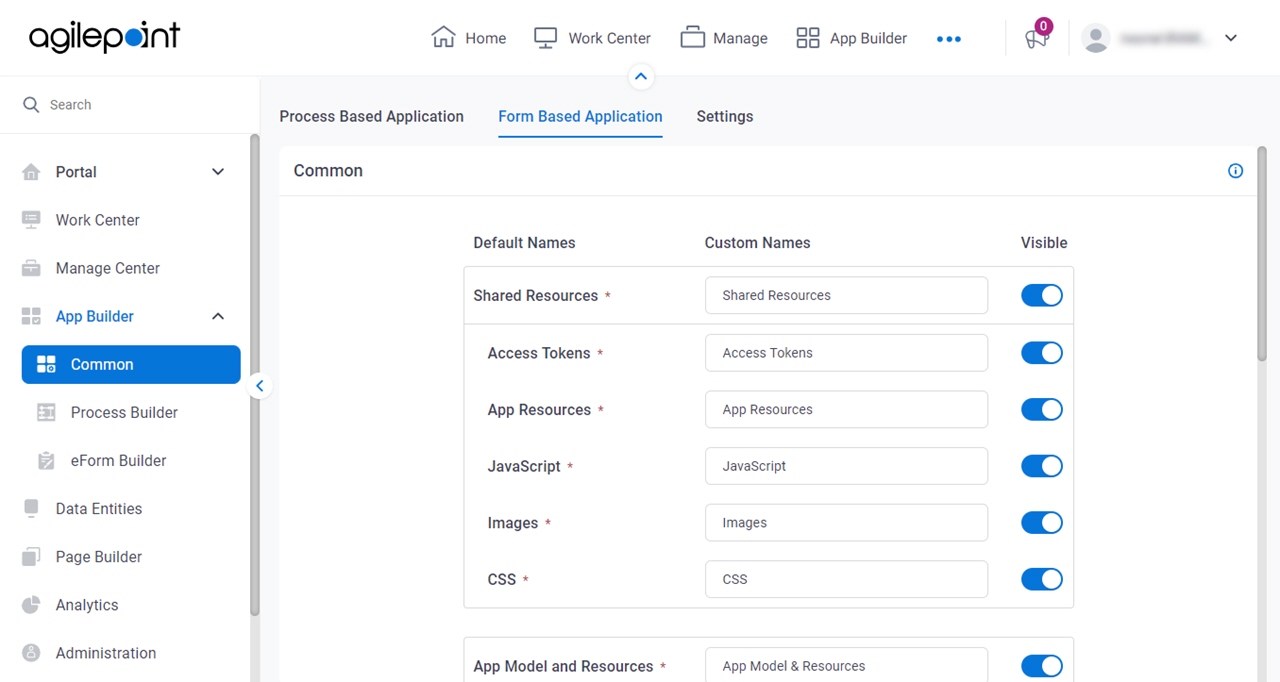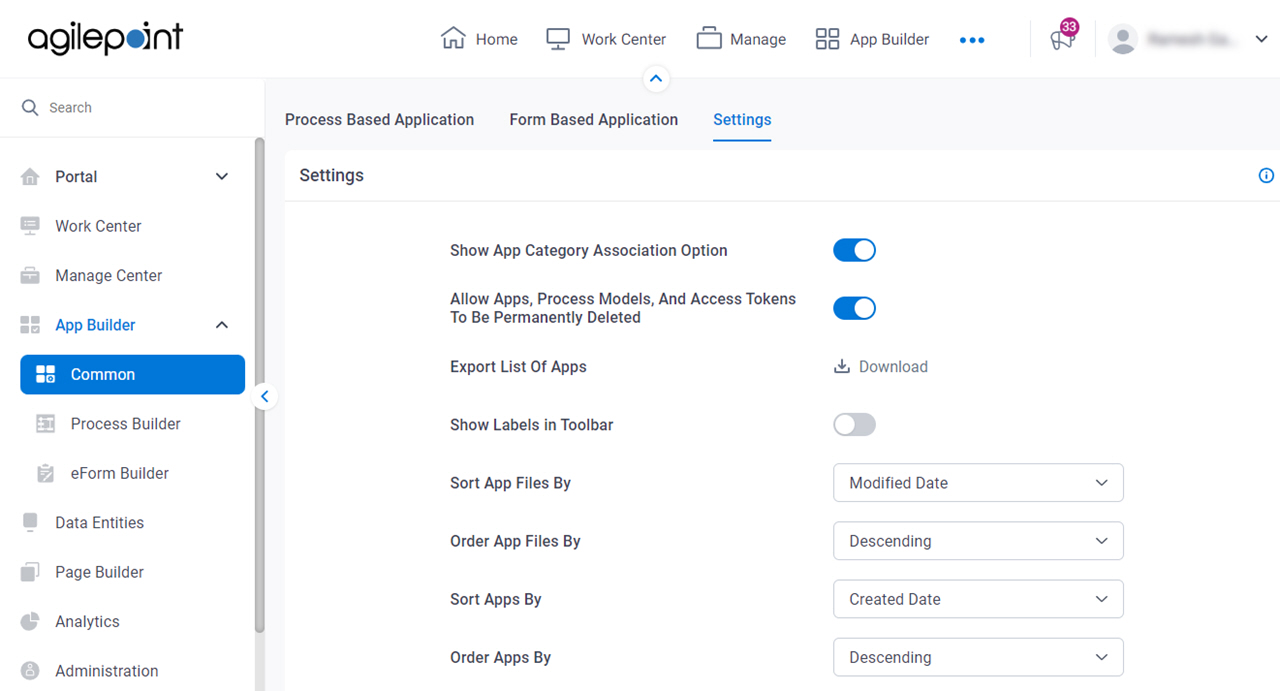Show App Category Association Option |
- Description:
- Specifies whether the App Category Association option shows in App Builder. This option lets an app designer configure the categories for apps.
- Allowed Values:
-
- Default Value:
- On
- Limitations:
This field
is available in these releases:
|
Allow Apps, Process Models, And Access Tokens To Be Permanently Deleted |
- Description:
- Lets users delete apps, process models, and access tokens permanently.
When a user deletes an app, both the design time and runtime data are permanently deleted in AgilePoint NX .
For more information, refer to
What Data Is Deleted When I Delete an App or Application Resource?.
- Allowed Values:
- On - Users can delete apps, process models, and access tokens.
- Off - Users can not delete apps, process models, or access tokens.
- Default Value:
- Off
|
Export List Of Apps |
- Description:
- Downloads a list of all the apps that exist in the tenant in JSON format.
- Allowed Values:
- To download the apps list, click the Download button.
|
Show Labels in Toolbar |
- Description:
- Specifies whether the App Builder toolbar shows the menu icons with text labels.
- Allowed Values:
-
- On - Shows the menu icons with text labels.
- Off - Shows the menu icons with no text.
- Default Value:
- Off
- Limitations:
This field
is available in these releases:
|
Sort App Files By |
- Description:
- Specifies how to sort application resources on the App Detail screen in App Builder.
- Allowed Values:
-
- Name - Sorts application resources by file name.
- Date Modified - Sorts application resources by the last modified date.
- Type - Sorts application resources by file type.
- Relevance - Sorts application resources by groups such as Process Models and Forms.
- Default Value:
- Date Modified
- Limitations:
This field
is available in these releases:
|
|
Order App Files By
|
- Description:
- Specifies the sort order the application resources show on the App Detail screen in App Builder.
- Allowed Values:
- Default Value:
- Descending
- Limitations:
This field
is available in these releases:
|
Sort Apps By |
- Description:
- Specifies how to sort the apps to show in App Builder.
- Allowed Values:
-
- App Name - Sorts apps by app name.
- Created Date - Sorts apps by created date.
- Default Value:
- Created Date
- Limitations:
This field
is available in these releases:
|
|
Order Apps By
|
- Description:
- Specifies the sort order the apps show in App Builder.
- Allowed Values:
- Default Value:
- Descending
- Limitations:
This field
is available in these releases:
|
Sort Recent Files By |
- Description:
- Specifies how to sort the files to show on the Recent Files screen in App Builder.
- Allowed Values:
-
- File Name - Sorts files by file name.
- Modified Date - Sorts files by the last modified date.
- Default Value:
- Modified Date
- Limitations:
This field
is available in these releases:
|
|
Order Recent Files By
|
- Description:
- Specifies the sort order the files show on the Recent Files screen in App Builder.
- Allowed Values:
- Default Value:
- Descending
- Limitations:
This field
is available in these releases:
|
Allow Collaborative Development For Apps |
- Description:
- Specifies whether the Enable Collaborative Development option shows in App Builder, which lets app designers use collaborative development.
- Allowed Values:
-
- On - Shows the Enable Collaborative Development option in App Builder.
- Off - Hides the Enable Collaborative Development option in App Builder.
- Default Value:
- Off
- Example:
- Refer to:
- Limitations:
This field
is available in these releases:
|
Notify Primary App Designer |
- Description:
- Specifies whether to send an email notification to the primary app designer
when another app designer opens a file in an app
using collaborative development.
- Allowed Values:
-
- On - Sends an email notification when an app designer opens a file using collaborative development.
- Off - Does not send an email notification when an app designer opens a file using collaborative development.
- Default Value:
- Off
- Limitations:
This field
is available in these releases:
|
Generative AI |
- Description:
- Specifies whether an app designer can use GenAI in App Builder.
- Allowed Values:
-
- On - App designers can use GenAI in App Builder.
- Off - App designers can not use GenAI in App Builder.
- Default Value:
- On
- Limitations:
-
- With this setting turned on, to use GenAI in App Builder:
- This field
is available in these releases:
|
Excel |
- Description:
- Specifies whether the Excel option shows in App Builder. This lets an app designer use a Microsoft Excel file to create an
app.
- To Open this Field:
-
- Turn on Generative AI.
- Allowed Values:
-
- On - Shows the Excel option in App Builder. App designers can use Excel files as the data to create apps.
- Off - Hides the Excel option in App Builder. Excel files can not be used.
- Default Value:
- On
- Limitations:
This field
is available in these releases:
|
PDF |
- Description:
- Specifies whether the PDF option shows in App Builder. This lets an app designer use a PDF file
to create an app.
- To Open this Field:
-
- Turn on Generative AI.
- Allowed Values:
-
- On - Shows the PDF option in App Builder. An app designer can use a PDF file as a template or model to create an app.
- Off - Hides the PDF option in App Builder, and a PDF file can not be used.
- Default Value:
- On
- Limitations:
This field
is available in these releases:
|
Image |
- Description:
- Specifies whether the Image option shows in App Builder, which lets app designers use an image file
to create an app.
- To Open this Field:
-
- Turn on Generative AI.
- Allowed Values:
-
- On - Shows the Image option in App Builder, and app designers can use an image file as a template or model to create an app.
- Off - Hides the Image option in App Builder, and an image file can not be used.
- Default Value:
- On
- Limitations:
This field
is available in these releases:
|
Let AI Decide |
- Description:
- Specifies whether the Let AI Decide option shows in App Builder. This lets an app designer use a text prompt
to create an app.
- To Open this Field:
-
- Turn on Generative AI.
- Allowed Values:
-
- On - Shows the Let AI Decide option in App Builder. An app designer can enter a description as a prompt to create an app.
- Off - Hides the Let AI Decide option in App Builder. An app designer can not use a text prompt to create an app.
- Default Value:
- On
- Limitations:
This field
is available in these releases:
|
Reset |
- Description:
- Restores the default settings for the App Builder configuration.
|
Save |
- Function:
- Saves the changes to the App Builder configuration.
|