Rename Email Template screen
Changes the name of an email template.
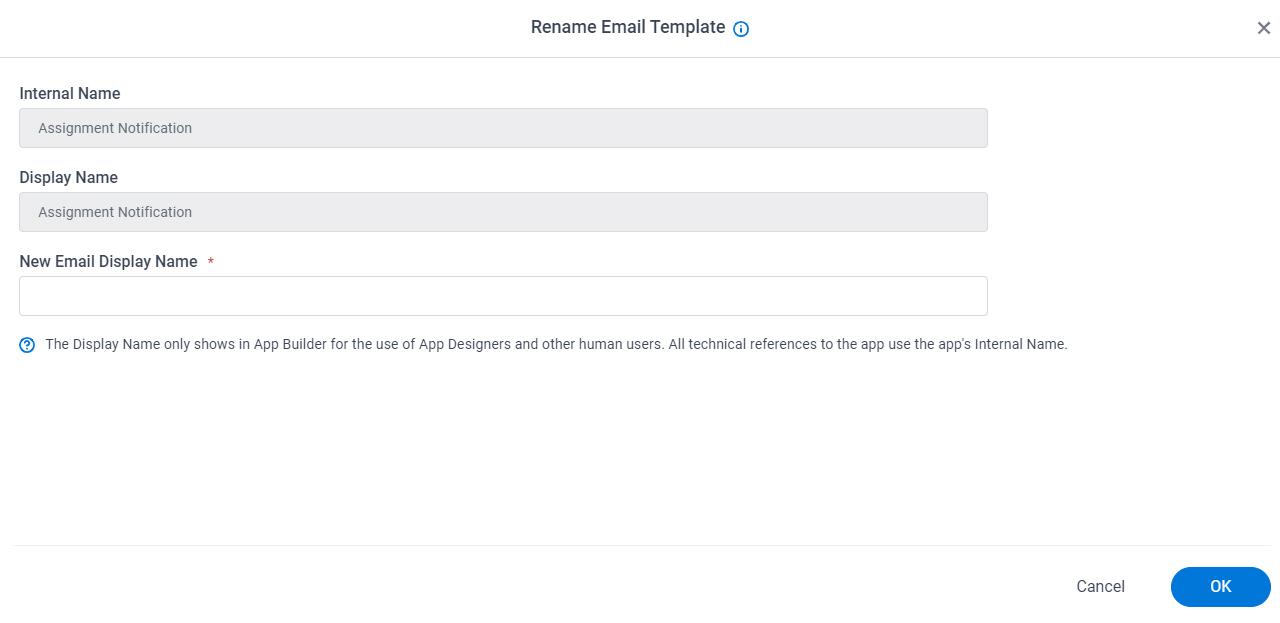
How to Start
- Click App Builder.

- On the App Builder Home screen, click All Apps.

- On the All Apps screen, on an app,
click Edit
 .
.

- On the App Details screen,
hover over the email template, and click Rename
 .
.
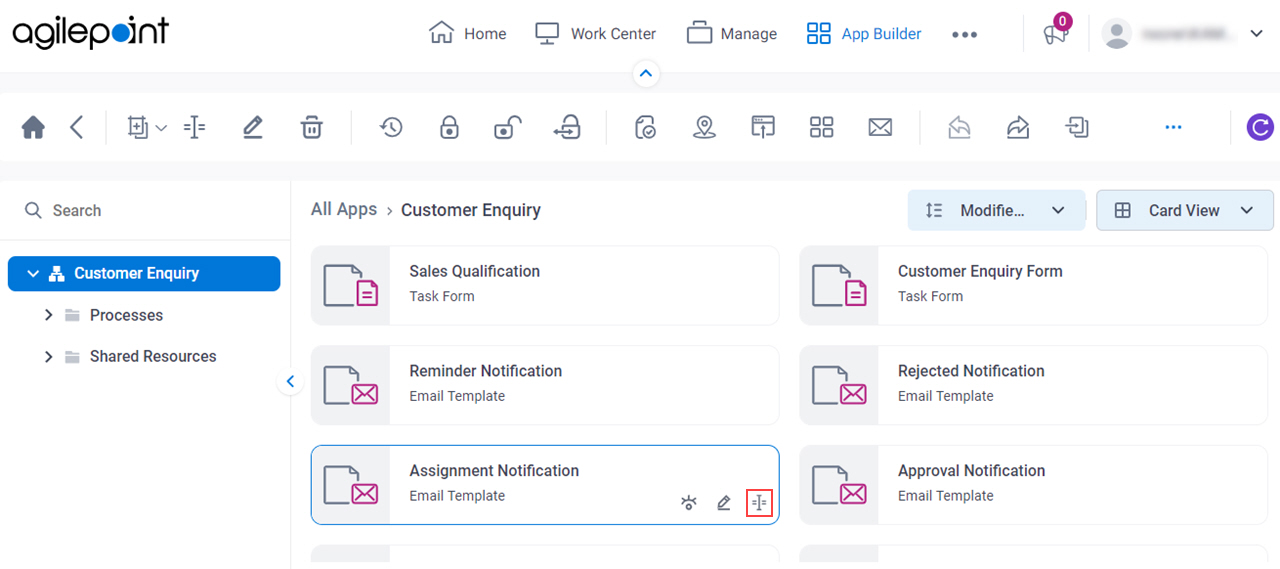
Fields
| Field Name | Definition |
|---|---|
|
Internal Name |
|
|
Display Name |
|
|
New Email Display Name |
|


