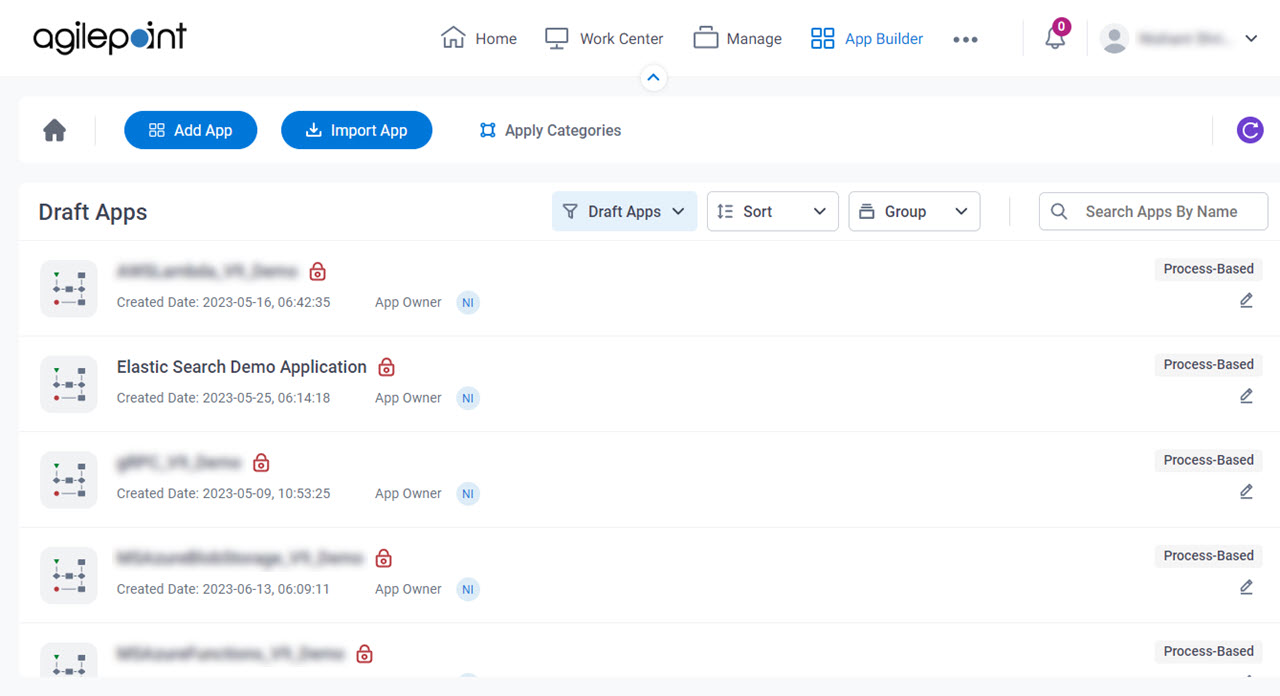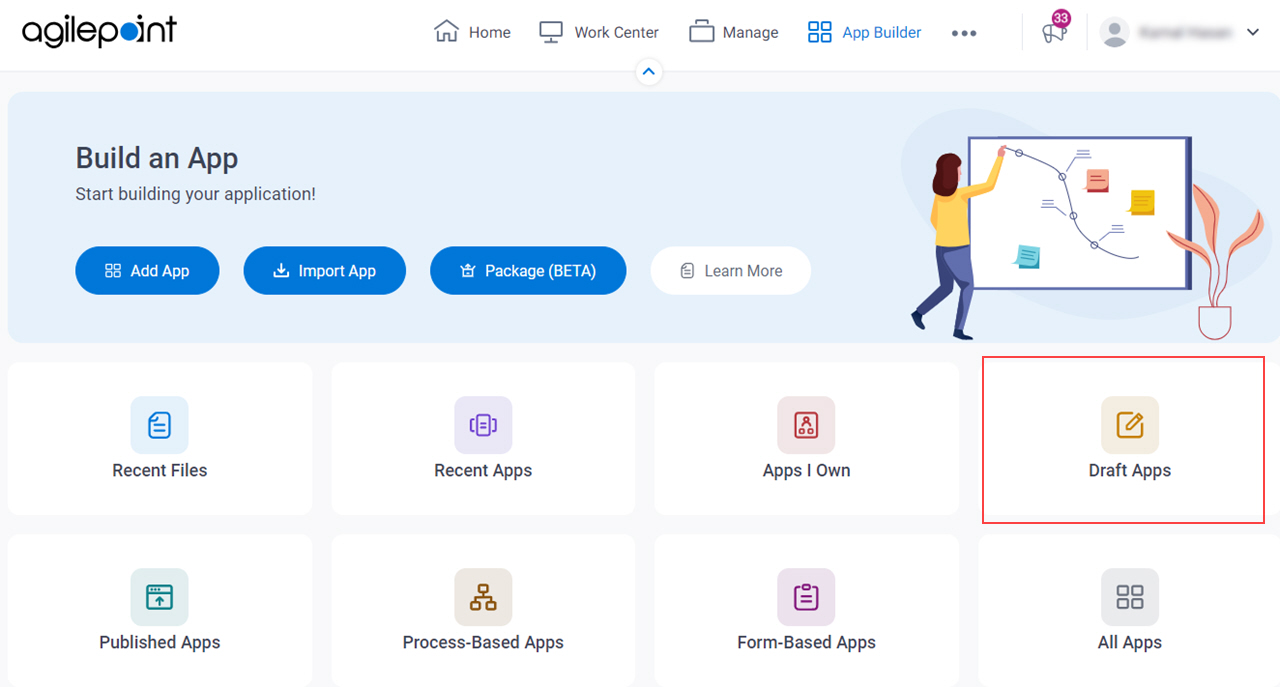Shows the apps that are in draft status. An draft app is in development and has not been released .
Figure 1 . Draft Apps screen How to Start Click App Builder .
On the App Builder Home screen , click Draft Apps .
Fields Field Name Definition
Home
Function: Opens the App Builder Home screen Add App
Opens this Screen: Modern Add An App Experience (Process-Based App) Function: Modern Add an App Experience gives you the features needed to create an app App Builder . Import App
Opens this Screen: Import App screen Function: This topic shows how to import an app .
Apply Categories
Opens this Screen: App Category Association screen Function of this Screen: Specifies the
categories app Limitations:
This field
is available in these releases
Refresh
Function: Updates the information on the screen. Filter By
Function: Specifies whether to filter the apps Allowed Values:
Recent Files Recent Apps Apps I Own Draft Apps Published Apps Processed-Based Apps Form-Based Apps All Apps Default Value: Draft Apps
Sort by
Description: Specifies how to sort the apps Allowed Values:
App Name Created Date Ascending
Descending
Default Value: Ascending. Group
Description: Specifies how to group the
apps Allowed Values:
Type - Groups the apps by the file type.Category - Groups the apps by app category Default Value: None Reset
Description: Shows the default screen for the selected app category.
Search Apps By Name
Function: Does a search based on the specified app
Export
Function: Specifies whether to download the most recently checked in version of an
app The app saves as .Zip format to your local machine in the folder specified in your browser settings.
The exported file has manifest.xml , dependencies.xml , and related JSON .
You can use this file to import the app from one environment to another .
Limitations:
This field
is available in these releases
Edit
Opens this Screen: App Detail screen Function of this Screen: Manages the app processes eForms .