Publish App screen
Publishes an app so people can use it.
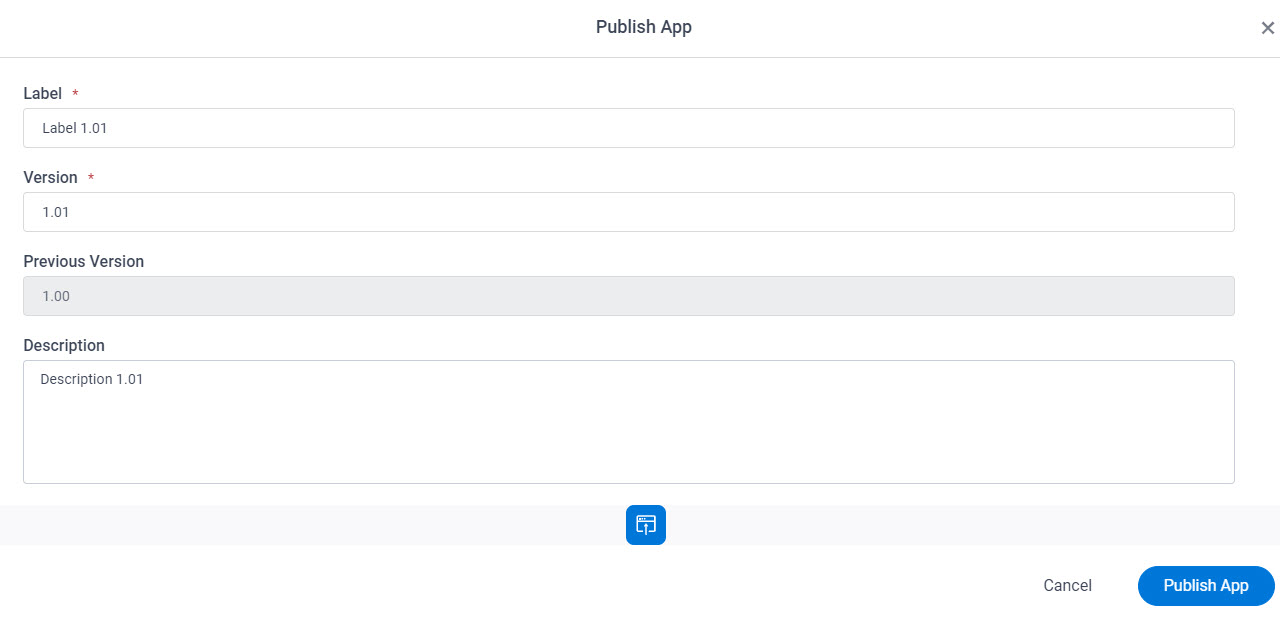
How to Start
- Click App Builder.

- On the App Builder Home screen, click All Apps.

- On the All Apps screen, on an app,
click Edit
 .
.

- On the App Details screen,
click Publish
 .
.
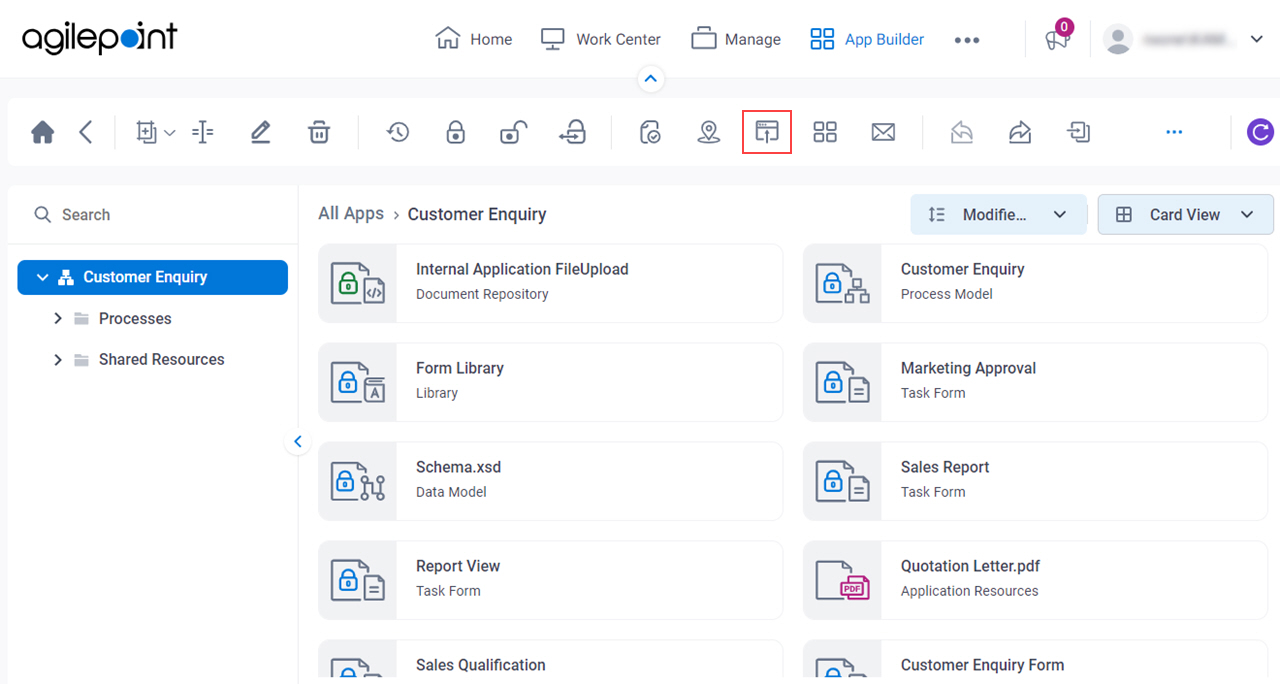
Fields
| Field Name | Definition |
|---|---|
|
Label |
|
|
Version |
|
|
Previous Version |
|
|
Description |
|


