Edit Data Model screen
Changes a data model for a process.
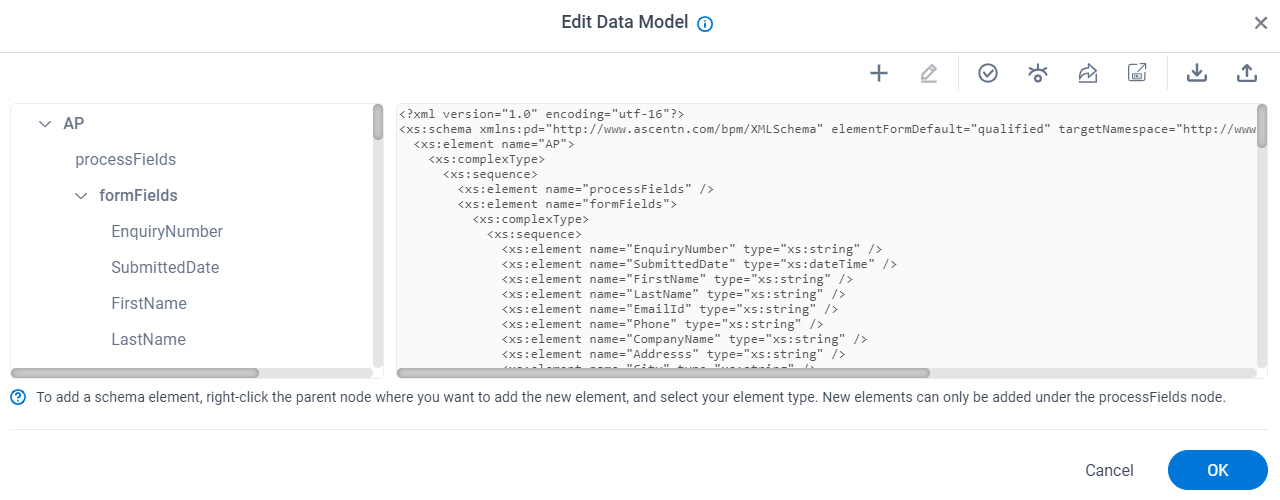
Video: Configuring Process Data
Examples
- (Example) Configure Process Data Variables for a Next Loop Activity
- (Example) Create Zoom Meeting
- (Example) Configure an Excel Read Activity
- (Example) Configure an Excel Write Activity
- (Example) Configure the Update Process Data Activity
- Examples - Step-by-step use case examples, information about what types of examples are provided in the AgilePoint NX Product Documentation, and other resources where you can find more examples.
Prerequisites
How to Start
- Click App Builder.

- On the App Builder Home screen, click All Apps.

- On the All Apps screen, on an app,
click Edit
 .
.

- On the App Details screen,
hover over the data model, and click Edit
 .
.
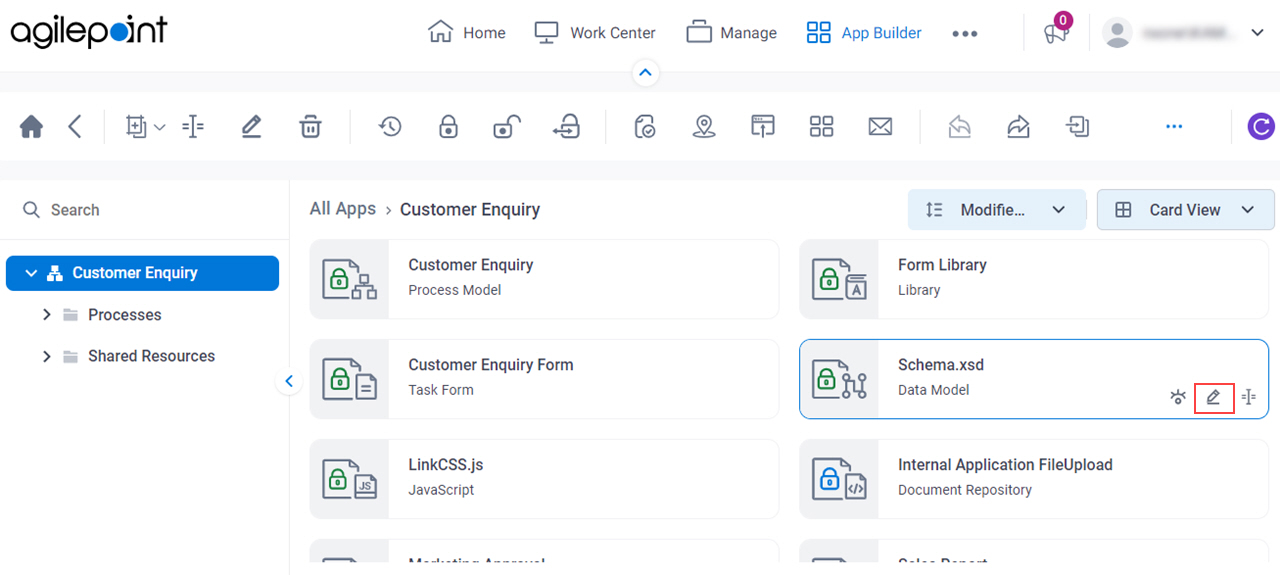
Fields
| Field Name | Definition |
|---|---|
|
Element Type |
|
|
Element Name |
|
|
Data Type |
|
|
Repeatable |
|
|
Delete |
|
|
Add Data Source |
|
|
Edit Data Source |
|
|
Validate App Schema |
|
|
View App Schema As XML |
|
|
Export App Schema As XSD |
|
|
Export App Schema As XML |
|
|
Import Process Variables From XSD |
|
|
Export Process Variables As XSD |
|










