New Data Source screen
Creates a data source for an app.

Prerequisites
How to Start
- Click App Builder.

- On the App Builder Home screen, click All Apps.

- On the All Apps screen, on an app,
click Edit
 .
.

- On the App Details screen,
click Add New
 > Data Source.
> Data Source.
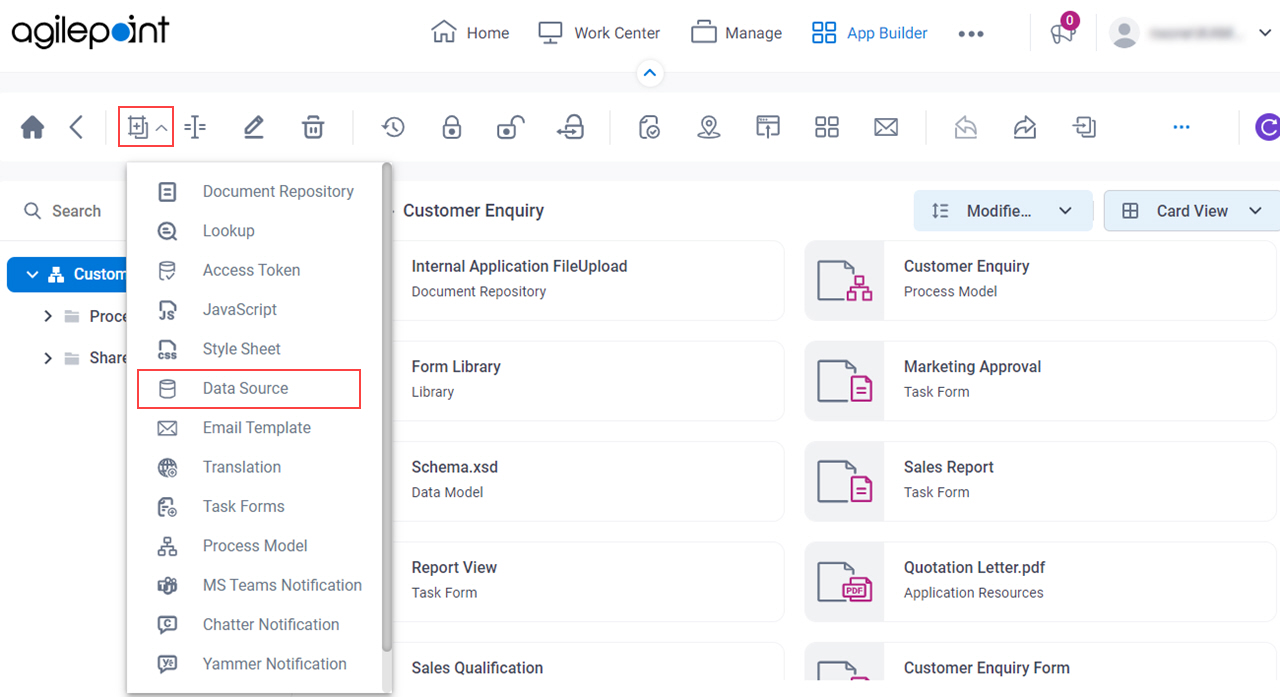
Fields
| Field Name | Definition |
|---|---|
|
Data Entities |
|
|
Database |
|
|
InfoPath |
|
|
Microsoft Excel |
|
|
Salesforce |
|
|
SharePoint |
|


