Packages screen
Manages the packages in App Builder.
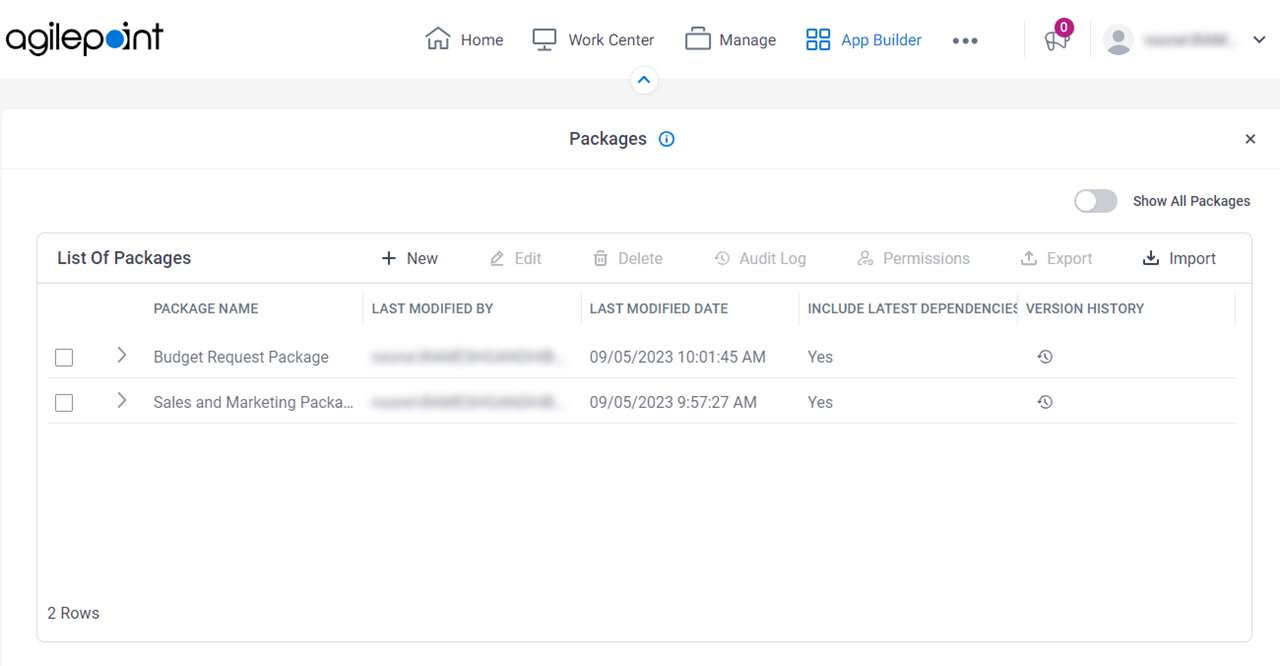
Examples
- (Example) Create a Package
- Examples - Step-by-step use case examples, information about what types of examples are provided in the AgilePoint NX Product Documentation, and other resources where you can find more examples.
Prerequisites
- If permission groups are enabled, the following rules apply:
- To create a package, the user must be a member of the Global Package Owners permission group.
- To change a package, the user must be a member of the Global Package Owners or Package Owners permission group.
- To add an app or custom page to a package, the app or custom page must be published.
- AgilePoint NX OnDemand (public cloud), AgilePoint NX PrivateCloud, or AgilePoint NX OnPremises v9.0 or higher.
How to Start
- Click App Builder.

- On the App Builder Home screen, click Package.
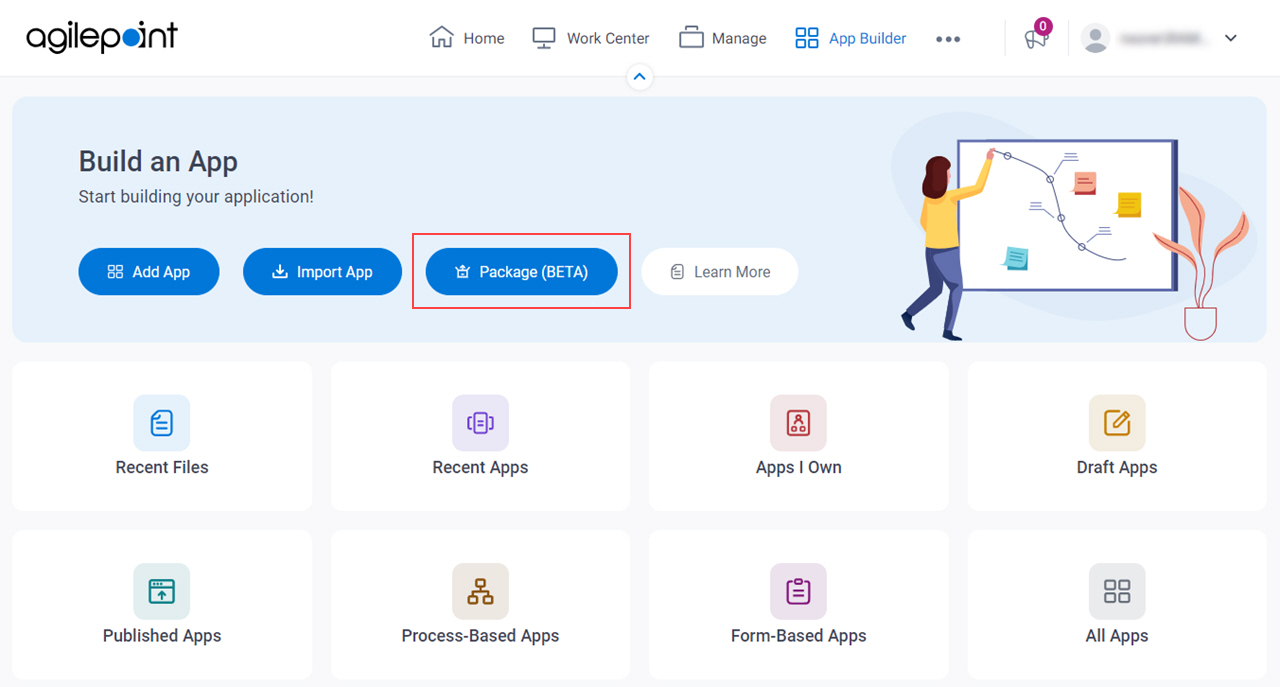
Fields
| Field Name | Definition |
|---|---|
|
New |
|
|
Edit |
|
|
Delete |
|
|
Audit Log |
|
|
Permissions |
|
|
Export |
|
|
Import |
|
Show All Packages |
|






