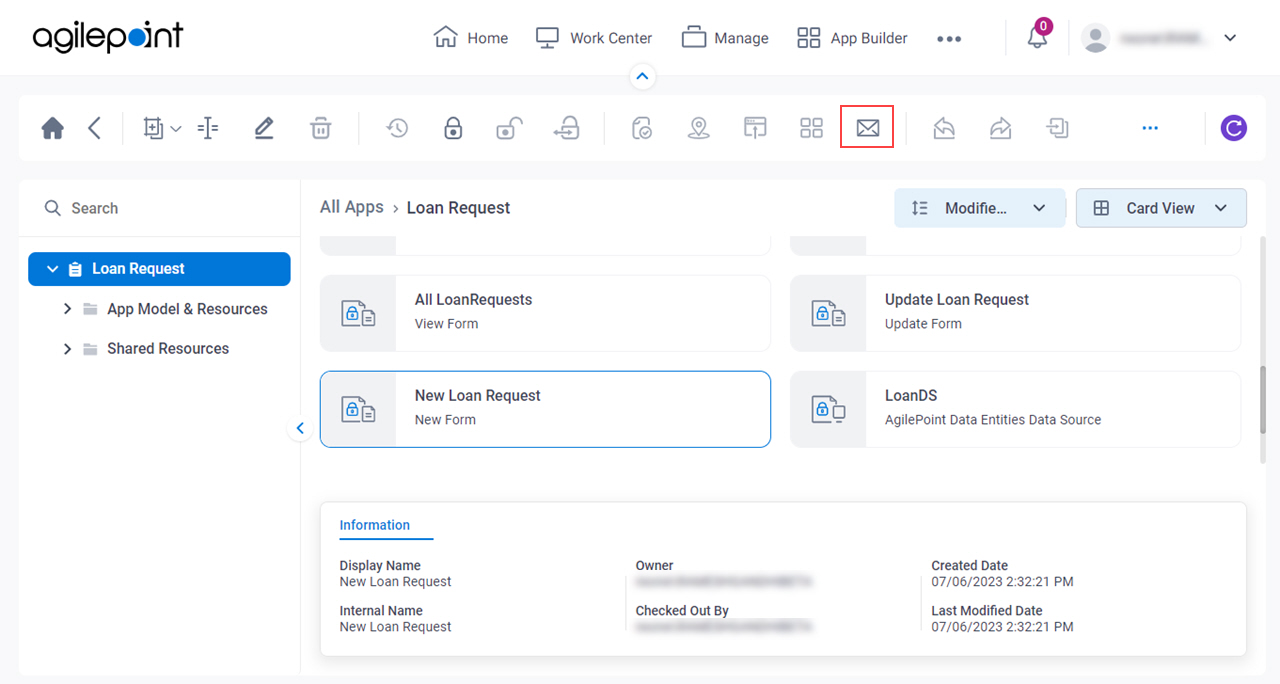Notify User screen (Form-Based App)
Sends an email notification to the app designer or other specified recipients when a record is added, changed, or deleted in a form-based app.
- For more information, refer to Notify User screen (Form-Based App).
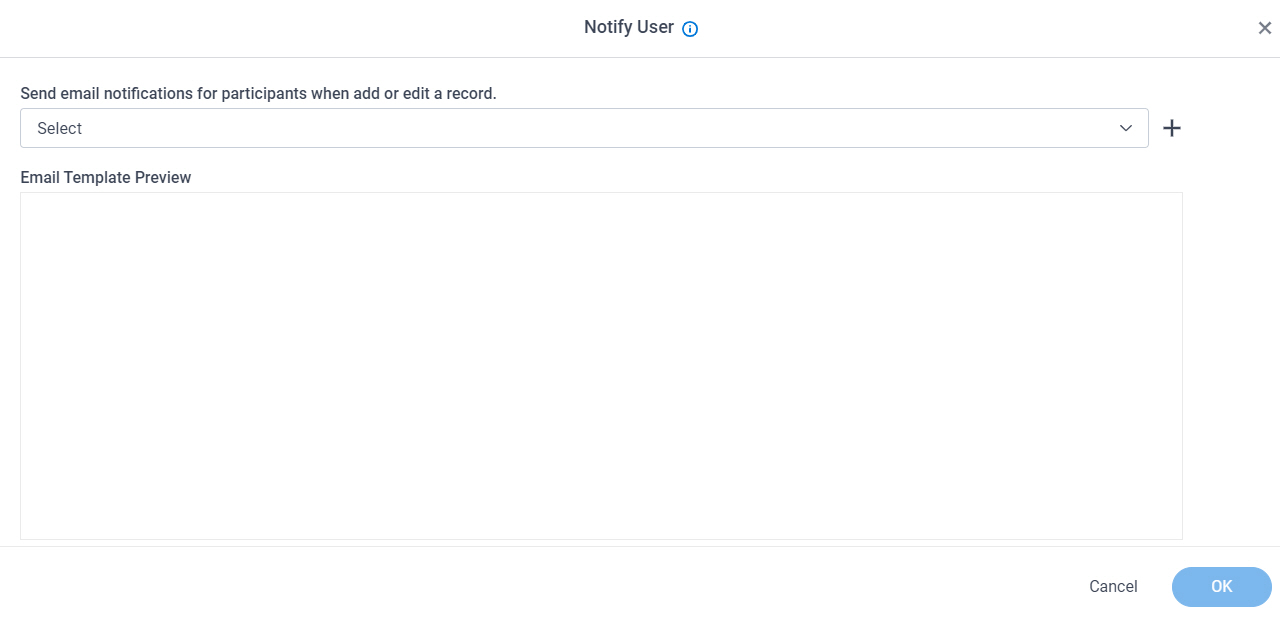
Good to Know
- For more information, refer to Notify User screen (Form-Based App).
How to Start
- Click App Builder.

- On the App Builder Home screen, click All Apps.

- On the All Apps screen, on a form-based app,
click Edit
 .
.
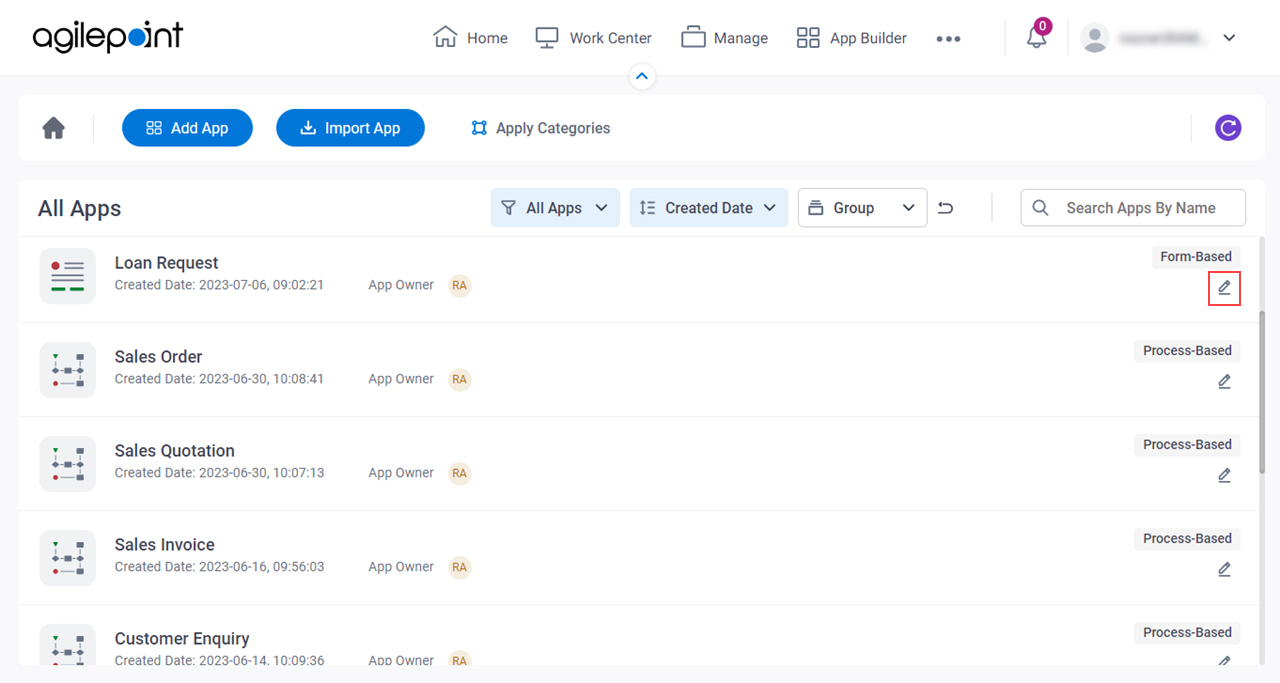
- On the App Details screen,
select the form associated with the type of email notification to send:
- To configure an email to send when a record is added, select a New form.
- To configure an email to send when a record is updated, select an Update form.
- To configure an email to send when a record is deleted, select a View form.
This step shows the options for a Record Added notification. The options on the screen look slightly different for Record Updated and Record Deleted notifications.
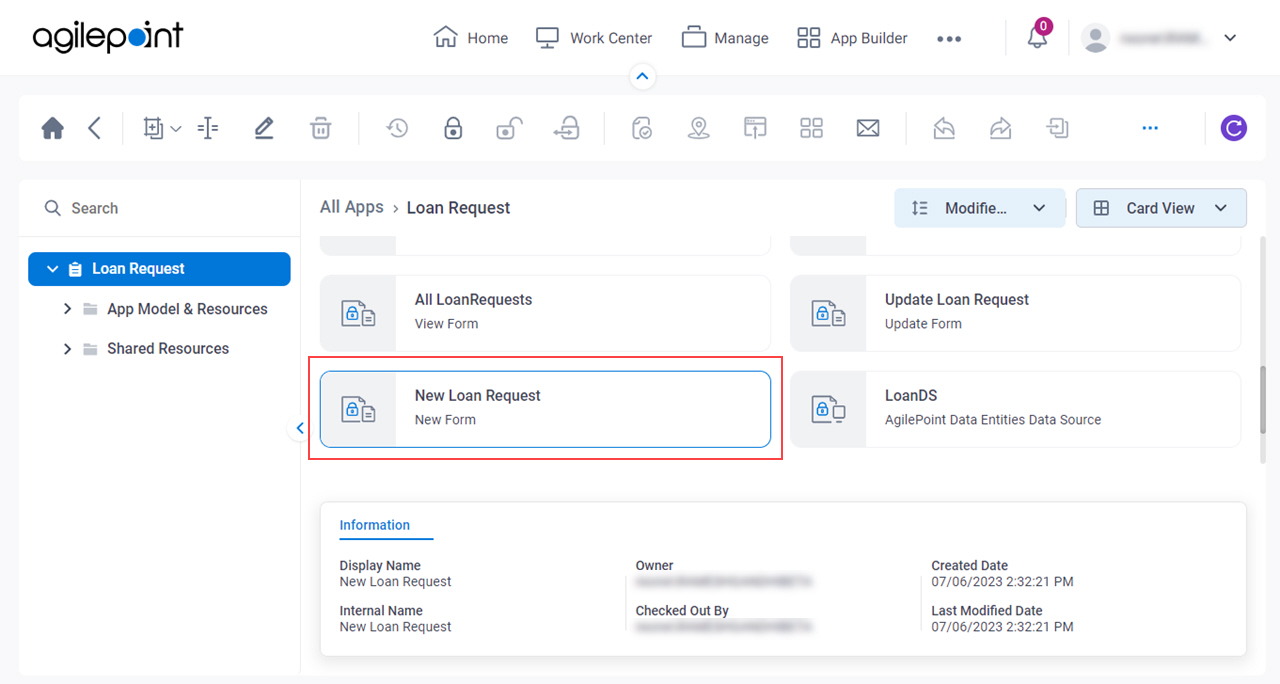
- Click Notify User
 .
.
This step shows the options for a Record Added notification. The options on the screen look slightly different for Record Updated and Record Deleted notifications.