Translation screen
Configures the languages to translate an eForm and its form controls in App Builder.
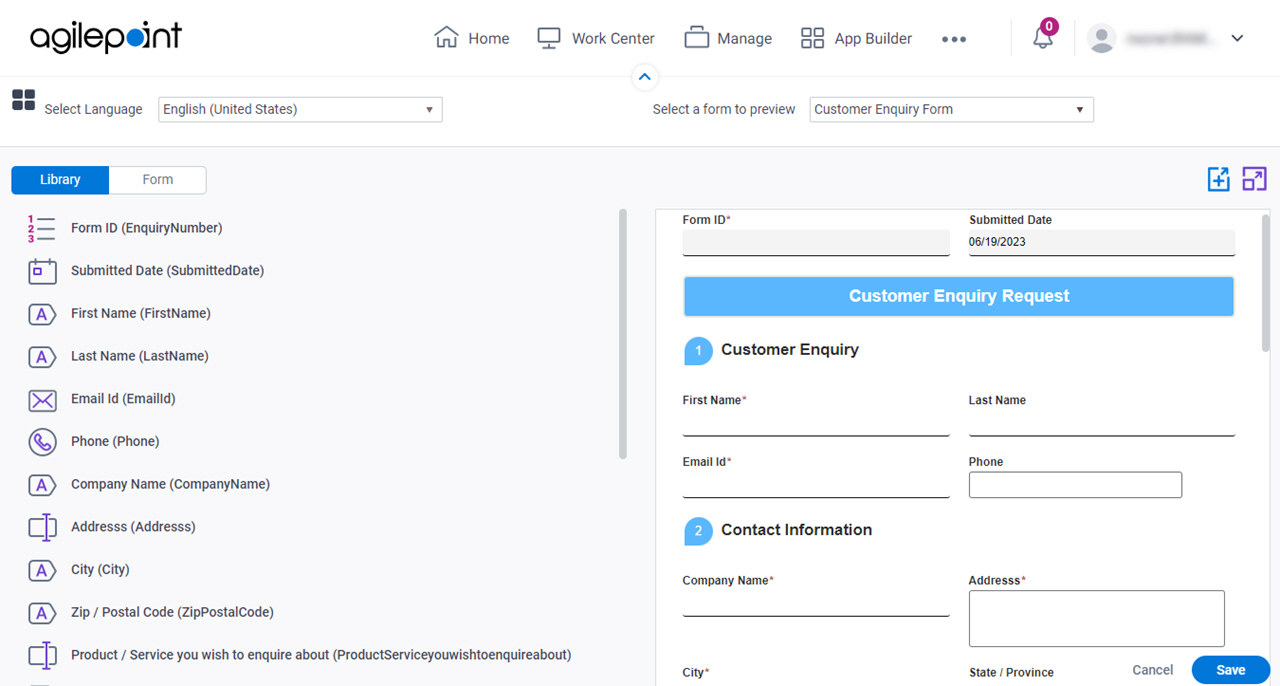
Background and Setup
Other Examples
- (Example) Show an eForm in More Than One Language (Multi-Language Forms)
- (External) GenAI Flexes its Linguistic Muscles
- Examples - Step-by-step use case examples, information about what types of examples are provided in the AgilePoint NX Product Documentation, and other resources where you can find more examples.
Prerequisites
- Enable more than one language for an eForm.
For more information, refer to Form Settings.
- Create a translation language for a multilingual eForm.
For more information, refer to Add a New Language screen.
Good to Know
- These form controls are not supported in multilingual eForms:
- Chart
- Raw HTML
- Credit Card
- These form controls do not support Inline List Options in multilingual eForms.
- Multi-Select List Box
- Auto-Suggest
- In Data Grid form control the Data Type Enum is not supported in multilingual eForms.
How to Start
- Click App Builder.

- On the App Builder Home screen, click All Apps.

- On the All Apps screen, on an app,
click Edit
 .
.

- On the App Details screen,
click Add New
 > Translation.
> Translation.

Fields
| Field Name | Definition |
|---|---|
Select Language |
|
Select Form | |
Preview |
|
|
Translate With AI |
|
Reset |
|
Library |
|
Form |
|
Form Title |
|
Save |
|


