Anonymous eForm Access screen
Configures anonymous access for an eForm in a form-based app.
An anonymous form is an eForm that a runtime app user can submit with no authentication credentials. This is useful if you want people to be able to use your app with no account in your organization..
One example where this is useful might be a customer feedback form. In this case, the runtime app user is not an employee in your organization, and you do not need to track the customer like you might if they were making a purchase..
Configure the Anonymous eForm Access screen
Examples
- (Example) Use Anonymous Authentication in a Form-Based App
- (External) Restricting API Access for Anonymous Forms
- Examples - Step-by-step use case examples, information about what types of examples are provided in the AgilePoint NX Product Documentation, and other resources where you can find more examples.
Prerequisites
- A form-based app.
- To configure anonymous access in a process based app, use these activities in process builder:
- These access rights:
- Enable App Builder Access
- Enable Anonymous End User Access
For more information, refer to:
- An app designer who configures an eForm to use anonymous authentication (used with anonymous forms) must have a role
with the Allow Enabling Anonymous Access access right.
The Allow Enabling Anonymous Access access right lets the application designer create an anonymous form in App Builder at design time. It does not control the security for the anonymous form or the anonymous form user at runtime. The user credentials used for the anonymous authentication access token do not require this access right.
- An access token for anonymous authentication.
For more information, refer to:
- AgilePoint NX OnDemand (public cloud), AgilePoint NX PrivateCloud, or AgilePoint NX OnPremises v9.0 or higher.
Good to Know
- To enforce strict security, AgilePoint highly recommends
you use anonymous forms for data entry only, and avoid using lookups
that connect to your backend systems.
However, the decision whether to use lookups in anonymous forms is based on your business requirements. If your requires you to use a lookup to backend system, make that design choice as necessary.
- As a security best practice, in your access token for anonymous forms, AgilePoint recommends user credentials with minimum access rights. This is a user with the Users
role with the default access rights.
It is not recommended to use an Administrator, Application Designer, or Developer account of any kind for anonymous access.
In AgilePoint NX OnPremises and AgilePoint NX PrivateCloud, anonymous forms can use the AgilePoint Service Account for authentication if you select User System Account when you configure an access token for anonymous forms. However, this practice carries extreme security risks. This is not recommended unless you have a specific business requirement for Service Account access, and the security risks are mitigated.
If you use the AgilePoint Service Account, the credentials are not stored in the database.
- If you have questions about the security impacts or best practices for anonymous forms, contact AgilePoint Professional Services.
How to Start
- Click App Builder.

- On the App Builder Home screen, click All Apps.

- On the All Apps screen, on a form-based app,
click Edit
 .
.
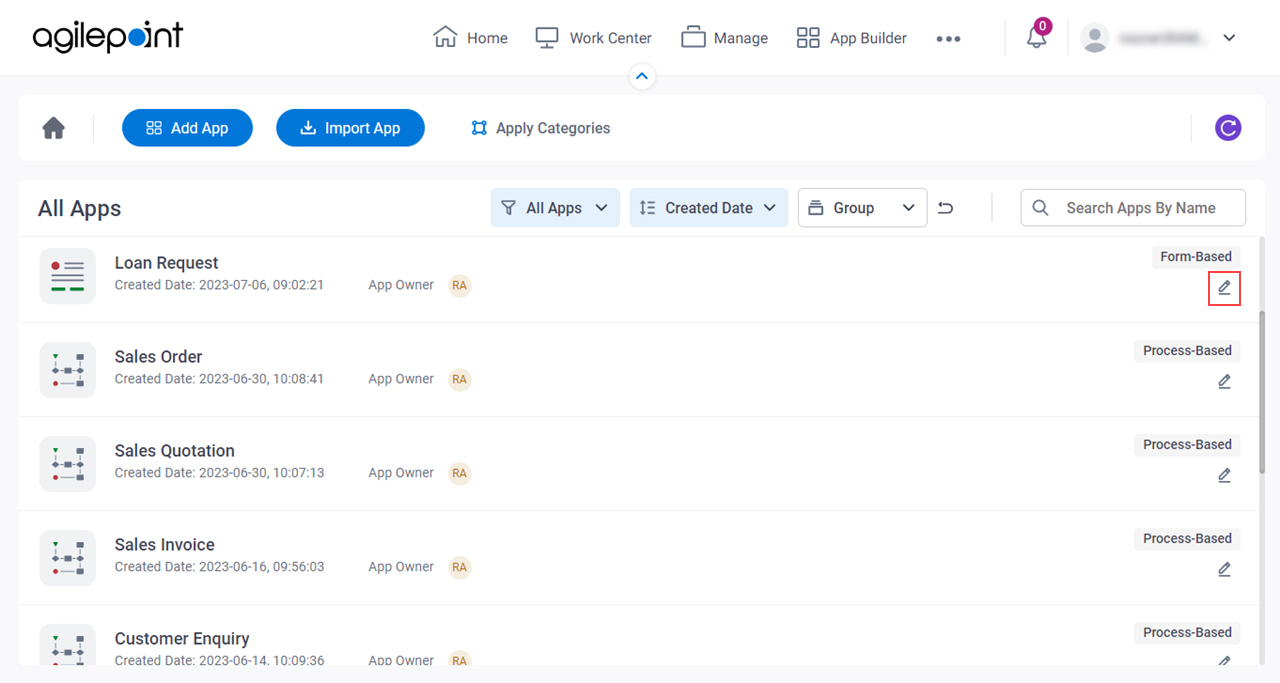
- On the App Details screen, select a form.
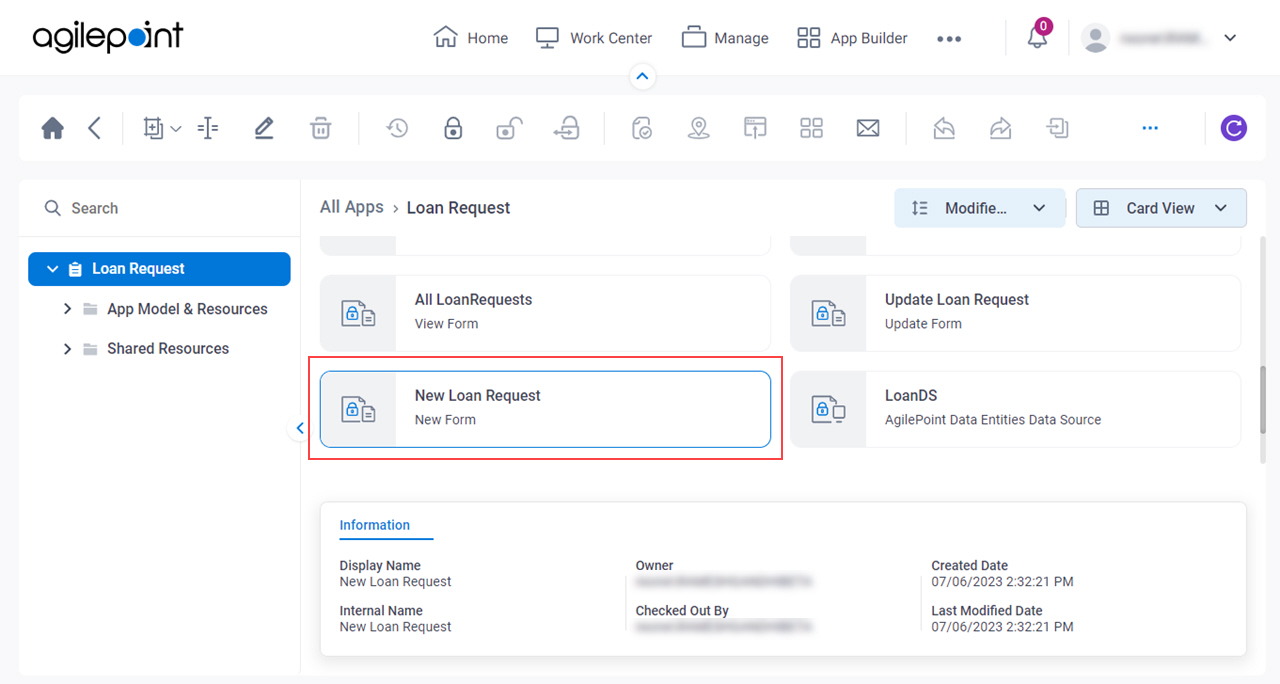
- Click Anonymous
 .
.
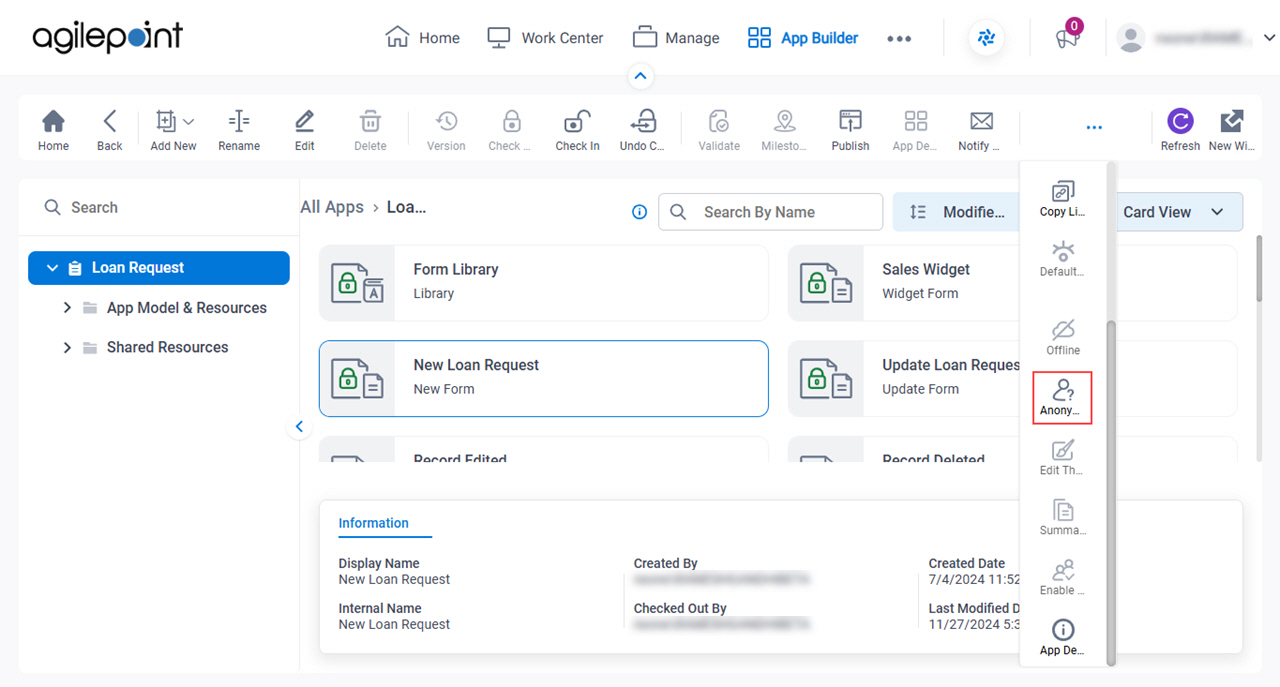
Anonymous eForm Access > Anonymous Access tab
Specifies an access token for anonymous authentication.
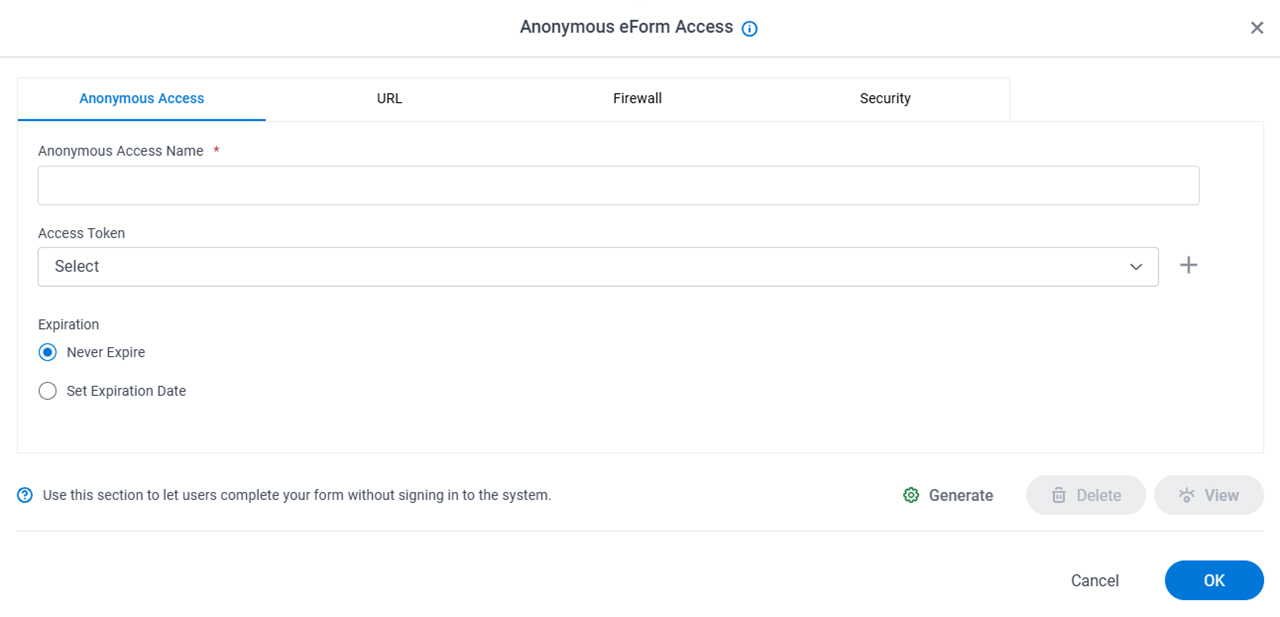
Fields
| Field Name | Definition |
|---|---|
|
Anonymous Access Name |
|
|
Access Token |
|
|
Generate |
|
|
Expiration |
|
|
Delete |
|
|
View |
|
Anonymous eForm Access > URL tab
Specifies your proxy or external URL to show your eForm to anonymous form users. You can also add your own query string parameters to show form controls completed with the values for the query string parameter.
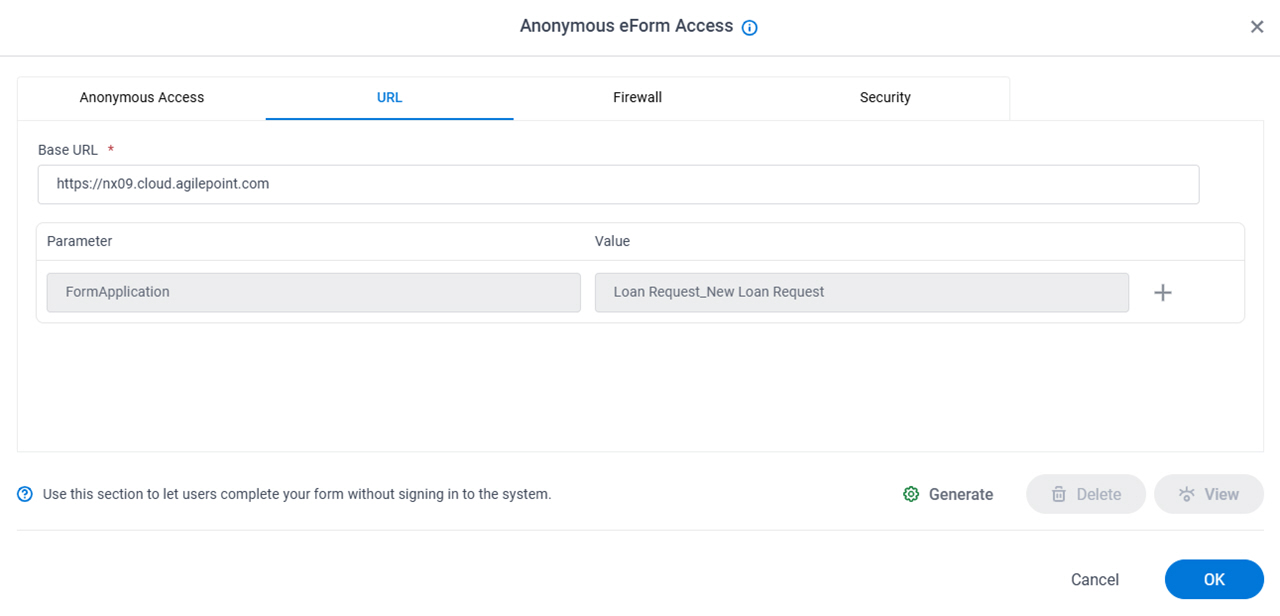
Fields
| Field Name | Definition |
|---|---|
|
Base URL |
|
|
Parameter |
|
|
Value |
|
|
Add |
|
|
Delete |
|
|
Generate |
|
|
Update |
|
|
Delete |
|
|
View |
|
Anonymous eForm Access > Firewall tab
Specifies an IP address range to limit the access of an anonymous form.
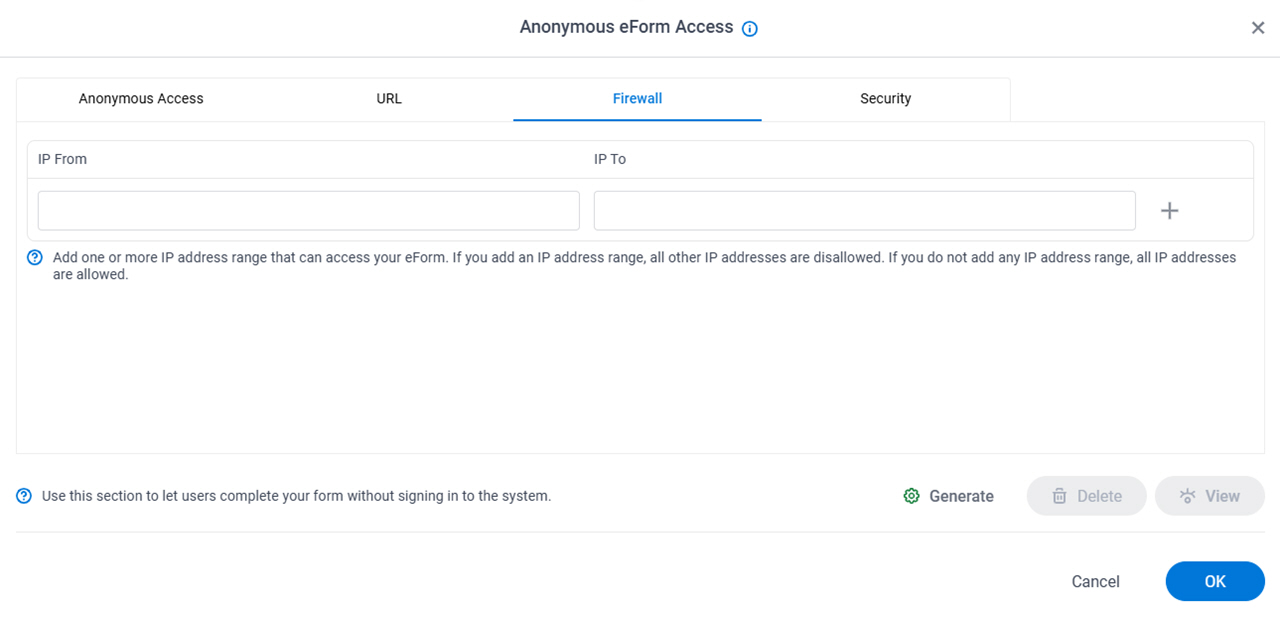
Fields
| Field Name | Definition |
|---|---|
|
IP From |
|
|
IP To |
|
|
Generate |
|
|
Update |
|
|
Delete |
|
|
View |
|
Anonymous eForm Access > Security > Restrict APIs tab
Prevents unauthorized access by allowing only APIs on your whitelist to make API calls to or from your anonymous form. If an API is not on the whitelist, and it tries to make calls against the anonymous form, an error message shows.
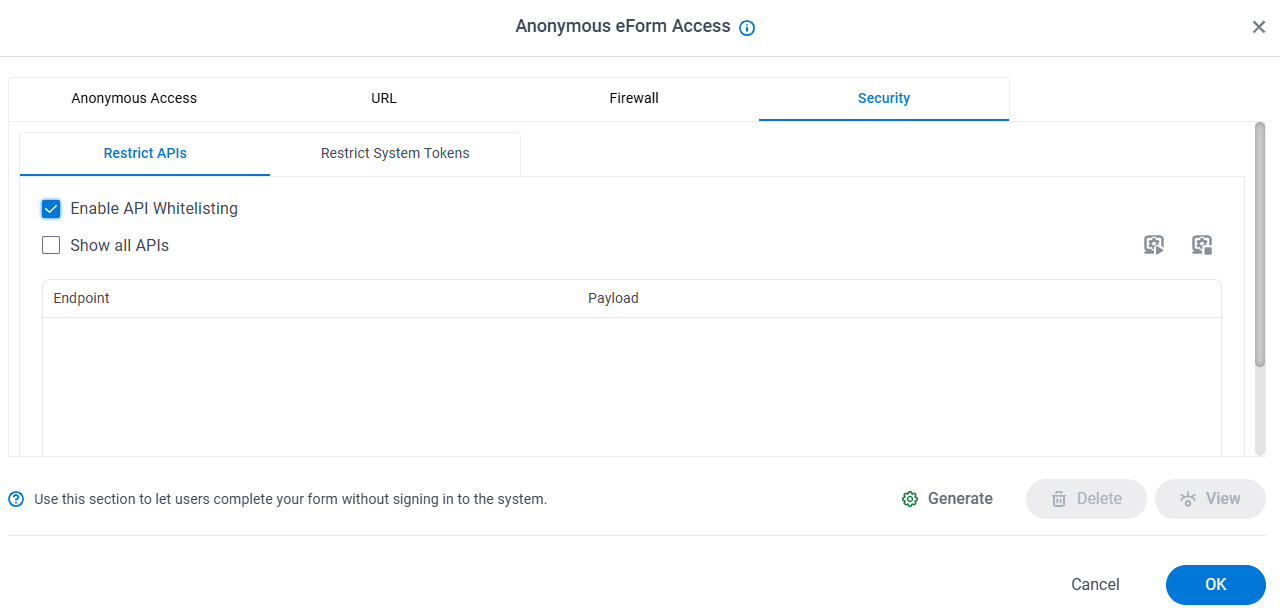
Fields
| Field Name | Definition |
|---|---|
Enable API Whitelisting |
|
Show All APIs |
|
Start Capturing APIs |
|
Stop Capturing APIs |
|
|
Generate |
|
|
Delete |
|
|
View |
|
Anonymous eForm Access > Security > Restrict System Tokens tab
Prevents the anonymous form from using specified system data variables.
This option can prevent sensitive information from showing on an eForm.
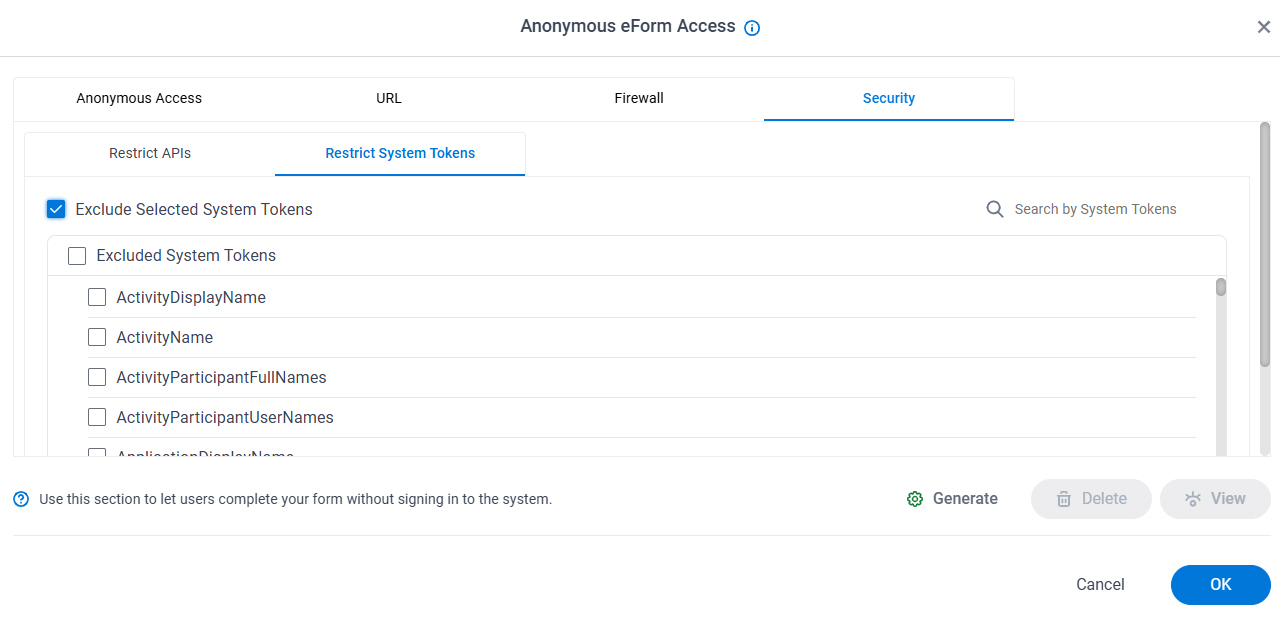
Fields
| Field Name | Definition |
|---|---|
Exclude Selected System Tokens |
|
Excluded System Tokens |
|
Search By Token Name |
|



