New Process Model screen
Creates a process model for the app.
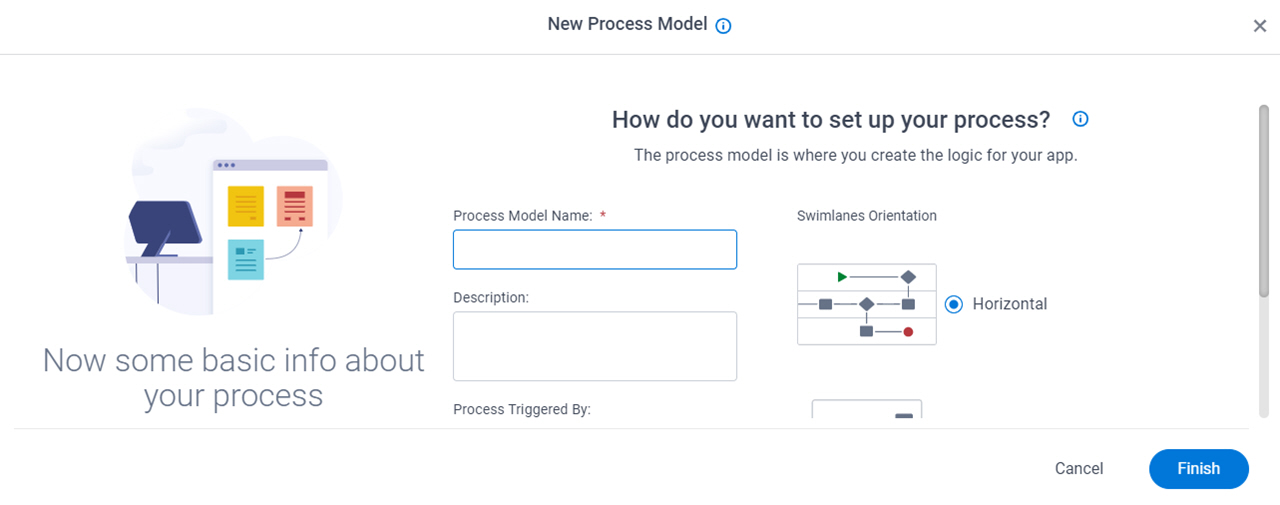
Prerequisites
- A process-based app.
- AgilePoint NX OnDemand (public cloud), AgilePoint NX PrivateCloud, or AgilePoint NX OnPremises v9.0 or higher.
Good to Know
- An app designer can create a process model to use as a subprocess. An app can have only one parent process.
How to Start
- Click App Builder.

- On the App Builder Home screen, click All Apps.

- On the All Apps screen, on an app,
click Edit
 .
.

- On the App Details screen,
click Add New
 > Process Model.
> Process Model.
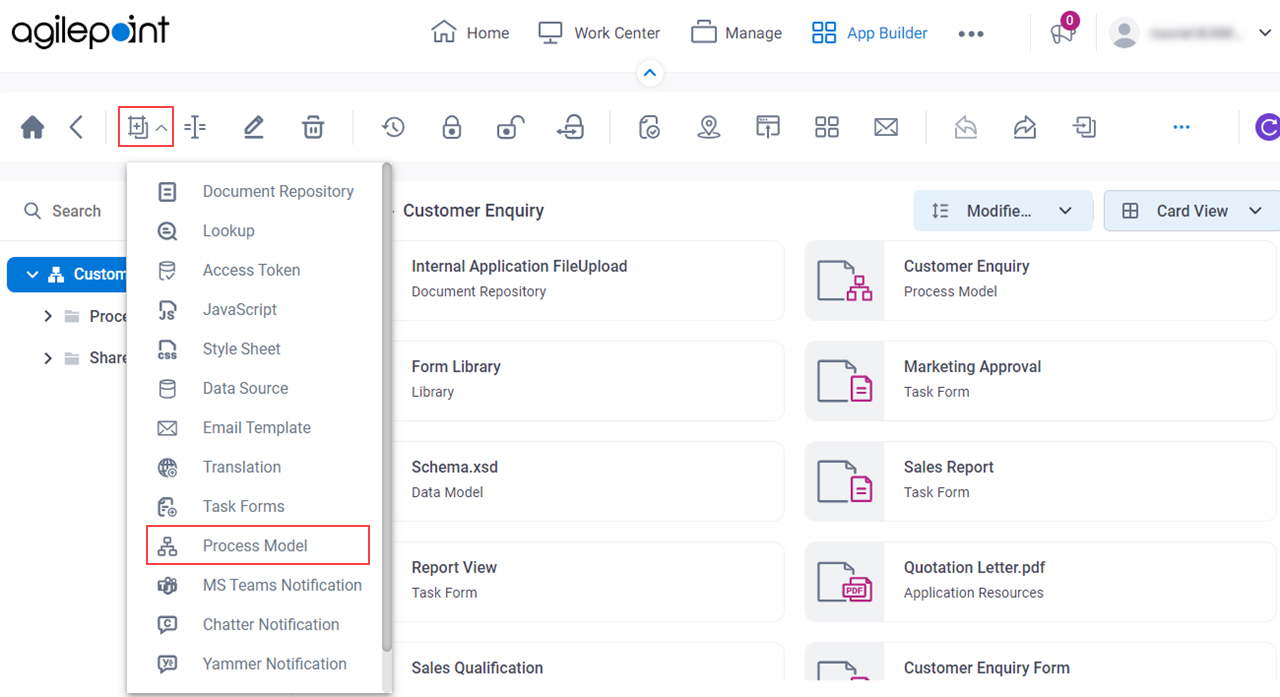
Fields
| Field Name | Definition |
|---|---|
|
Process Model Name |
|
|
Description |
|
|
Process Triggered By | |
|
Number of Swimlanes |
|
|
Swimlanes Orientation |
|
|
Choose Theme |
|


