Form Library screen
Lets app designers configure form controls to use across all eForms in an app.
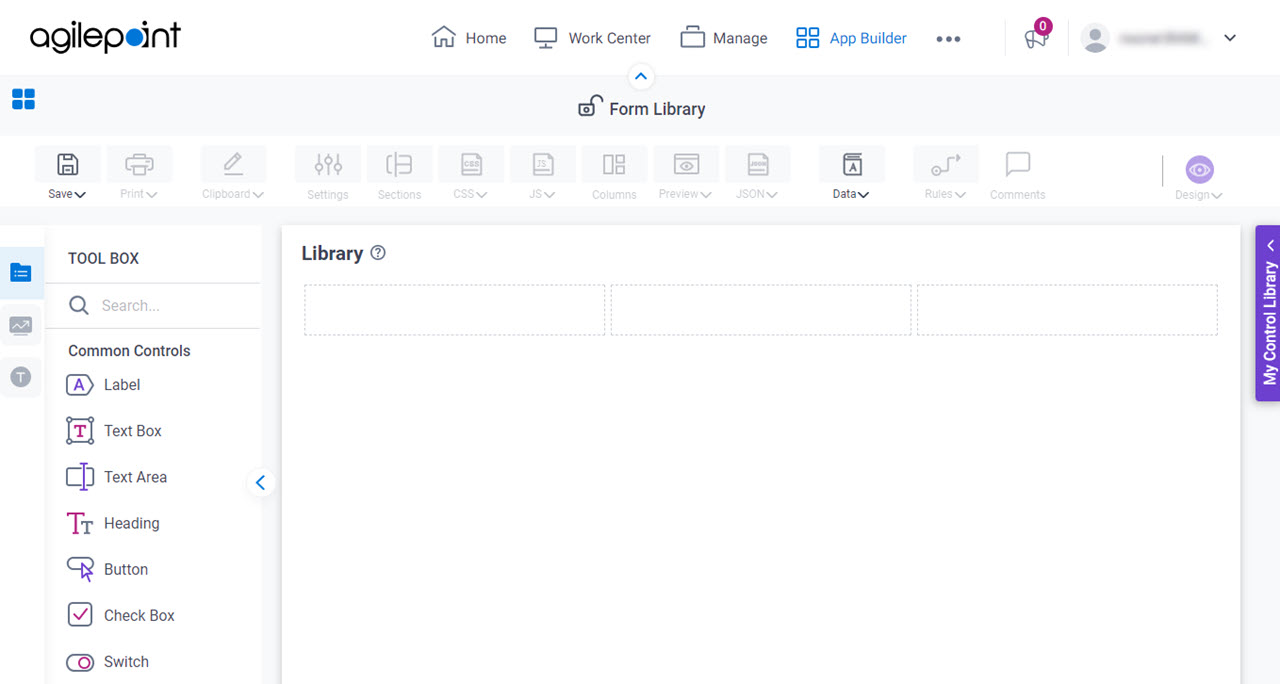
How to Start
- Click App Builder.

- On the App Builder Home screen, click All Apps.

- On the All Apps screen, on an app,
click Edit
 .
.

- On the App Details screen,
hover over the form library, and click Edit
 .
.
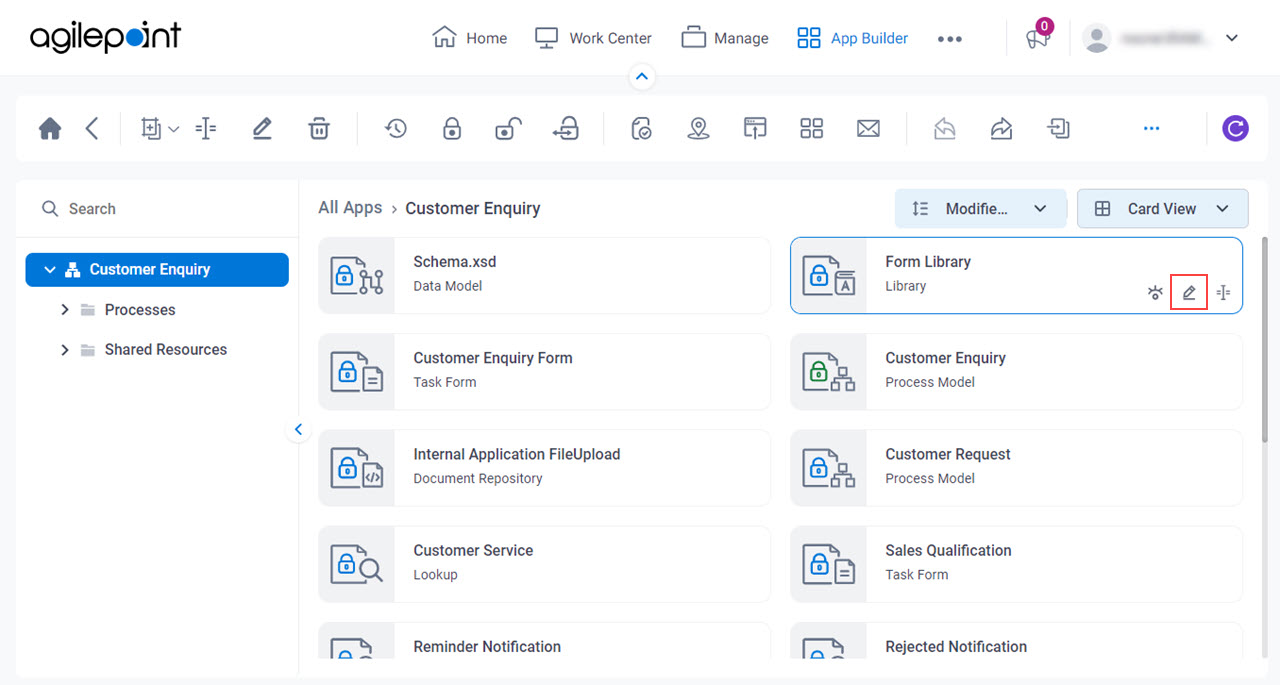
| Field Name | Definition |
|---|---|
Save |
|
Save and Check In |
|
Undo Check Out |
|
Library |
|
Form Data |
|



