Check In Pending Changes screen
Saves all changes made to the application resource file since the last check in and unlocks the selected items so other app designers can change it.
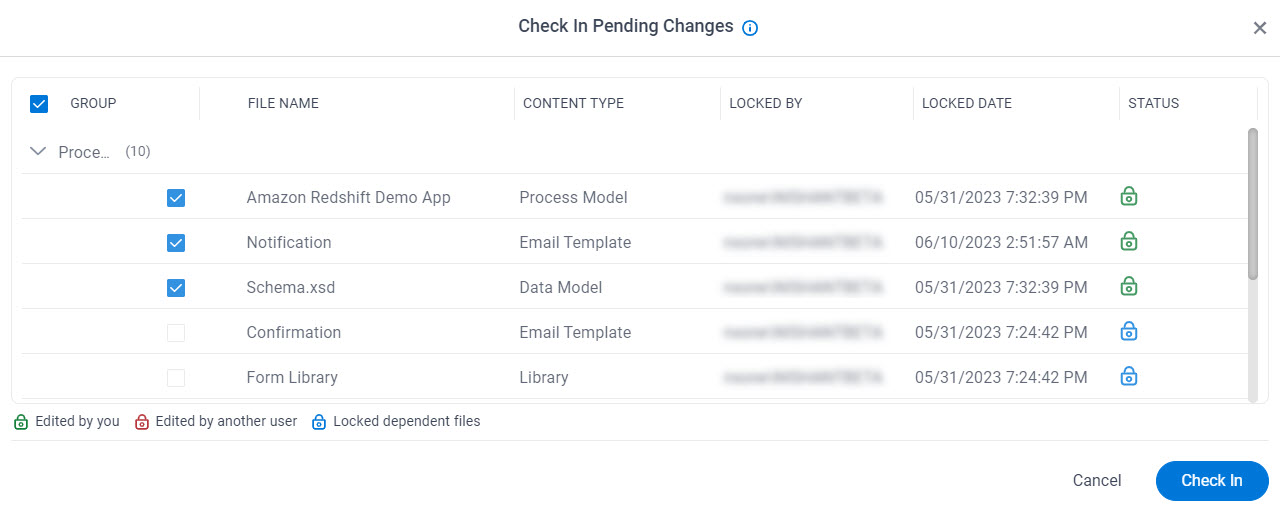
How to Start
- Click App Builder.

- On the App Builder Home screen, click All Apps.

- On the All Apps screen, on an app,
click Edit
 .
.

- On the App Details screen,
click Check In
 .
.
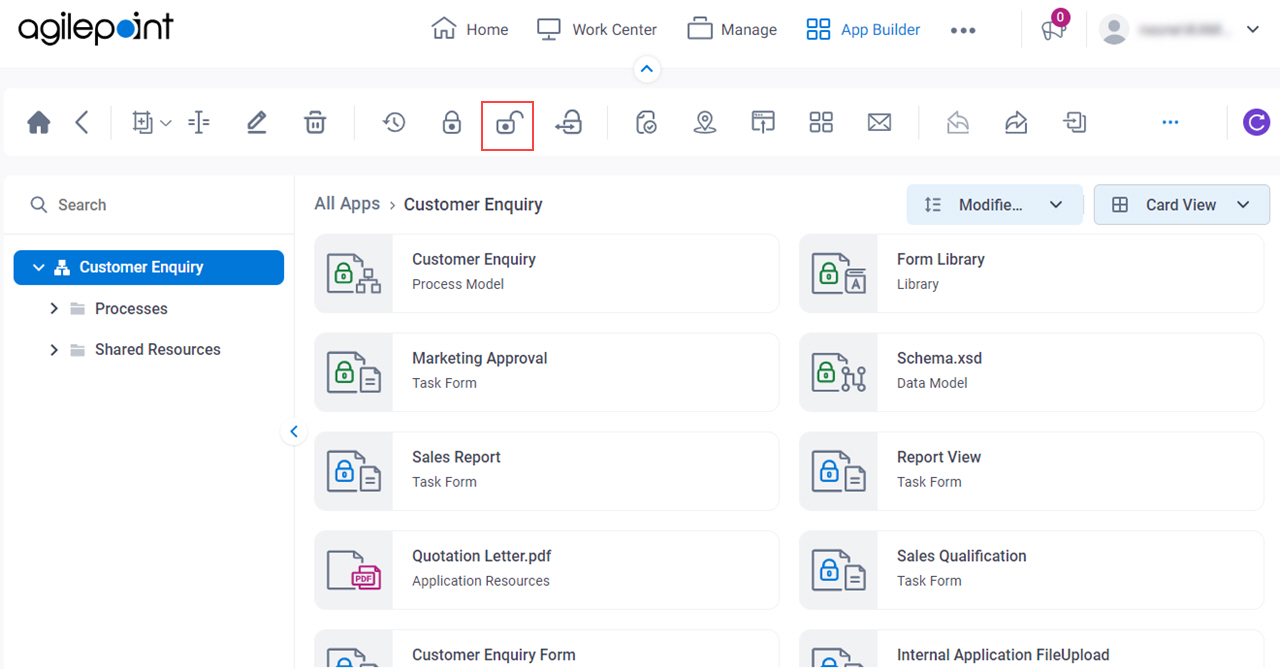
Fields
| Field Name | Definition |
|---|---|
|
Group |
|
|
File Name |
|
|
Content Type |
|
|
Locked By |
|
|
Locked Date |
|
|
Status |
|


