New Data Source screen (SharePoint)
Configures a SharePoint list as your data source.
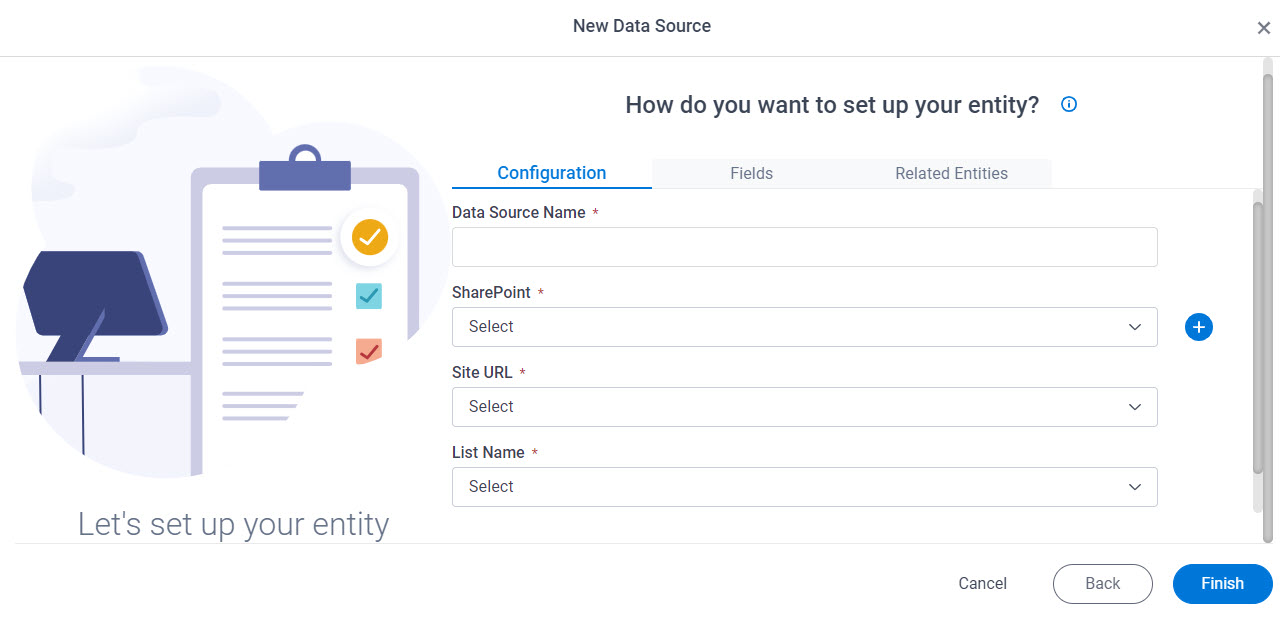
Background and Setup
Prerequisites
How to Start
- Click App Builder.

- On the App Builder Home screen, click All Apps.

- On the All Apps screen, on an app,
click Edit
 .
.

- On the App Details screen,
click Add New
 > Data Source.
> Data Source.
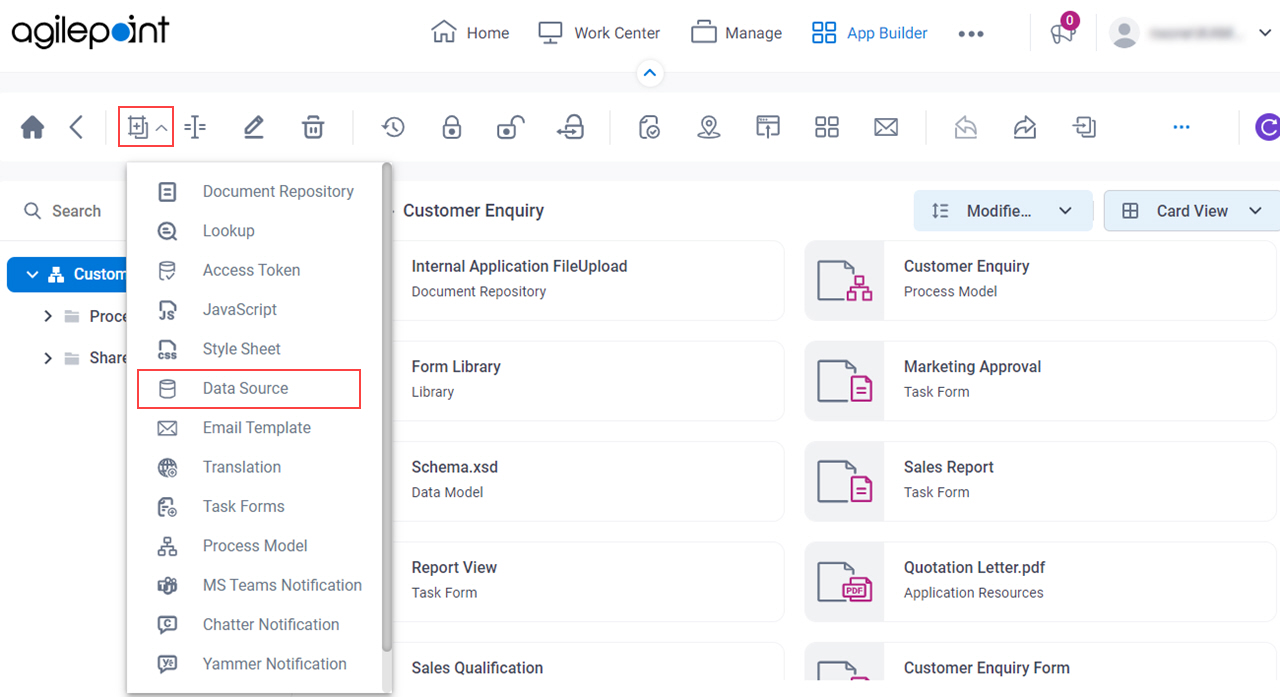
- On the Please select data source type screen, select SharePoint.
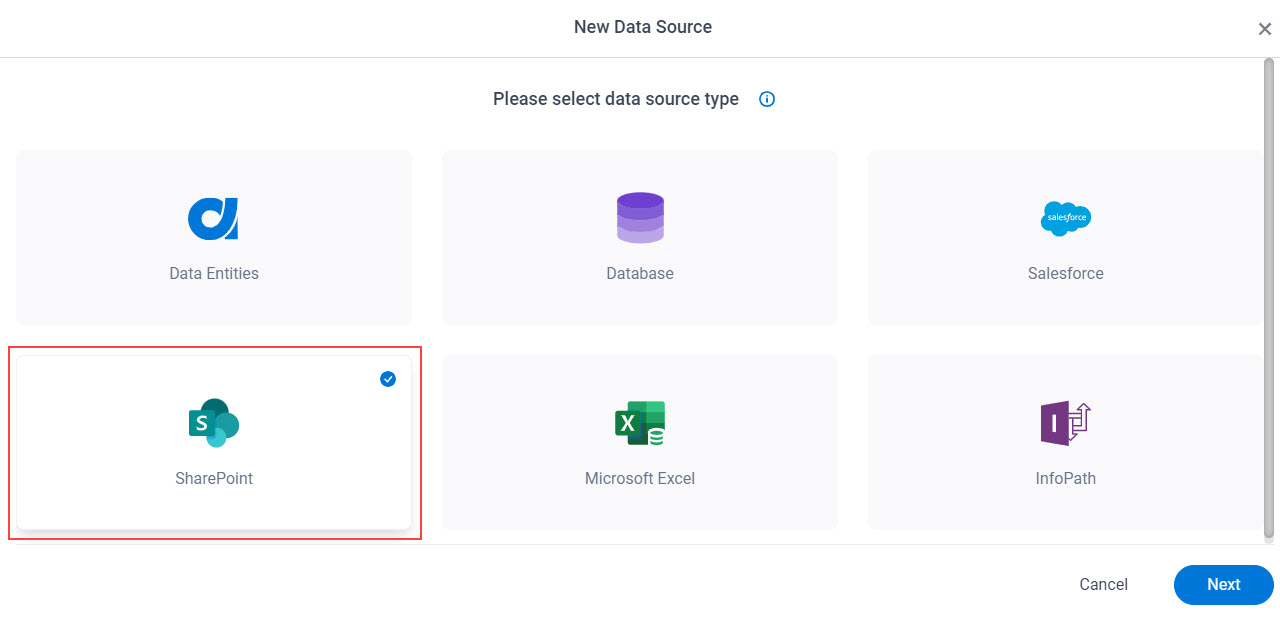
- Click Next.
How do you want to set up your entity? > Configuration tab
Configures how to collect data from a SharePoint list for your app.
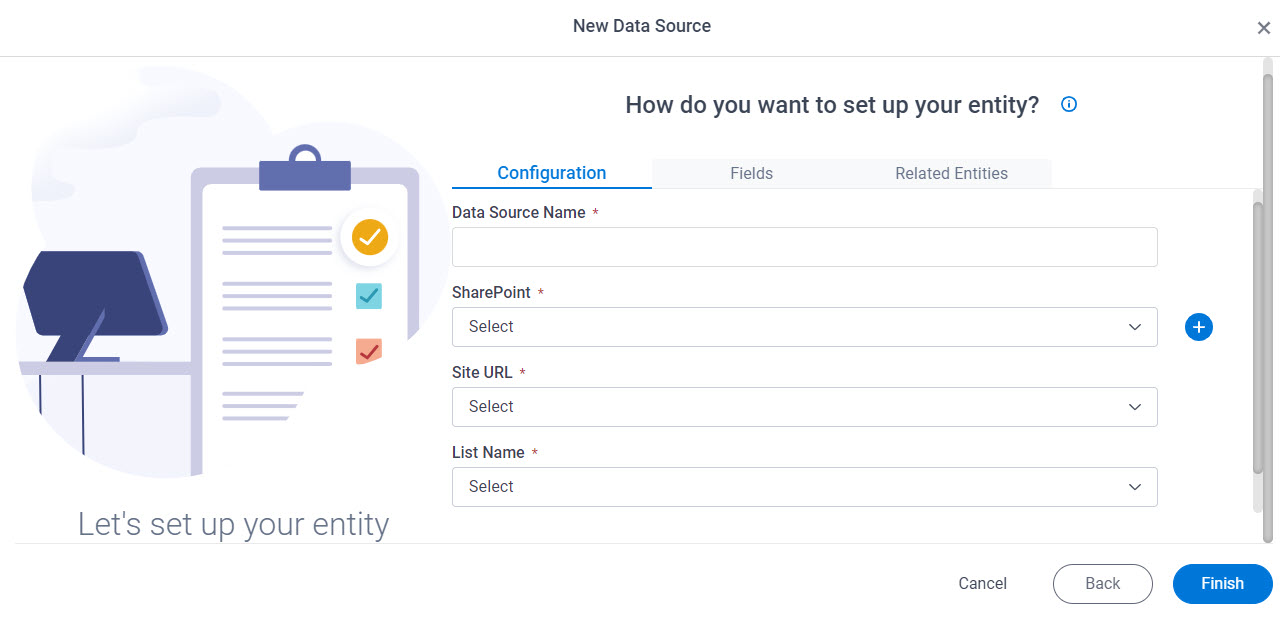
Fields
| Field Name | Definition |
|---|---|
|
Data Source Name |
|
|
SharePoint |
|
|
Create |
|
|
Site URL |
|
List Name |
|
|
Autosave Data in SharePoint |
|
How do you want to set up your entity? > Fields tab
Specifies the SharePoint columns to use in your app.
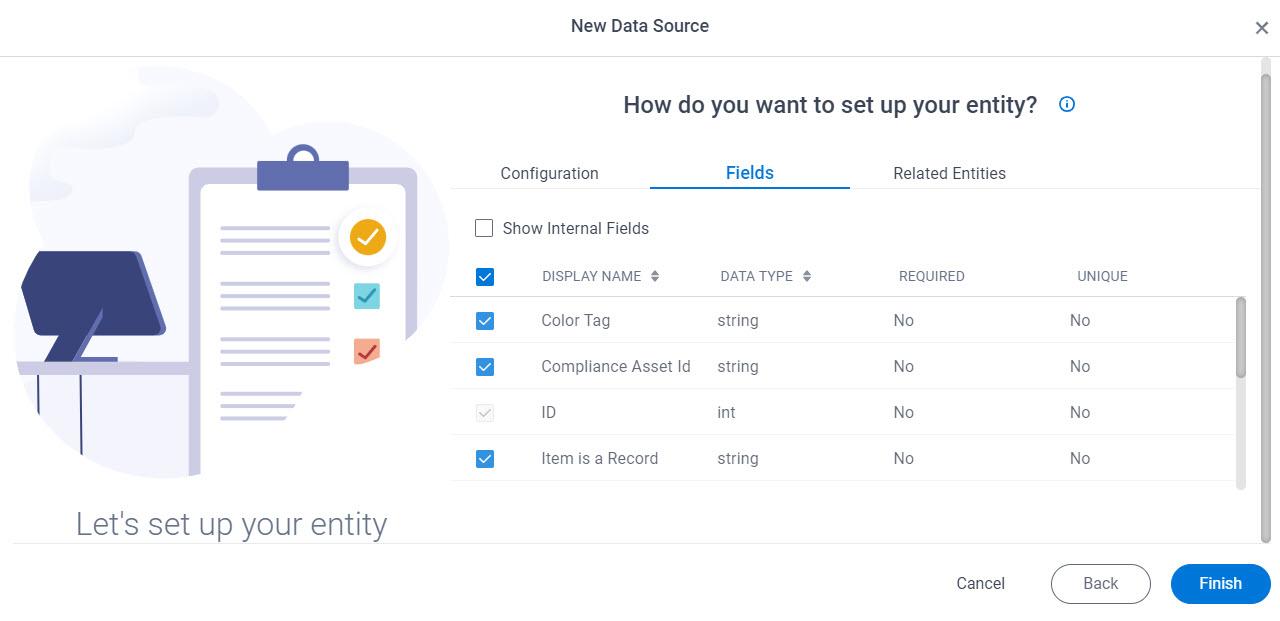
Prerequisites
- Complete the SharePoint Configuration screen > Configuration tab.
Fields
| Field Name | Definition |
|---|---|
Check box |
|
|
Display Name |
|
|
Data Type |
|
|
Required |
|
|
Unique |
|
How do you want to set up your entity? > Related Entity tab
Specifies related entity in for SharePoint to use in your app.
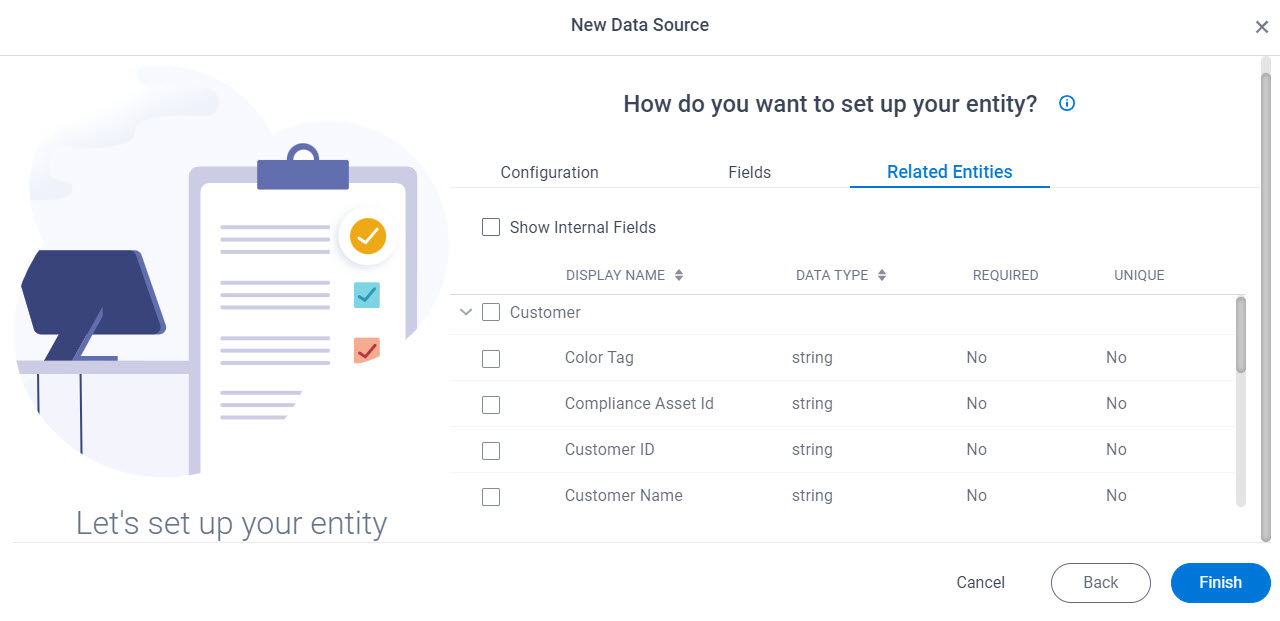
Prerequisites
- Complete the SharePoint Configuration screen > Configuration tab.
- The Related Entity tab is available if the SharePoint list has a relationship.
Good to Know
- The word entity on this screen refers to a container within your data model. For Data Entities or Salesforce, this container is called an entity. For a database, entity refers to a database table. For SharePoint Integration, entity refers to a SharePoint list. For Microsoft Excel, entity refers to an Excel table.
Fields
| Field Name | Definition |
|---|---|
|
Check box |
|
|
Primary Entity Name |
|
|
Primary Entity Key Field |
|
|
Related Entity |
|
|
Dependent Field |
|
|
Field |
|




