New Data Source screen (Database)
Configures a database as your data source.
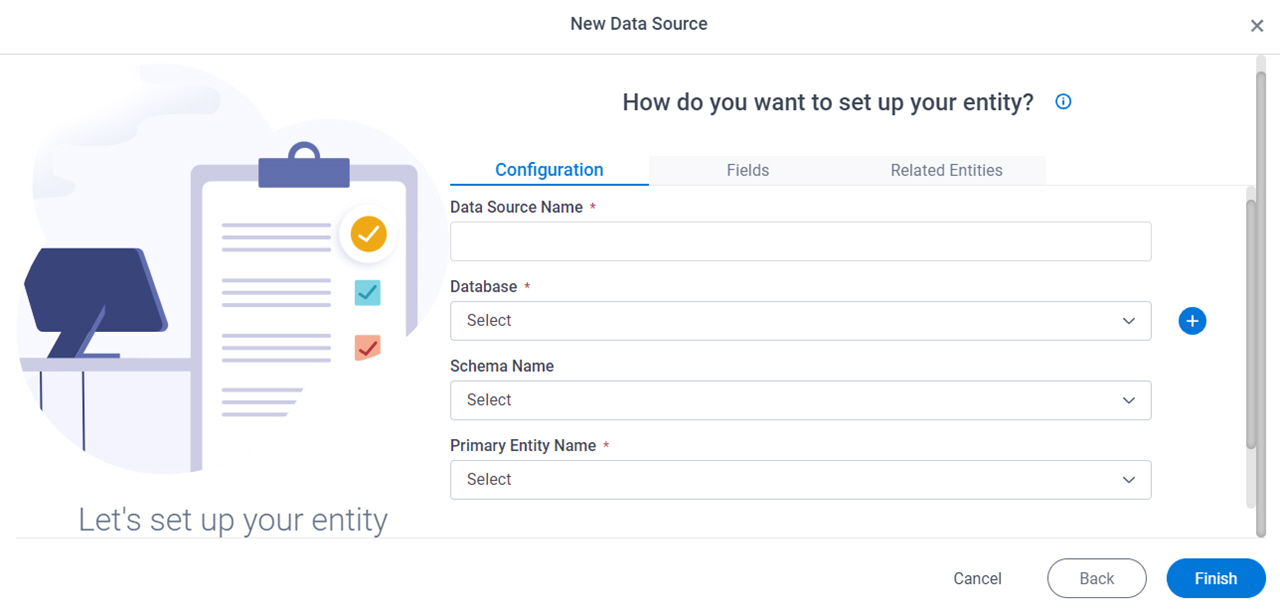
Background and Setup
Prerequisites
How to Start
- Click App Builder.

- On the App Builder Home screen, click All Apps.

- On the All Apps screen, on an app,
click Edit
 .
.

- On the App Details screen,
click Add New
 > Data Source.
> Data Source.
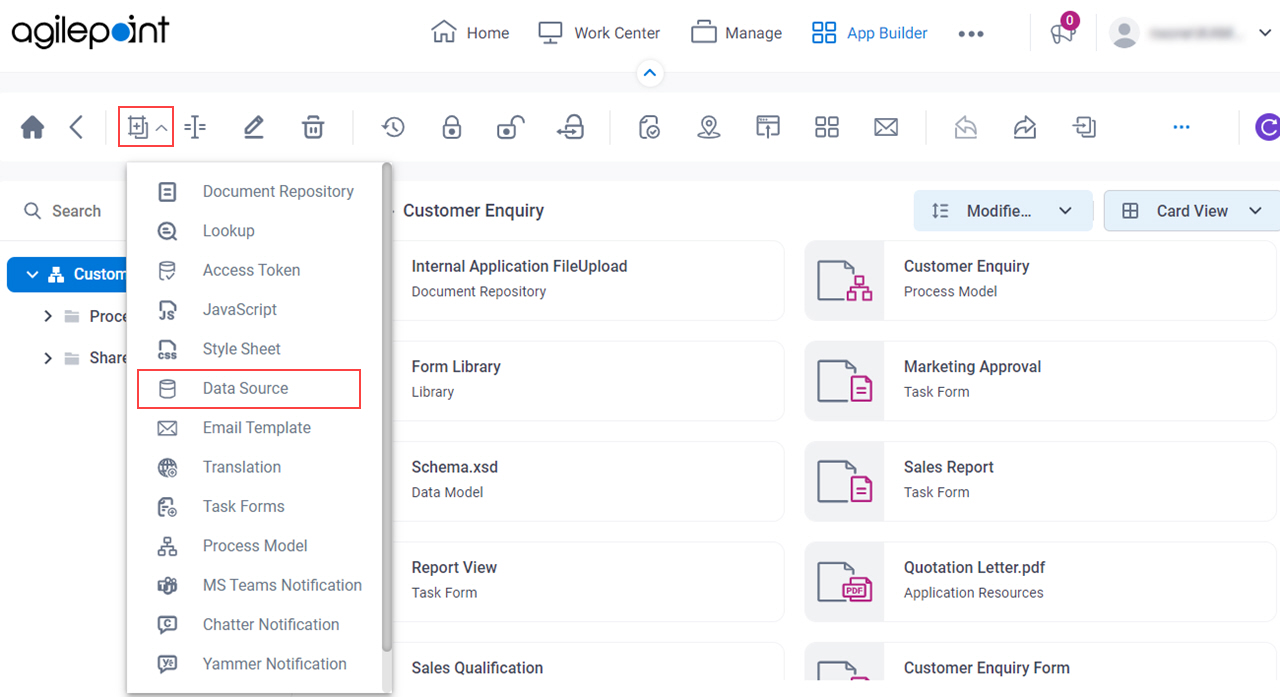
- On the Please select data source type screen, select Database.
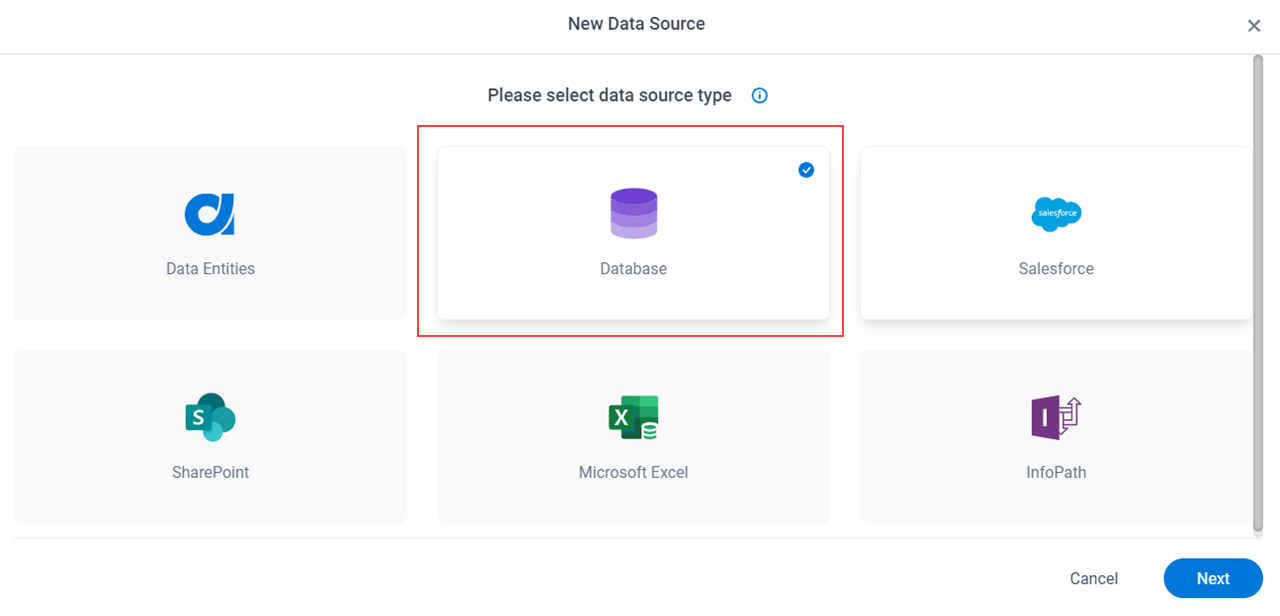
- Click Next.
How do you want to set up your entity? > Configuration tab
Configures how to collect data from a database table for your app or process.
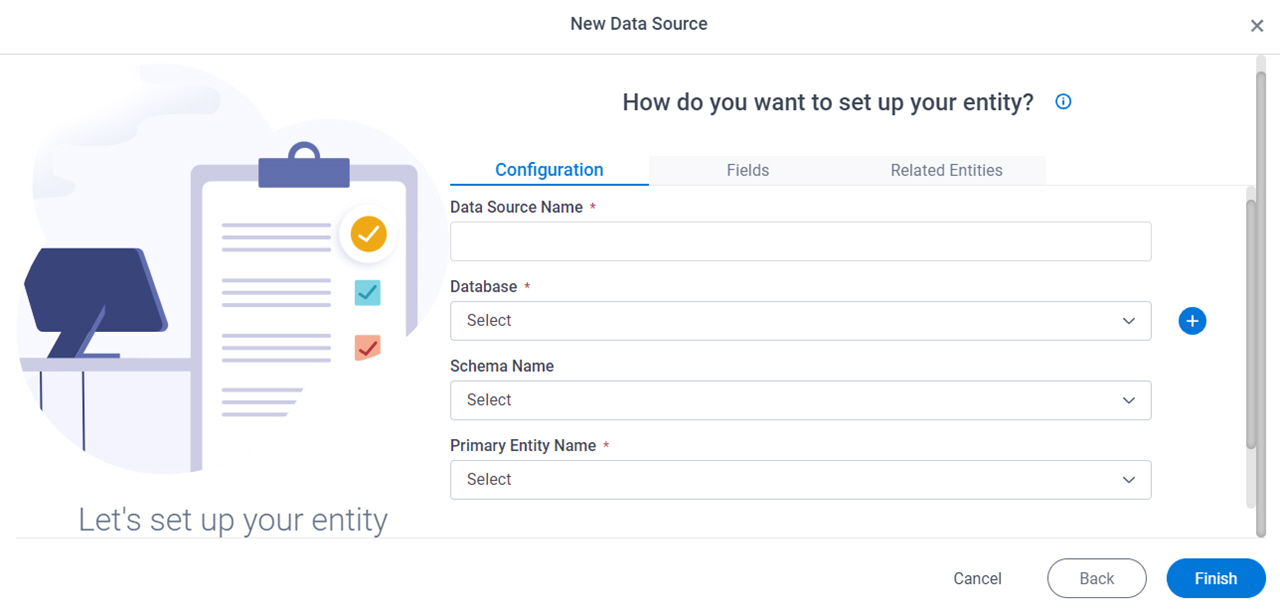
Fields
| Field Name | Definition |
|---|---|
|
Data Source Name |
|
|
Database |
|
|
Create |
|
|
Schema Name |
|
Primary Entity Name |
|
|
Autosave data in Database |
|
|
Save A Copy Of Data In NX |
|
How do you want to set up your entity? > Fields tab
Specifies the database columns to use in your app or process.
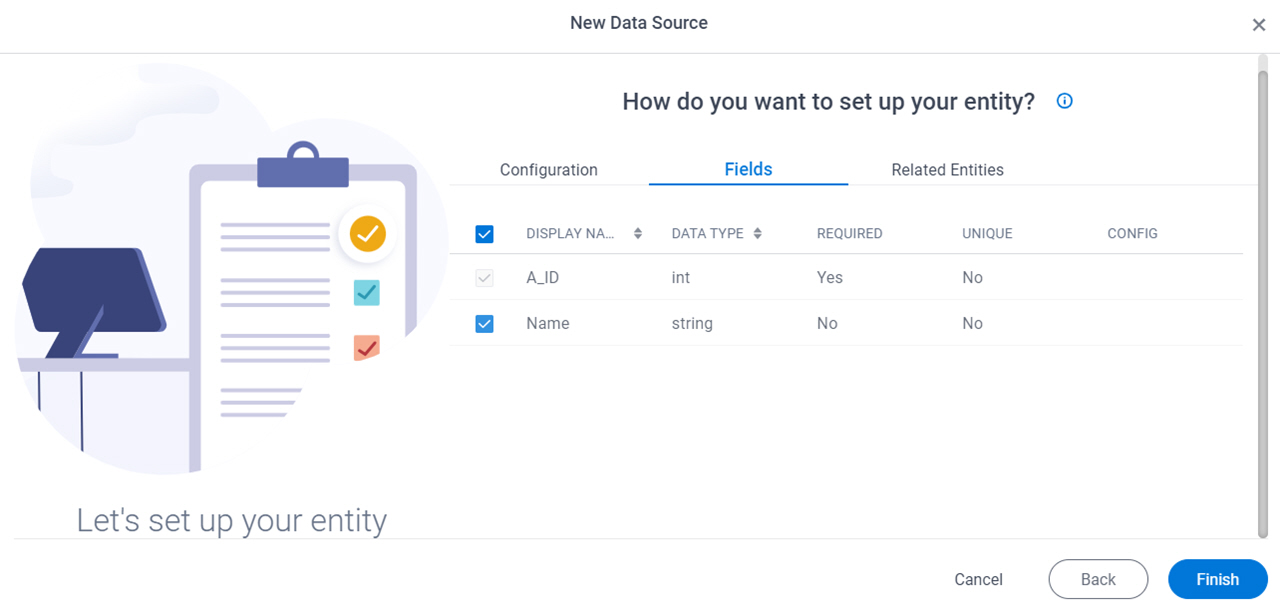
Prerequisites
Fields
| Field Name | Definition |
|---|---|
Check box |
|
|
Display Name |
|
|
Data Type |
|
|
Required |
|
|
Unique |
|
Configure Reference Entity |
|
Reference Entity Configuration screen
Changes the database column for the reference table.
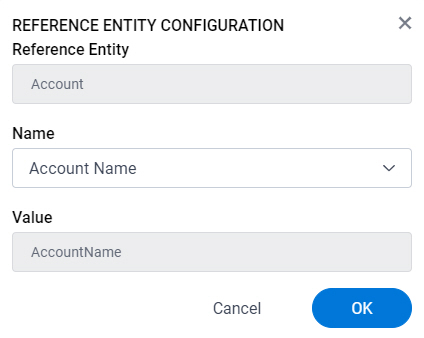
Prerequisites
- AgilePoint NX OnDemand (public cloud), or AgilePoint NX PrivateCloud or AgilePoint NX OnPremises v7.0 Software Update 2 or higher.
- Complete the How do you want to set up your entity? > Configuration tab.
Good to Know
- Changes on this screen affect the results of lookups.
Fields
| Field Name | Definition |
|---|---|
Reference Entity |
|
Name |
|
Value |
|
How do you want to set up your entity? > Related Entities tab
Specifies the primary key or foreign key database table relationships to use in an app or process.
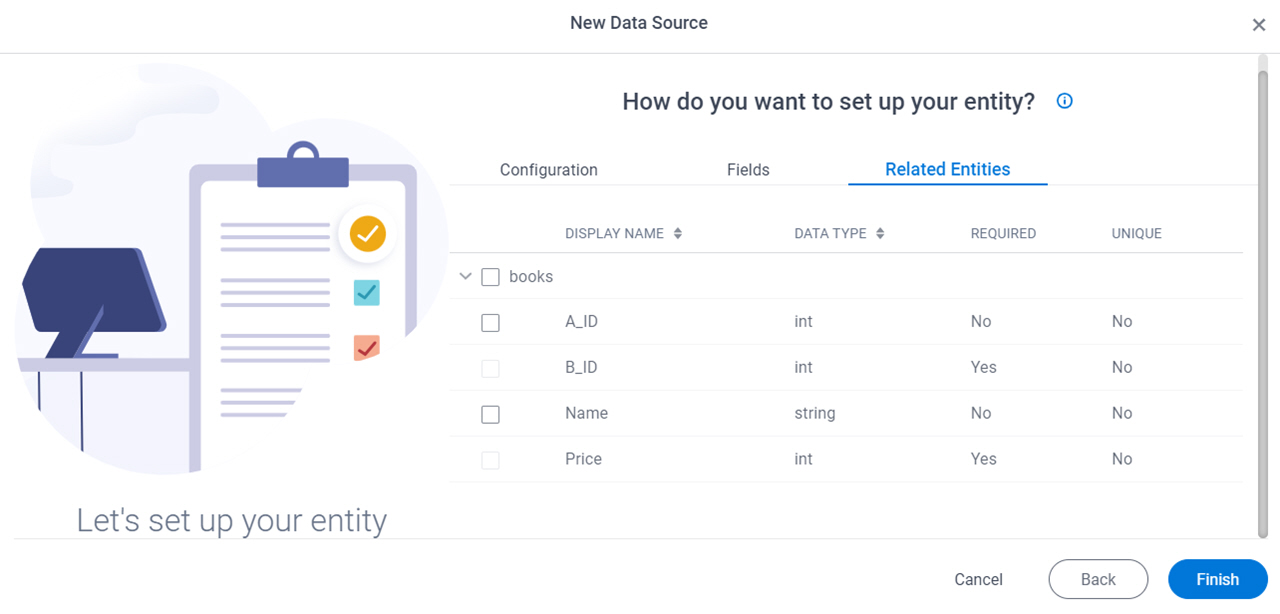
Prerequisites
- Complete the How do you want to set up your entity? > Configuration tab.
- The Related Entity tab is available if the primary entity has a related entity.
Fields
| Field Name | Definition |
|---|---|
|
Check box |
|
|
Display Name |
|
|
Data Type |
|
|
Required |
|
|
Unique |
|




