New Data Source screen (InfoPath)
Configures InfoPath form services for your data source.
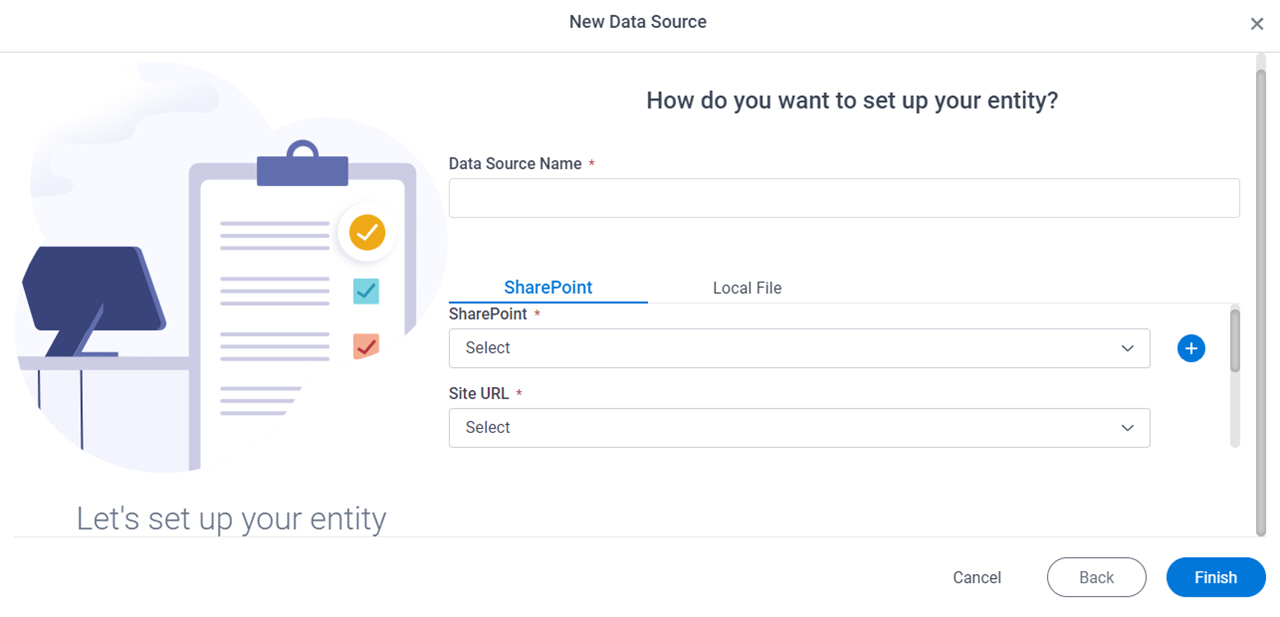
Background and Setup
Prerequisites
How to Start
- Click App Builder.

- On the App Builder Home screen, click All Apps.

- On the All Apps screen, on an app,
click Edit
 .
.

- On the App Details screen,
click Add New
 > Data Source.
> Data Source.
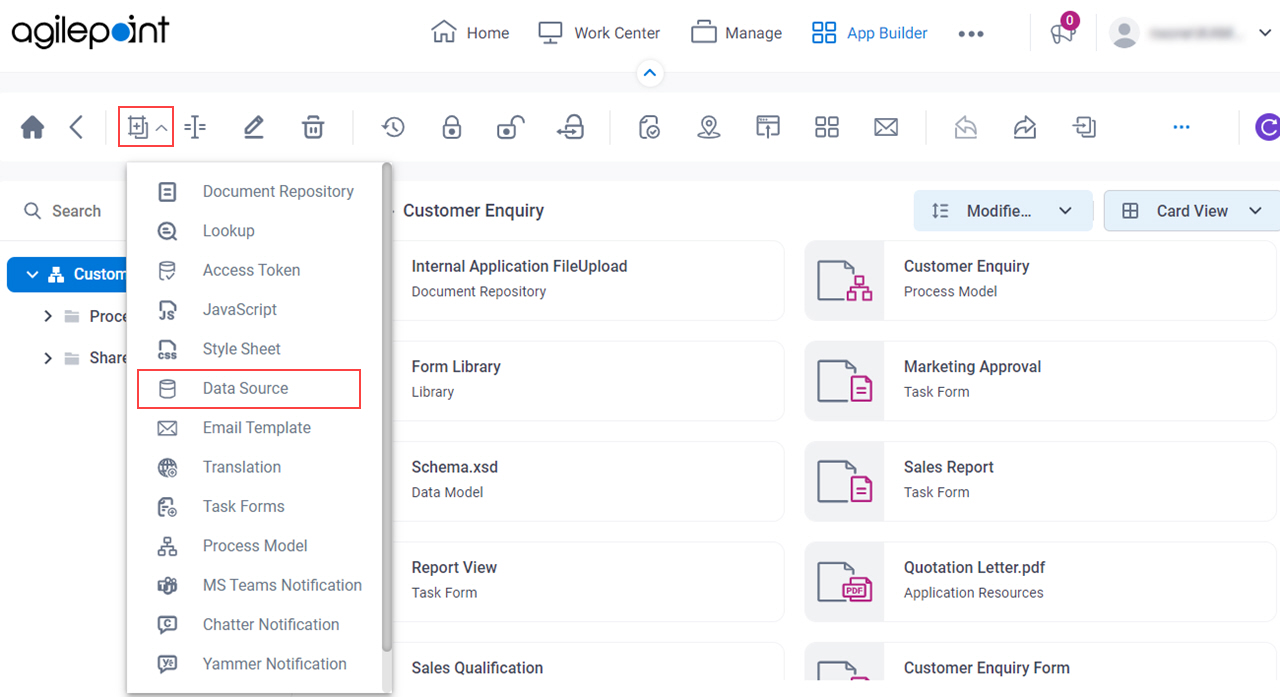
- On the Please select data source type screen, select InfoPath.
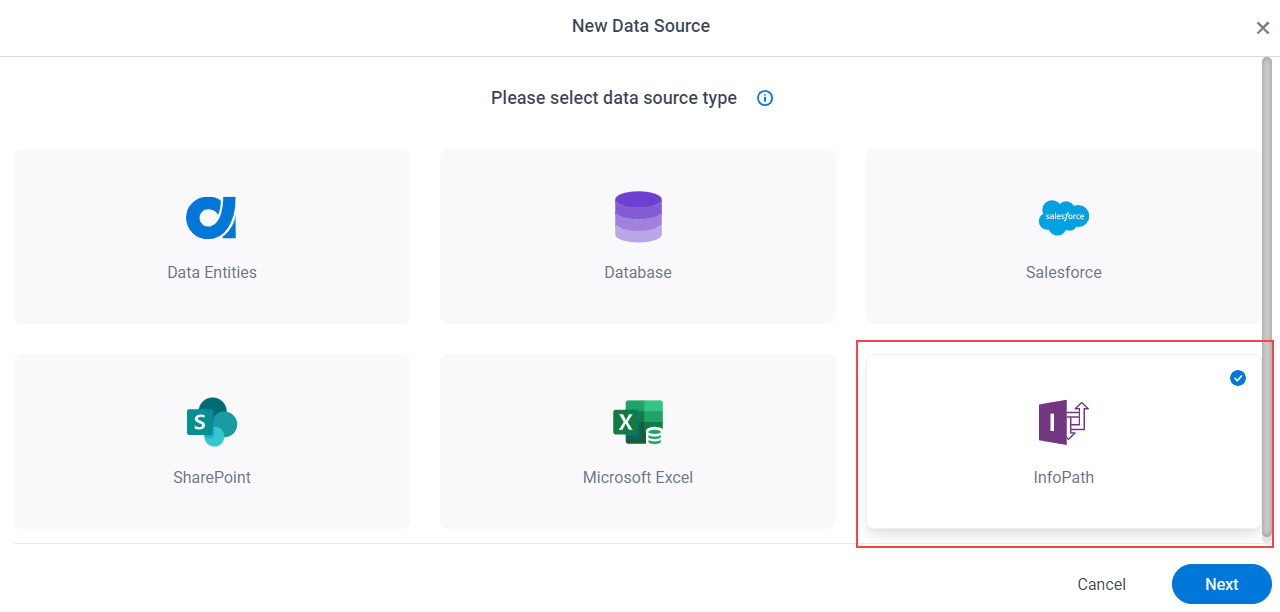
- Click Next.
How do you want to set up your entity? > SharePoint tab
How do you want to set up your entity? > Local File tab
Specifies the InfoPath file to upload from your local machine to the AgilePoint Server machine to use in your app or process.
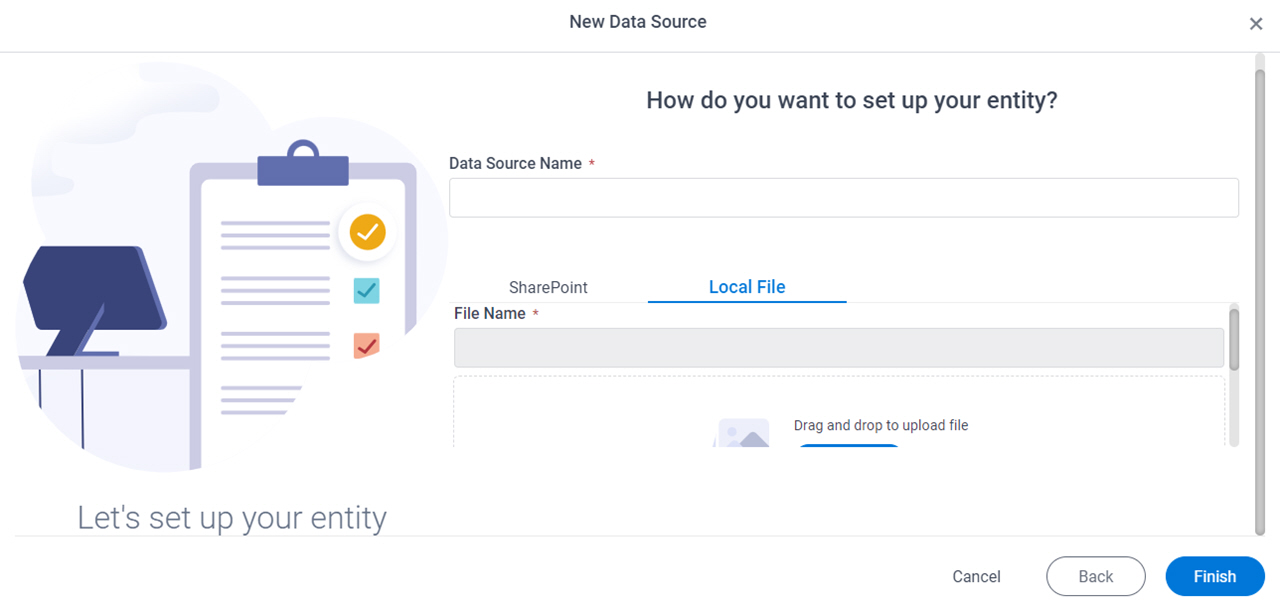
Prerequisites
- You must have an access to the AgilePoint Server machine to upload the InfoPath files.
Fields
| Field Name | Definition |
|---|---|
|
Data Source Name |
|
|
File Name |
|



