New Data Source screen (Salesforce)
Configures a Salesforce entity as your data source.
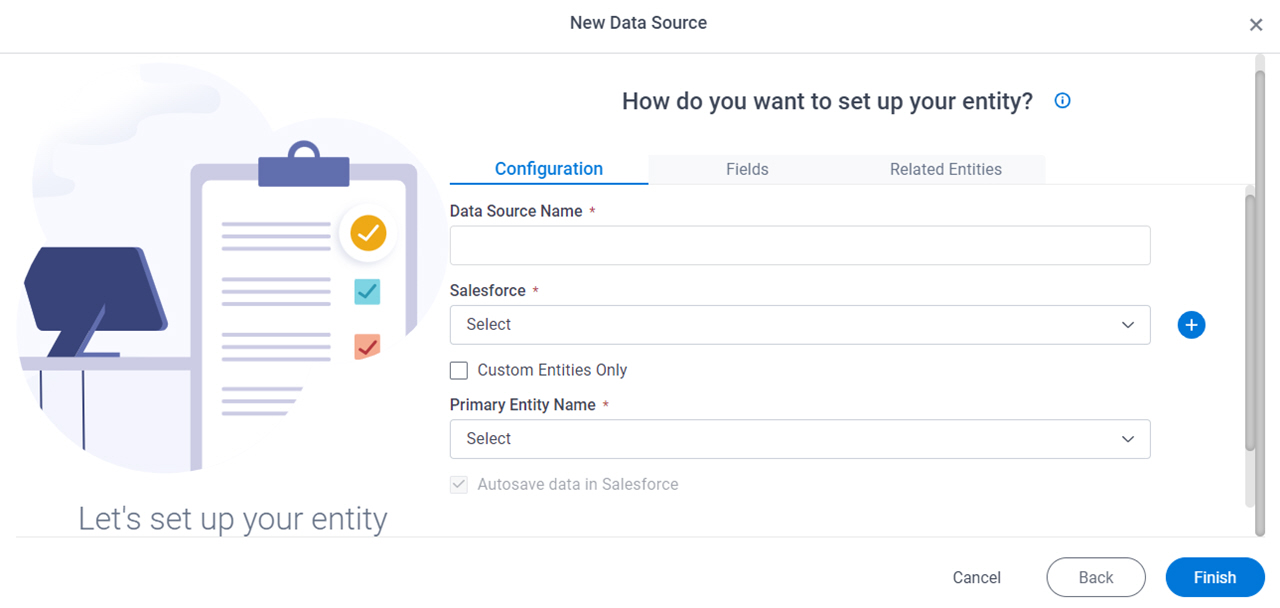
Background and Setup
Prerequisites
How to Start
- Click App Builder.

- On the App Builder Home screen, click All Apps.

- On the All Apps screen, on an app,
click Edit
 .
.

- On the App Details screen,
click Add New
 > Data Source.
> Data Source.
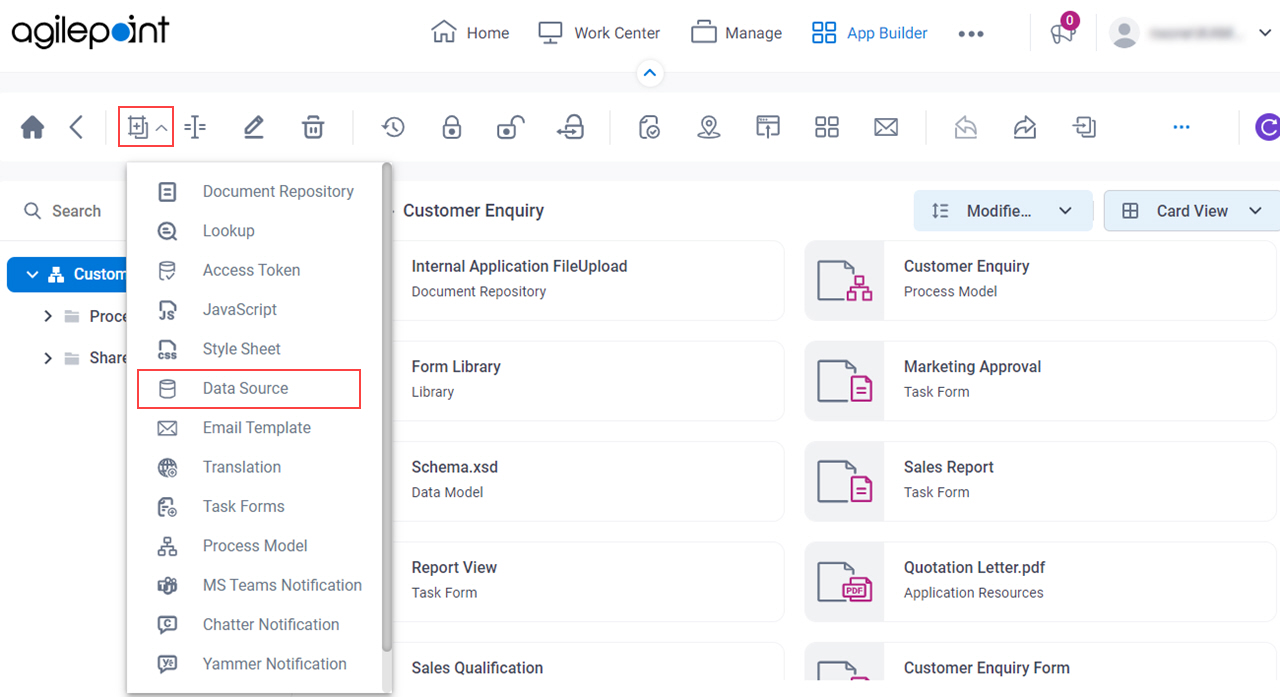
- On the Please select data source type screen, select Salesforce.
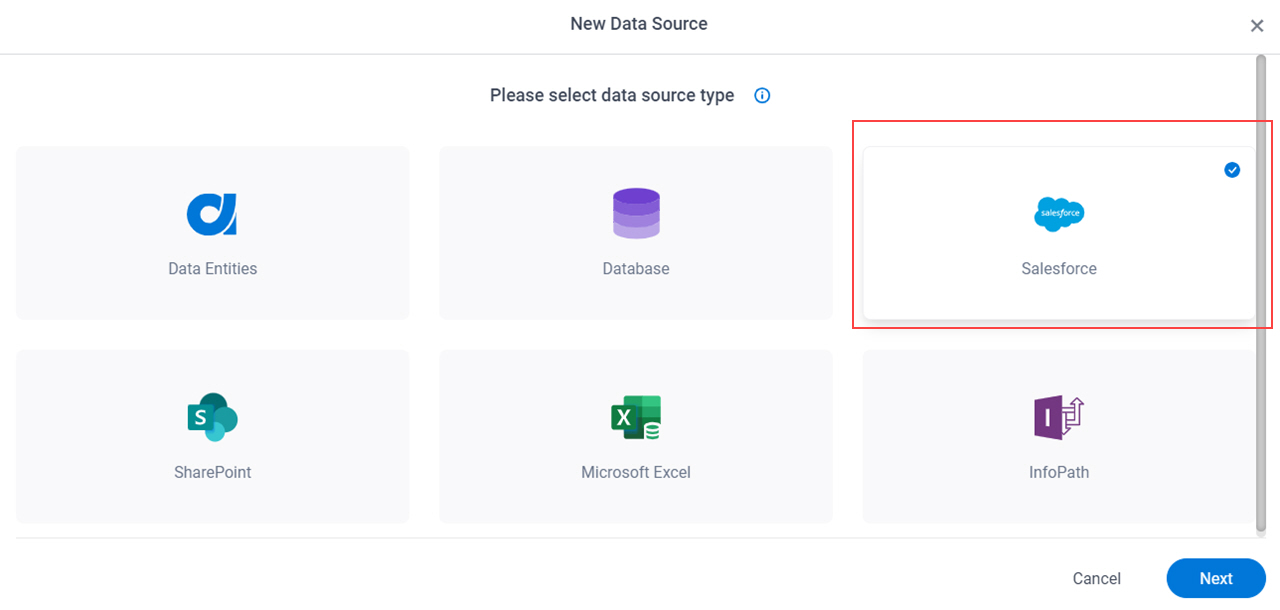
- Click Next.
How do you want to set up your entity? > Configuration tab
Configures how to collect data from Salesforce for your app or process.
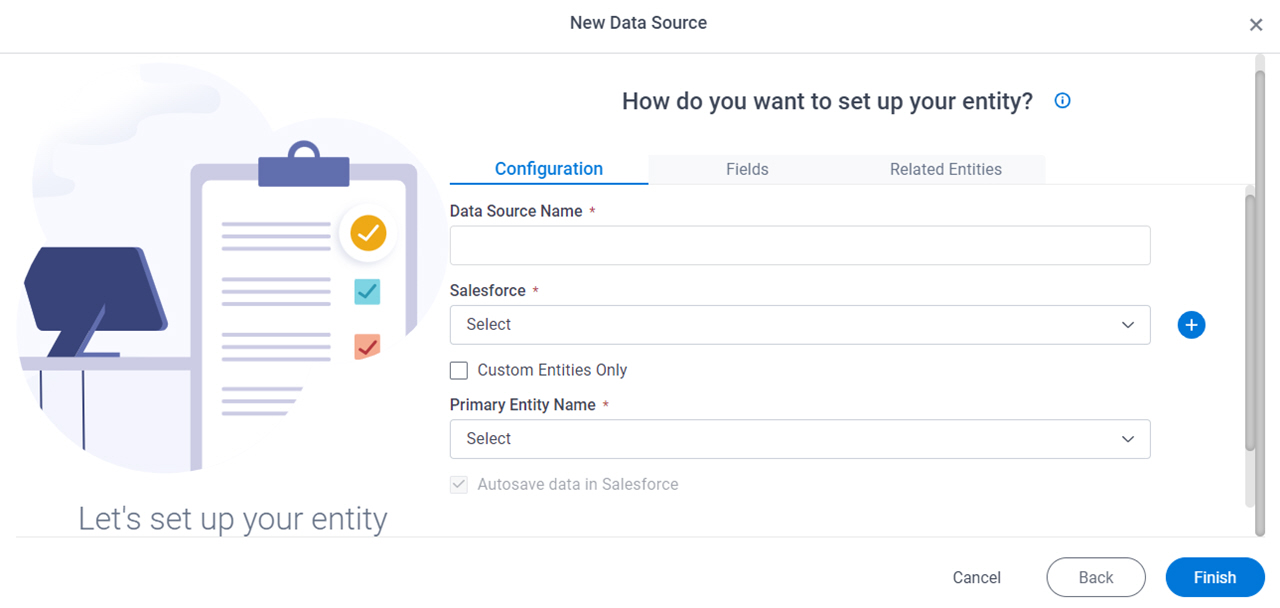
Fields
| Field Name | Definition |
|---|---|
|
Data Source Name |
|
|
Salesforce |
|
|
Create |
|
|
Custom Entities Only |
|
|
Primary Entity Name |
|
|
Autosave Data In Salesforce |
|
|
Save A Copy Of Data In AgilePoint NX |
|
Use Runtime App User Credentials |
|
How do you want to set up your entity? > Fields tab
Specifies the fields from your Salesforce entity to use in your app or process.
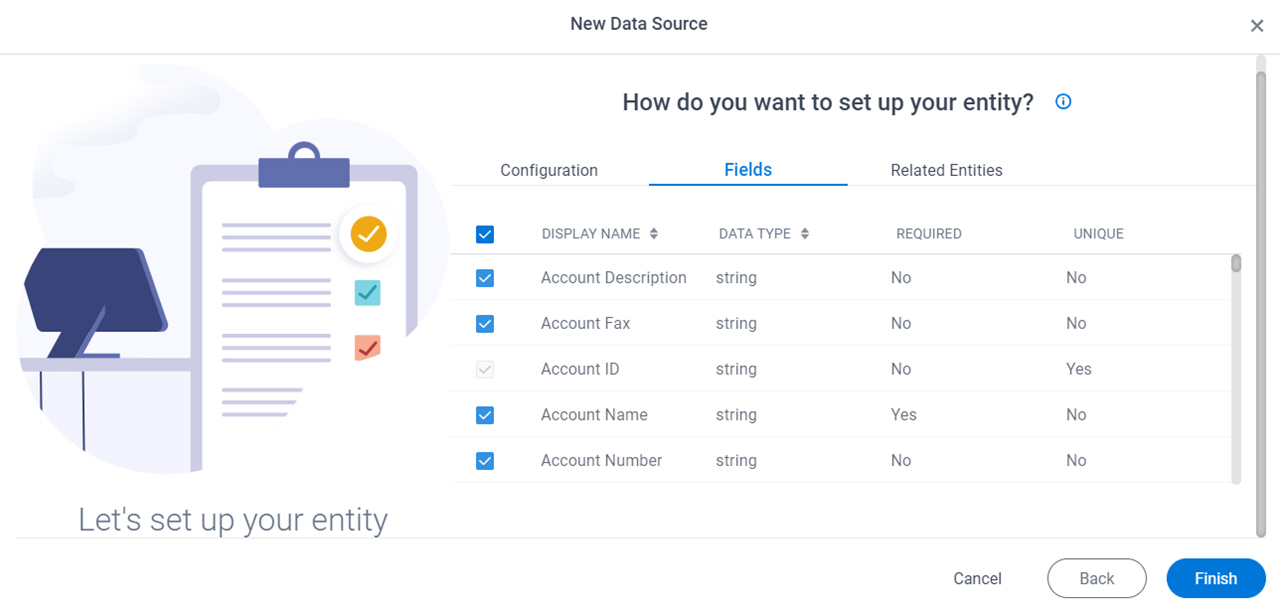
Prerequisites
Fields
How do you want to set up your entity? > Related Entities tab
Specifies related entity to use on your application or process for Salesforce.
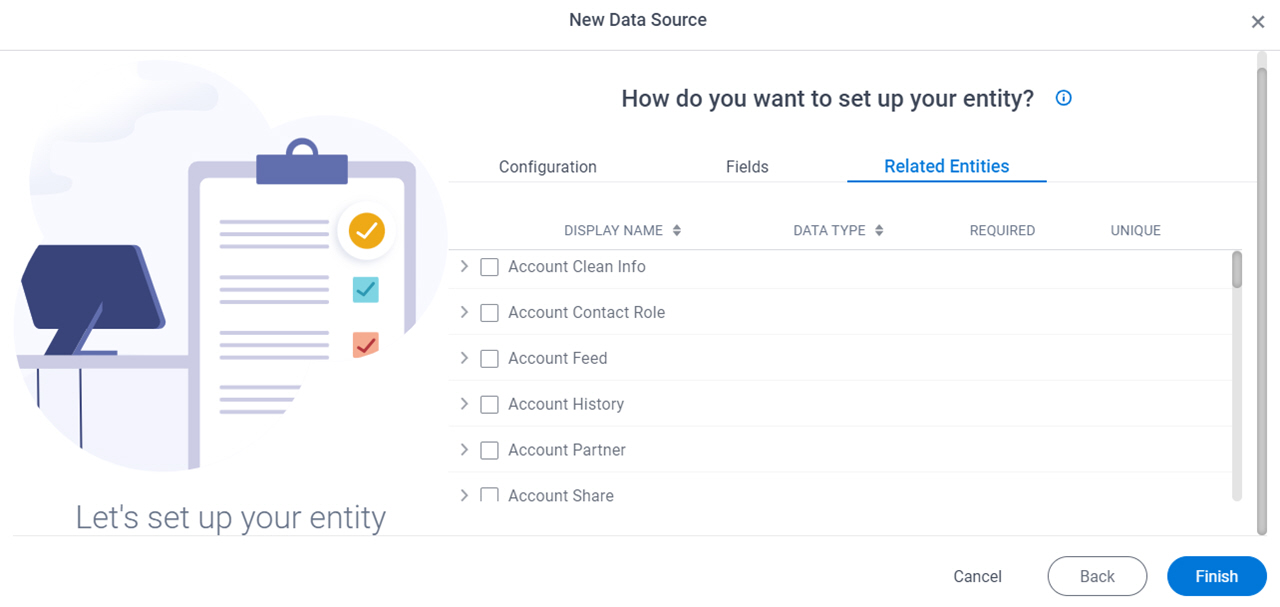
Prerequisites
- Complete the How do you want to set up your entity? > Configuration tab.
- The Related Entity tab is available if the primary entity has a related entity.
Fields
| Field Name | Definition |
|---|---|
Check box |
|
|
Display Name | |
|
Data Type | |
|
Required |
|
|
Unique |
|



