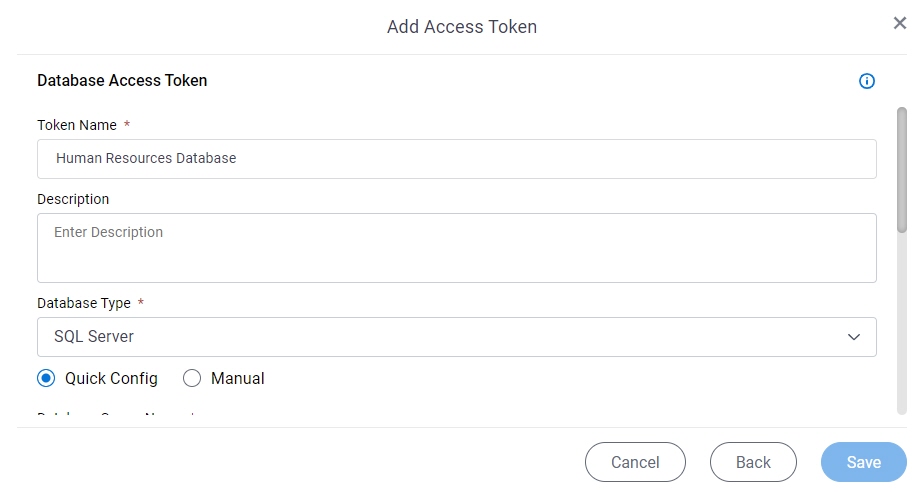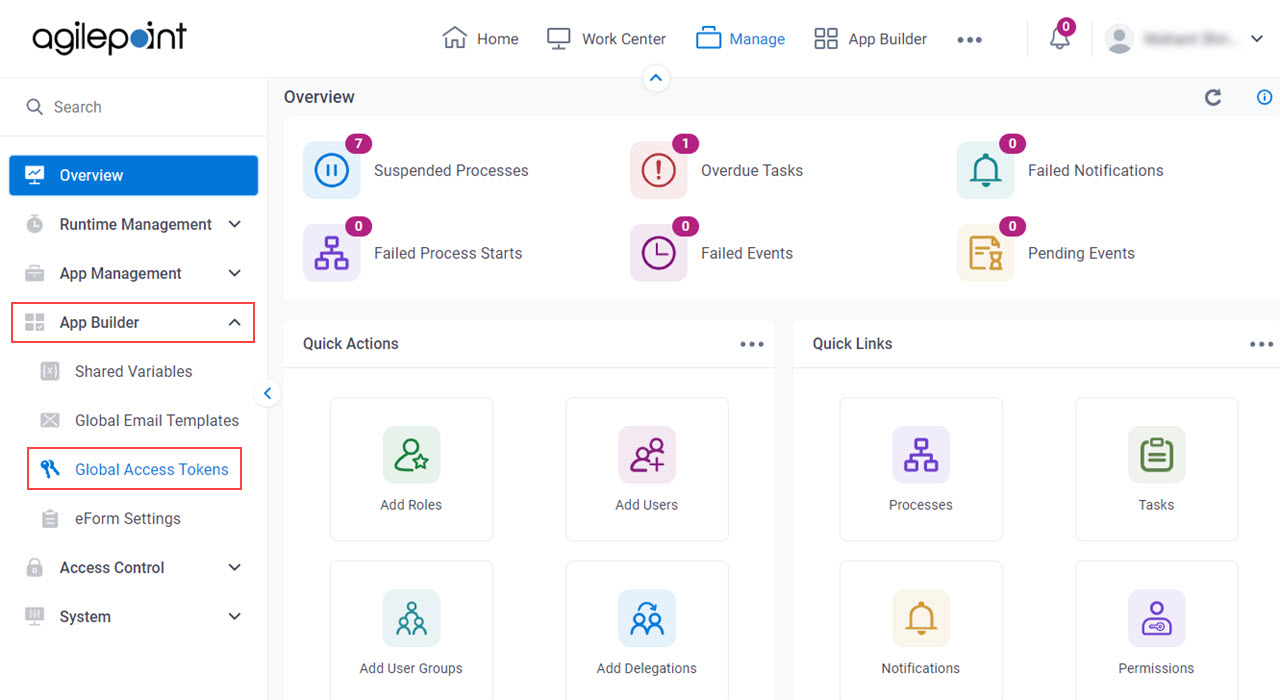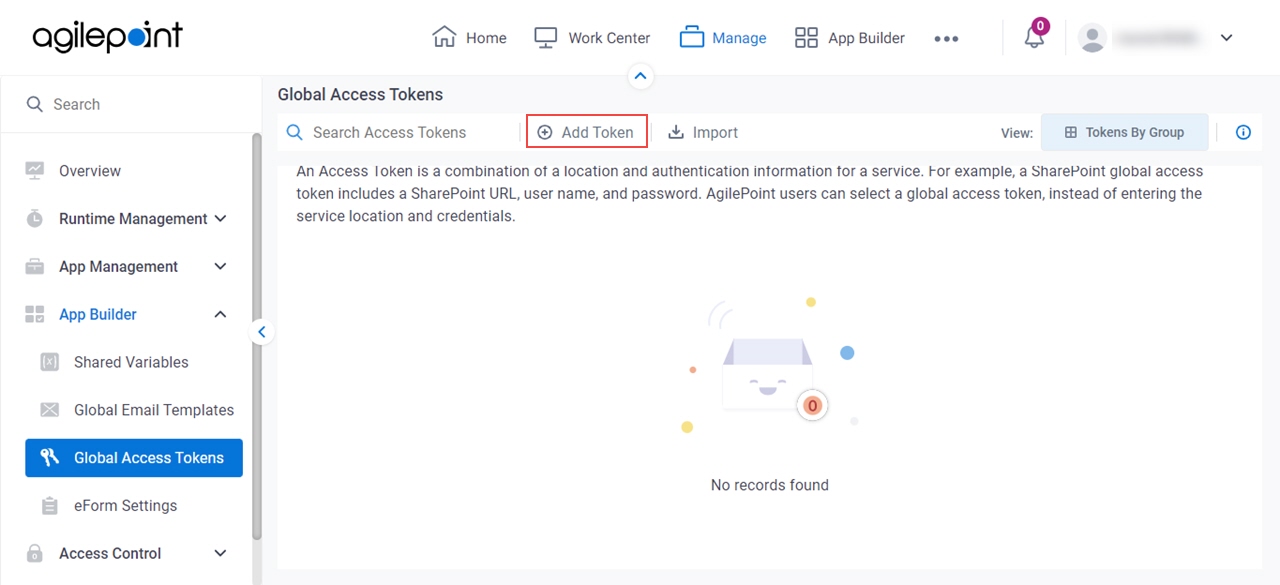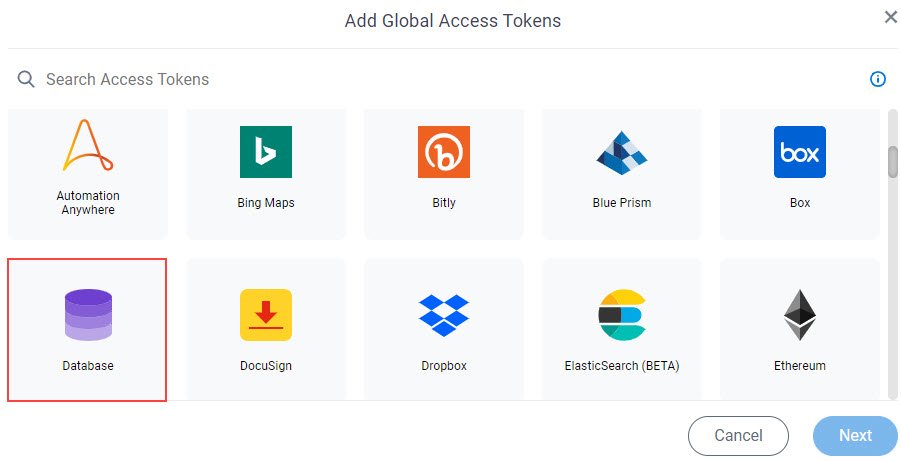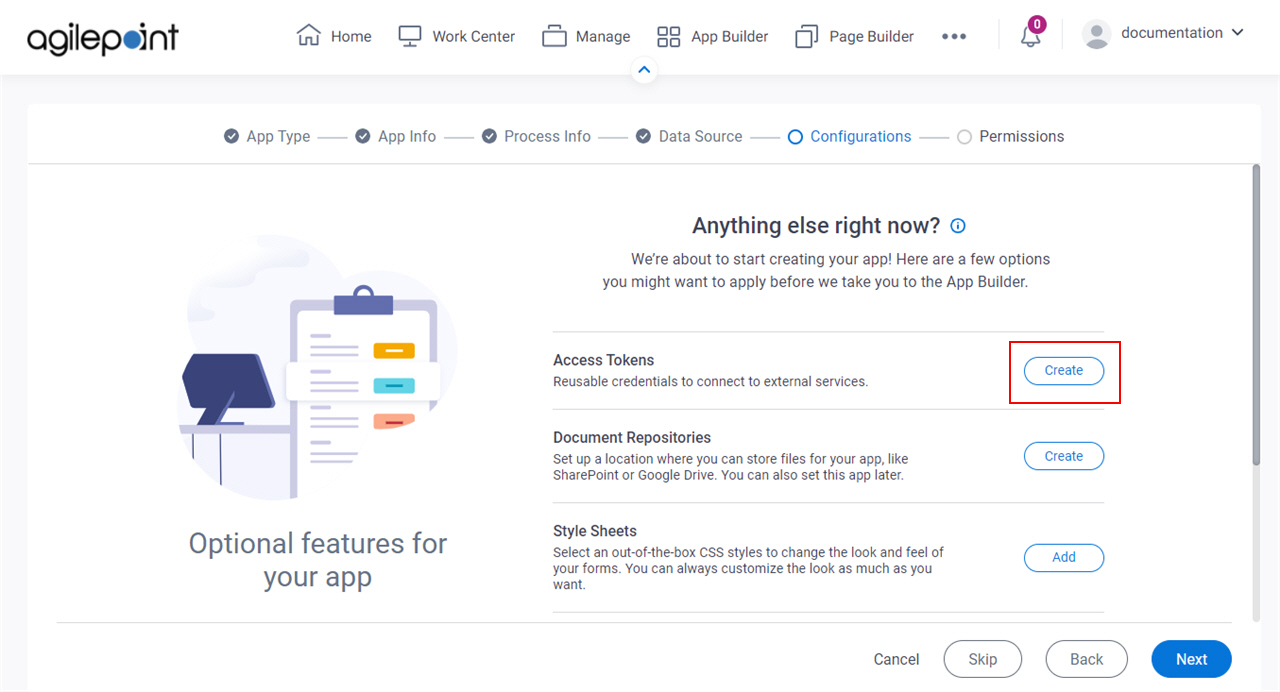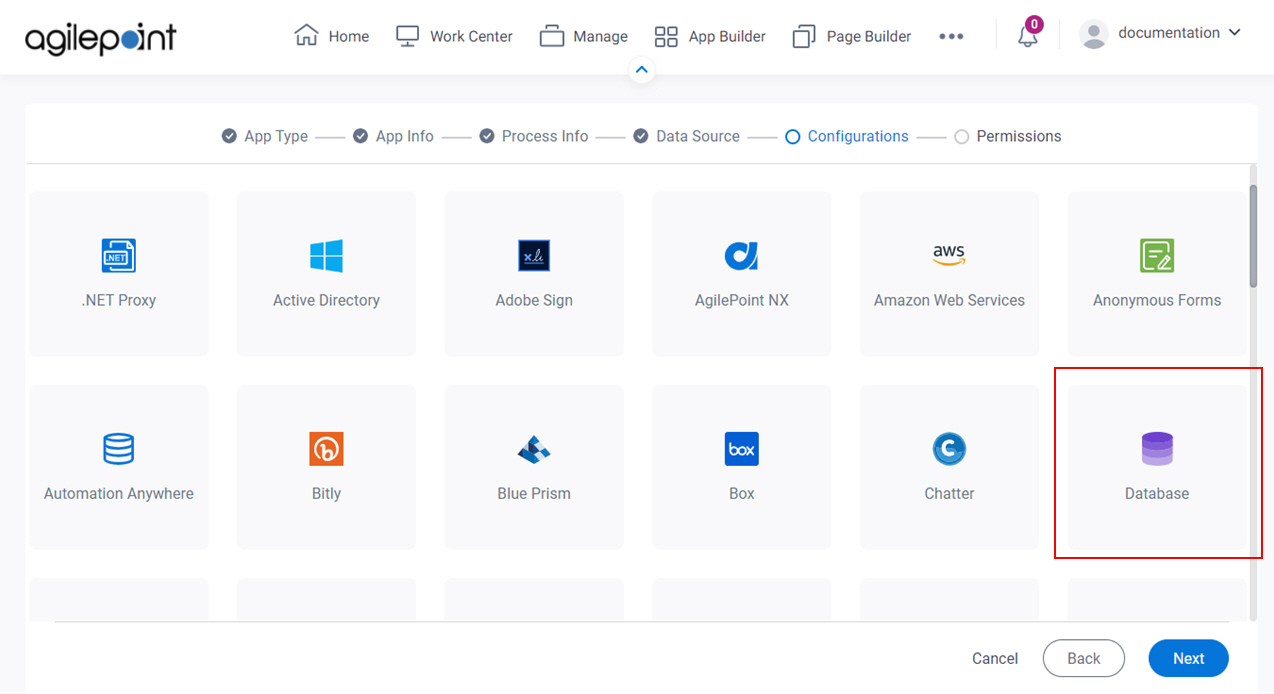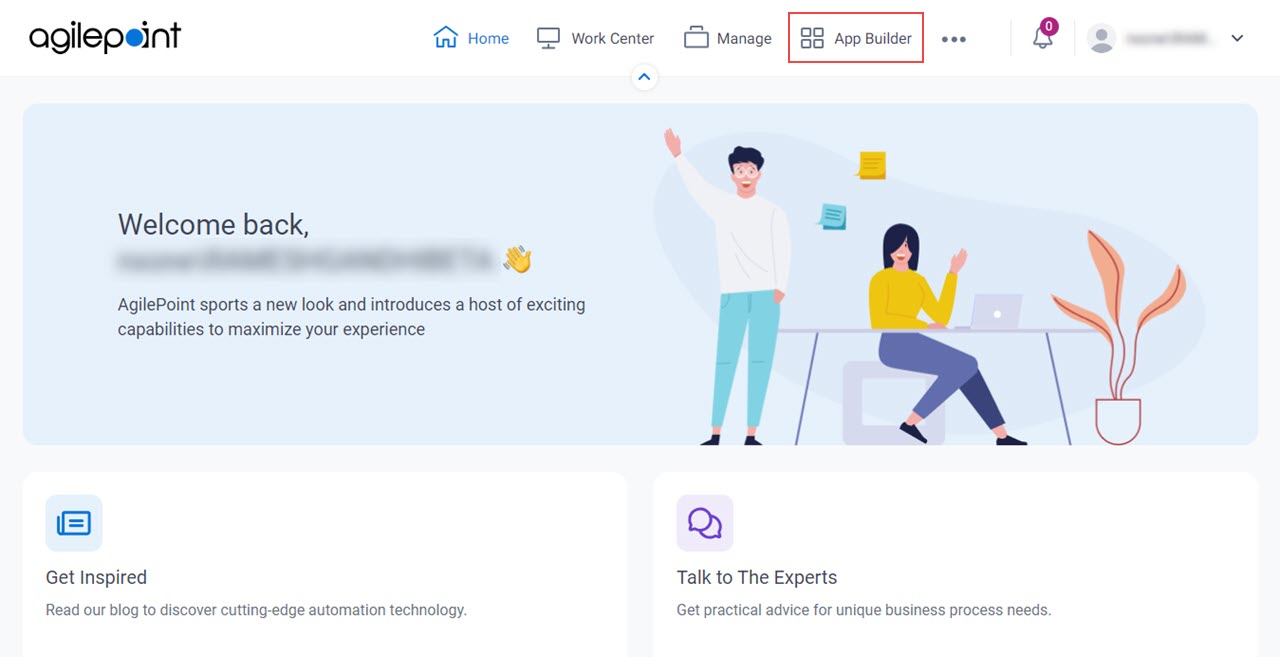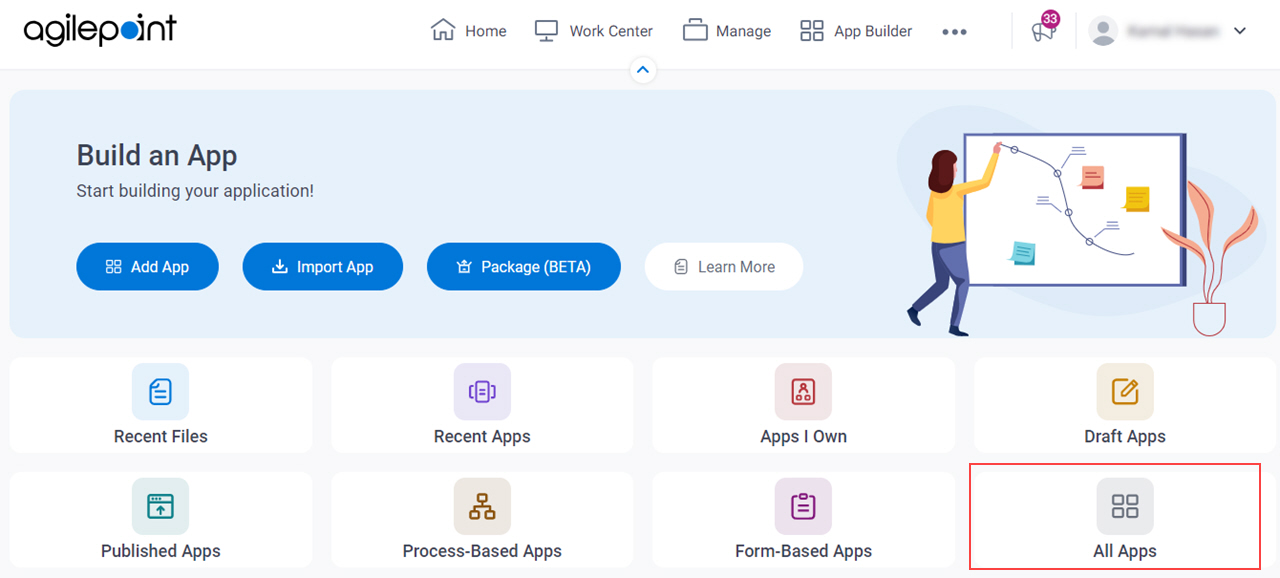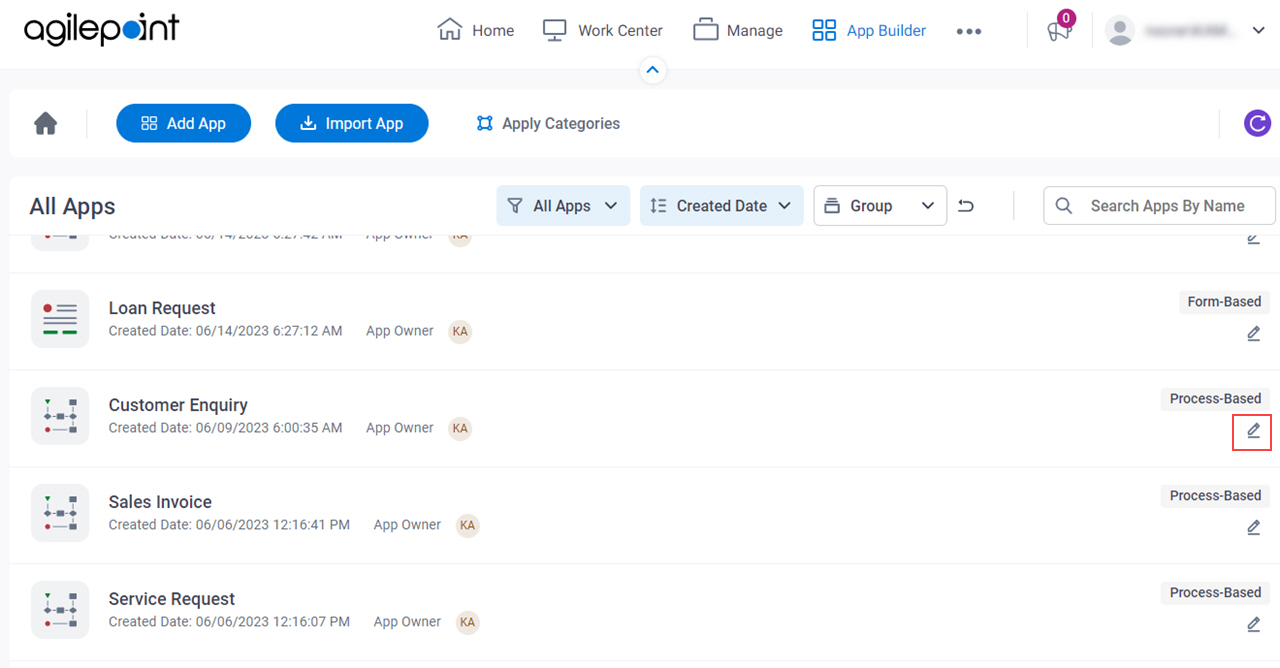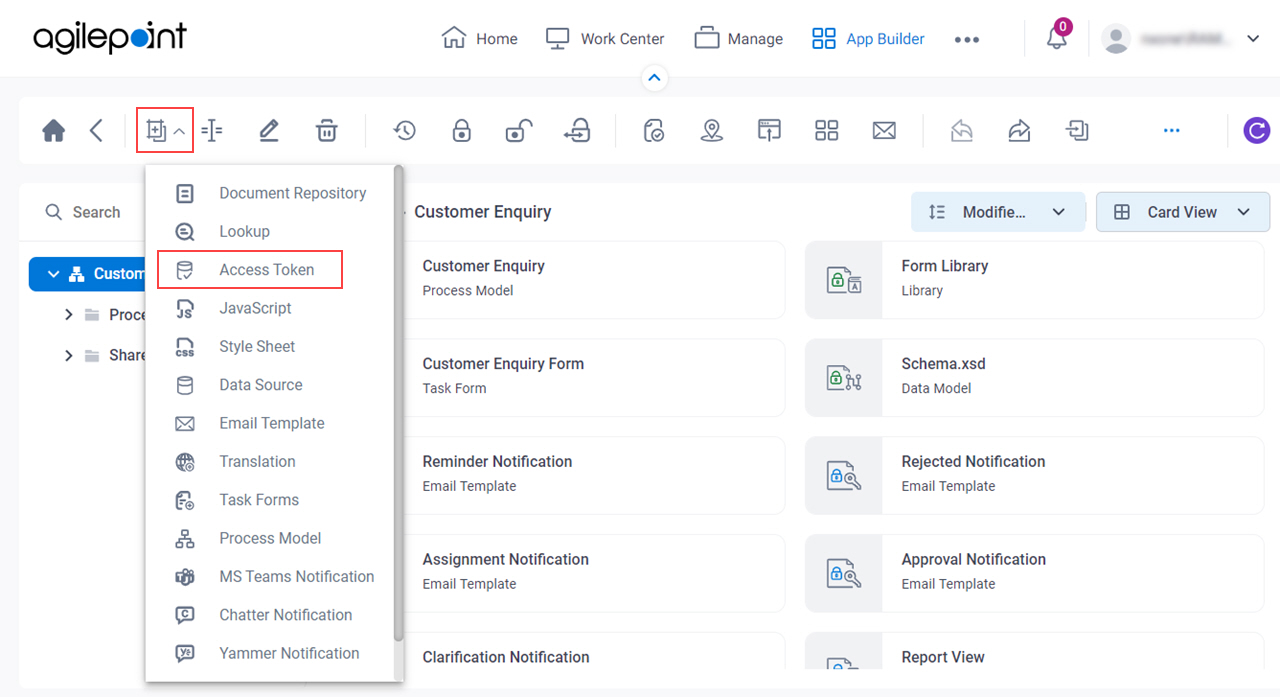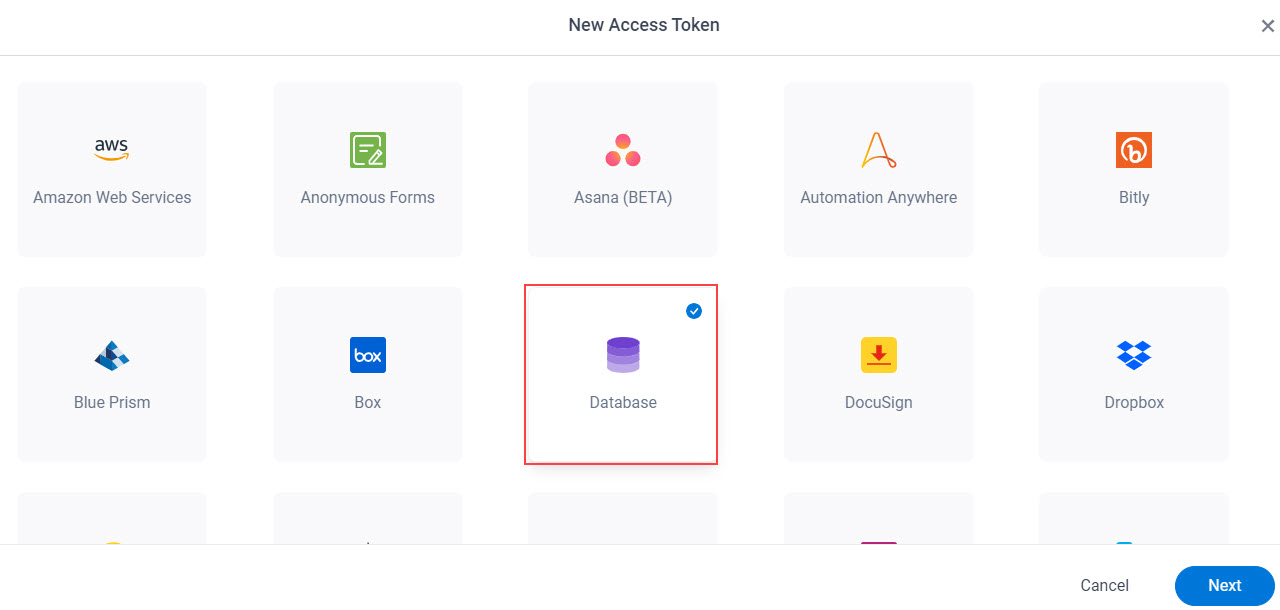Token Name |
- Description:
- Specifies the unique name for your connection to the
database.
- Allowed Values:
- One line of text (a string).
Accepted:
- Default Value:
- None
- Example:
- This is a common configuration field that is used in many examples. Refer to:
- Examples - Step-by-step use case examples, information about what types of examples are
provided in the AgilePoint NX Product Documentation, and other resources where you
can find more examples.
|
Description |
- Description:
- A description for your database
access token.
- Allowed Values:
- More than one line of text.
- Default Value:
- None
- Example:
- This is a common configuration field that is used in many examples. Refer to:
- Examples - Step-by-step use case examples, information about what types of examples are
provided in the AgilePoint NX Product Documentation, and other resources where you
can find more examples.
|
Database Type |
- Description:
- Specifies the database technology
to store your data.
- Allowed Values:
-
- SQL Server
- MySQL
- Oracle
- IBM Db2
- Default Value:
- None
- Limitations:
-
- IBM Db2 support is available in these releases:
- MySQL and Oracle database support is available in these releases:
|
Quick Config / Manual |
- Description:
- Specifies the type of configuration for the database server.
- Allowed Values:
-
- Quick Config - Uses the access token configuration UI to configure the connection to the database server.
- Manual - Uses a connection string to connect to the database server.
- Default Value:
- Quick Config
|
Database Server Name |
- Description:
- Specifies the database server name, where your database is installed.
- To Open this Field:
-
- On the Database Access Token screen, select Quick Config.
- Allowed Values:
- A valid database server name.
- Default Value:
- None
- Accepts Variables:
- No
|
SSPI (Integrated Security) |
- Description:
- Determines whether the SSPI integrated security is to be activated.
- To Open this Field:
-
- On the Database Access Token screen, select Quick Config.
- Allowed Values:
- Deselected - Specifies not to activate the SSPI integrated security.
- Selected - Specifies to activate the SSPI integrated security.
- Default Value:
- Deselected
|
Database Name |
- Description:
- Specifies the name of your database.
- To Open this Field:
-
- On the Database Access Token screen, select Quick Config.
- Allowed Values:
- The name of your database.
- Default Value:
- None
|
Port |
- Description:
- Specifies the port number to connect to the database server.
- To Open this Field:
-
- On the Database Access Token screen, select Quick Config.
- Allowed Values:
- A port number.
- Default Value:
- None
- Accepts Variables:
- No
|
User Name |
- Description:
- Specifies the user name for database authentication.
- To Open this Field:
-
- On the Database Access Token screen, select Quick Config.
- Allowed Values:
- A valid user name.
- Default Value:
- None
- Accepts Variables:
- No
|
Password |
- Description:
- The password for the authentication account.
- To Open this Field:
-
- On the Database Access Token screen, select Quick Config.
- Allowed Values:
- An alphanumeric string
that represents a password.
- Default Value:
- None
|
Timeout (Sec) |
- Description:
- Specifies the maximum time in seconds to connect to the database.
- To Open this Field:
-
- On the Database Access Token screen, select Quick Config.
- Allowed Values:
- An integer.
- Default Value:
- 600
|
|
Connection Lifetime (Seconds)
|
- Description:
- Specifies the maximum amount of time, in seconds, permitted to open the connection before it closes.
- To Open this Field:
-
- In the Database Type field, select SQL Server.
- Select Quick Config.
- Allowed Values:
- An integer.
Represents:
- Default Value:
- 30
- Limitations:
- This field
is available in these releases:
|
Proxy User Name |
- Description:
- Specifies the user name of the proxy user for
Oracle Database
authentication.
- To Open this Field:
-
- In the Database Type field, select Oracle.
- Select Quick Config.
- Allowed Values:
- A proxy user name.
The proxy user name comes from Oracle database.
- Default Value:
- None
- Limitations:
- This field
is available in these releases:
|
Proxy Password |
- Description:
- Specifies a password for the Oracle Database
proxy user authentication account.
- To Open this Field:
-
- In the Database Type field, select Oracle.
- Select Quick Config.
- Allowed Values:
- A valid password for the authentication account.
- Default Value:
- None
- Limitations:
- This field
is available in these releases:
|
|
Enable Pooling
|
- Description:
- Specifies whether to use pooling to connect to Microsoft SQL Server.
- To Open this Field:
-
- In the Database Type field, select one of these:
- Select Quick Config.
- Allowed Values:
- Selected - Enables pooling to connect to Microsoft SQL Server.
- Deselected - Disables pooling to connect to the Microsoft SQL Server.
- Default Value:
- Selected
- Limitations:
- This field
is available in these releases:
|
|
Enable Metadata Pooling
|
- Description:
- Specifies whether to store metadata information in a centralized pool.
- To Open this Field:
-
- In the Database Type field, select Oracle.
- Select Quick Config.
- Allowed Values:
-
- Default Value:
- Deselected
- Limitations:
- This field
is available in these releases:
|
Save Without Testing |
- Function:
- Specifies whether to verify the database configuration.
- Allowed Values:
-
- Selected - The database verification is bypassed, and the configuration is assumed to be valid.
- Deselected - The database verification is required.
- Default Value:
- Deselected
|
Test Connection |
- Function:
- Makes sure the specified database account is correct.
|
|
Enable Password Expiry Notification
|
- Description:
- Specifies whether to send an email notification when the password is due to expire.
- To Open this Field:
-
- On the Database Access Token screen, select Quick Config.
- Allowed Values:
-
- Default Value:
- Deselected
- Limitations:
-
This field
is available in these releases:
|
Date |
- Description:
- Specifies the date the authentication credentials for the access token expire.
AgilePoint NX sends the
notification 15 days before the date specified in the Date field. - To Open this Field:
-
- On the Database Access Token screen, select Quick Config.
- Select Enable Password Expiry Notification.
- Allowed Values:
- A date from the calendar.
- MM/dd/yyyy - Shows the date in the format Month/day/year.
- Default Value:
- None
- Limitations:
-
This field
is available in these releases:
|
Email |
- Description:
- Specifies the email address of the user to whom to send the notification about the password expiration.
- To Open this Field:
-
- On the Database Access Token screen, select Quick Config.
- Select Enable Password Expiry Notification.
- Allowed Values:
- One line of text (a string) in email address format.
- Default Value:
- None
- Limitations:
-
This field
is available in these releases:
|
Connection String |
- Description:
- Specifies the connection string to authenticate to the database server.
The connection string comes from your database server. - To Open this Field:
-
- On the Database Access Token screen, select Manual.
- Allowed Values:
- One line of text (a string) that can have letters, numbers, spaces, and special characters.
- Default Value:
- None
- Example:
- Server=myServerAddress;Database=sales;Port=5432;User ID=admin;Password=mypassword;
|