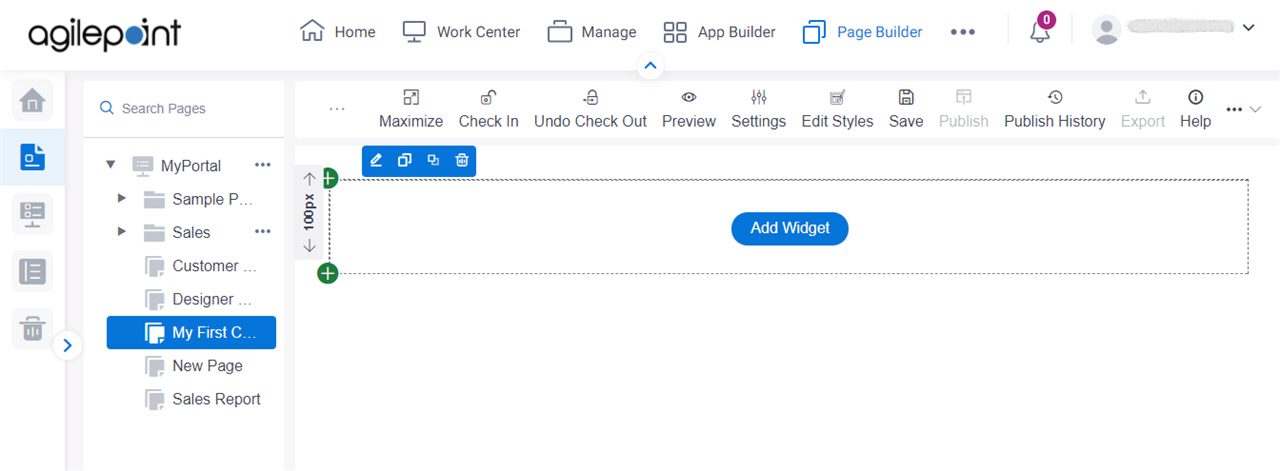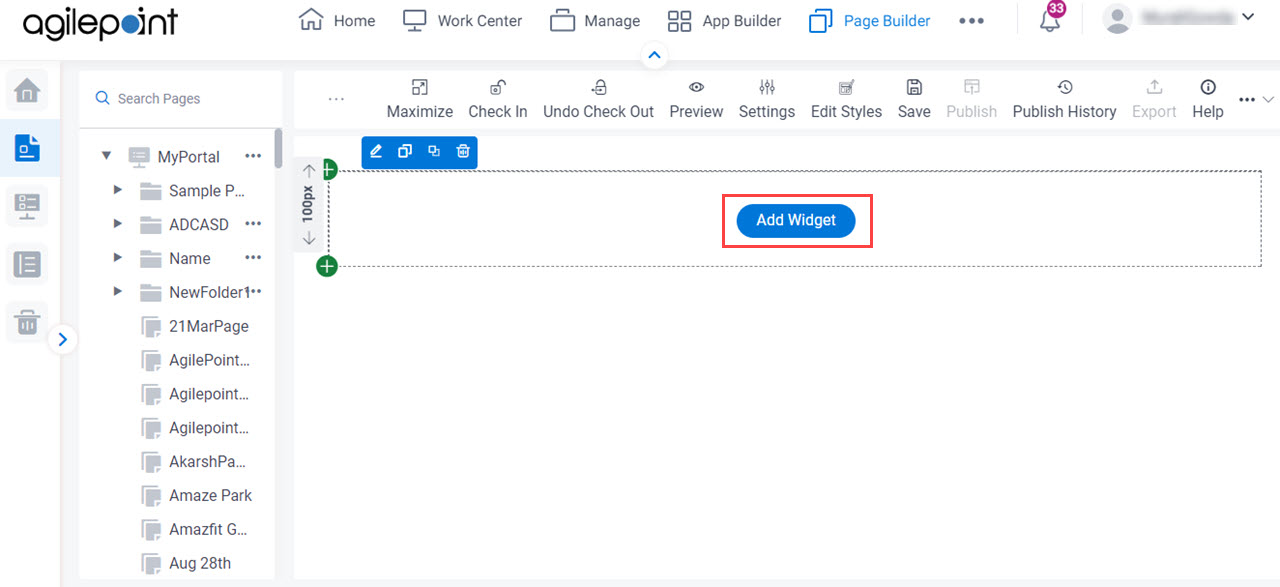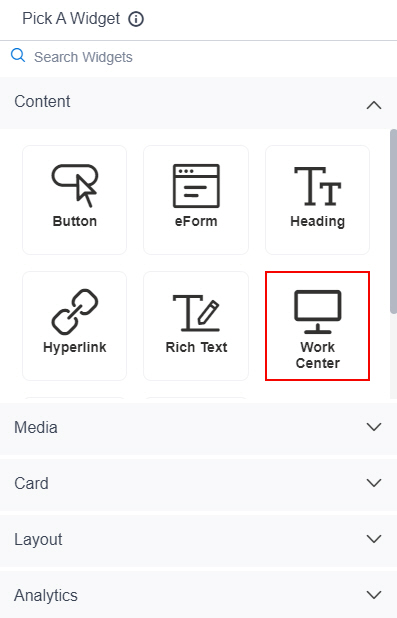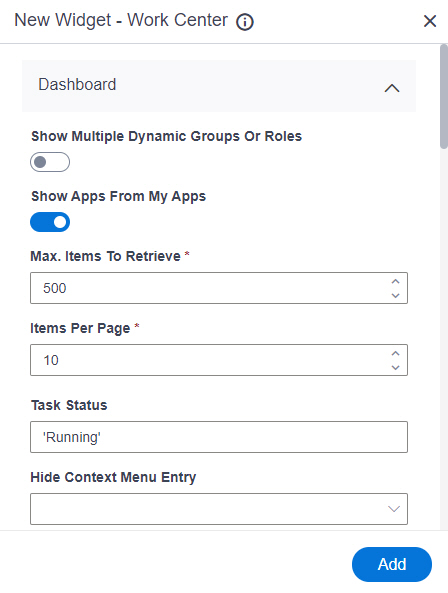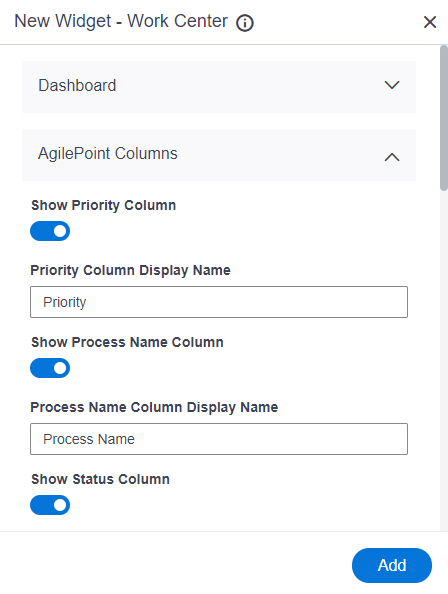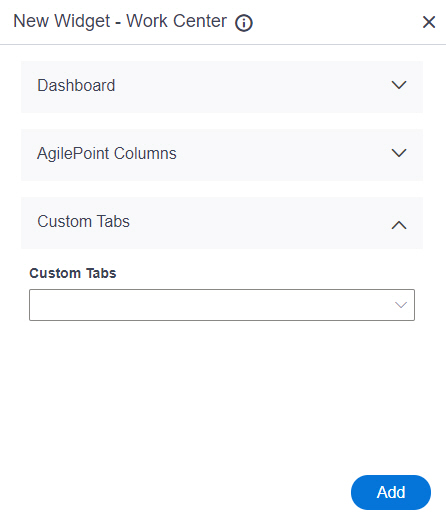Show Multiple Dynamic Groups Or Roles |
- Function:
- Specifies whether to disable queries against more than one
dynamic group or role if
Dashboard
performance is slow.
Some organizations experience slow performance if they run
queries against multiple dynamic groups or roles. You can
deselect this option to improve
the Dashboard performance. The tasks for the dynamic groups or roles do not show in the Dashboard.
This setting is optional. Not all organizations experience this
issue, and deselecting this option results in reduced
functionality.
- Accepted Values:
-
- On - Executes queries against more than one dynamic group or role.
- Off - Disables queries against more than one dynamic group or role.
- Default Value:
- Off
- Limitations:
-
|
Show Apps From My Apps |
- Function:
- Specifies whether to show the
apps
or processes
in the My Apps tab of the
Dashboard.
- Accepted Values:
-
- On - Shows the app or process model specified in the.
- Off - Hides the apps or process models specified in the.
- Default Value:
- On
|
Max. Items To Retrieve |
- Function:
- Specifies the number of items to show in the
task list and process lists on the custom page.
- Accepted Values:
- A positive integer.
- Default Value:
- 500
|
Items Per Page |
- Function:
- Specifies the number of items to show on one page in the
task list and process lists.
- Accepted Values:
- A positive integer.
- Default Value:
- 10
|
Task Status |
- Function:
- Specifies the task
status
to show in the Status column on the My Task tab.
- Accepted Values:
-
- Default Value:
- None
|
Hide Context Menu Entry |
- Function:
- Specifies menu items to hide for tasks in the My Tasks list.
- Accepted Values:
- One or more menu option names, separated by semicolons (;).
- Default Value:
- None
|
Clicking Task Link Opens The Task |
- Function:
- Specifies whether to open the task when you click the task name in the task list.
- Accepted Values:
-
- On - Opens the task when you click the task name.
- Off - Shows the context menu when you click on the task name.
- Default Value:
- On
|
Show Overview Tab |
- Function:
- Specifies whether to show the Overview tab in the
AgilePoint NX Dashboard..
- Accepted Values:
-
- On - Shows the Overview tab.
- Off - Does not show the Overview tab.
- Default Value:
- On
|
Heading For Overview Tab |
- Function:
- Specifies a different name for the Overview tab on the Dashboard.
- To Open this Field:
-
- Turn on the Show Overview Tab field.
- Accepted Values:
- One line of text that can have spaces.
- Default Value:
- Overview
|
Show My Tasks Tab |
- Function:
- Specifies whether to show the My Tasks tab in the AgilePoint NX Dashboard.
- Accepted Values:
-
- On - Shows the My Tasks tab.
- Off - Does not show the My Tasks tab.
- Default Value:
- On
|
Heading For My Tasks Tab |
- Function:
- Specifies a different name for the My Tasks tab on the AgilePoint NX Dashboard.
- To Open this Field:
-
- Turn on the Show My Tasks Tab field.
- Accepted Values:
- One line of text that can have spaces.
- Default Value:
- My Tasks
|
Show In Queue Tab |
- Function:
- Specifies whether to show the In Queue tab in the AgilePoint NX Dashboard.
- Accepted Values:
-
- On - Shows the In Queue tab.
- Off - Does not show the In Queue tab.
- Default Value:
- On
|
Heading For In Queue Tab |
- Function:
- Specifies a different name for the In Queue tab on the AgilePoint NX Dashboard.
- To Open this Field:
-
- Turn on the Show In Queue Tab field.
- Accepted Values:
- One line of text that can have spaces.
- Default Value:
- In Queue
|
Show Processes I Started Tab |
- Function:
- Specifies whether to show the Process I Started tab in the AgilePoint NX Dashboard.
- Accepted Values:
-
- On - Shows the Process I Started tab.
- Off - Does not show the Process I Started tab.
- Default Value:
- On
|
Heading For Processes I Started Tab |
- Function:
- Specifies a different name for the Processes I Started tab on the AgilePoint NX Dashboard.
- To Open this Field:
-
- Turn on the Show Processes I Started Tab field.
- Accepted Values:
- One line of text that can have spaces.
- Default Value:
- Processes I Started
|
Show Processes I Worked Tab |
- Function:
- Specifies whether to show the Process I Worked tab in the AgilePoint NX Dashboard.
- Accepted Values:
-
- On - Shows the Process I Worked tab.
- Off - Does not show the Process I Worked tab.
- Default Value:
- On
|
Heading For Processes I Worked Tab |
- Function:
- Specifies a different name for the Process I've Worked tab on the AgilePoint NX Dashboard.
- To Open this Field:
-
- Turn on the Show Processes I Worked Tab field.
- Accepted Values:
- One line of text that can have spaces.
- Default Value:
- Processes I've Worked
|
Show My Apps Tab |
- Function:
- Specifies whether to show the My Apps tab in the AgilePoint NX Dashboard.
- Accepted Values:
-
- On - Shows the My Apps tab.
- Off - Does not show the My Apps tab.
- Default Value:
- On
|
Heading For My Apps Tab |
- Function:
- Specifies a different name for the My Apps tab on the AgilePoint NX Dashboard.
- To Open this Field:
-
- Turn on the Show My Apps Tab field.
- Accepted Values:
- One line of text that can have spaces.
- Default Value:
- My Apps
|
Show Delegation Tab |
- Function:
- Specifies whether to show the Delegations tab in the AgilePoint NX Dashboard.
- Accepted Values:
-
- On - Shows the Delegations tab.
- Off - Does not show the Delegations tab.
- Default Value:
- On
|
Heading For Delegation Tab |
- Function:
- Specifies a different name for the Delegations tab on the AgilePoint NX Dashboard.
- To Open this Field:
-
- Turn on the Show Delegation Tab field.
- Accepted Values:
- One line of text that can have spaces.
- Default Value:
- Delegations
|
Show External Apps Tab |
- Function:
- Specifies whether to show the External Apps tab in the AgilePoint NX Dashboard.
- Accepted Values:
-
- On - Shows the External Apps tab.
- Off - Does not show the External Apps tab.
- Default Value:
- On
|
Heading For External Apps Tab |
- Function:
- Specifies a different name for the External Apps tab on the AgilePoint NX
Dashboard.
- To Open this Field:
-
- Turn on the Show External Apps Tab field.
- Accepted Values:
- One line of text that can have spaces.
- Default Value:
- External Apps
|
Default Process View |
- Function:
- Specifies the default view list for a process on the Dashboard.
- Accepted Values:
-
- My Processes
- My Direct Team
- My Department
- My Team And Sub
- My Group
- My Group Peers
- Default Value:
- My Processes
|
Default Task View |
- Function:
- Specifies the default view for a
task
on the Dashboard.
- Accepted Values:
-
- All Tasks
- My Tasks
- My Direct Team
- My Department
- My Team And Sub
- My Group
- My Group Peers
- Default Value:
- My Tasks
|
Hide Default Process View Options |
- Function:
- Specifies not to show the selected options in the View list for the process.
- Accepted Values:
- One or more option names.
- My Direct Team
- My Department
- My Team And Sub
- My Group
- My Group Peers
- Default Value:
- None
|
Disable Actions For Process View |
- Function:
- Shows only the processes
for a specified view
in the process list.
- Accepted Values:
- One or more option names.
- My Direct Team
- My Department
- My Team And Sub
- My Group
- My Group Peers
- Default Value:
- None
|
Disable Actions For Task View |
- Function:
- Shows only the menu options for a tasks
in the task list
associated with the specified view.
- Accepted Values:
- One or more option names.
- All Tasks
- My Tasks
- My Direct Team
- My Department
- My Team And Sub
- My Group
- My Group Peers
- Default Value:
- None
|
Hide Default Task View Options |
- Function:
- Specifies not to show the selected view in the View list for the task.
- Accepted Values:
- One or more option names.
- All Tasks
- My Tasks
- My Direct Team
- My Department
- My Team And Sub
- My Group
- My Group Peers
- Default Value:
- None
|
Order Processes By Started Date |
- Function:
- Specifies the sort order
the Processes I Started tab and Processes I've Worked tab show the processes on the custom page.
- Accepted Values:
-
- Descending - Sorts the processes by the dates they were started from newest to oldest.
- Ascending - Sorts the processes by the dates they were started from oldest to newest.
- Default Value:
- Descending
- Limitations:
-
This field
is available in these releases:
|
Order Tasks By Assigned Date |
- Function:
- Specifies the sort order
the My Tasks tab and In Queue tab show the tasks on the custom page.
- Accepted Values:
-
- Descending - Sorts the tasks by the dates they were assigned last.
- Ascending - Sorts the tasks by the dates they were assigned first.
- Default Value:
- Descending
- Limitations:
-
This field
is available in these releases:
|
Open eForm In Same Browser Tab |
- Function:
- Specifies whether to open the form or view in the same tab.
- Accepted Values:
-
- On - The form or view opens in the same tab.
- Off - The form or view opens in a new tab.
- Default Value:
- Off
- Limitations:
-
This field
is available in these releases:
|
Add |
- Function:
- Adds the widget
to the custom page.
|