Manage Permission Groups screen
Specifies the users and groups who are Page Owners, Page Designers, or Page Viewers.
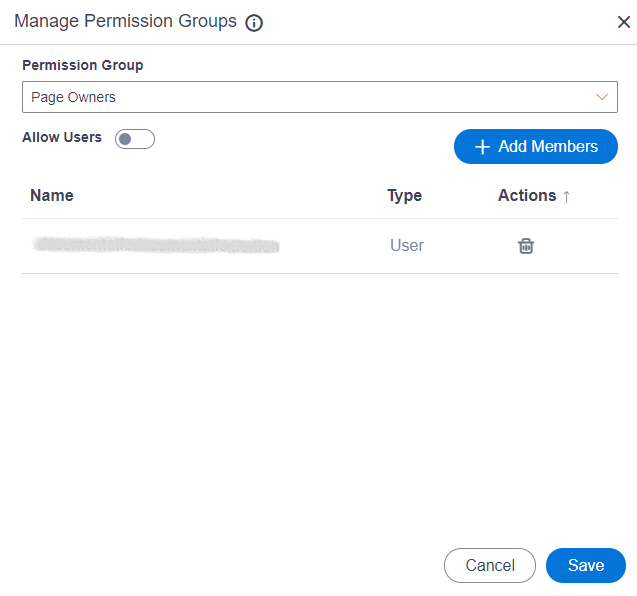
Video: Page Builder Permissions
Video: Advanced Page Builder Features
Prerequisites
- AgilePoint NX OnDemand (public cloud), or AgilePoint NX Private Cloud or AgilePoint NX OnPremises v7.0 or higher.
Good to Know
- For more information about the security settings for Page Builder, refer to Page Builder Permission Groups Overview.
How to Start
- Open the Custom Page Design screen.
For information about how to open this screen, refer to Custom Page Design screen.
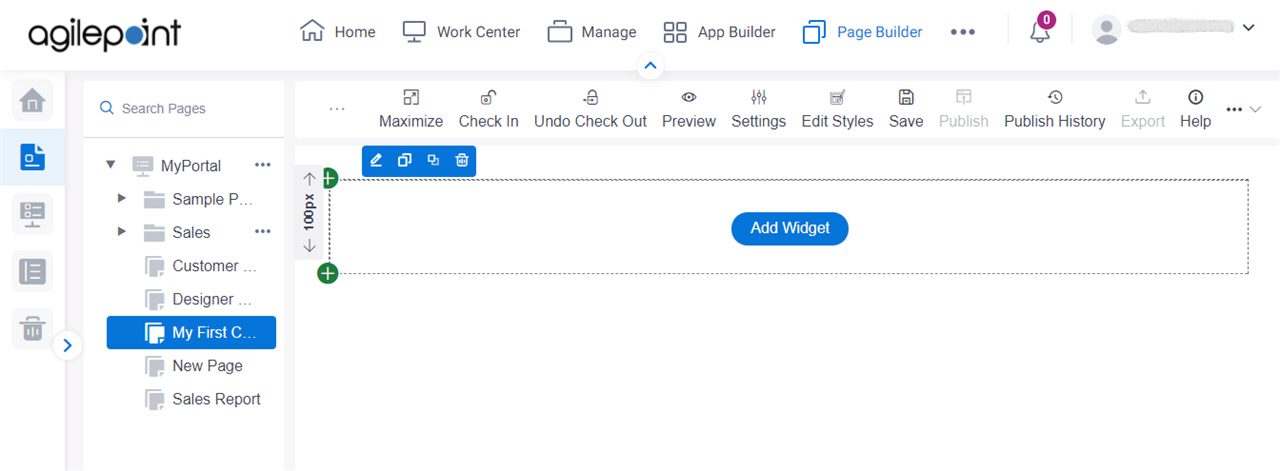
- On the right side of a page,
click Ellipses (...) > Permissions.
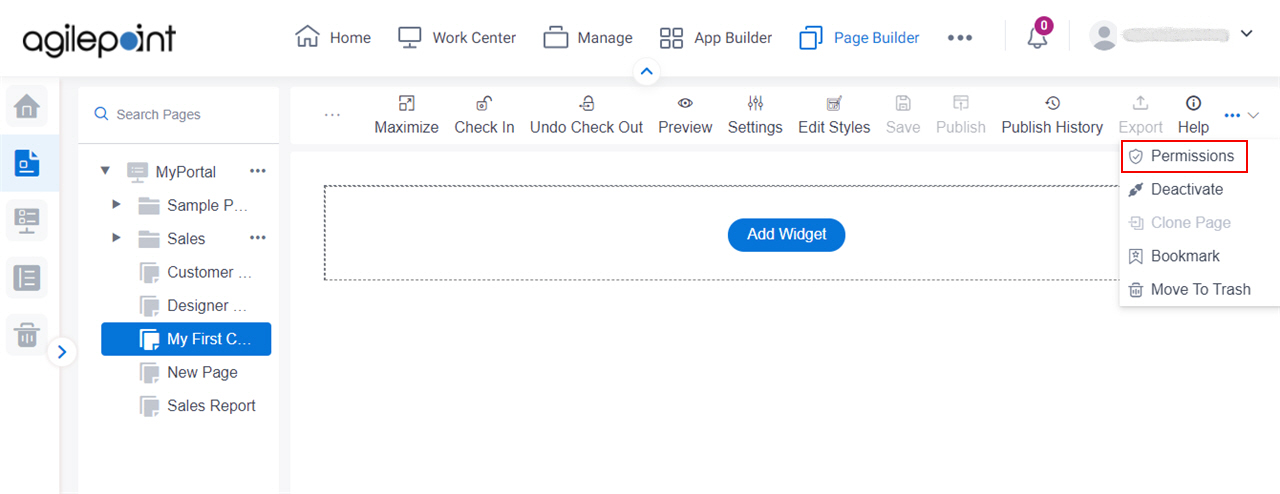
Fields
| Field Name | Definition |
|---|---|
Permission Group |
|
All Users |
|
Add Members |
|
Name |
|
Type | |
|
Actions |



