Import Page screen
Uploads an exported custom web page from your local machine, and adds it to Page Builder.
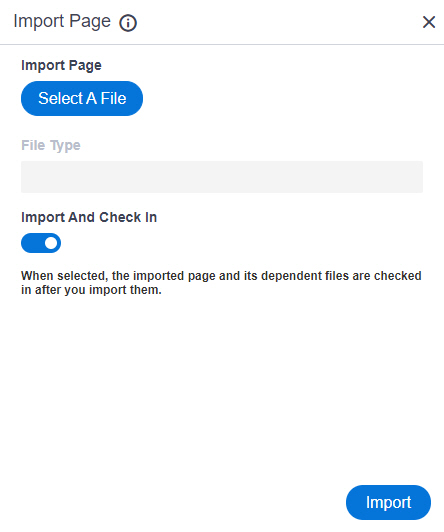
Prerequisites
- Export a custom page from
Page Builder.
For more information, refer to Export Page screen.
- AgilePoint NX OnDemand (public cloud), or AgilePoint NX Private Cloud or AgilePoint NX OnPremises v7.0 or higher.
How to Start
- Click Page Builder.
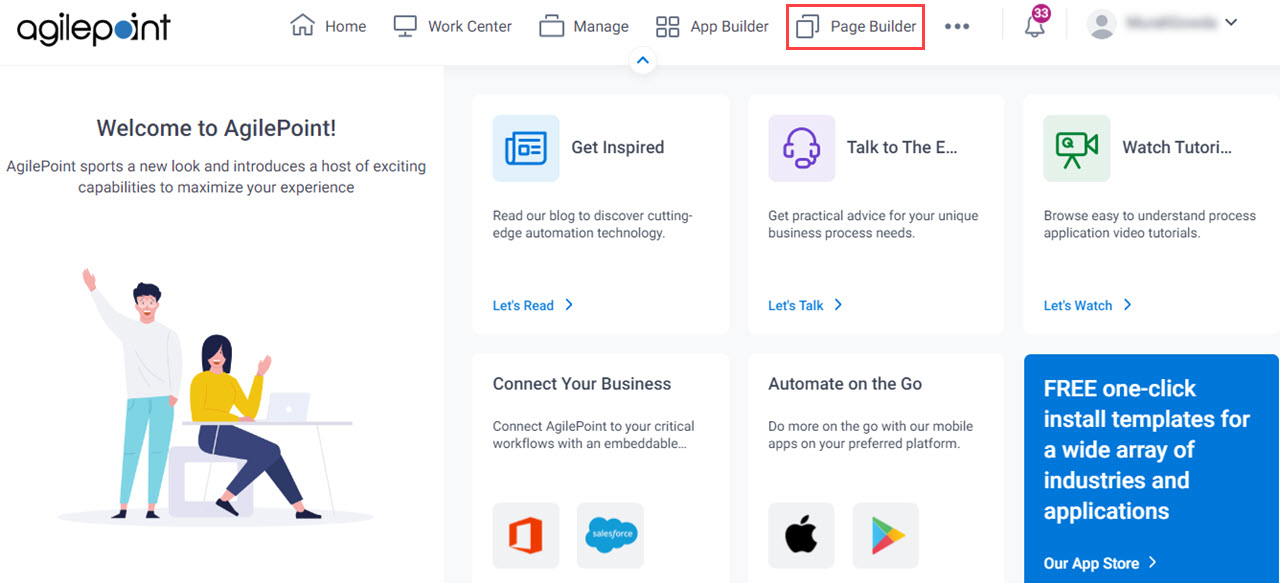
- On the Home screen, in the left pane,
click Page Designer.
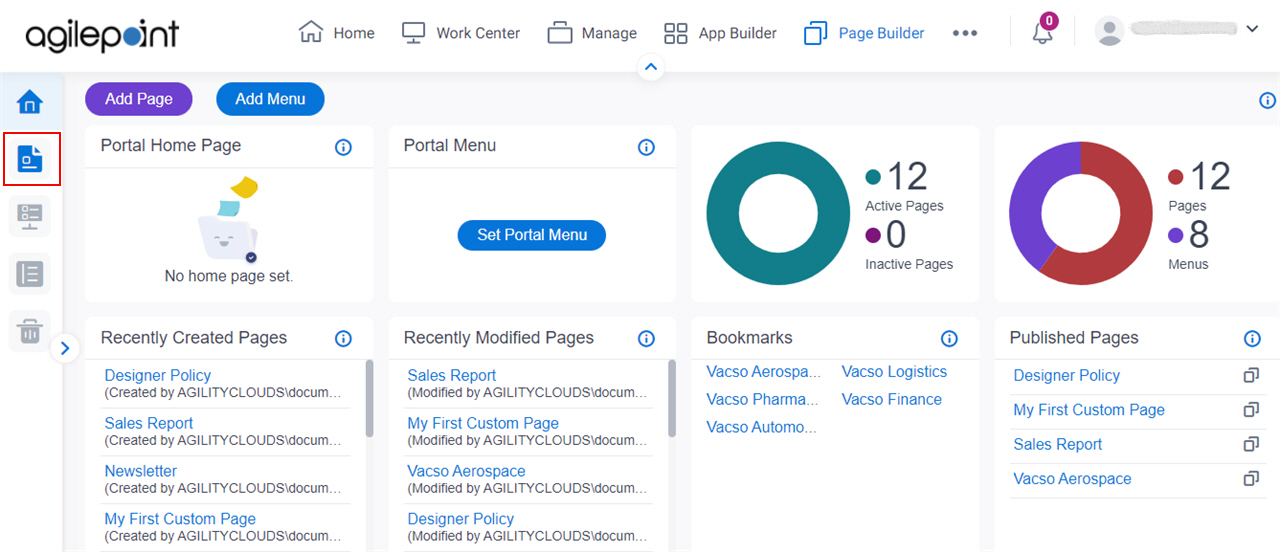
- On the Page Builder screen,
click Import Page.
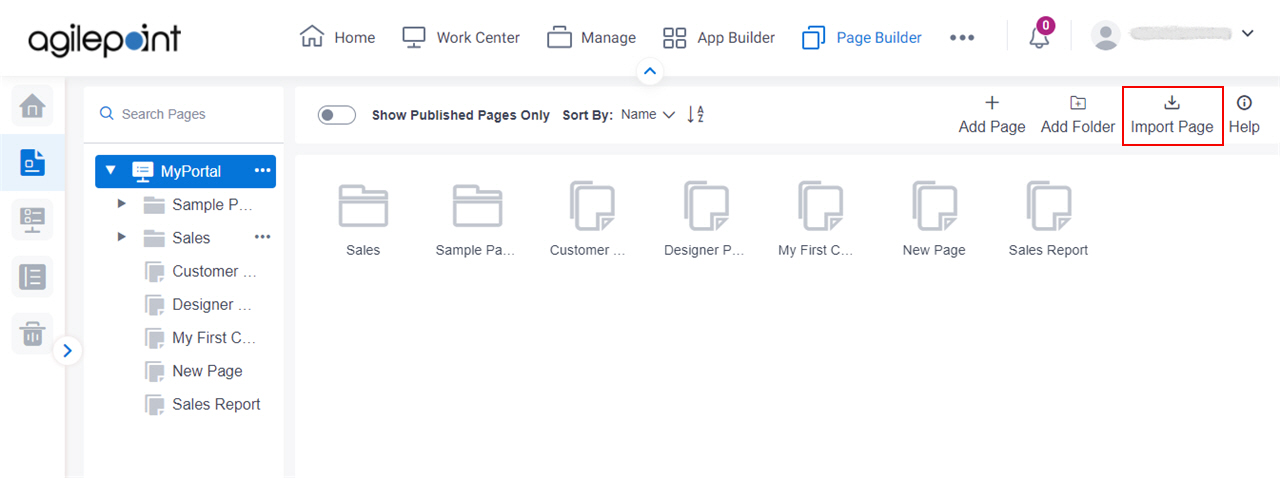
Fields
| Field Name | Definition |
|---|---|
Select A file |
|
File Type |
|
Import And Check In |
|
Import |
|


