Embed Widget screen
Shows an embedded content on a custom page.
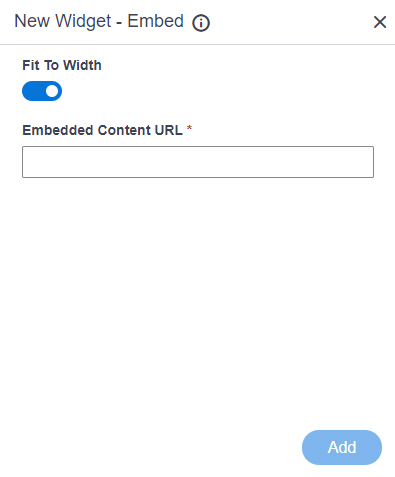
Video: Page Builder Overview
Examples
- (Example) Embed Widget in Page Builder
- Examples - Step-by-step use case examples, information about what types of examples are provided in the AgilePoint NX Product Documentation, and other resources where you can find more examples.
Prerequisites
- AgilePoint NX OnDemand (public cloud), or AgilePoint NX Private Cloud or AgilePoint NX OnPremises v7.0 or higher.
How to Start
- Open the Custom Page Design screen.
For information about how to open this screen, refer to Custom Page Design screen.
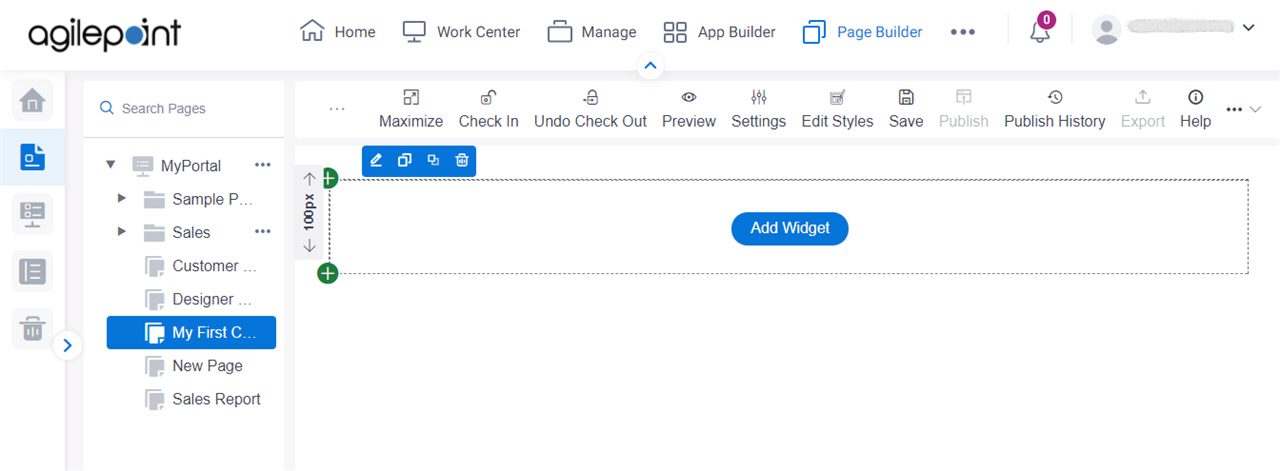
- Click Add Widget.
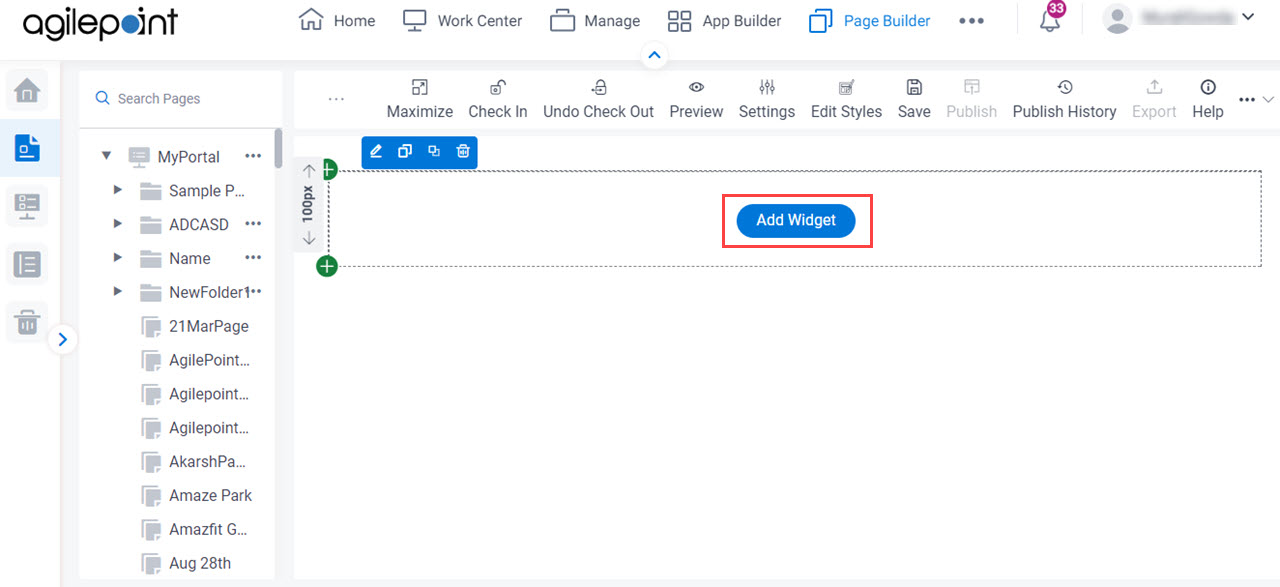
- On the Pick A Widget screen,
on the Media tab, click Embed.
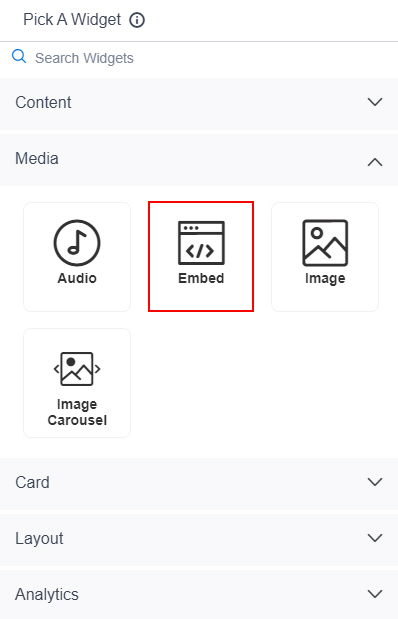
Fields
| Field Name | Definition |
|---|---|
Fit To Width |
|
Embedded Content URL |
|
Add |
|


