Raw HTML Widget screen
Shows the results of raw HTML code on a custom page.
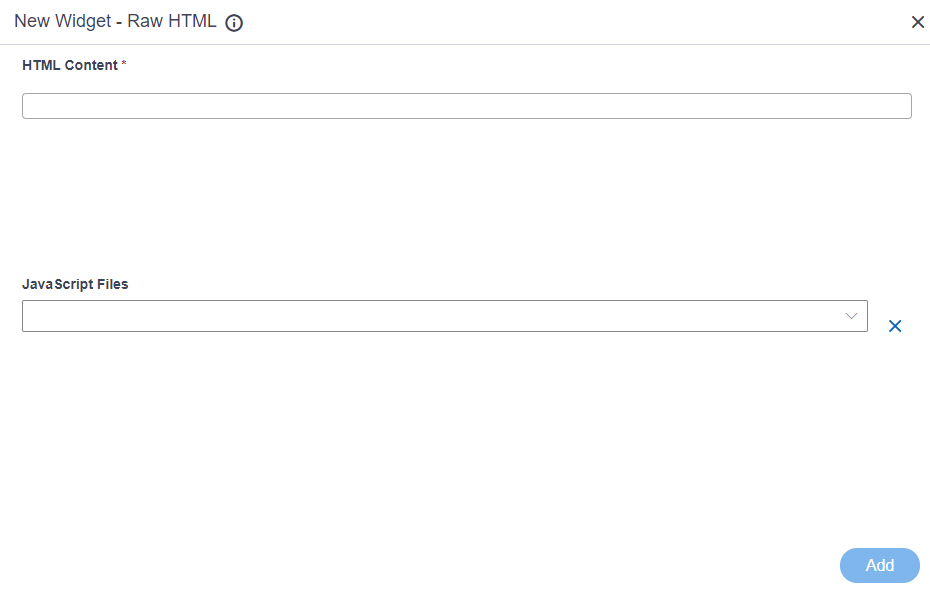
Examples
- (Example) Raw HTML Widget in Page Builder
- Examples - Step-by-step use case examples, information about what types of examples are provided in the AgilePoint NX Product Documentation, and other resources where you can find more examples.
Prerequisites
- You must be a member of the Page Owners or Page Designers permission group.
For more information, refer to Page Builder Permissions Overview.
- AgilePoint NX OnDemand (public cloud), or AgilePoint NX Private Cloud or AgilePoint NX OnPremises v7.0 or higher.
Good to Know
- These elemets are not supported in the Raw HTML widget:
- <html>
- <body>
- <head>
- <style>
- <meta>
- <link>
- <title>
How to Start
- Open the Custom Page Design screen.
For information about how to open this screen, refer to Custom Page Design screen.
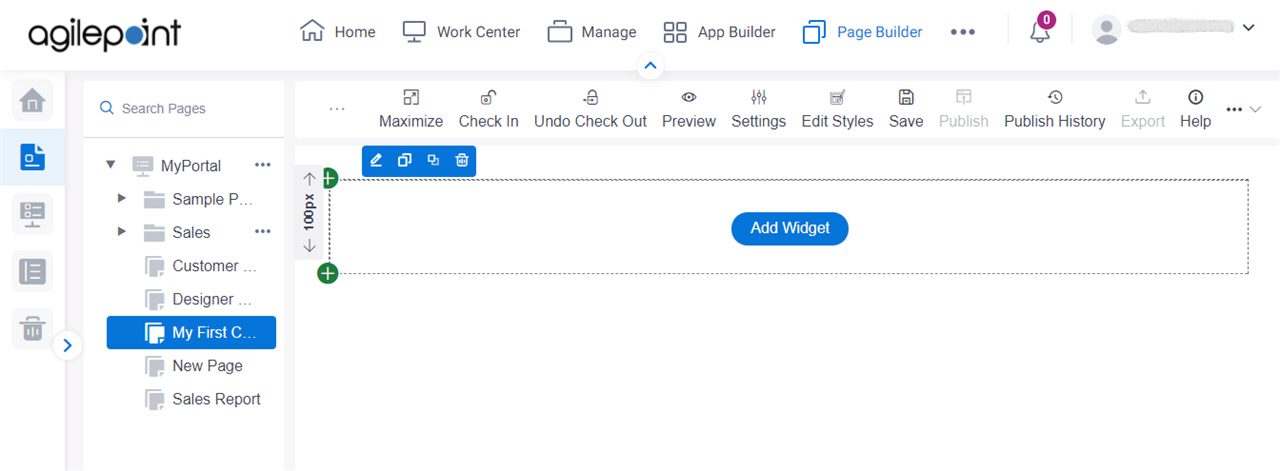
- Click Add Widget.
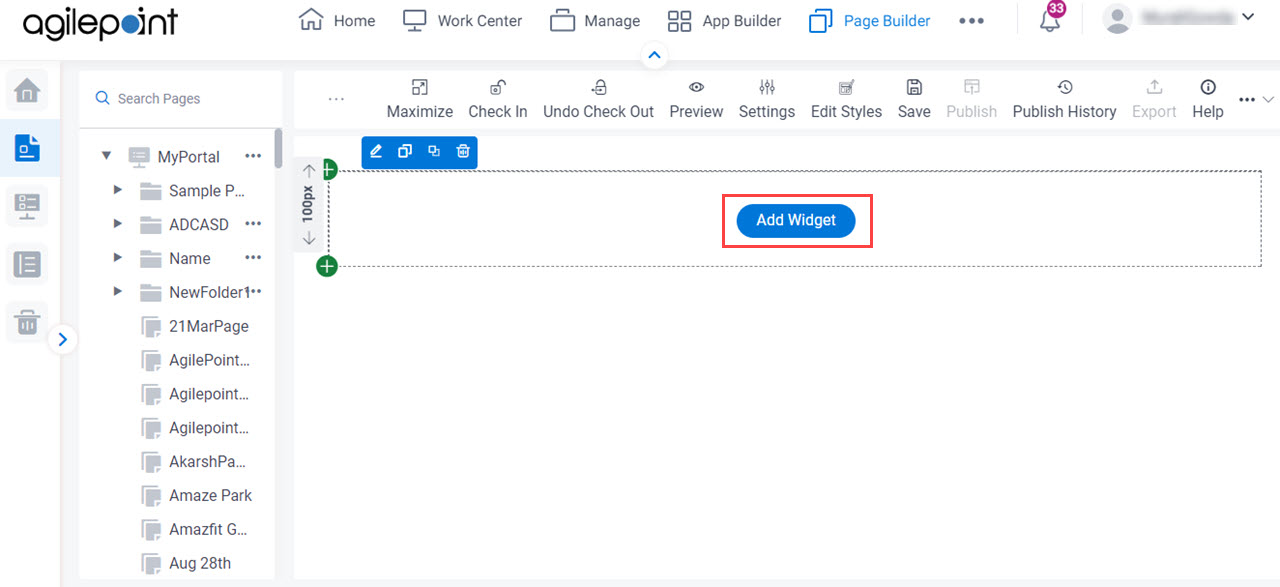
- On the Pick A Widget screen,
on the Content tab, click Raw HTML.
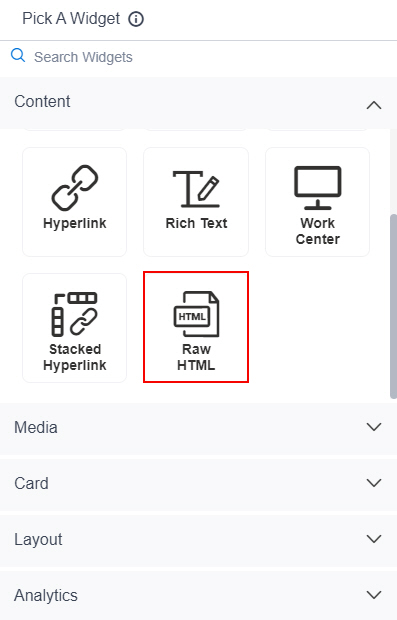
Fields
| Field Name | Definition |
|---|---|
HTML Content |
|
Javascript Files |
|
Add |
|


