Vertical Divider Widget screen
Shows a vertical line on a custom page.
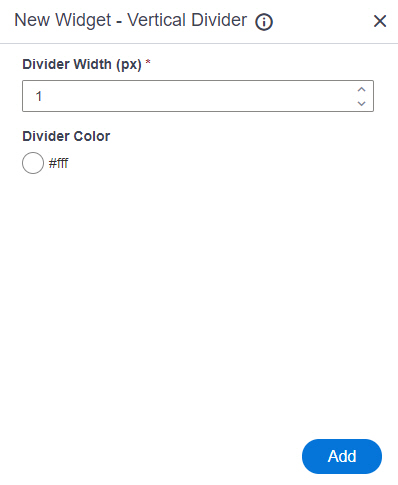
Examples
- (Example) Vertical Divider Widget in Page Builder
- Examples - Step-by-step use case examples, information about what types of examples are provided in the AgilePoint NX Product Documentation, and other resources where you can find more examples.
Prerequisites
- AgilePoint NX OnDemand (public cloud), or AgilePoint NX Private Cloud or AgilePoint NX OnPremises v7.0 or higher.
How to Start
- Open the Custom Page Design screen.
For information about how to open this screen, refer to Custom Page Design screen.
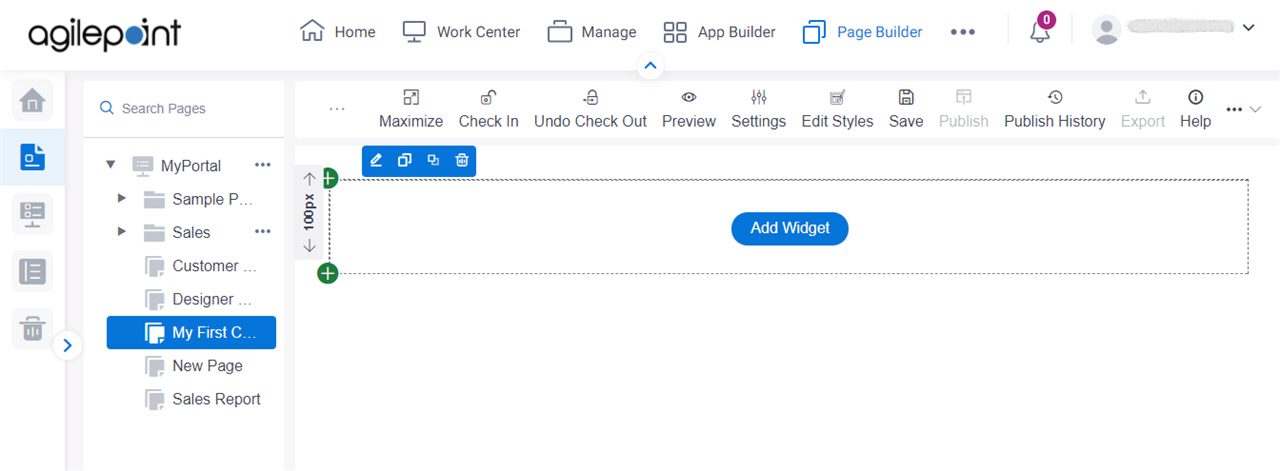
- Click Add Widget.
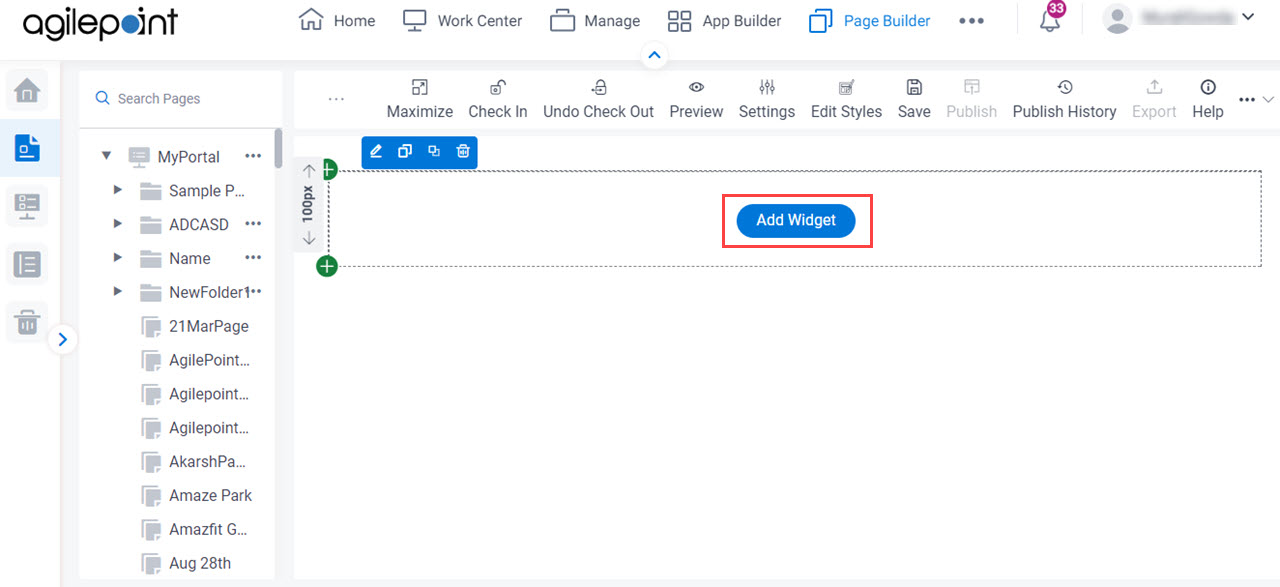
- On the Pick A Widget screen,
on the Layout tab, click Vertical Divider.
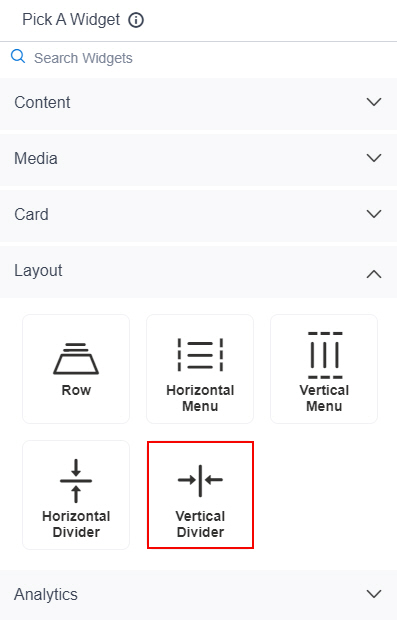
Fields
| Field Name | Definition |
|---|---|
Divider Width (px) |
|
Divider Color |
|
Add |
|


