Clone Page screen
Creates a copy of an existing page in Page Builder.
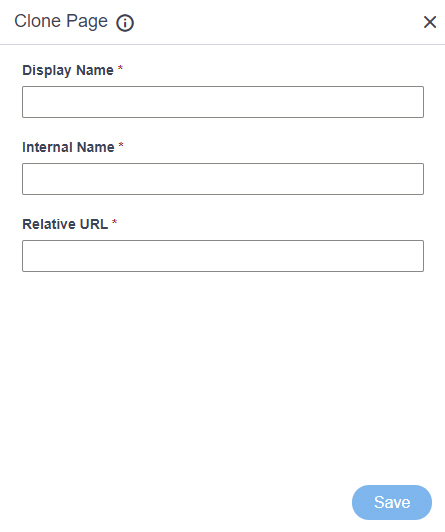
Prerequisites
- You must check in a custom page from
Page Builder.
For more information, refer to Check In field in Custom Page Design screen.
- AgilePoint NX OnDemand (public cloud), or AgilePoint NX Private Cloud or AgilePoint NX OnPremises v7.0 or higher.
How to Start
- Open the Custom Page Design screen.
For information about how to open this screen, refer to Custom Page Design screen.
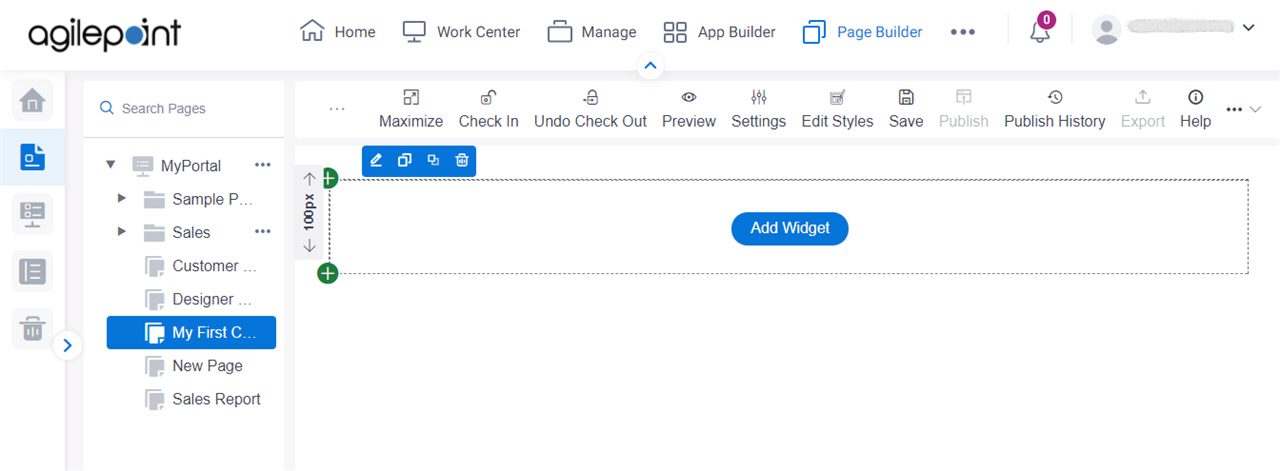
- On the right side of a page,
click Ellipses (...) > Clone Page.
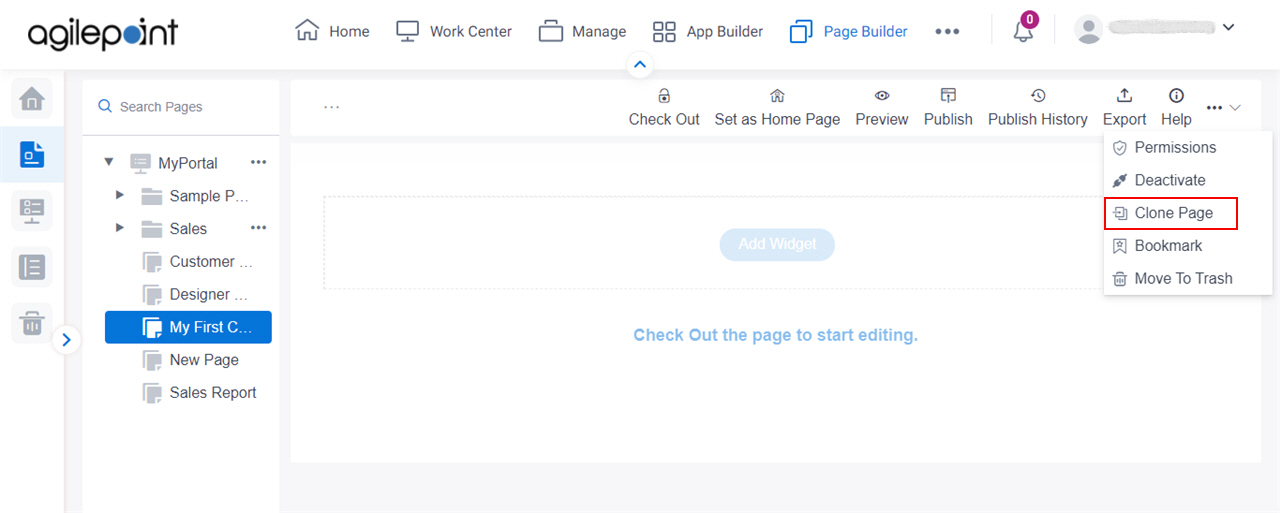
Fields
| Field Name | Definition |
|---|---|
Display Name |
|
Internal Name |
|
Relative URL |
|
Save |
|


