Add New Folder screen
Creates a folder in Page Builder to organize pages and content.
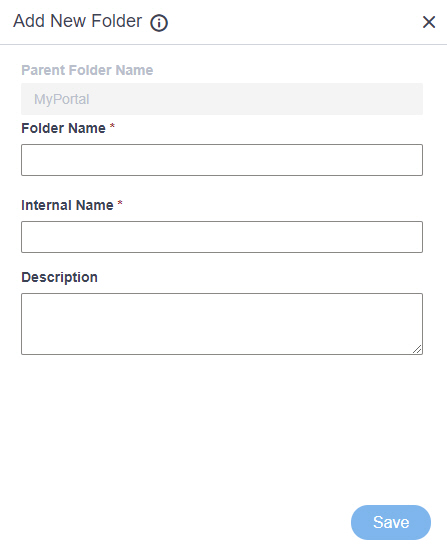
Prerequisites
- AgilePoint NX OnDemand (public cloud), or AgilePoint NX Private Cloud or AgilePoint NX OnPremises v7.0 or higher.
Good to Know
- If you put a custom page in a folder, it does not change the URL for the page. Folders simply let you organize content in Page Builder.
How to Start
- Click Page Builder.
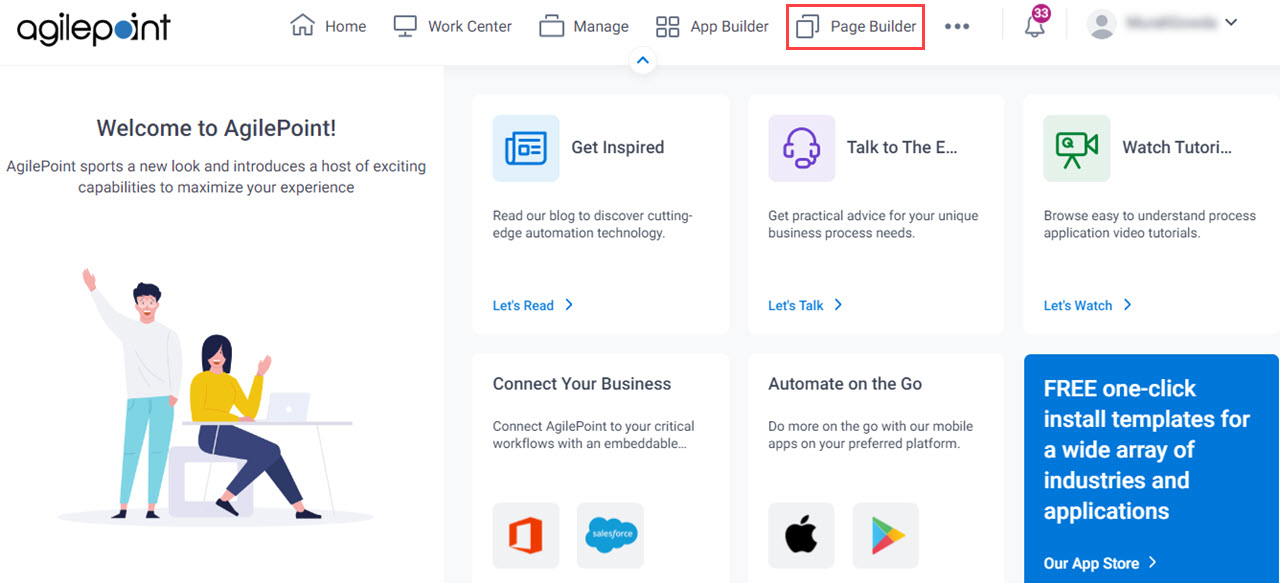
- On the Home screen, in the left pane,
click Page Designer.
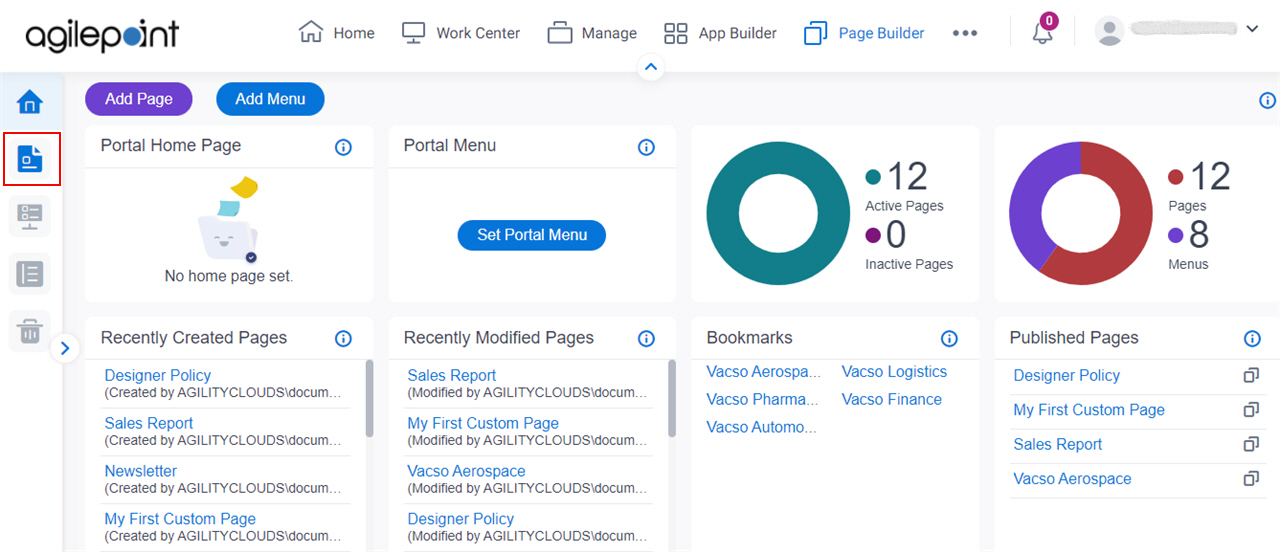
- On the Page Builder screen,
click Add Folder.
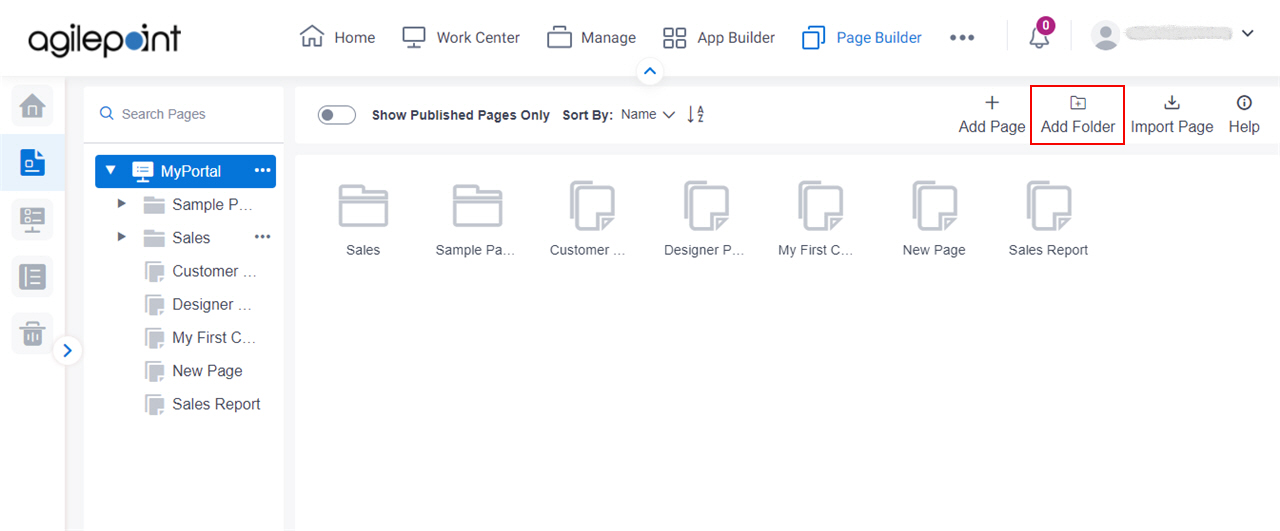
Fields
| Field Name | Definition |
|---|---|
Parent Folder Name |
|
Folder Name |
|
Internal Name |
|
|
Description |
|
Save |
|


