Sample Pages screen
Shows the example pages that come by default in Page Builder. These pages demonstrate how to use some features in Page Builder.
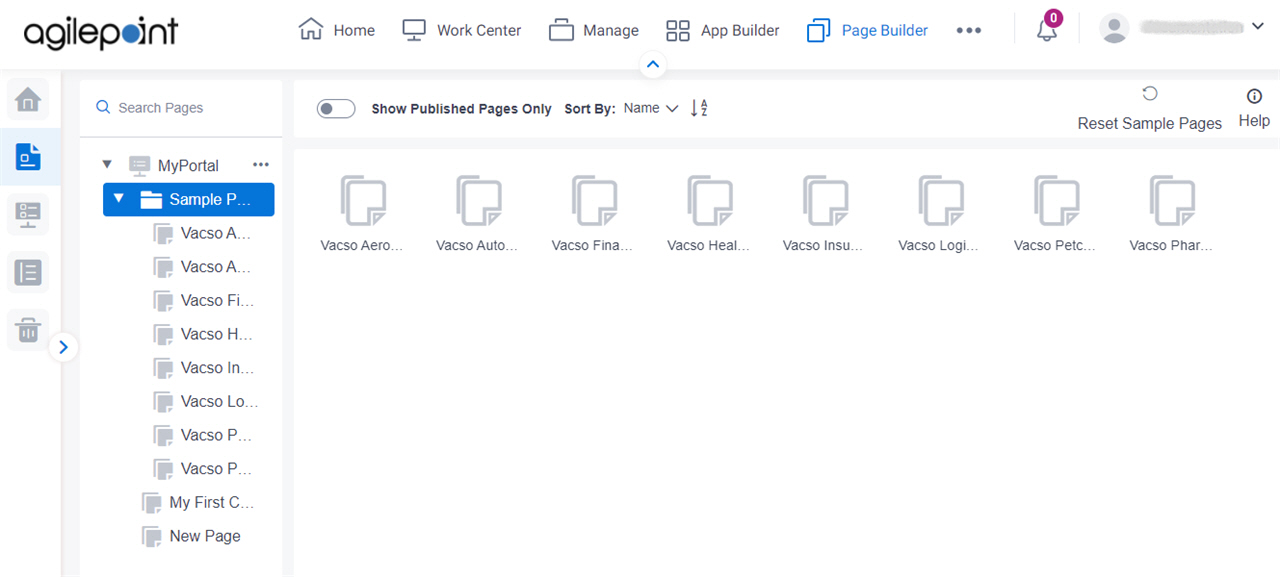
Video: Advanced Page Builder Features
Prerequisites
- To change the content on the example pages, you must be member of the Page Owners or Page Designers permission group.
For more information, refer to Page Builder Permissions Overview.
- AgilePoint NX OnDemand (public cloud), or AgilePoint NX Private Cloud or AgilePoint NX OnPremises v7.0 Software Update 2 or higher.
How to Start
- Click Page Builder.
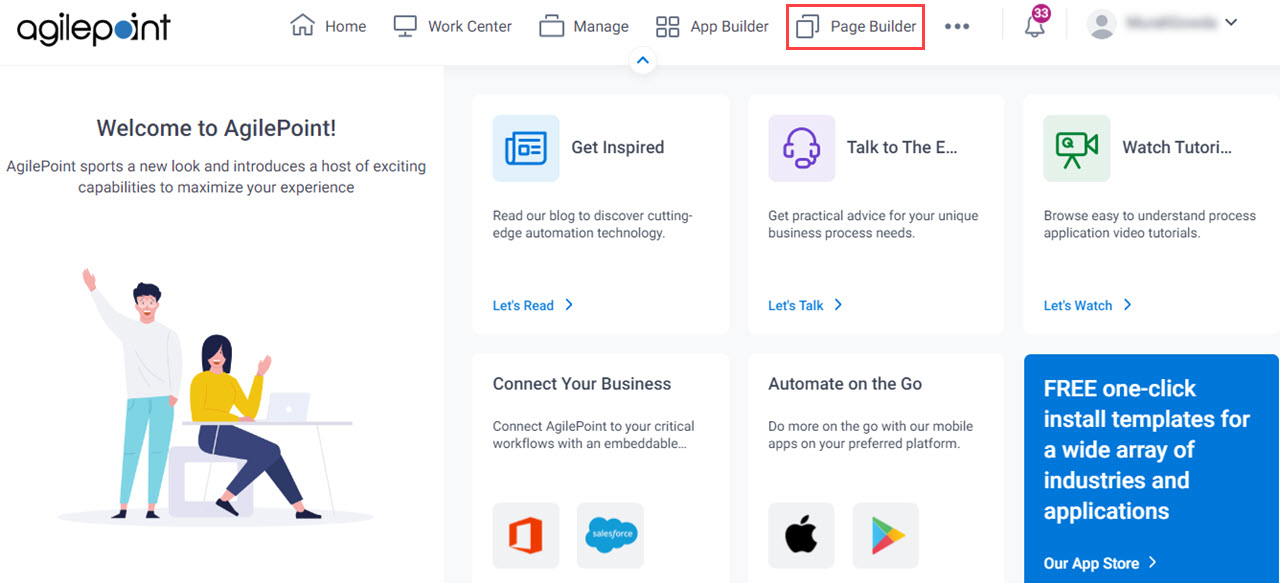
- On the Home screen, in the left pane,
click Page Designer.
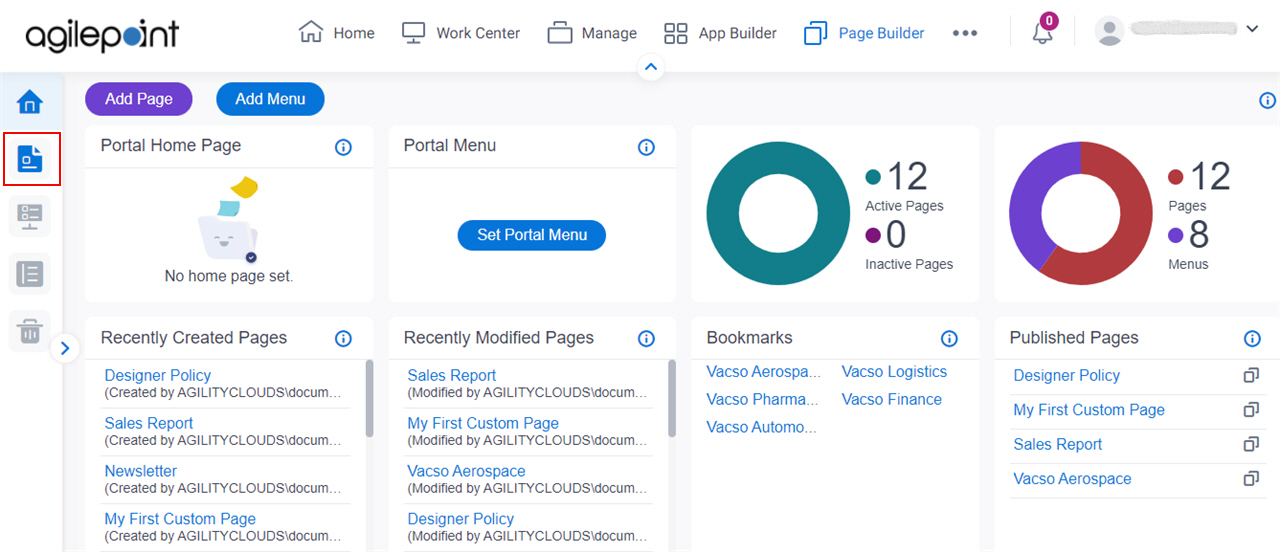
- Click Sample Pages.
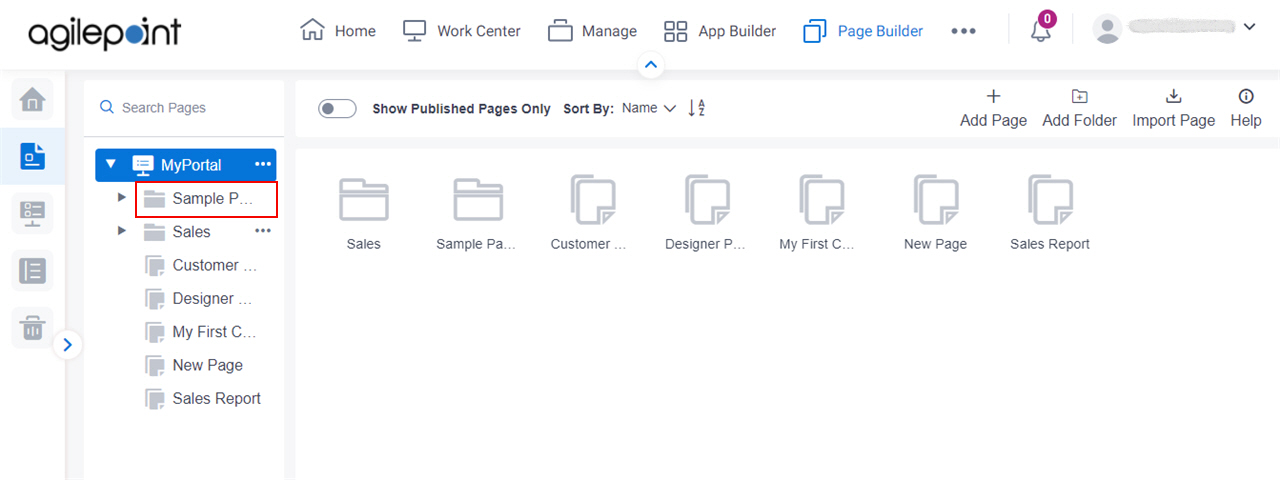
Fields
| Field Name | Definition |
|---|---|
Show Published Pages Only |
|
|
Sort By |
|
Reset Sample Pages |
|


