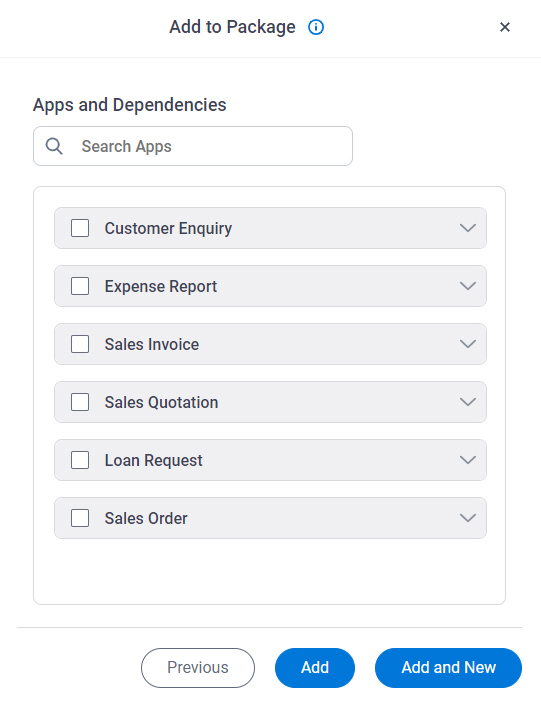Create Package screen
Creates a package in App Builder.
Background and Setup
Examples
- (Example) Create a Package
- Examples - Step-by-step use case examples, information about what types of examples are provided in the AgilePoint NX Product Documentation, and other resources where you can find more examples.
Prerequisites
- If permission groups are enabled, the following rules apply:
- To create a package, the user must be a member of the Global Package Owners permission group.
- To change a package, the user must be a member of the Global Package Owners or Package Owners permission group.
- To add an app or custom page to a package, the app or custom page must be published.
- AgilePoint NX OnDemand (public cloud), AgilePoint NX PrivateCloud, or AgilePoint NX OnPremises v9.0 or higher.
How to Start
- Click App Builder.

- On the App Builder Home screen, click Package.
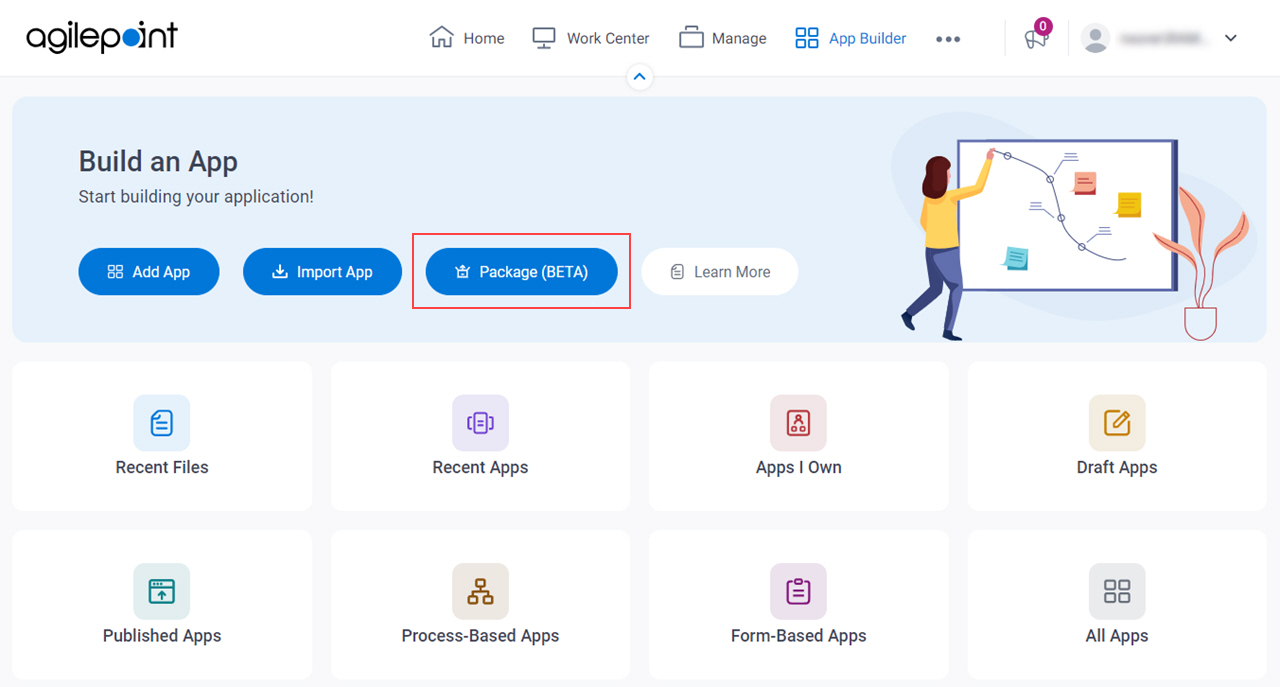
- On the Packages screen, click New.
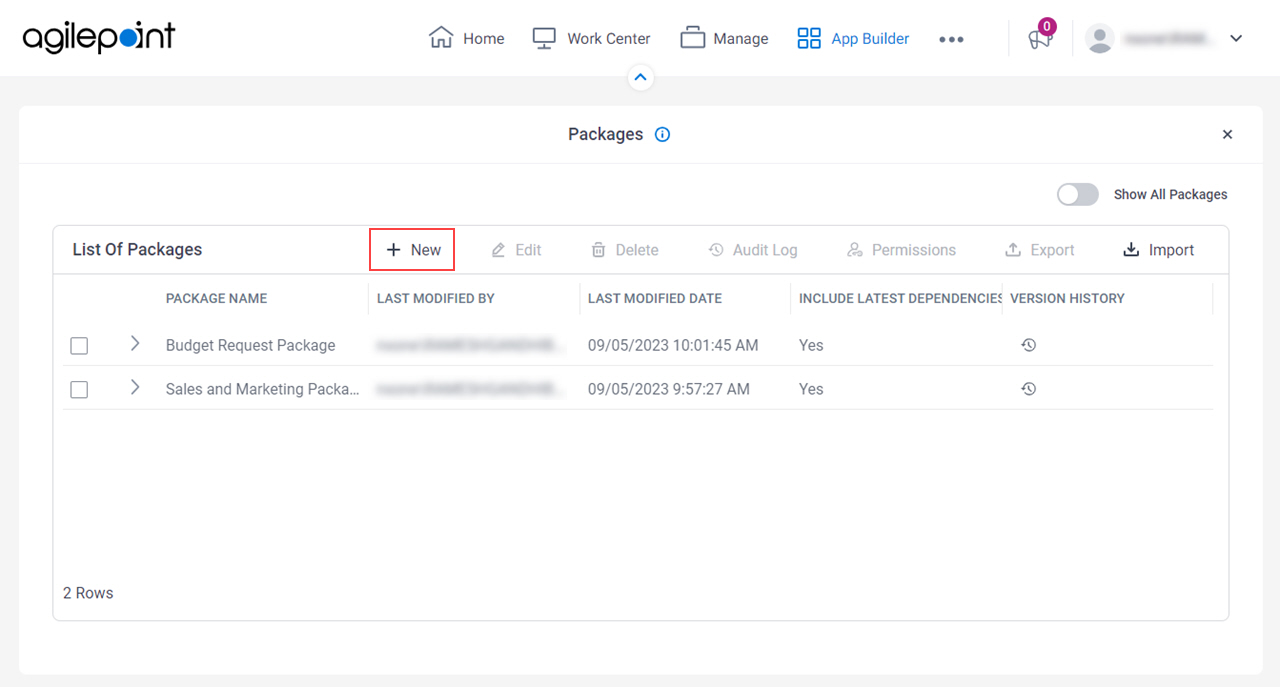
Create Package screen
Specifies the information to create a package.

Fields
| Field Name | Definition |
|---|---|
|
Package |
|
|
Description |
|
Package Details screen
Shows the information about the package and adds apps and custom pages to the package.
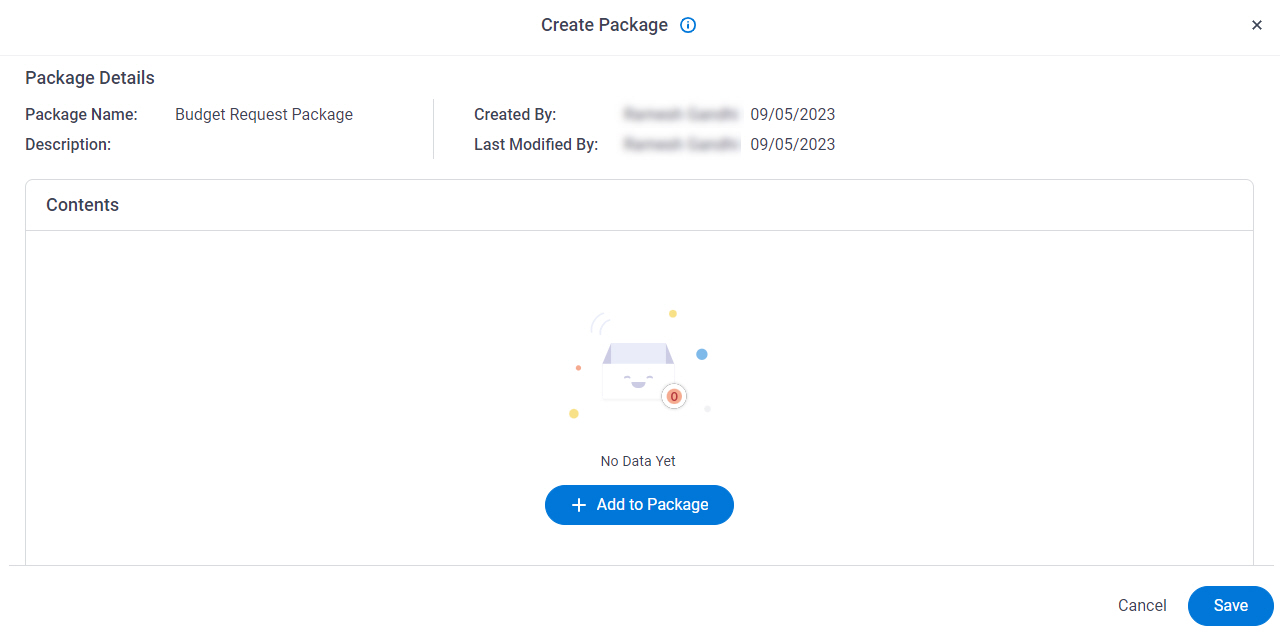
Fields
| Field Name | Definition |
|---|---|
|
Add To Package |
|
|
Update Package With Latest Version Of All Dependencies |
|
Select Resource Type screen
Specifies whether to add apps or custom pages to the package.
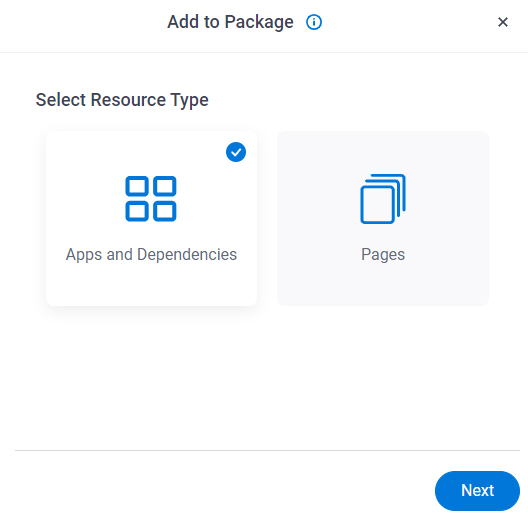
Fields
| Field Name | Definition |
|---|---|
Apps And Dependencies |
|
Pages |
|
Apps and Dependencies screen
Pages screen
Does a search of the custom pages.
Good to Know
- For the custom pages to show in the search results, the user creating the package must also have page designer permissions for the custom pages.
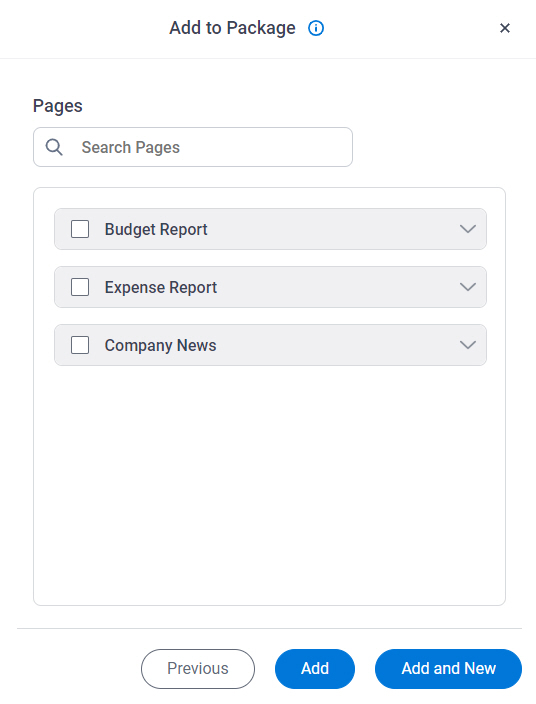
Fields
| Field Name | Definition |
|---|---|
|
Search Pages |
|