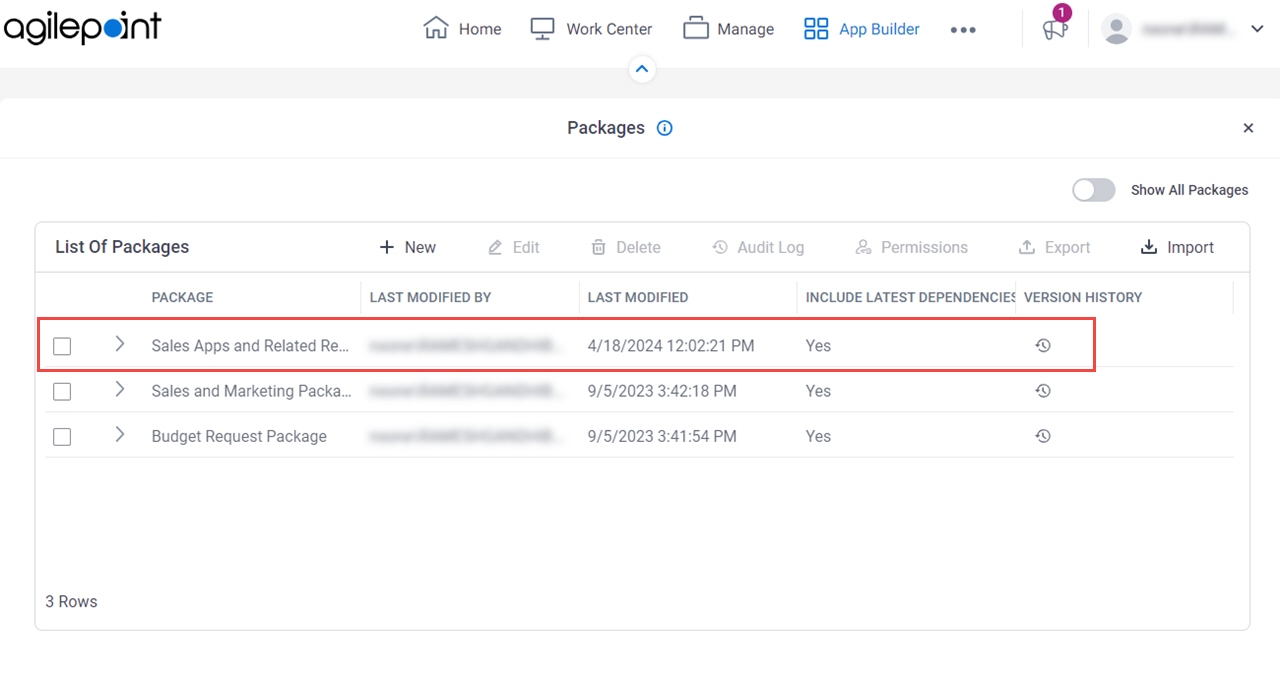(Example) Create a Package
This example shows how to create a package in App Builder.
Background and Setup
Prerequisites
- If permission groups are enabled, the following rules apply:
- To create a package, the user must be a member of the Global Package Owners permission group.
- To change a package, the user must be a member of the Global Package Owners or Package Owners permission group.
- To add an app or custom page to a package, the app or custom page must be published.
- AgilePoint NX OnDemand (public cloud), AgilePoint NX PrivateCloud, or AgilePoint NX OnPremises v9.0 or higher.
How to Start
- Click App Builder.

- On the App Builder Home screen, click Package.
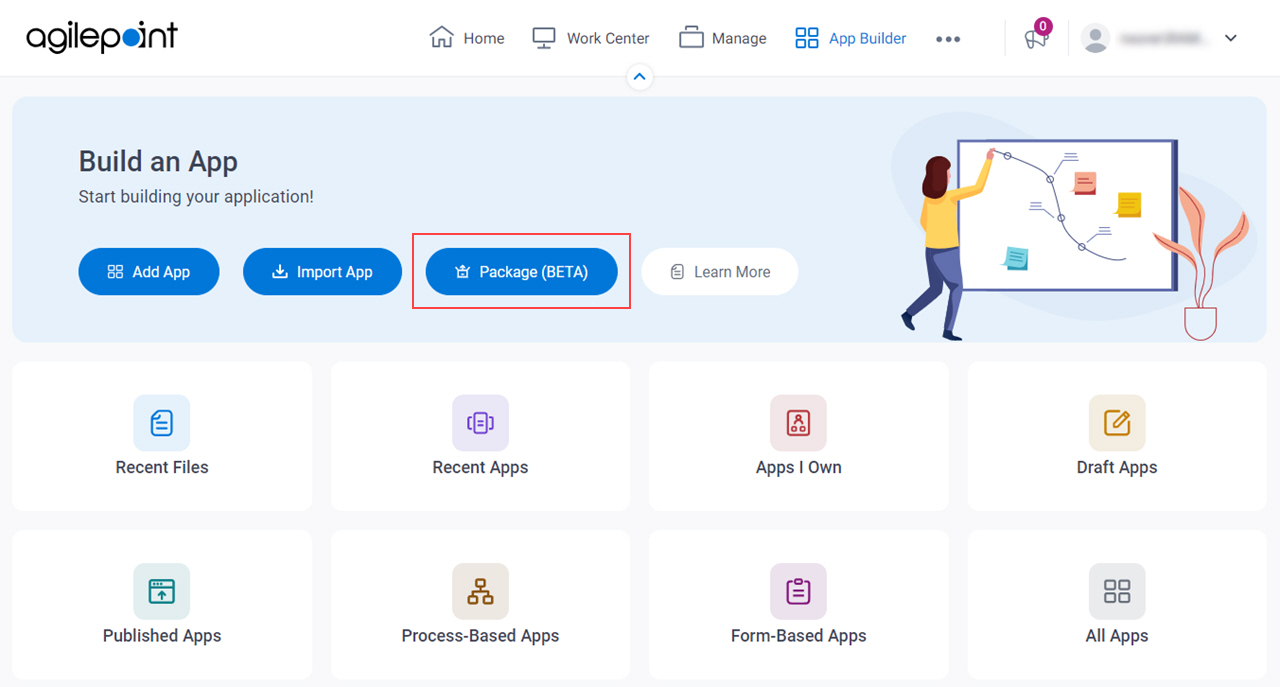
- On the Packages screen, click New.
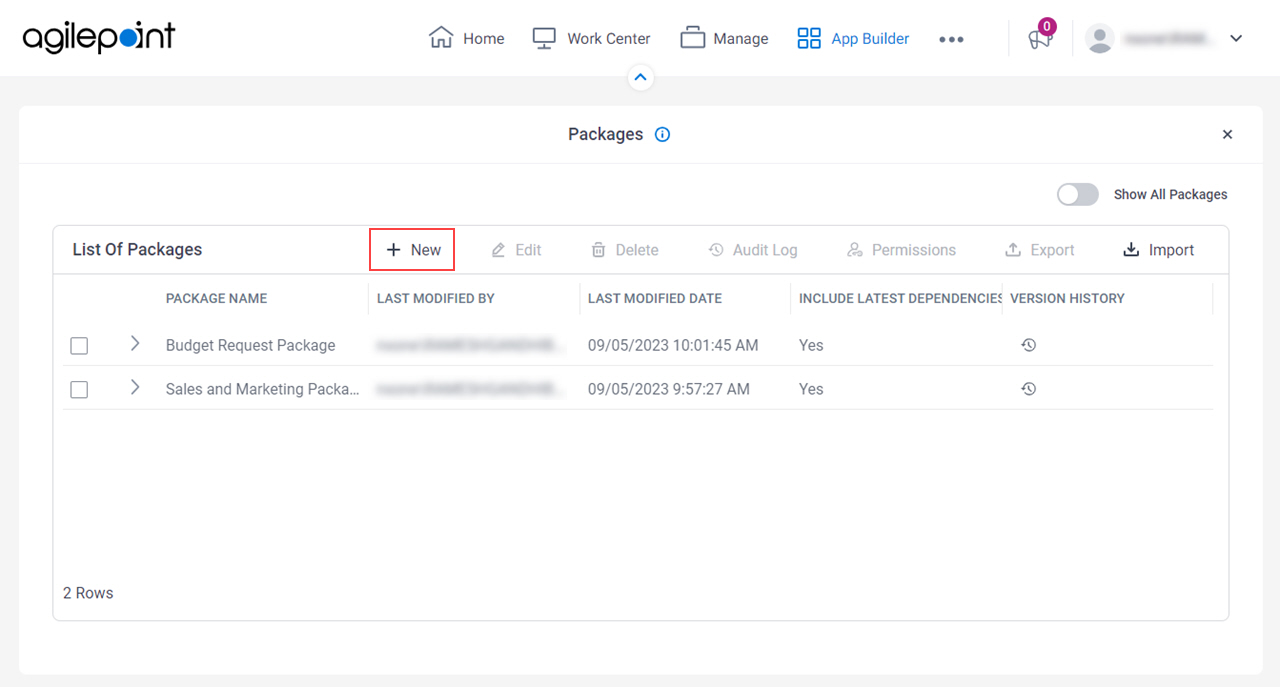
Procedure
- On the Create Package screen, in the Package field, enter Sales Apps and Related Resources.
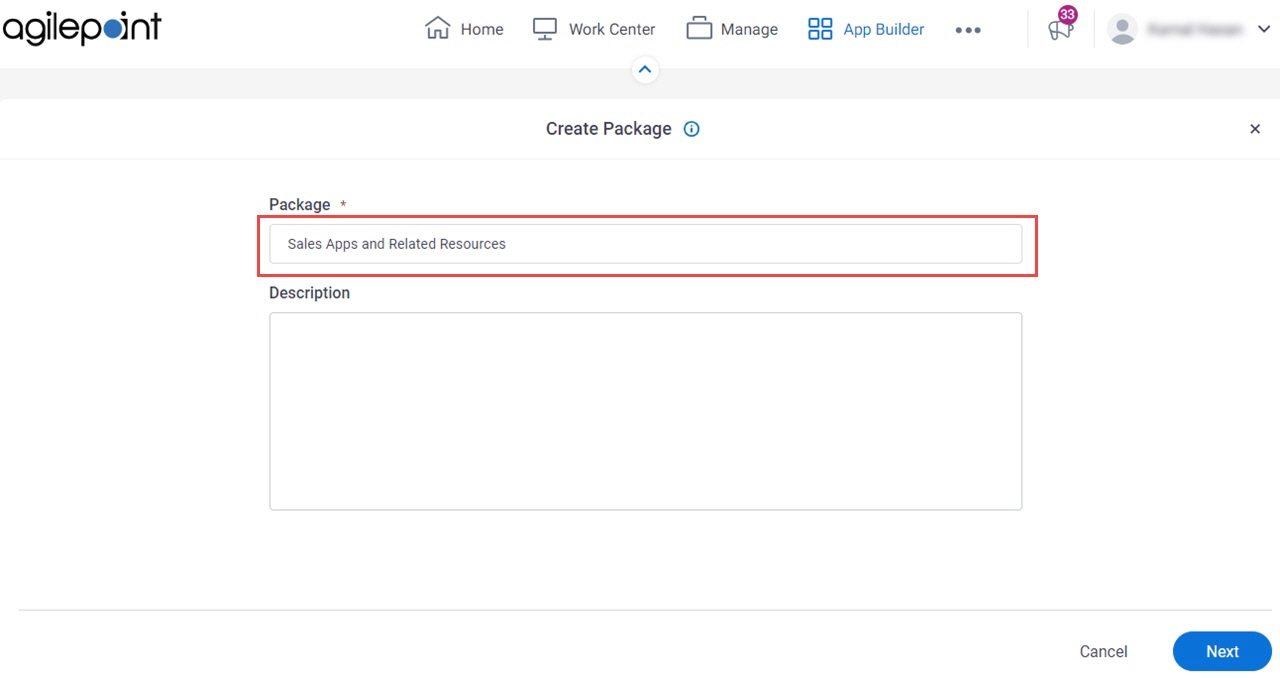
- In the Description field, enter the description for the package.
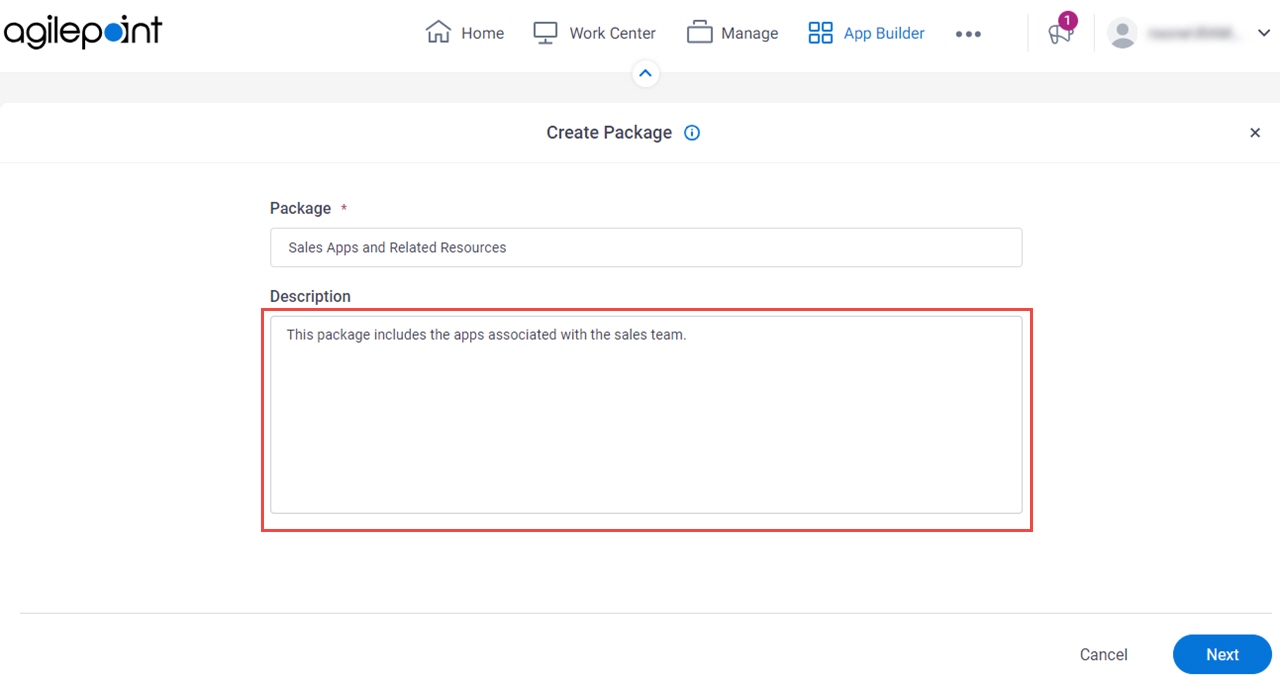
- Click Next.
- On the Create Package screen, click Add To Package.
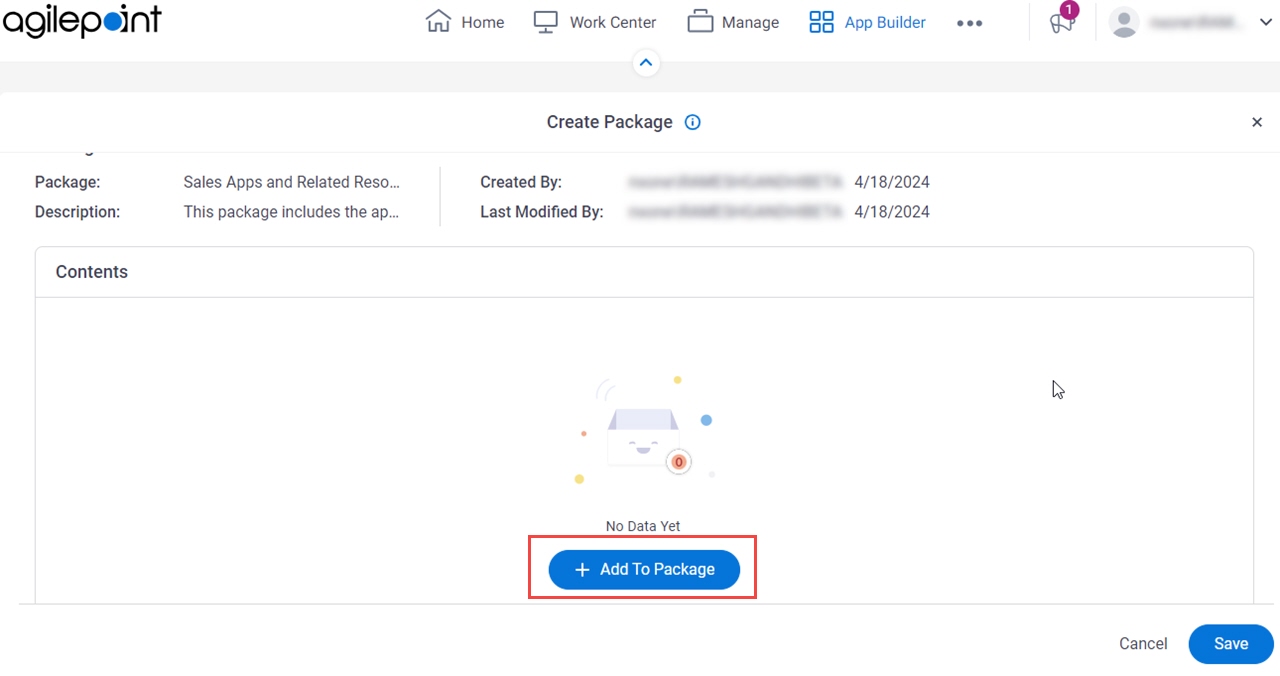
- On the Add To Package screen, select Apps and Dependencies.
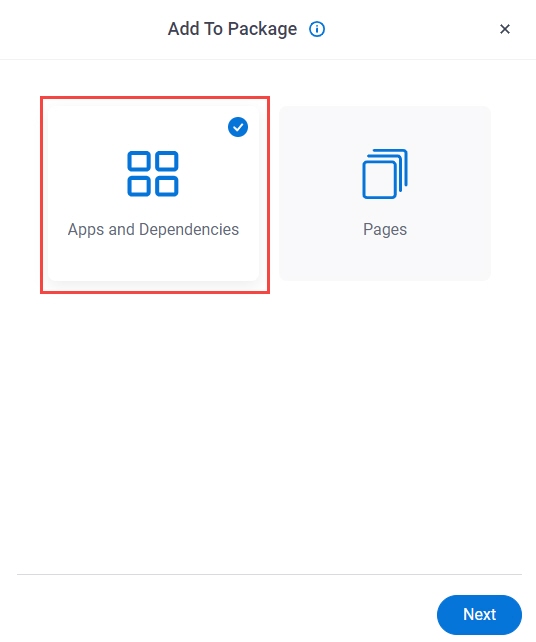
- Click Next.
- On the Apps and Dependencies screen, select these apps:
- Sales Invoice
- Sales Order
- Sales Quotation
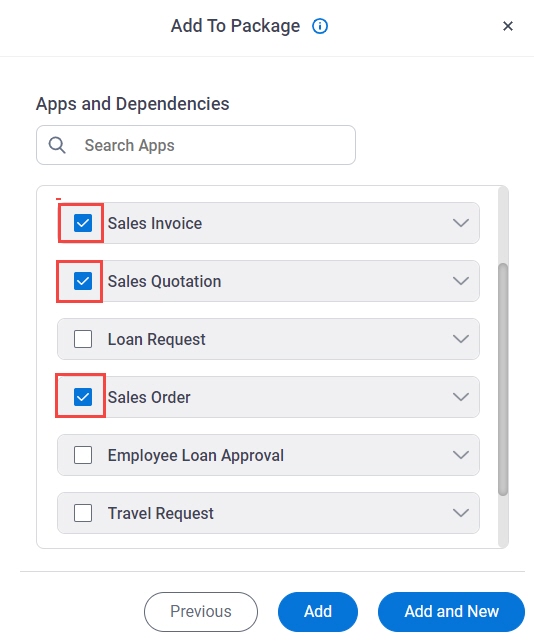
- Click Add.
- On the Create Package screen, click Save.
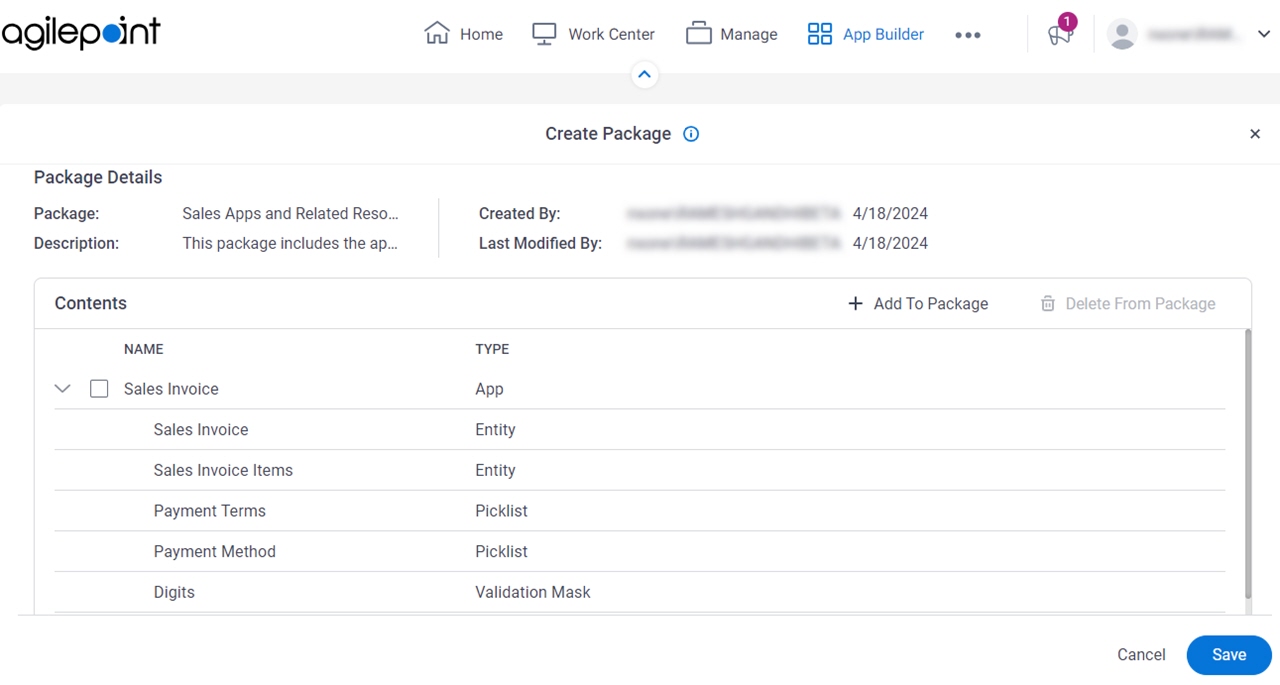 The Package screen shows the new package Sales Apps and Related Resources.
The Package screen shows the new package Sales Apps and Related Resources.