New E-mail Template > Process Data tab > E-mail Macro
These are the macros you can use as process data variable. These macros are mainly used in message templates.
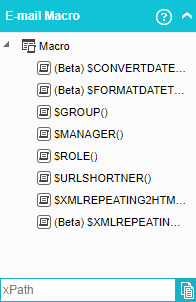
Examples
- (Example) Create and Run a Process-Based Application
- (Example) Show a Subform in an E-mail Notification
- (Example) Create Zoom Meeting
- Examples - Step-by-step use case examples, information about what types of examples are provided in the AgilePoint NX Product Documentation, and other resources where you can find more examples.
How to Start
- Do one of these:
- On the Application Explorer screen, do one of these:
- In the Process Builder, in the My Application pane, expand
your application, and do one of these:
- Click Notification
- Click E-mails
 .
. - Do one of these:
- To create an e-mail template, click New
 .
.
- To change an e-mail template, click the template, and click Edit
 .
.
- To create an e-mail template, click New
- Click E-mails
- Click Process Model
- Double-click your process.
- Click Notification
 >
E-mail Template
>
E-mail Template  .
. - On the E-mail Template screen, in the Model Template, click Add
 .
.
- Click Notification
- Click the Content tab.
- On the Process Data screen, click E-mail Macro.
Fields
| Field Name | Definition |
|---|---|
|
$CONVERTDATETIME() |
|
|
$FORMATDATETIME() |
|
|
$GROUP() |
|
|
$ROLE() |
|
|
$MANAGER() |
|
|
$URLSHORTNER() |
|
|
$XMLREPEATING2HTML() |
|
|
$XMLREPEATING2HTMLWITHFILTER() |
|


