Configure the Properties for a Process
To configure the properties for a process, do the procedure in this topic.
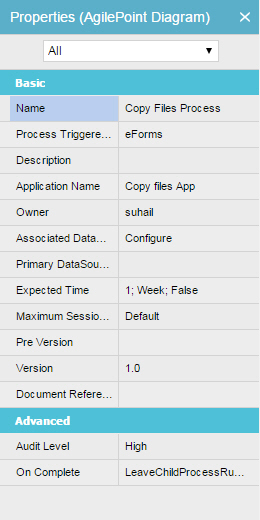
Video: Process Builder Interface
How to Start
- Do one of these:
- On the Application Explorer screen, do one of these:
- Click Properties
 >
Agile Properties
>
Agile Properties  .
.
Procedure
- On the Properties screen, complete these fields
as necessary.
Field Name Definition Name
- Function:
- Shows the name of your process model.
- Accepted Values:
- Read only.
- Default Value:
- The name of your process.
- Example:
- Refer to:
Description
- Function:
- Specifies a description for the process.
- Accepted Values:
- One line of text that can have spaces.
- Default Value:
- None
- Example:
- Refer to:
Application Name
- Function:
- Shows the name of your application.
- Accepted Values:
- Read only.
- Example:
- Refer to:
Owner
- Function:
- Shows the process owner.
- Accepted Values:
- Read only.
- Example:
- Refer to:
Primary Data Source
- Function:
- Shows a primary data source for your process.
- Accepted Values:
- Read only.
- Example:
- Refer to:
Previous Version
- Function:
- Shows a previous version of the process template.
- Accepted Values:
- Read only.
- Example:
- Refer to:
Version
- Function:
- Shows the current version of the process model. When you publish the process, the version changes.
- Accepted Values:
- Read only.
- Example:
- Refer to:
Document Reference
- Function:
- Specifies the URL of a document. This is typically used for internal documentation for a process designer.
- Accepted Values:
- A URL.
- Example:
- Refer to:
Expected Time
- Opens this Screen:
- Process Configuration
- Function of this Screen:
- Configures basic settings for a process.
- Example:
- Refer to:
Maximum Session
- Opens this Screen:
- Configure Maximum Session Allowed for Activity screen
- Function of this Screen:
- Configures the maximum number of sessions for an activity in a process instance. If an activity runs more times than the maximum sessions, the process is Suspended.
- Example:
- Refer to:
Audit Level
- Function:
- Specifies the amount of process related data that is logged for a process. This property can be set at either the process level or at the individual activity level. This property allows you to control the level of granularity in terms of the amount of process related data that is recorded in the log.
- Accepted Values:
-
- High - This value indicates that AgilePoint will record all data about the activity or process to the database.
- Low - This value indicates that AgilePoint will only allow a certain amount of data to be recorded to the database. This option provides a level of control over the granularity of AgilePoint process-related data that is stored in the AgilePoint workflow database, giving some flexibility in the audit trail records by filtering out unnecessary data.
- Default Value:
- High
- Example:
- Refer to:
On Complete
- Function:
- Specifies what happens to the child process once the parent process completes.
- Accepted Values:
-
- LeaveChildProcessRunning - This value indicates that the child process will continue to run after the parent process completes.
- CancelChildProcesses - This value indicates that child processes will be canceled once the parent process completes.
- InheritParentProcess - This value indicates that child processes will inherit the OnComplete properties of the parent process.
- Default Value:
- LeaveChildProcessRunning
- Example:
- Refer to:


